Communication Route setting

Home > User guide > Virtual browsers > Communication Route setting
Cloud browser
Standard
You can use it by setting [Execution environment] of the Virtual browser as [Cloud].
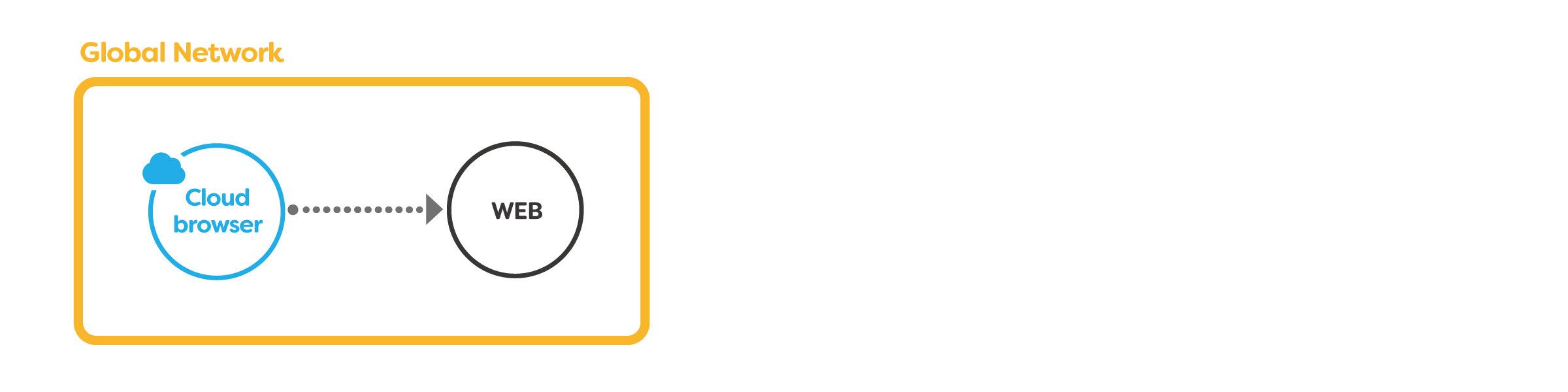
>>Click here for advantages and disadvantages
How to Configure
- From the Virtual browsers list or the [Create Virtual browser] button, create a Virtual browser.
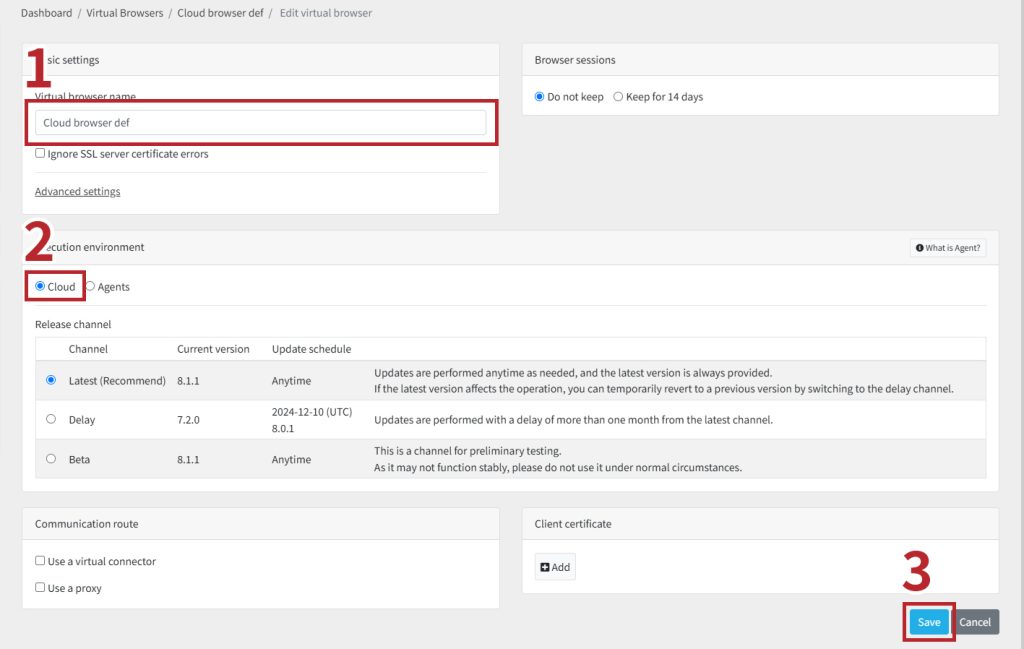
- Enter a Virtual browser name.
- Set the “Execution environment” to [Cloud].
- Click [Register] to complete.
Created Virtual browser is displayed in the Virtual browsers list and Dashboard.
View the Communication Route
You can check the status/communication route status at Virtual browser details.
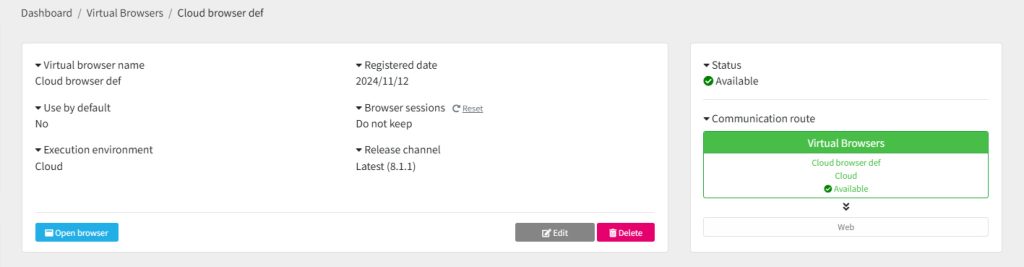
Via Virtual connector
It can be used by setting the “Communication route" of the Cloud browser to the Virtual connector.
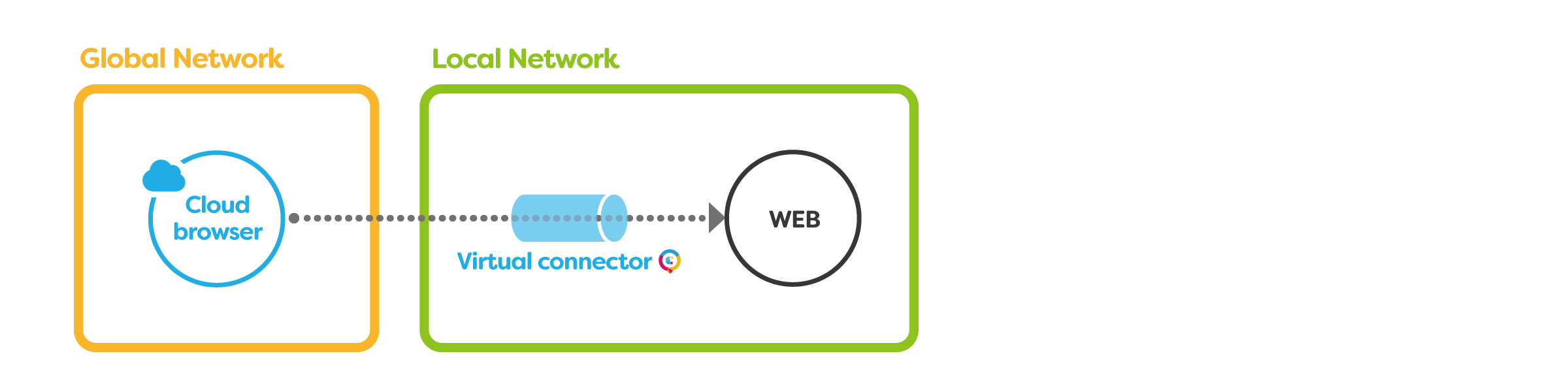
>>Click here for advantages and disadvantages
How to Configure
You need to register the Cloud BOT Agent in your Cloud BOT account in advance. In addition, you need to create a Virtual connector in advance.
- From the Virtual browsers list or the [Create Virtual browser] button, create a Virtual browser.
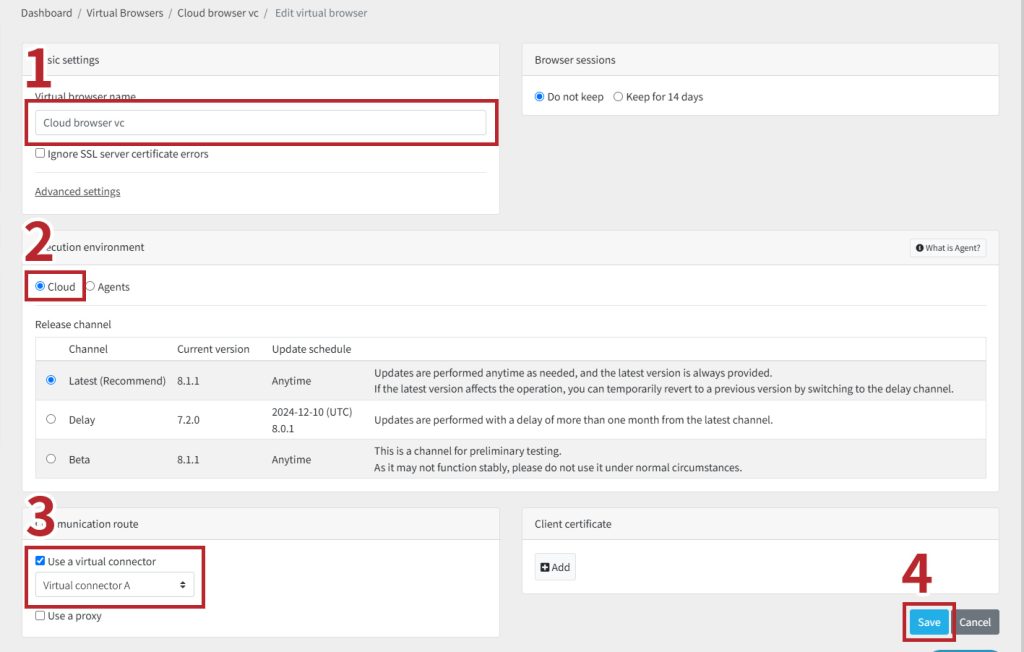
- Enter a Virtual browser name.
- Set the “Execution environment” to [Cloud].
- Check "Use a Virtual connector" and select any Virtual connector.
- Click [Register] to complete.
Created Virtual browser is displayed in the Virtual browsers list and Dashboard.
View the Communication Rout
You can check the status/communication route status at Virtual browser details.
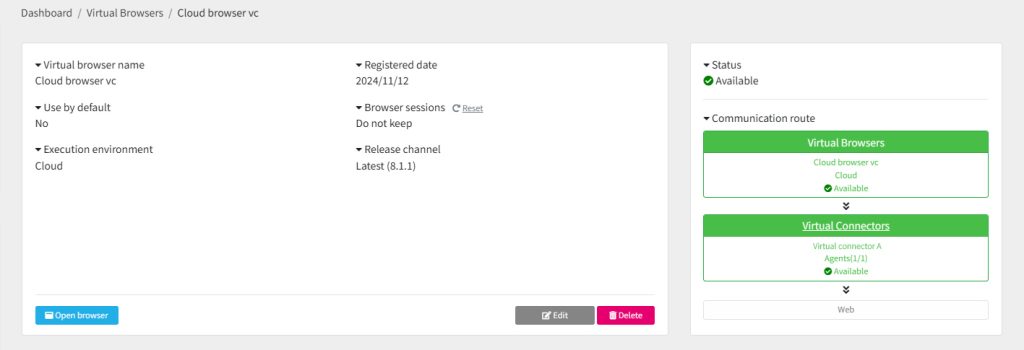
Via a Virtual connector + Web Proxy
It can be used by setting the “Communication route" of the Cloud browser to the Virtual connector, then setting a web proxy.
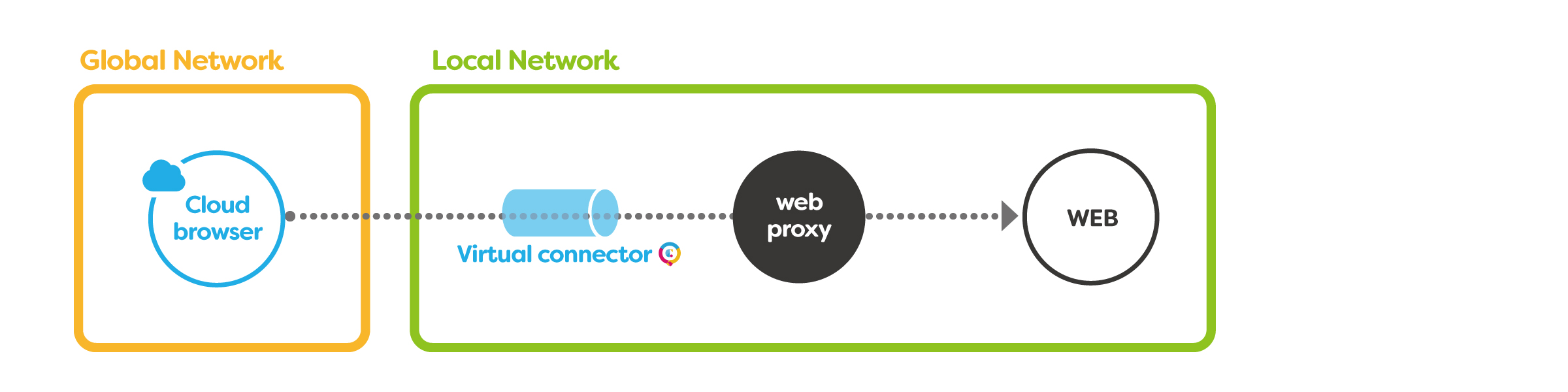
>>Click here for advantages and disadvantages
How to Configure
You need to register the Cloud BOT Agent in your Cloud BOT account in advance. In addition, you need to create a Virtual connector in advance.
- From the Virtual browsers list or the [Create Virtual browser] button, create a Virtual browser.
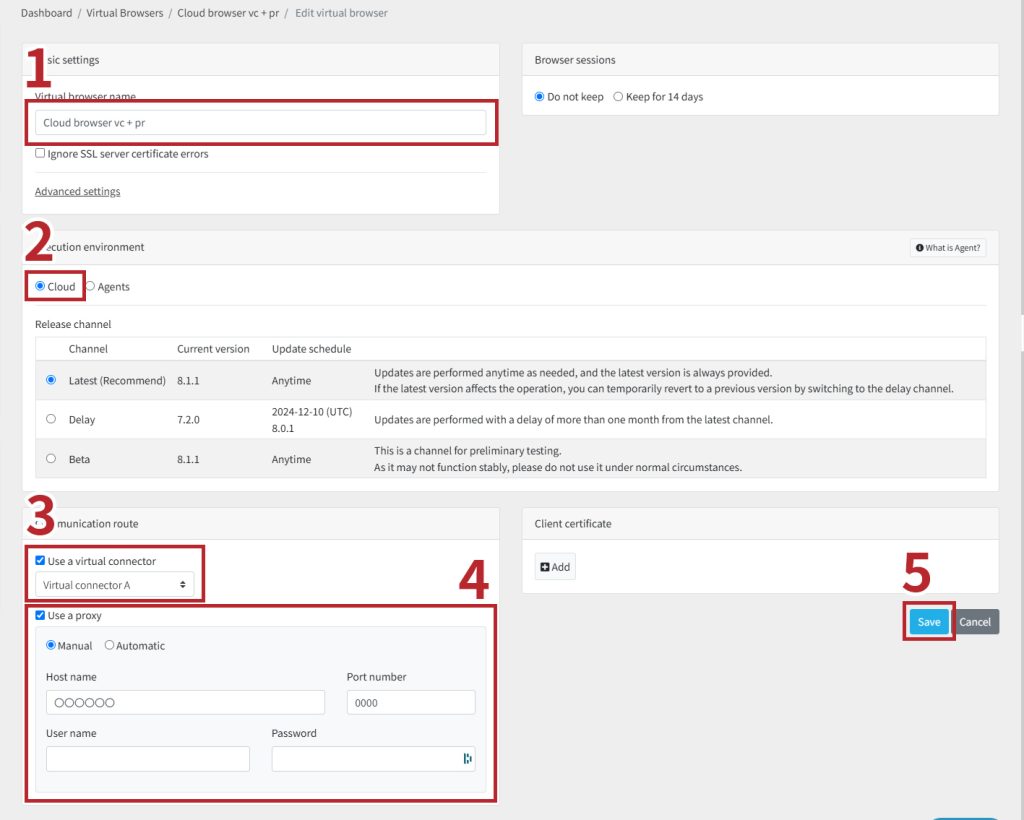
- Enter a Virtual browser name.
- Set the “Execution environment” to [Cloud].
- Check "Use a Virtual connector" and select any Virtual connector.
- Check “Use a proxy” and enter the host name, port number, and optionally user name and password.
- Click [Register] to complete.
View the Communication Route
You can check the status/communication route status at Virtual browser details.
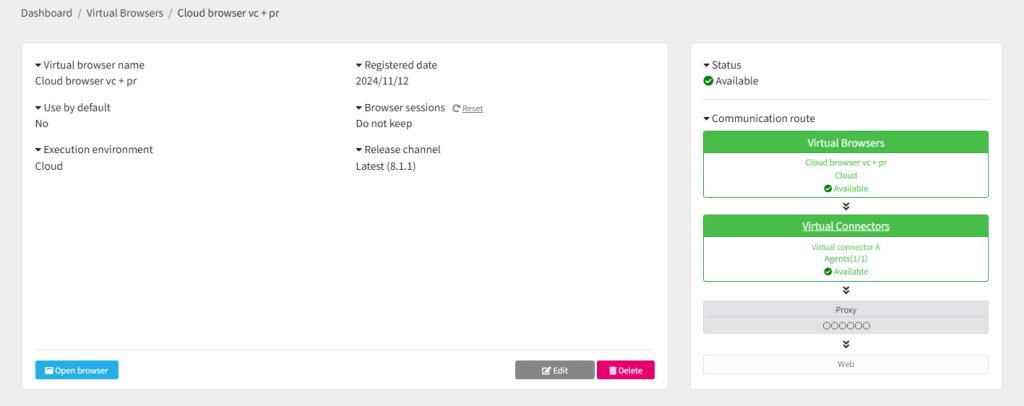
Agent browser
Standard
You can use it by setting “Execution environment” of the Virtual browser as [Agents].
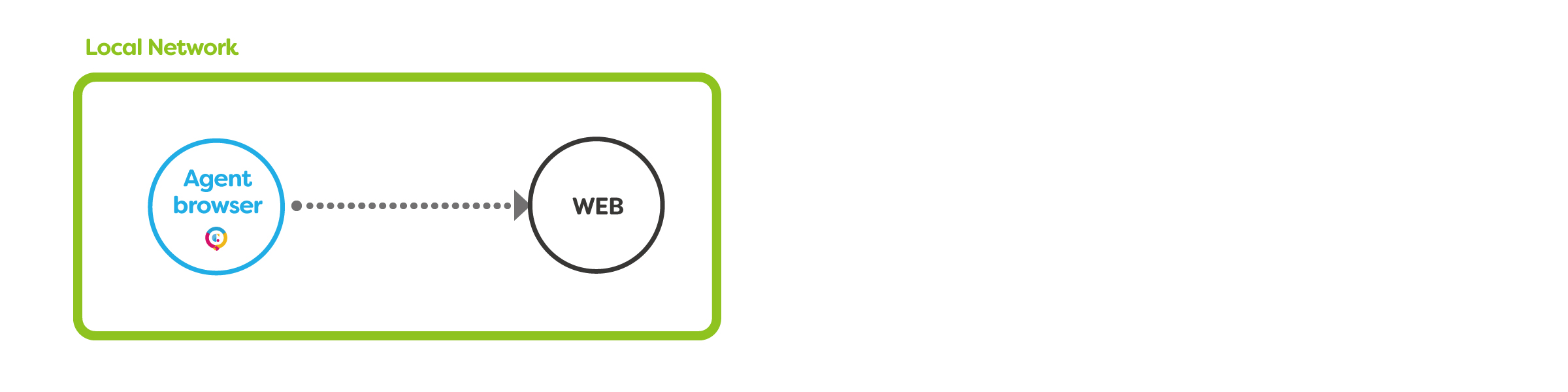
>>Click here for advantages and disadvantages
How to Configure
You need to register the Cloud BOT Agent in your Cloud BOT account in advance. In addition, you need to create a Virtual connector in advance.
- From the Virtual browsers list or the [Create Virtual browser] button, create a Virtual browser.
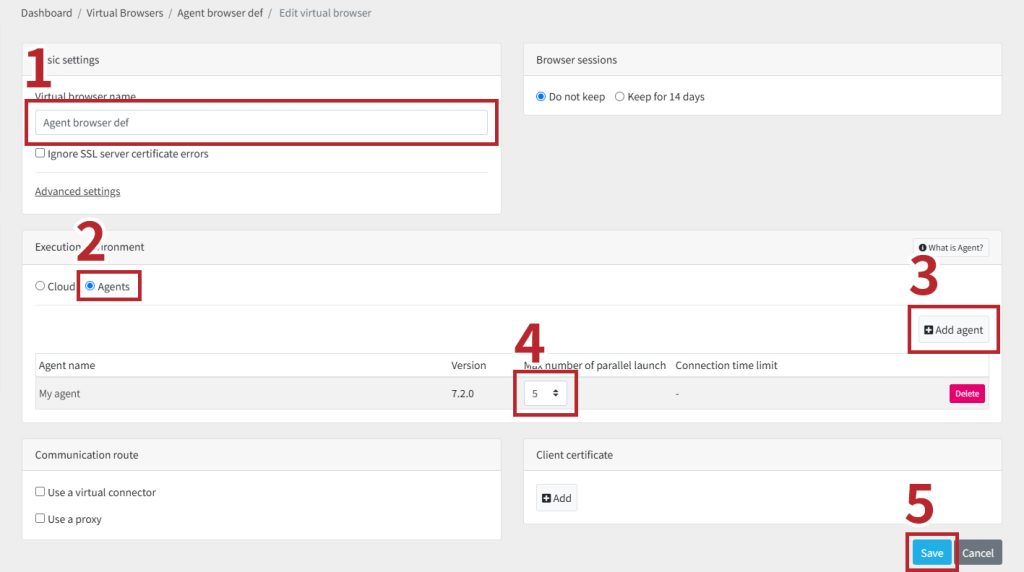
- Enter a Virtual browser name.
- Set the “Execution environment” to [Agents].
- Click the [Add agent] button and check the agent on the modal window.
- Select max number of parallel launch from 0 to 5. Select the number according to your PC’s spec.
- Click [Register] to complete.
Created Virtual browser is displayed in the Virtual browsers list and Dashboard.
View the Communication Route
You can check the status/communication route status at Virtual browser details.
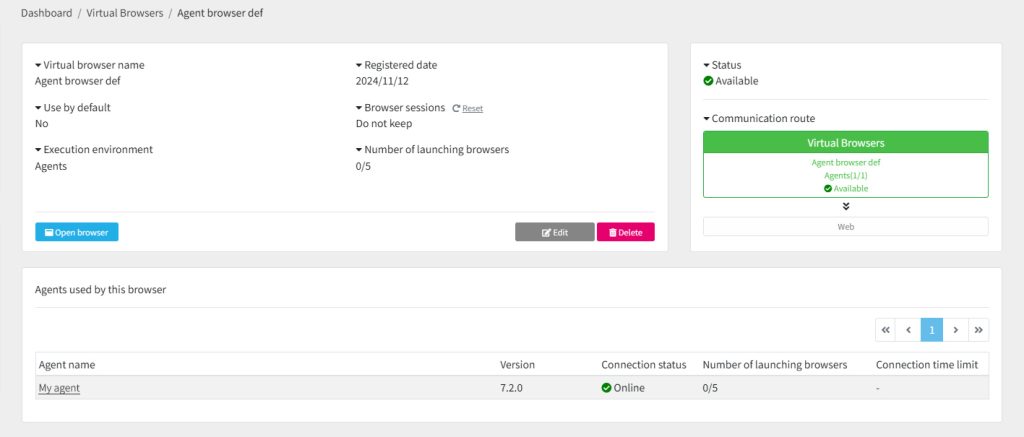
Via web proxy
It can be used by setting a web proxy of an Agent browser.
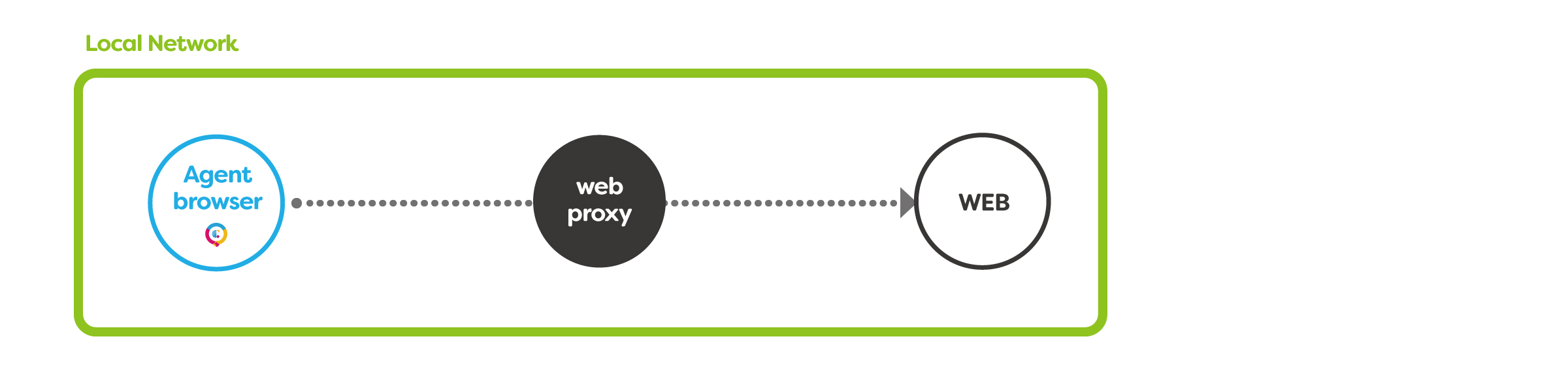
>>Click here for advantages and disadvantages
How to Configure
You need to register the Cloud BOT Agent in your Cloud BOT account in advance. In addition, you need to create a Virtual connector in advance.
- From the Virtual browsers list or the [Create Virtual browser] button, create a Virtual browser.
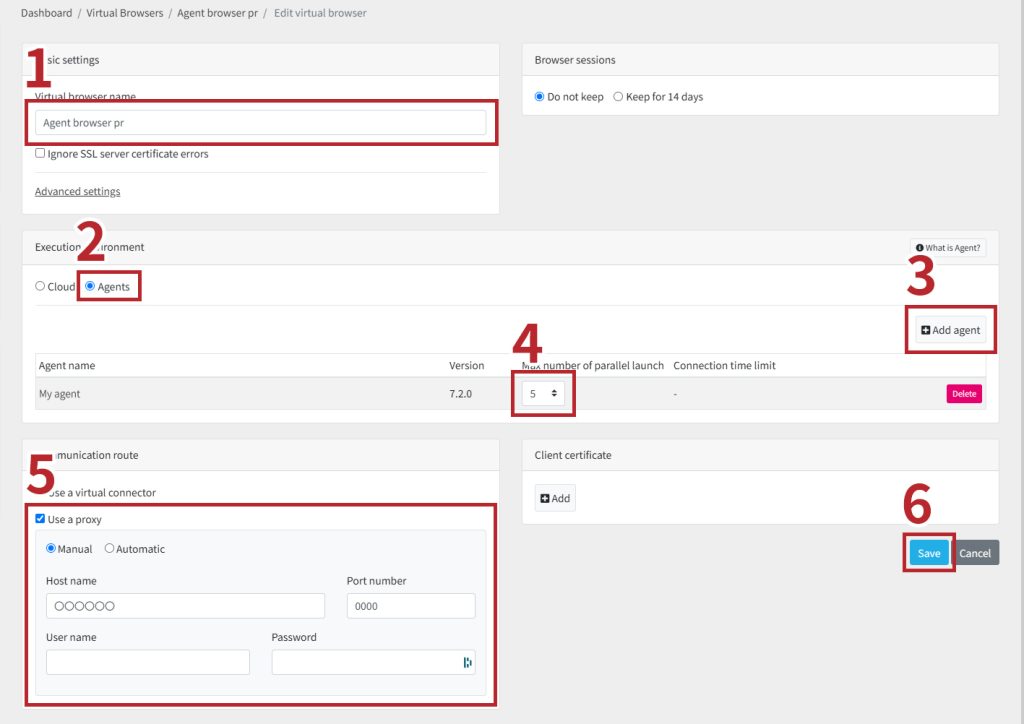
- Enter a Virtual browser name.
- Set the “Execution environment” to [Agents].
- Click the [Add agent] button and check the agent on the modal window.
- Select max number of parallel launch from 0 to 5. Select the number according to your PC’s spec.
- Check “Use a proxy” and enter the host name, port number, and optionally user name and password.
- Click [Register] to complete.
View the Communication Route
You can check the status/communication route status at Virtual browser details.
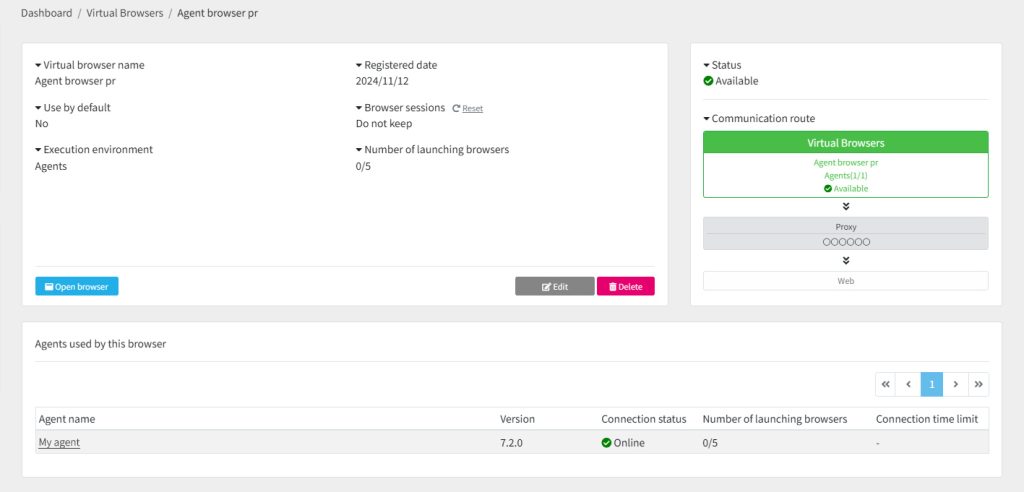
Via a Virtual connector
It can be used by setting the “Communication route" of the Agent browser to the Virtual connector.
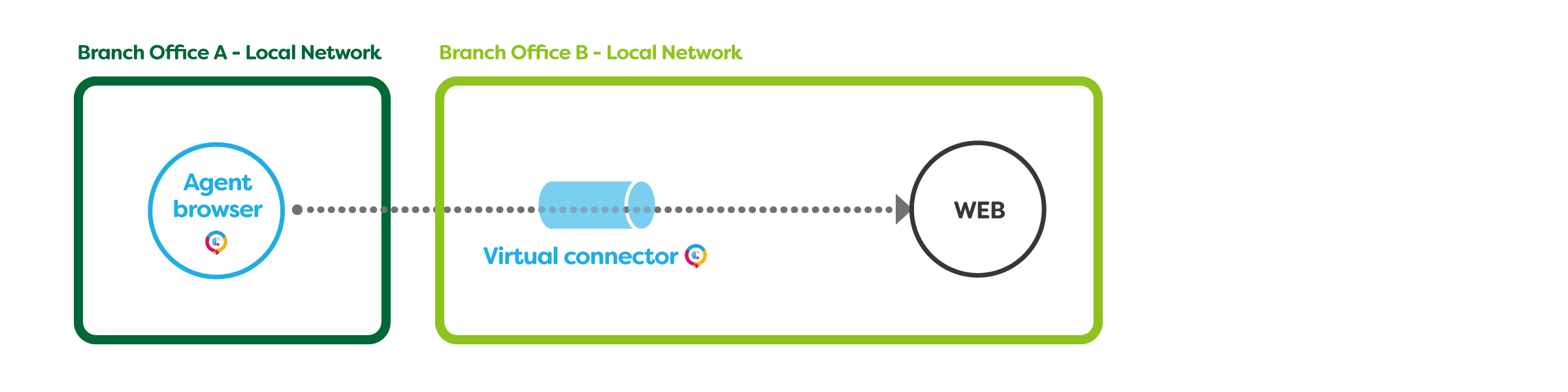
>>Click here for advantages and disadvantages
How to Configure
You need to register the Cloud BOT Agent in your Cloud BOT account in advance. In addition, you need to create a Virtual connector in advance.
- From the Virtual browsers list or the [Create Virtual browser] button, create a Virtual browser.
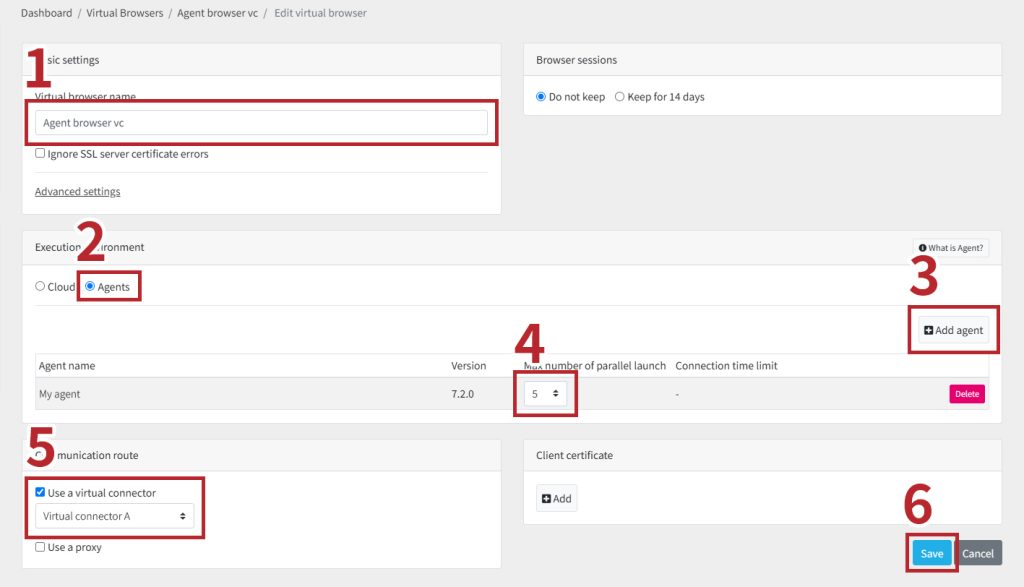
- Enter a Virtual browser name.
- Set the “Execution environment” to [Agents].
- Click the [Add agent] button and check the agent on the modal window.
- Select max number of parallel launch from 0 to 5. Select the number according to your PC’s spec.
- Check "Use a Virtual connector" and select any Virtual connector.
- Click [Register] to complete.
Created Virtual browser is displayed in the Virtual browsers list and Dashboard.
View the Communication Route
You can check the status/communication route status at Virtual browser details.
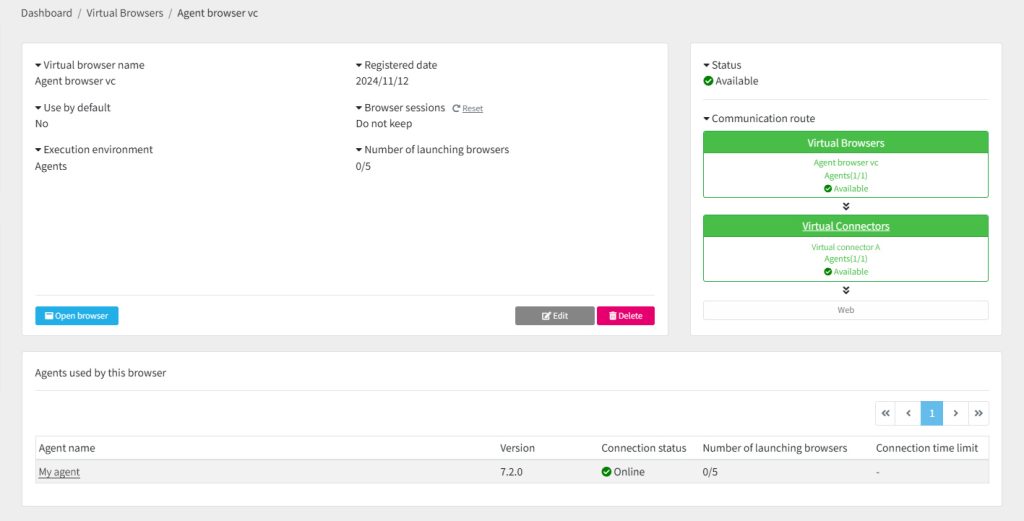
Via a Virtual connector + Web Proxy
It can be used by setting the “Communication route" of the Agent browser to the Virtual connector.
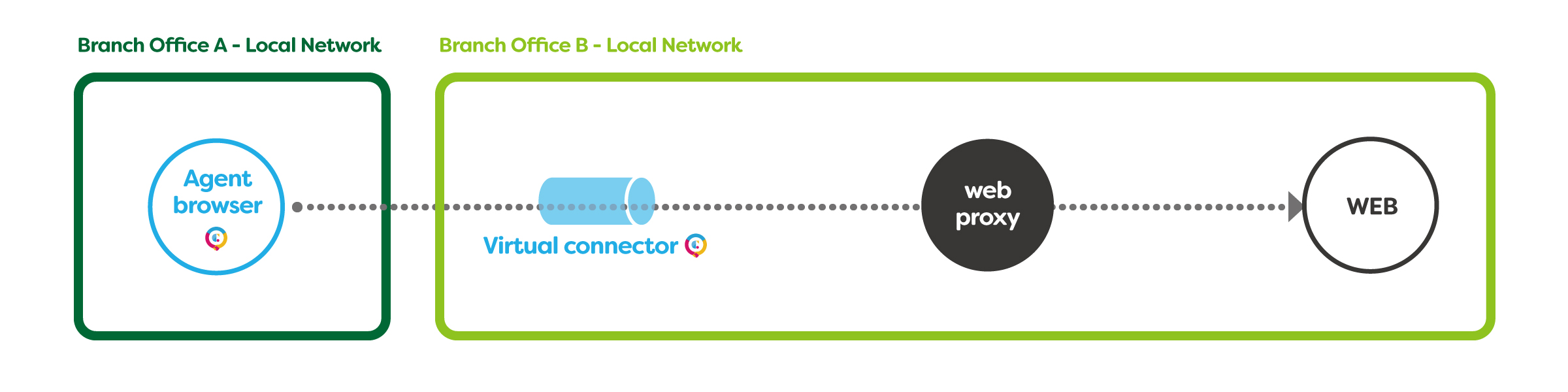
>>Click here for advantages and disadvantages
How to Configure
You need to register the Cloud BOT Agent in your Cloud BOT account in advance. In addition, you need to create a Virtual connector in advance.
- From the Virtual browsers list or the [Create Virtual browser] button, create a Virtual browser.
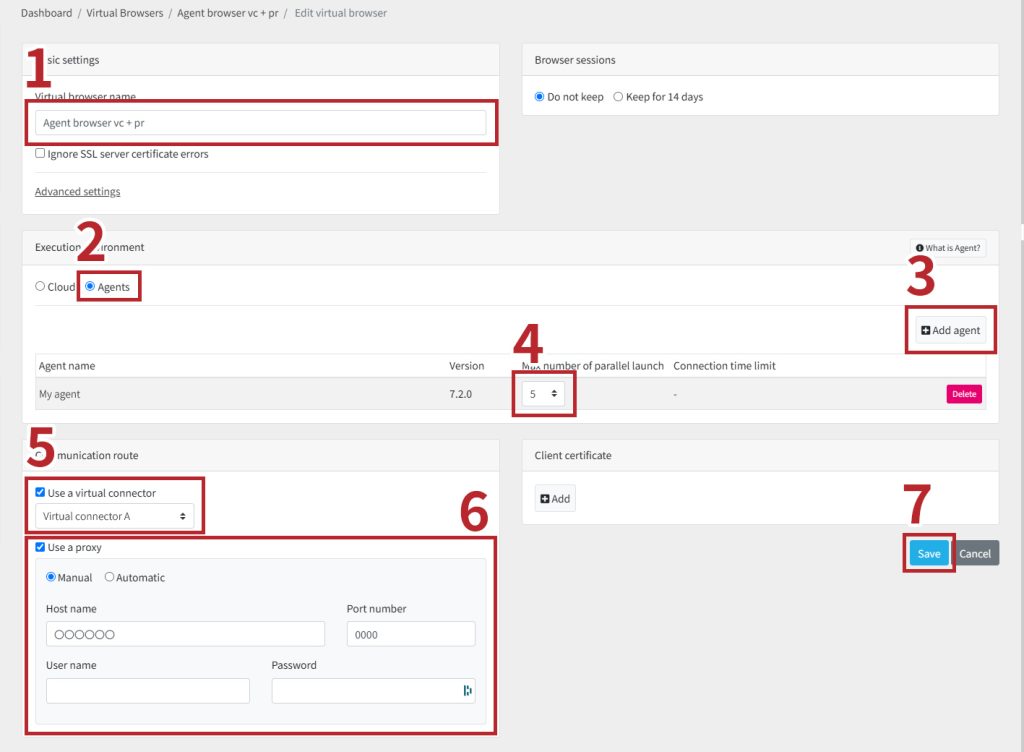
- Enter a Virtual browser name.
- Set the “Execution environment” to [Agents].
- Click the [Add agent] button and check the agent on the modal window.
- Select max number of parallel launch from 0 to 5. Select the number according to your PC’s spec.
- Check “Use a proxy” and enter the host name, port number, and optionally user name and password.
- Check "Use a Virtual connector" and select any Virtual connector.
- Click [Register] to complete.
- From the Virtual browsers list or the [Create Virtual browser] button, create a Virtual browser.
View the Communication Route
You can check the status/communication route status at Virtual browser details.
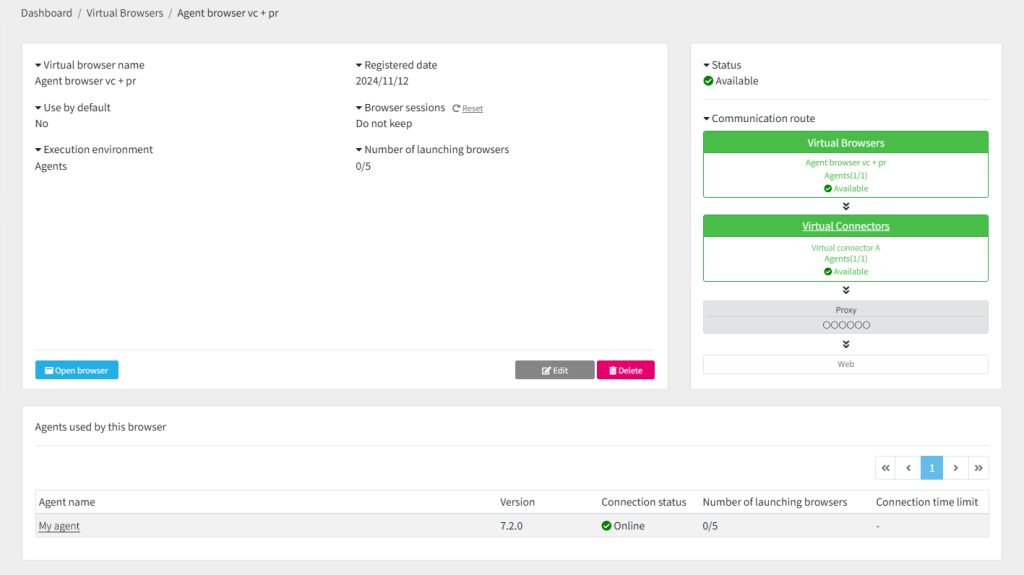
Connection Error
Connection Error on Virtual browser/Virtual connector
You can check the status/communication route at Virtual browser details. If a connection error has occurred, the display will be as follows.
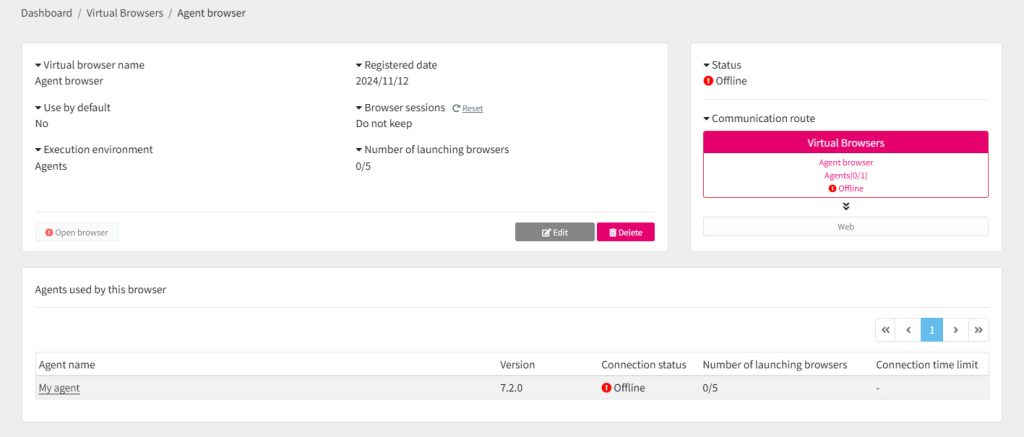
Routes for which a connection has not been established are displayed in pink (red).
If there is a connection error on the communication route of the Virtual browser, the Virtual browser cannot be used and the status is always displayed as "offline".
The following two cases can be considered.
* Connection errors for Virtual browsers and Virtual connectors are the same.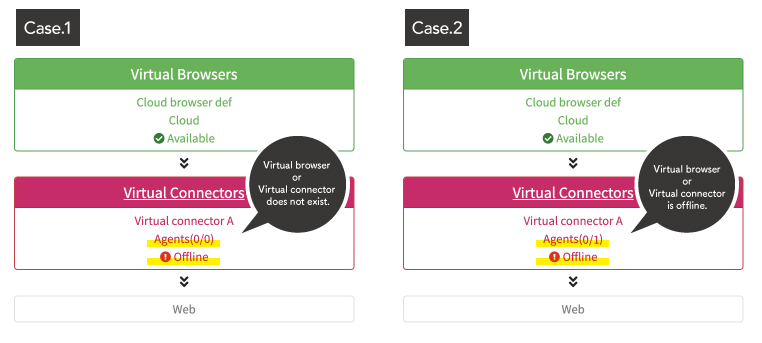
Case.1 “Agent 0/0 offline” displayed
Agent became 0/0. The agent used by the Virtual browser or Virtual connector does not exist.
Reconfigure the agent used by the Virtual browser, or reconfigure the agent used by the Virtual connector.
Case.2 “Agent 0/1 offline” displayed
The agent used by the Virtual browser or Virtual connector is offline.
Make a connection at Cloud BOT Agent.
Connection Error on Web Proxy
If the Virtual browser's web proxy settings are incorrect, the Virtual browser will not be able to access the web. You have to check the Web proxy settings.
If the Cloud BOT Agent proxy settings are incorrect, the agent will be offline. Check the Cloud BOT Agent’s connection status.
 Cloud BOT Docs
Cloud BOT Docs