kintone / Update multiple records

Home > User guide > BOT > How to use the BOT editor > Extension > kintone > Update multiple records

App overview
Update multiple records in any app.
| Extended Feature URL | cbot-extension://cloud-bot:kintone:update-records:1 |
| Provider | Extension : Cloud BOT official kintone : Cybozu, Inc. |
| External communication | Yes |
| Version | 1 |
Screen description
Input screen
kintone app information settings
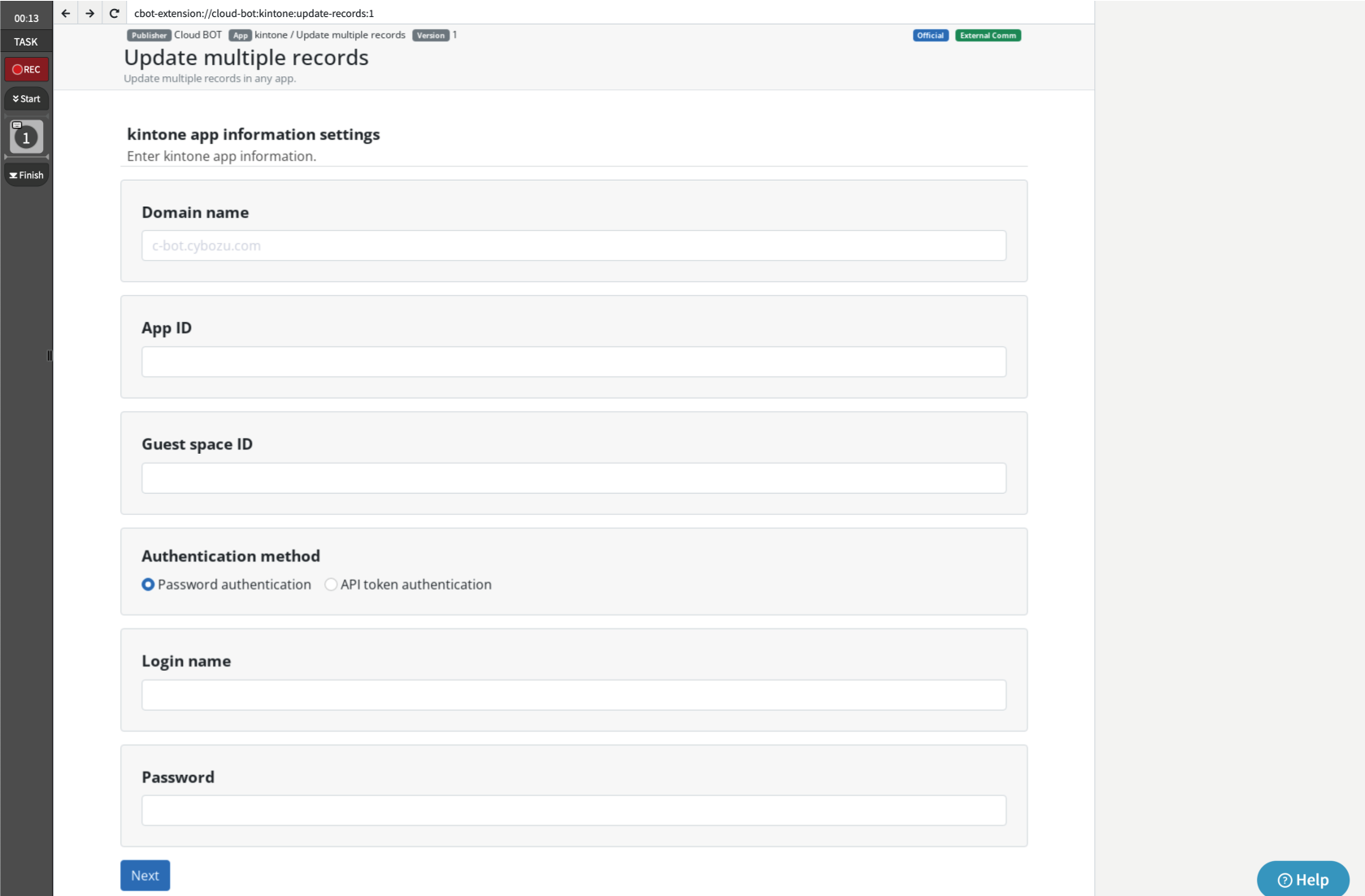
Domain name
Specify a domain name.
Example> c-bot.cybozu.com
App ID
Specify the app ID.
Example> 6

Guest space ID
Specify the guest space ID. If the specified application belongs to a guest space, it must be entered.
Example> 3

Authentication method
Select the authentication method.
Password authentication: Authenticate using your login name (user account) and password.
API Token Authentication: Authenticate using the app's API token.
* Click here for about API Token Generation.
* If multiple API tokens are used, specify them separated by commas. Click here for more information
Input fields settings
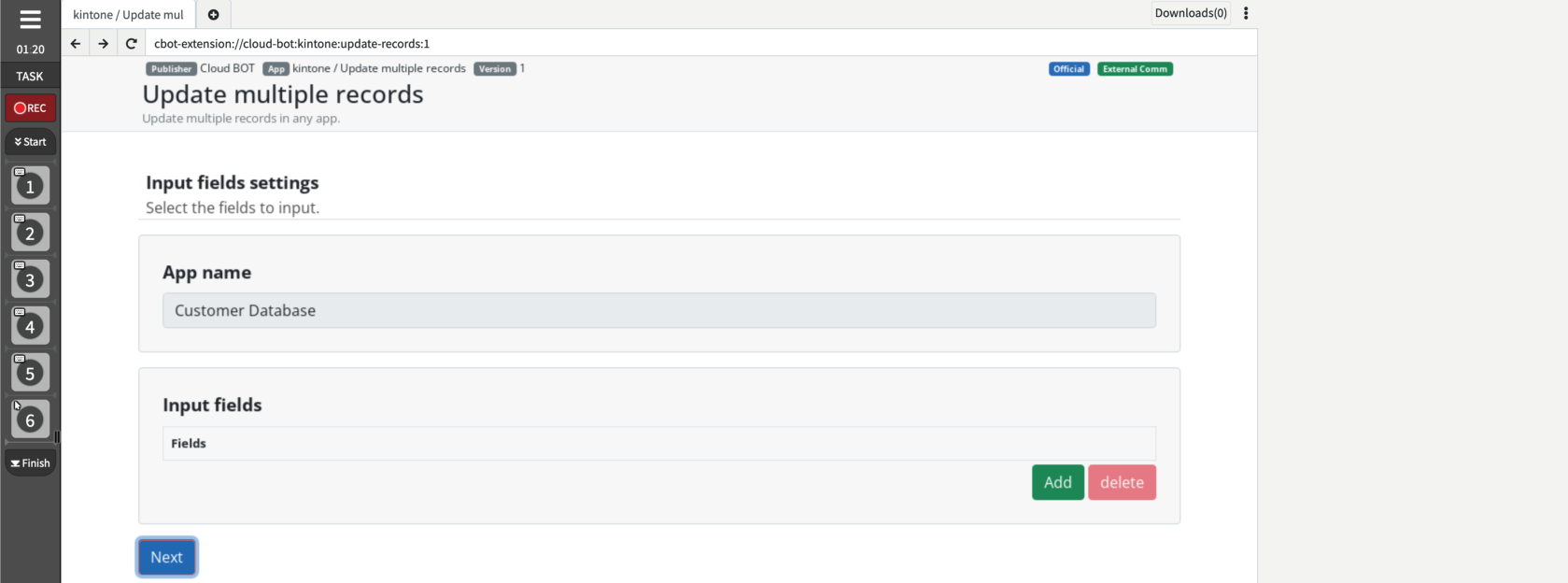
App name
The application name is displayed.
Input fields
Specify the fields of the record to be updated. The number of fields to be updated can be increased or decreased by clicking the Add and Delete buttons.
* Click here to learn more about field entry rules.
Update record settings
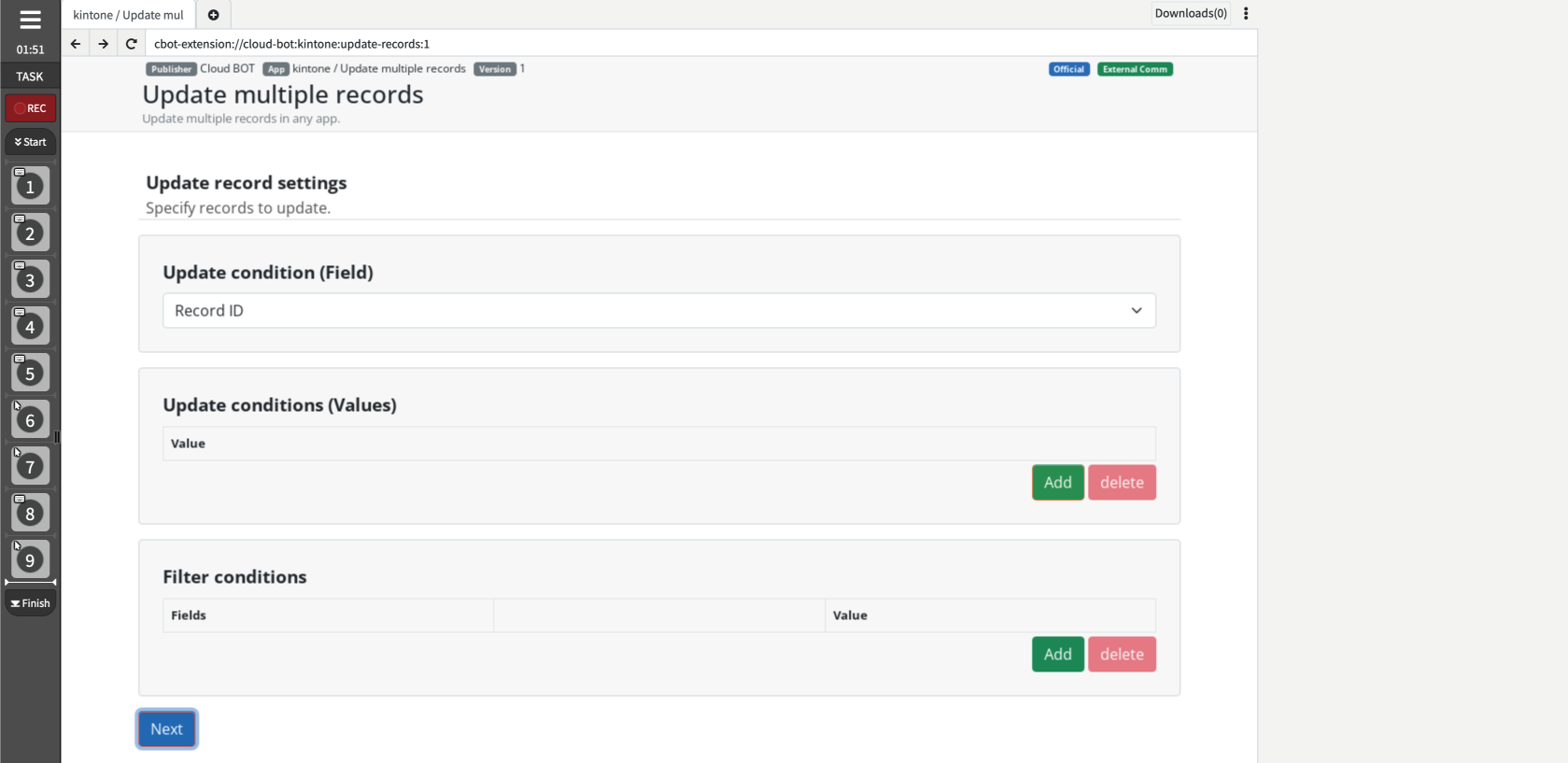
Update condition (Field)
Specify the field to be the update condition.
* Click here for renewal terms and conditions.
* Click here to learn more about field entry rules.
Update condition (Values)
Specify a value for the update condition field. Records matching this value will be updated. The number of fields to be updated can be increased or decreased by clicking the Add and Delete buttons.
* Click here for an example of entering values for update conditions.
Filter condition
Specify filter condition. The number of filter conditions can be increased or decreased by clicking the Add and Delete buttons.
* Click here to learn more about filter condition.
* Click here for information on input rules for fields and operators.
Update record settings(Input data)
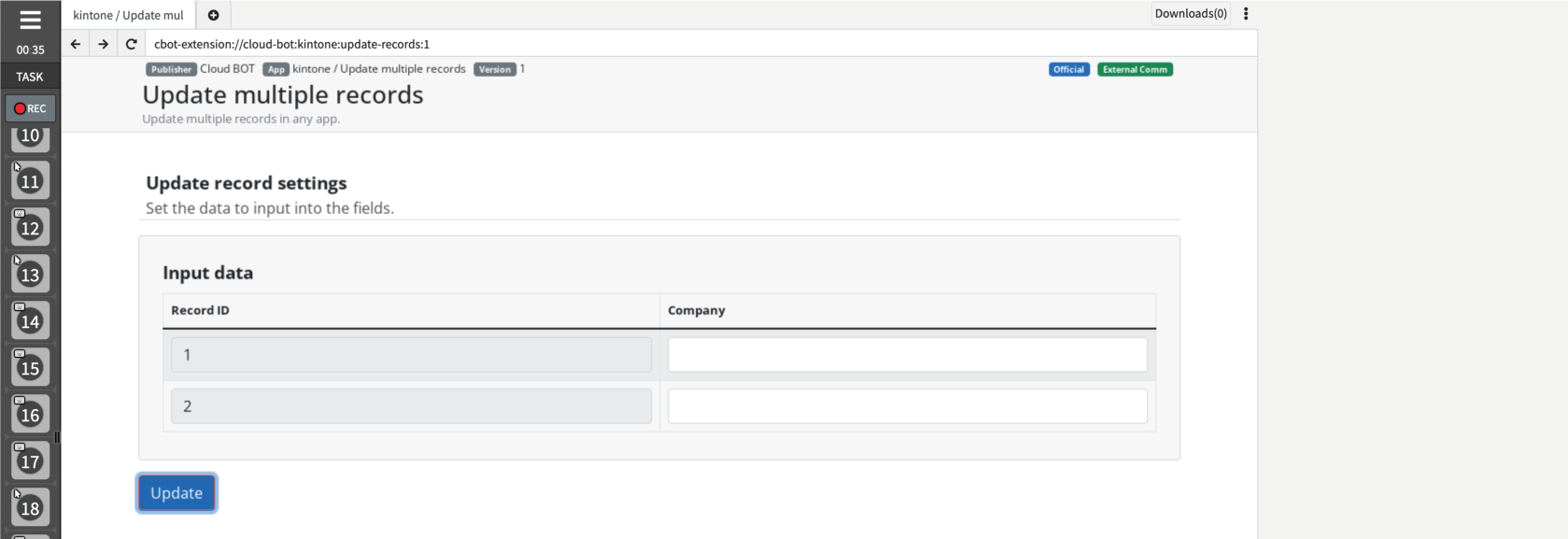
Value of each field
Enter a value for each field.
Result screen
The update is complete.
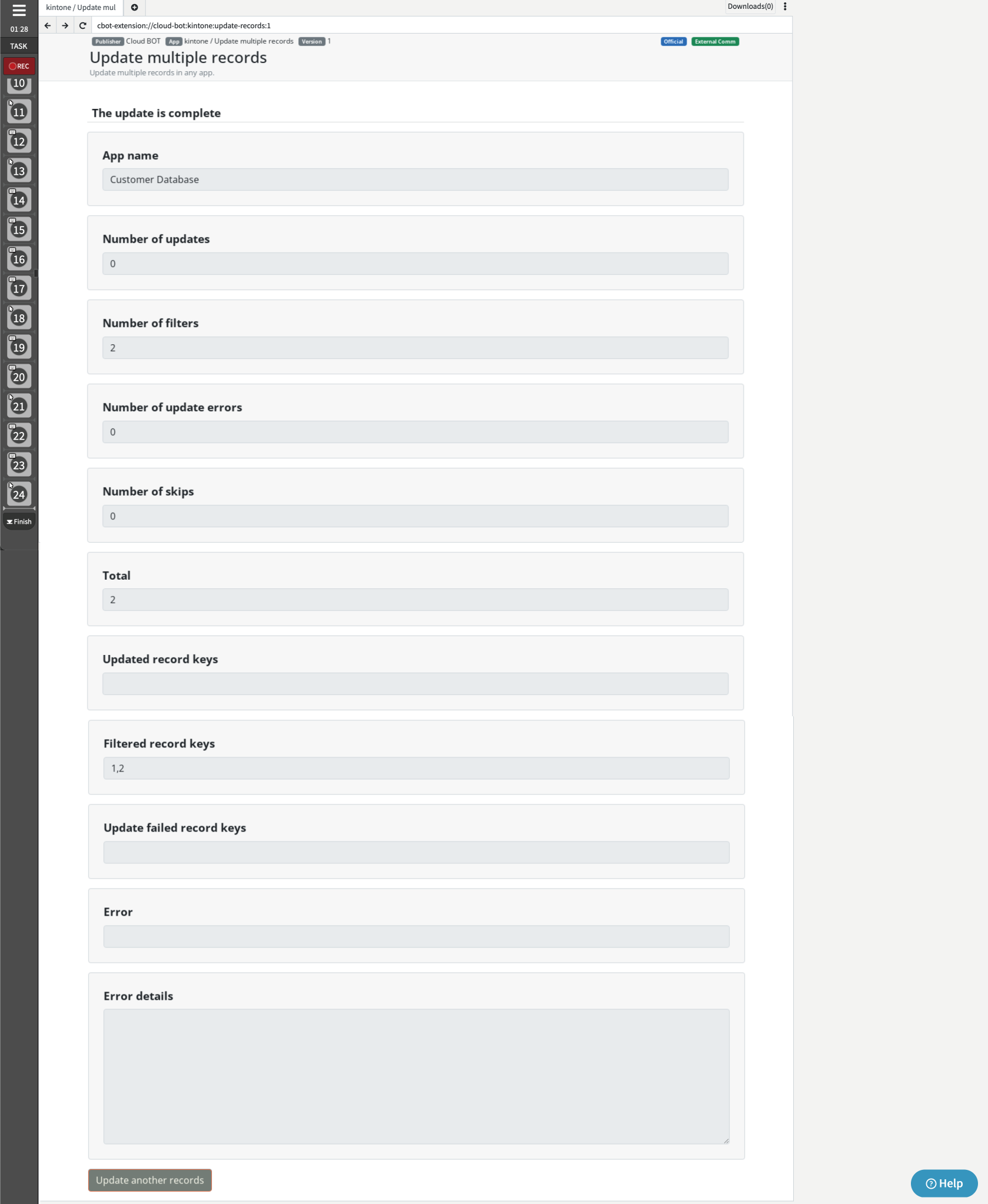
Results are displayed.
* How the corresponding record is processed depends on the field and key specified in the update condition. Click here for more information.
* If an error occurs, further processing is aborted.
| App name | The application name is displayed. |
| Number of updates | The number of records updated is displayed. |
| Number of filters | The number of filtered records is displayed. |
| Number of skips | The number of unprocessed cases interrupted by error handling is displayed. |
| Number of update errors | The number of failed record updates is displayed. |
| Total | The total of Number of updates, Number of update errors, Number of filters, and Number of skips is displayed. |
| Update record keys | The key of the updated record is displayed. |
| Filtered record keys | The key of the filtered record is displayed. |
| Update filtered record keys | Keys for records that failed to update are displayed. |
| Error | When a record update fails, the error message is displayed. |
| Error details | Details of the error are displayed. |
 Cloud BOT Docs
Cloud BOT Docs