kintone / Set up

Home > User guide > BOT > How to use the BOT editor > Extension > kintone > Set up

About the kintone application
Generate API Token
If the authentication method is API Token authentication, an API Token must be generated in advance. The procedure is as follows.
1. go to the "Settings" tab of the app and click API Token.
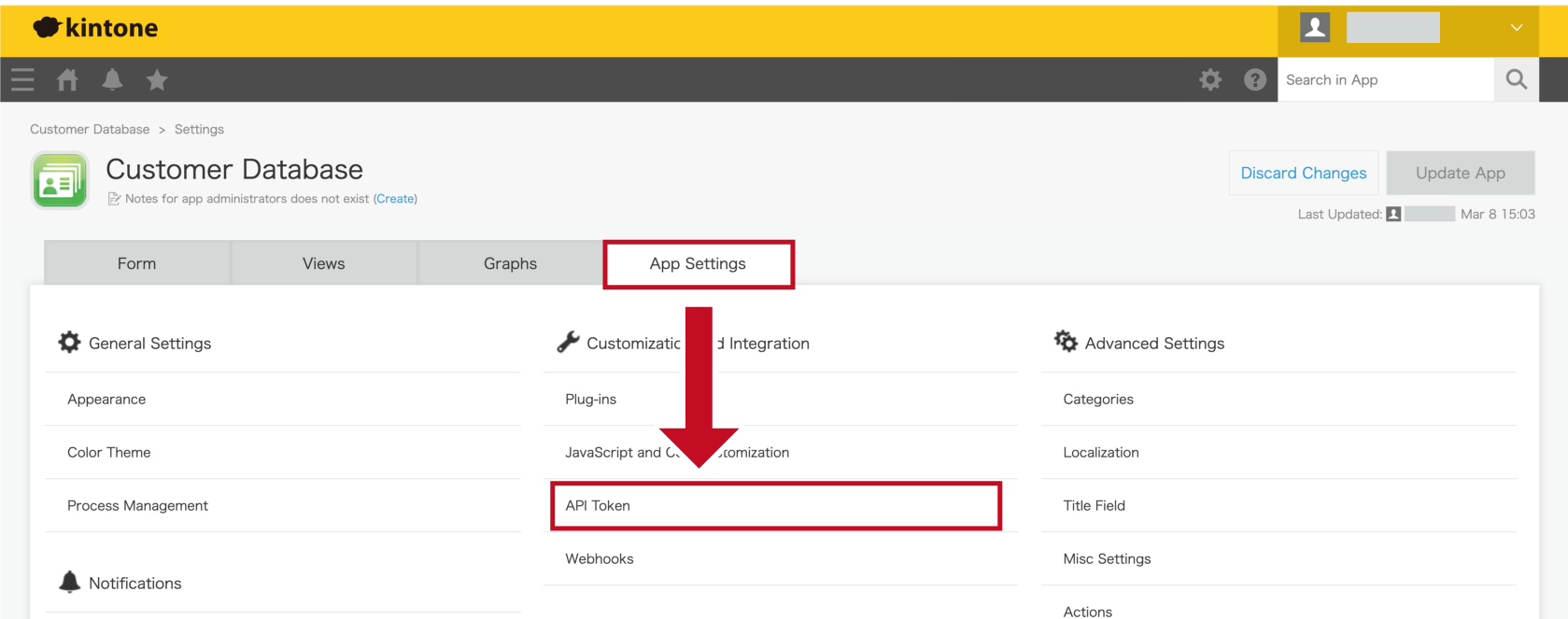
2. Click the "Generate" button. Permissions must also be set. Click here for details.
* Please do not let any third party know the generated API Token.
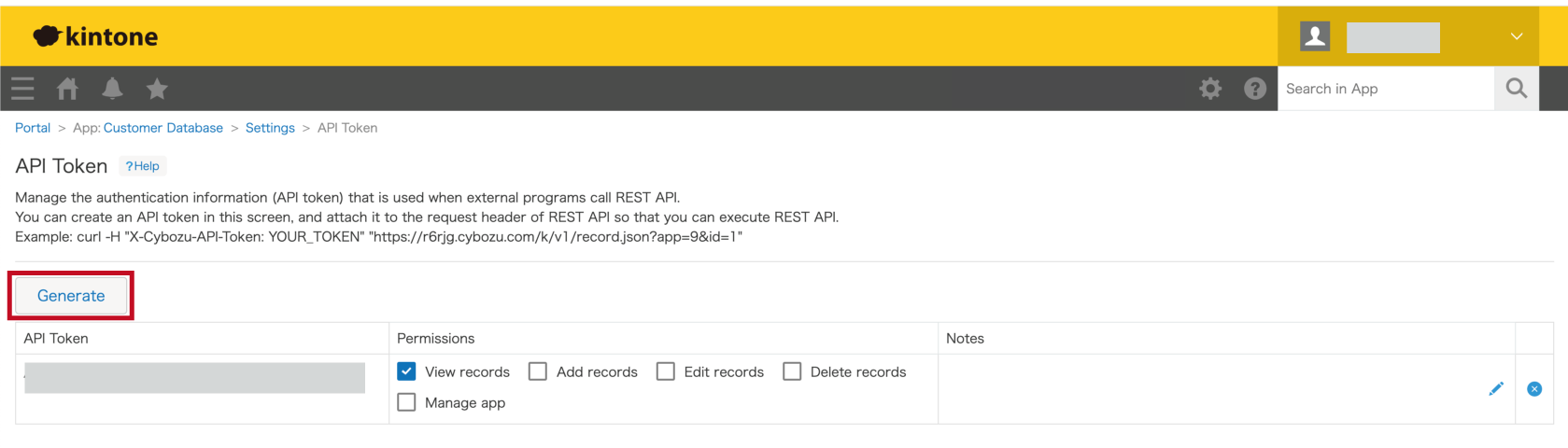
3. Click the "Save" button.
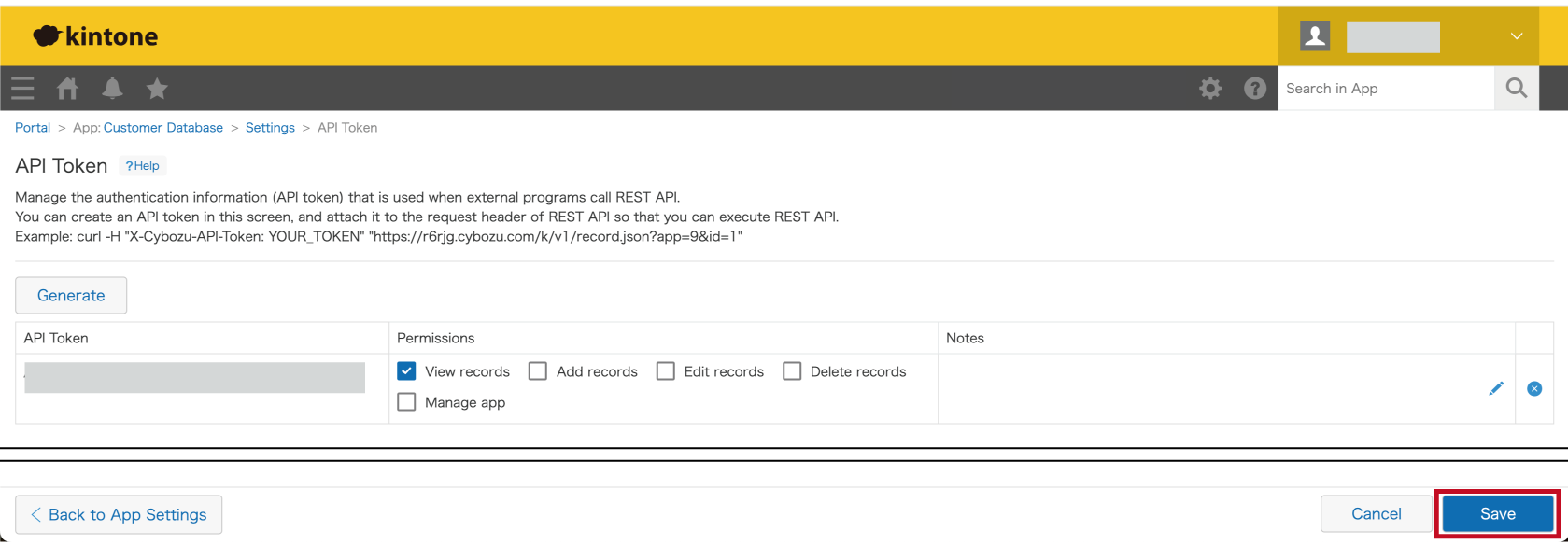
4. Click the "Update App"button to reflect the changes.
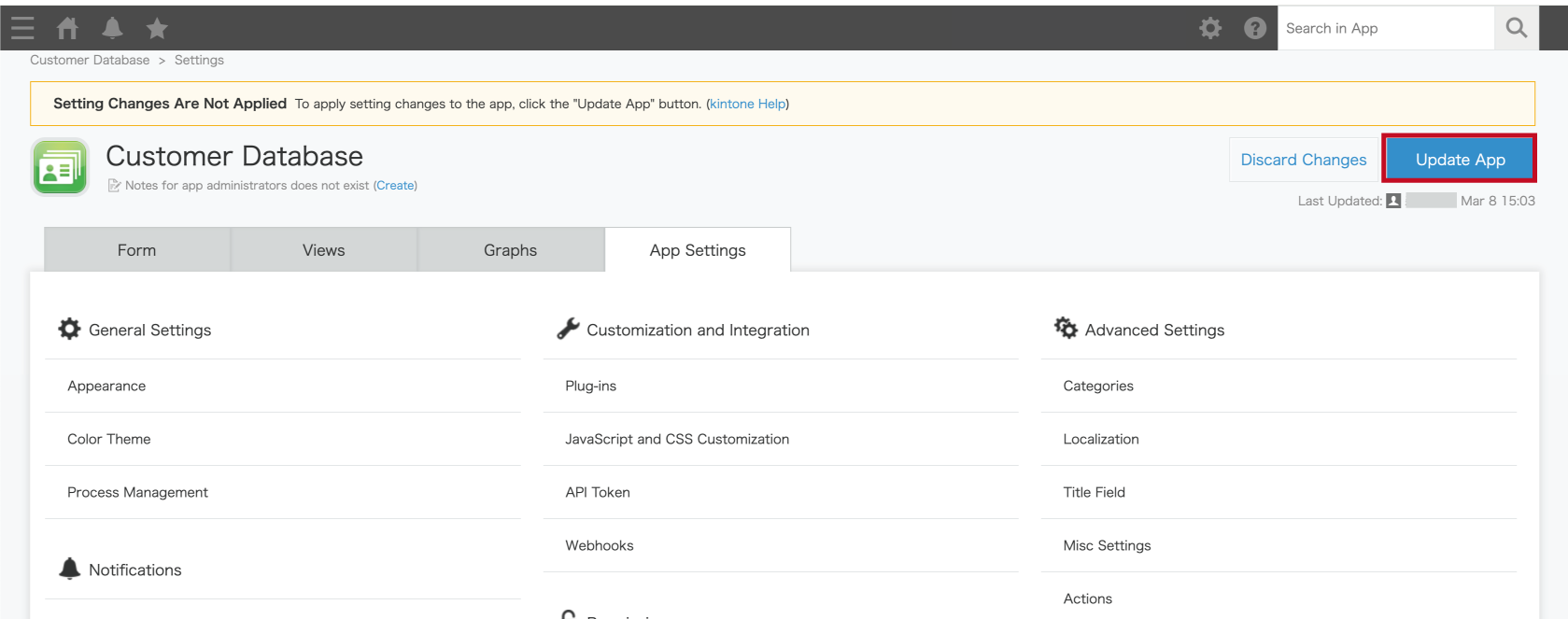
Required Permissions
Permissions required differ depending on the application. The required Permissions are as follows.
| App Name | Permissions |
| Retrieve record / Retrieve multiple records | View records |
| Add record / Add multiple records | Add records |
| Update record / Update multiple records | View records Edit records |
| Add or update record / Add or update multiple records | View records Add records Edit records |
About each application
Revision number
The revision number is a number that represents the change history of the kintone application.
When updating a record, it is used to check if the record has been updated by another user.
When entering a revision number, use the latest revision number.
If an older number is used, the revision number will not match and the update will fail.
* The target applications that allow revision numbers to be entered are Update record and Add or update record.

Revision numbers can be found in Retrieve record and Retrieve multiple records. The procedure is as follows.
1. Specify the "Revision" in the Retrieve record setting.
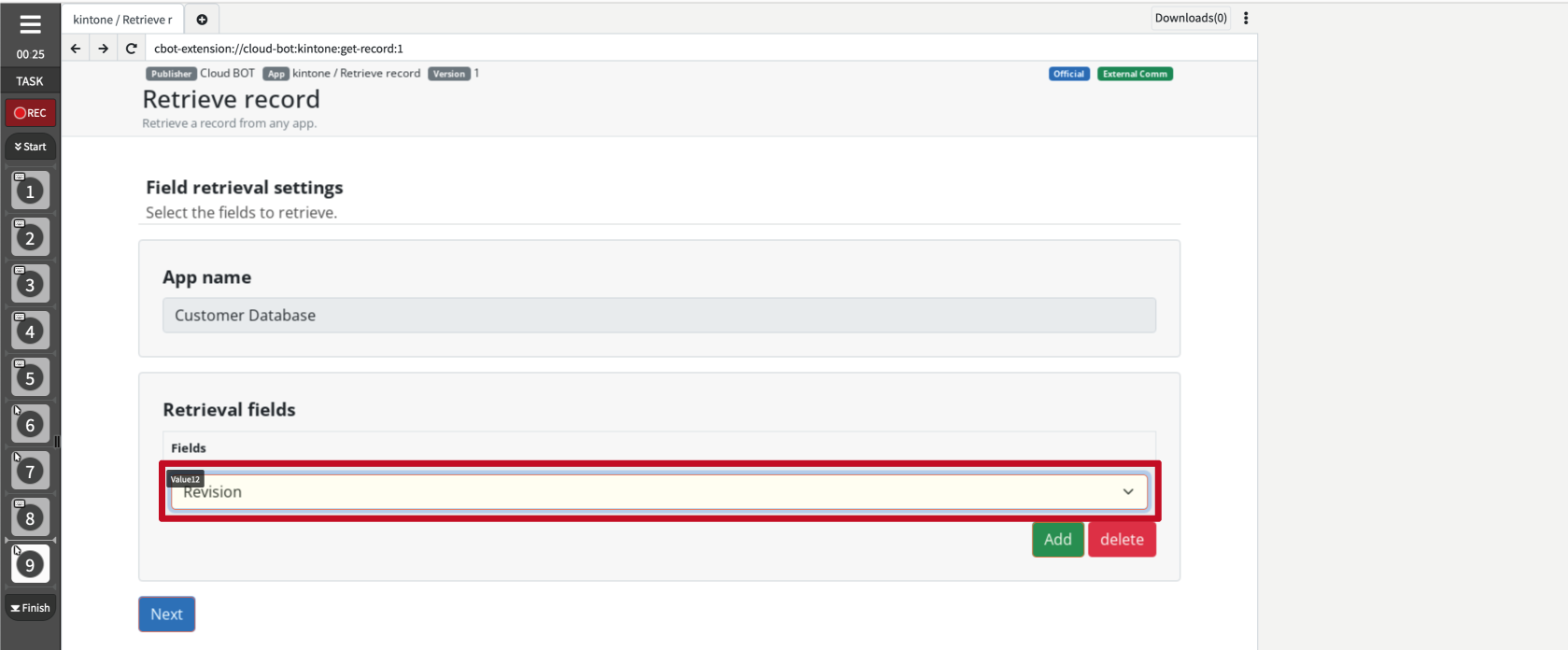
2. The retrieval completion screen will confirm this.
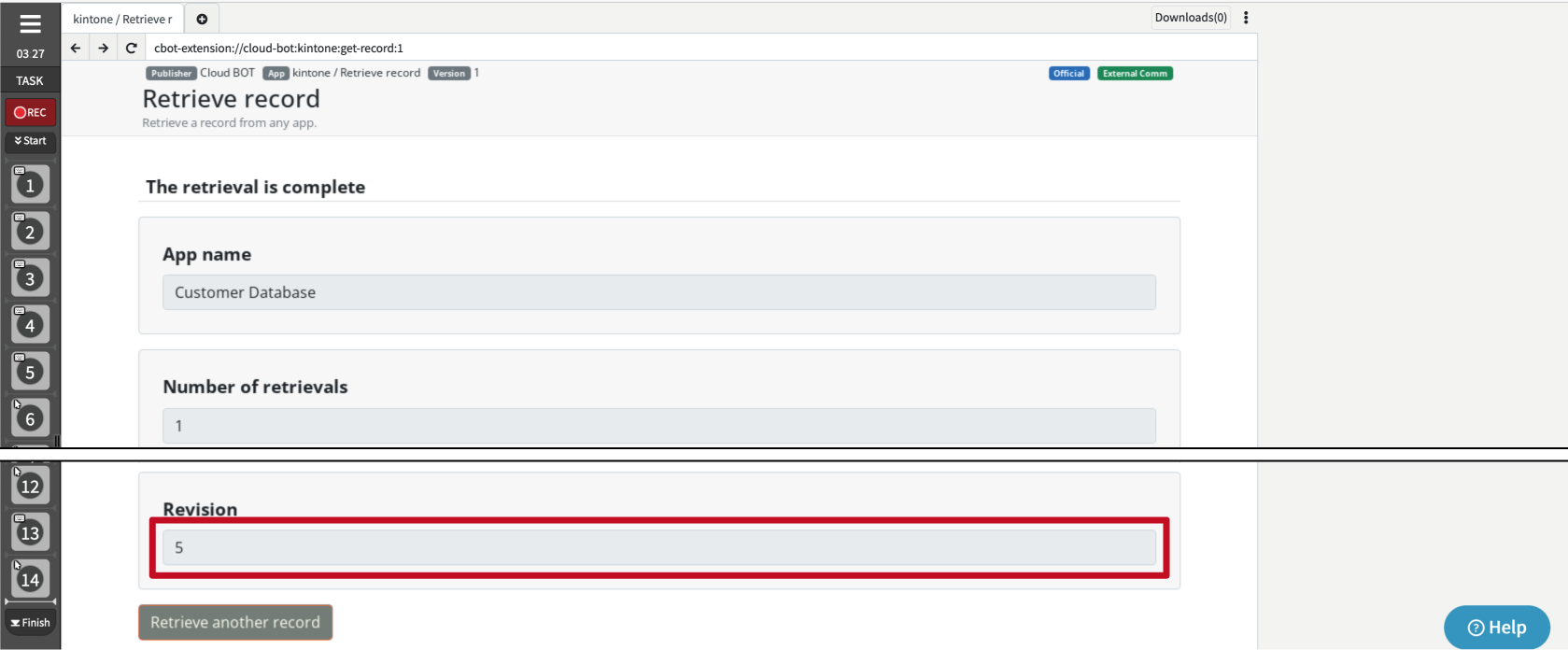
Also, the kintone application can be used to check the information.

The entire history can be viewed by clicking on "Show Latest Contents".

Additional information about the Lookup field
When specifying a Lookup field in an "input field" for adding or updating a record, the API Token of the app associated with the Lookup field must be set in addition to the API Token of the original app.
The API Token of the associated app must also have the "View records" permission.
* Target applications are Retrieve record , Retrieve multiple records and Add record , Add multiple records and Update record, Update multiple records and Add or update record , Add or update multiple records.
* For Add or update record , Add or update multiple records, The source field of the app must be set to "Prohibit duplicate values."
1. Generate an API Token for the kitnone app associated with the Lookup field.

2. Use the API Token of the application and the API Token generated in 1 to specify multiple API Tokens.
* For more information on specifying multiple API Tokens, click here.
Specify multiple API Tokens
When using Lookup fields, multiple API Tokens need to be specified.
API Tokens should be entered separated by commas in the "kintone app information settings."
* Up to 10 API Tokens can be specified.
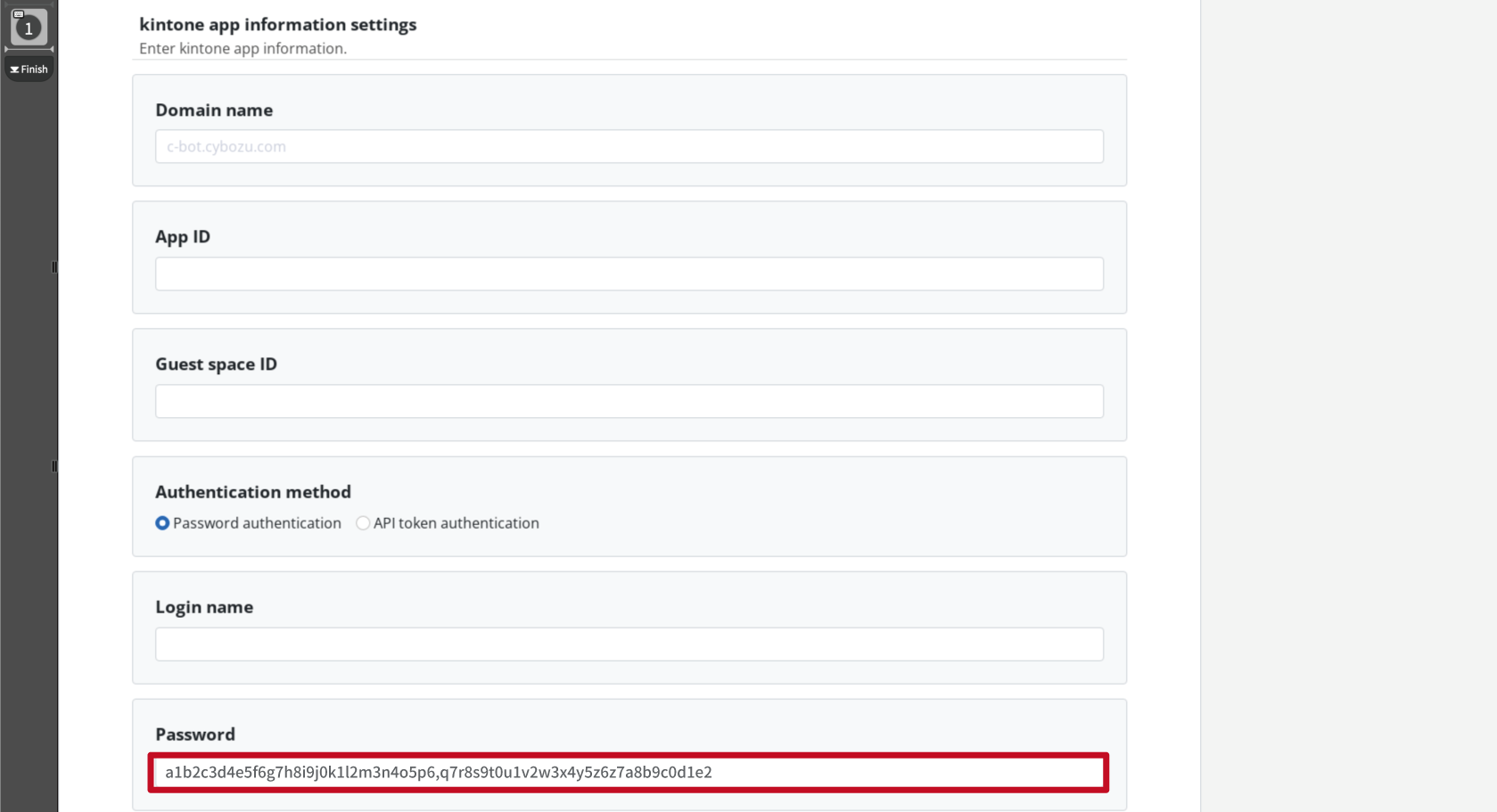
For example, separate them with commas as shown below.

Additional information about key fields
Update records that match the key field.
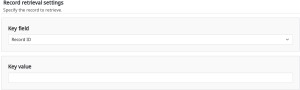
The following fields can be specified.
・Record ID
・Record number
・Text
・Text
・Number
・Date
・Date and time
・Link
* The "Text" and "Number" fields must be set to "Required field" and "Prohibit duplicate values".
* The key value in the Date and Time field must be entered in UTC.
Additional information about key fields and filter results
How the corresponding record is processed depends on the field and key specified in the key fields.
* Records excluded because they do not meet the key fields are described as "filtered".
See below for the results of processing records.
[ Update record / Update multiple records result ]
| Field | Existing record | Non-existing record | Blank value |
|---|---|---|---|
| Record ID | Update record | Update error * The key will appear in the "Update filtered record keys" section. |
Filtering |
| Other fields | Update record | Filtering * The key will appear in the "Filtered record keys" field. |
Filtering |
[ Add or update record / Add or update multiple records result ]
| Field | Existing record | Non-existing record | Blank value |
|---|---|---|---|
| Record ID | Update record | Update error * The key will appear in the "Update filtered record keys" section. |
Add record |
| Other fields | Update record | Add record | Add record |
Additional information about Filter conditions
Filter only records that match the filter criteria.
* All specified conditions must match.
* Target applications are Update multiple records and Add or update multiple records.
The following example filters records where the "Record ID" is less than "20" and the "Company" is equal.

Field
The following fields can be selected.
| Field | Note |
|---|---|
| Text | - |
| Text area | - |
| Number | - |
| Calculated | - |
| Rich text | - |
| Drop-down | - |
| Radio button | - |
| Link | - |
| Lookup | In the settings of the "Lookup" field, please set the source field of the associated app to "Prohibit duplicate values." |
| Date | The value should be in the following format. ・2020 ・2020-12 ・2020-12-12 |
| Date and time | The value should be in the following format. ・2020-01-01T01:00:00Z ・2020-12-01T10:00:00+09:00:00 ・2020-12-01T01:00:00 |
| Time | The value should be in the following format. ・12:00 |
Operator
The following operators can be selected.
・= (equal to)
・≠ (not equal to)
・≤ (less than or equal to)
・< (less than)
・≥ (greater than or equal to)
・> (greater than)
Value
Specifies a value.
 Cloud BOT Docs
Cloud BOT Docs