kintone / Retrieve multiple records

Home > User guide > BOT > How to use the BOT editor > Extension > kintone > Retrieve multiple records

App overview
Retrieve multiple records from any app.
| Extended Feature URL | cbot-extension://cloud-bot:kintone:get-records:1 |
| Provider | Extension : Cloud BOT official kintone : Cybozu, Inc. |
| External communication | Yes |
| Version | 1 |
Screen description
Input screen
kintone app information settings
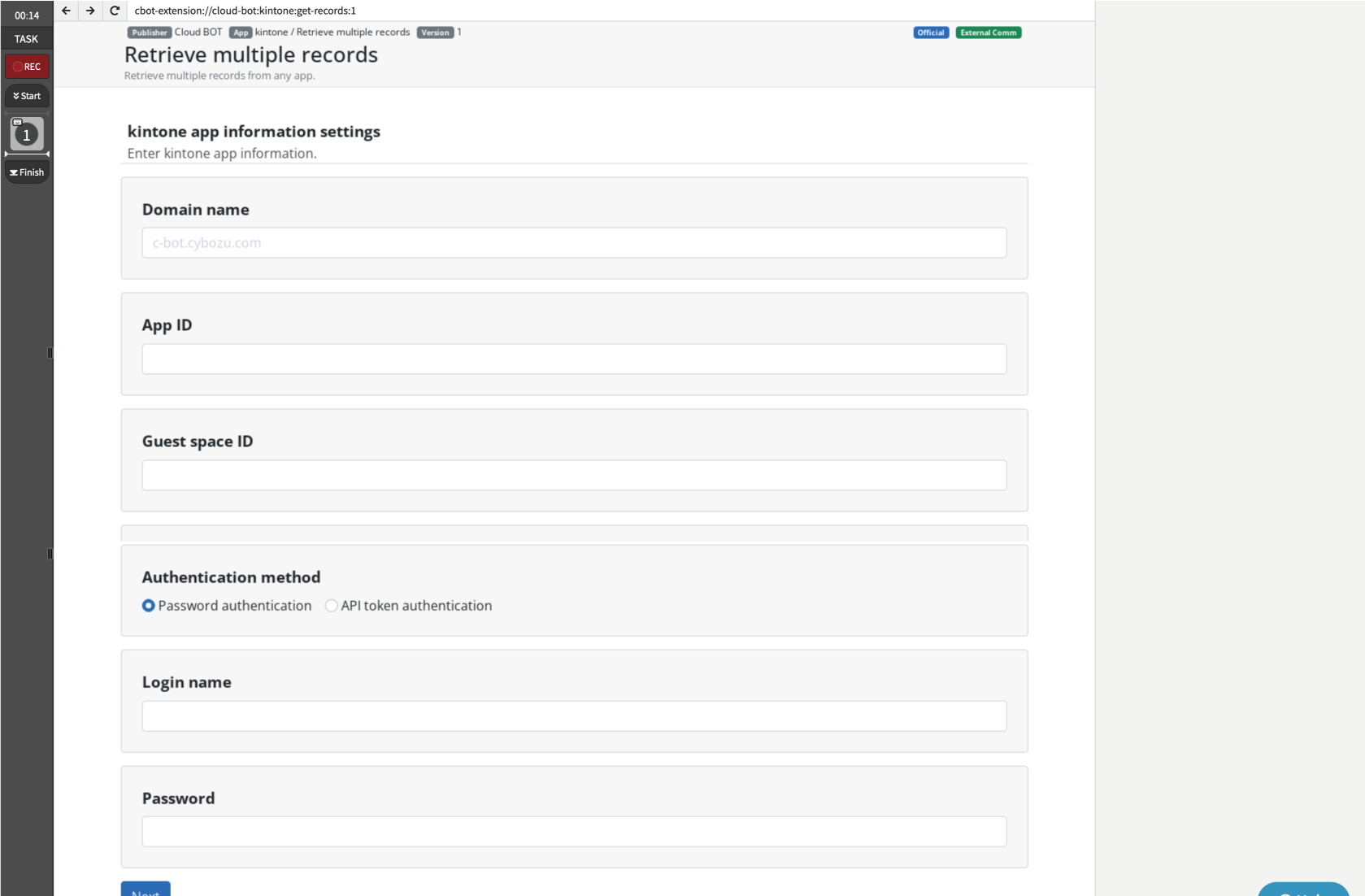
Domain name
Specify a domain name.
Example> c-bot.cybozu.com
App ID
Specify the app ID.
Example> 6

Guest space ID
Specify the guest space ID. If the specified application belongs to a guest space, it must be entered.
Example> 3

Authentication method
Select the authentication method.
Password authentication: Authenticate using your login name (user account) and password.
API Token Authentication: Authenticate using the app's API token.
* Click here for about API Token Generation.
* If multiple API tokens are used, specify them separated by commas. Click here for more information
Field retrieval settings
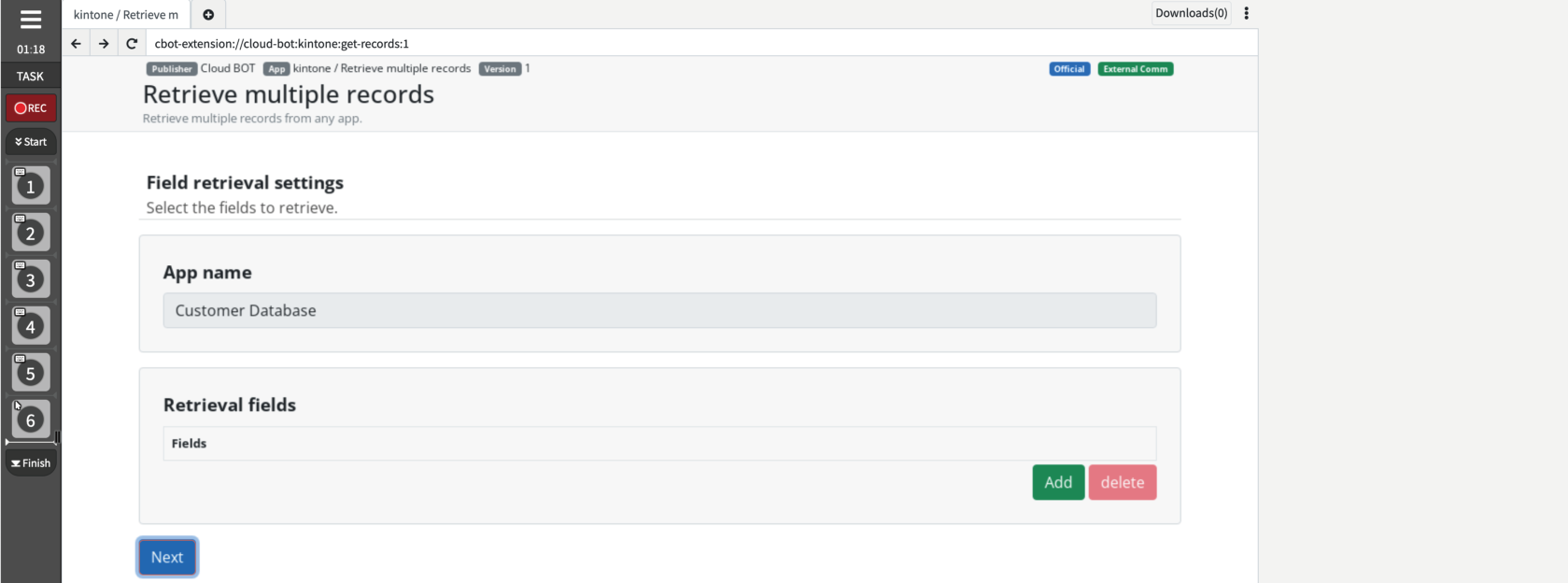
App name
The application name is displayed.
Retrieval fields
Specify the fields to retrieve. The number of fields to be retrieved can be increased or decreased by clicking the Add and Delete buttons.
* Click here to learn more about field entry rules.
Record retrieval settings
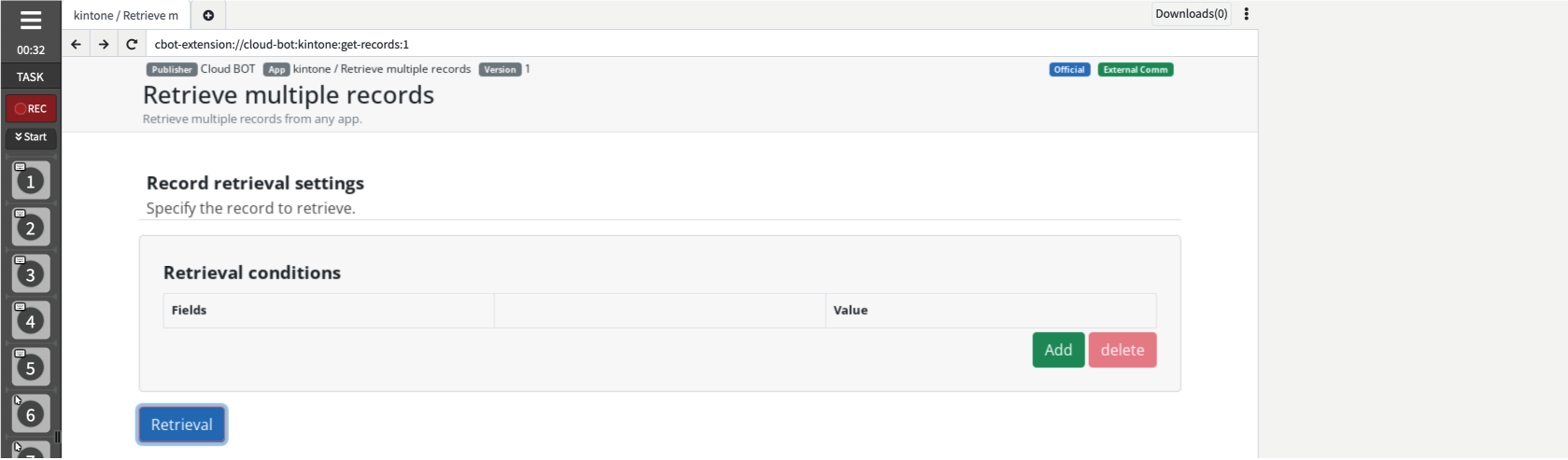
Retrieval conditions
Specify fields, conditional expressions, and values as acquisition conditions.
* For more information on acquisition conditions, click here.
* Click here for information on input rules for fields and operators.
Result screen
The retrieval is complete.
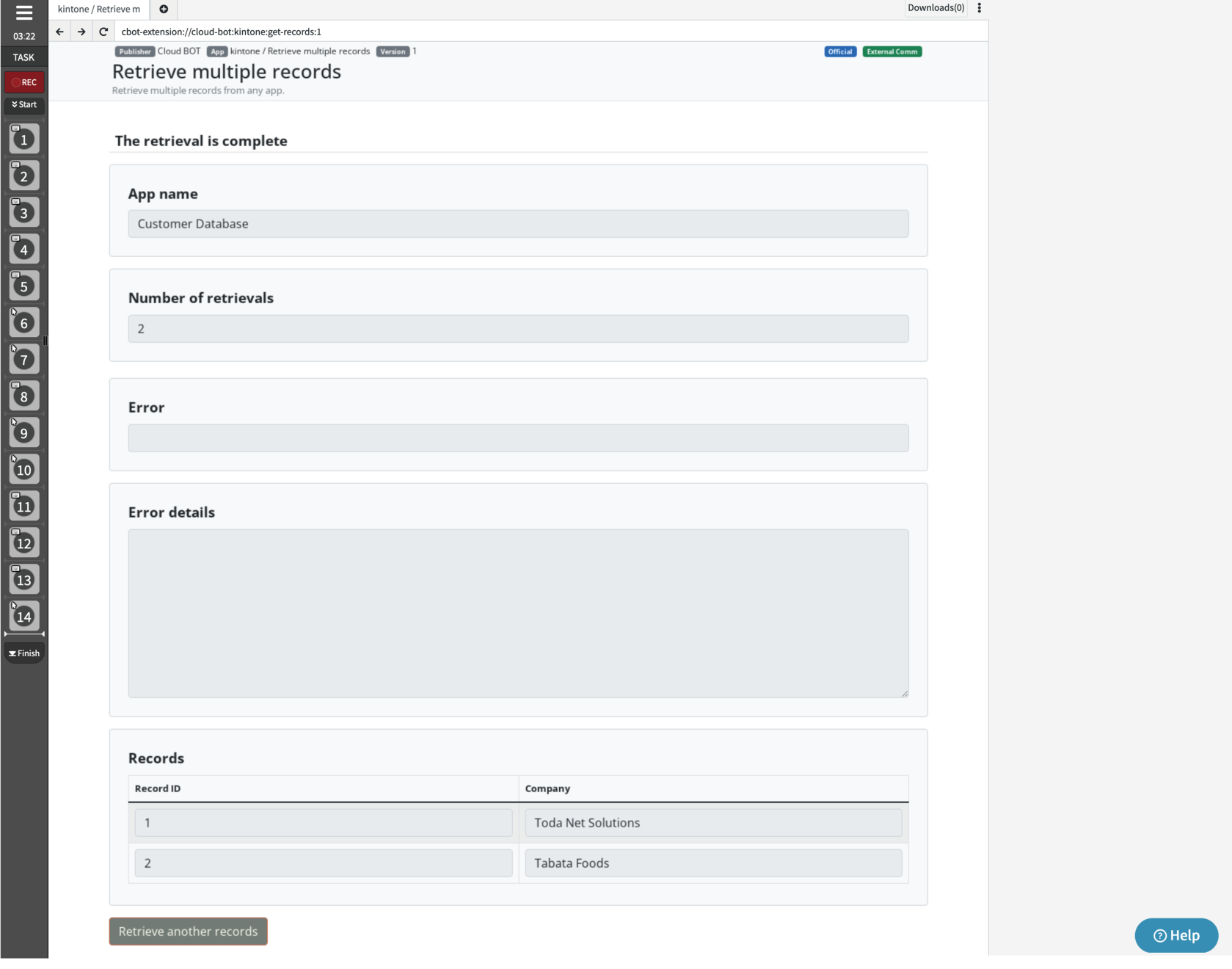
Results are displayed.
| App name | The application name is displayed. |
| Number of retrievals | The number of records retrieved is displayed. |
| Error | When record retrieval fails, the error message is displayed. |
| Error Details | Details of the error are displayed. |
| Records | The values of the retrieved fields are displayed in table format. |
About retrieval conditions
Retrieves records that match the retrieval conditions. Acquisition conditions can be increased or decreased by clicking the Add or Delete button.
* All specified conditions must match.
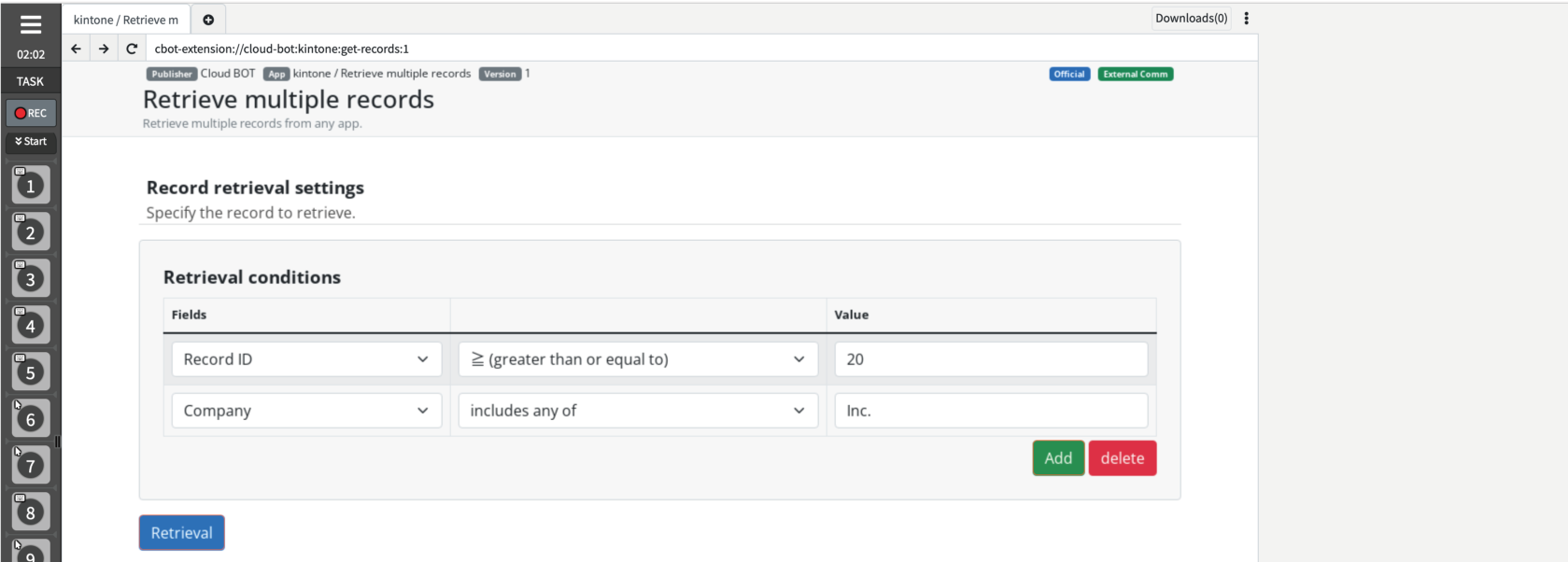
Field
Specify the fields.
Operator
The following operators can be selected. The operators available depend on the field you specify.
・= (equal to)
・≠ (not equal to)
・≤ (less than or equal to)
・< (less than)
・≥ (greater than or equal to)
・> (greater than)
・includes any of
・does not include any of
・contains
・does not contain
See below.
| Field | equal to | not equal to | less than or equal to | less than | greater than or equal to | grater than | includes any of | does not include any of | contains | does not contain |
|---|---|---|---|---|---|---|---|---|---|---|
| ・Record number ・Record ID ・Number ・Calculated |
● | ● | ● | ● | ● | ● | ● | ● | ||
| ・Created datetime ・Updated datetime ・Date ・Time ・Date and time |
● | ● | ● | ● | ● | ● | ||||
| ・Text ・Link |
● | ● | ● | ● | ● | ● | ||||
| ・Status | ● | ● | ● | ● | ||||||
| ・Created by ・Updated by ・Check box ・Radio button ・Drop-down ・Multi-choice ・User selection(Login name) ・Department selection(Department code) ・Group selection(Group code) |
● | ● | ||||||||
| ・Text area ・Rich text |
● | ● | ||||||||
| ・Lookup | * The operator used as the field type of the lookup source remains the same. Click here to learn more about lookup fields. | |||||||||
* On the kintone side, it is necessary to enable Worker , Status and Category.
* Attachments, Related records, Field group
, Category, and Table do not appear in the conditional settings.
value
Specify a value.
 Cloud BOT Docs
Cloud BOT Docs