kintone / Delete multiple records

Home > User guide > BOT > How to use the BOT editor > Extension > kintone > Delete multiple records

App overview
Delete multiple records from any application.
| Extended Feature URL | cbot-extension://cloud-bot:kintone:delete-records:2 |
| Provider | Extension : Cloud BOT official kintone : Cybozu, Inc. |
| External communication | Yes |
| Version | 2 |
Screen description
Input screen
kintone app information settings
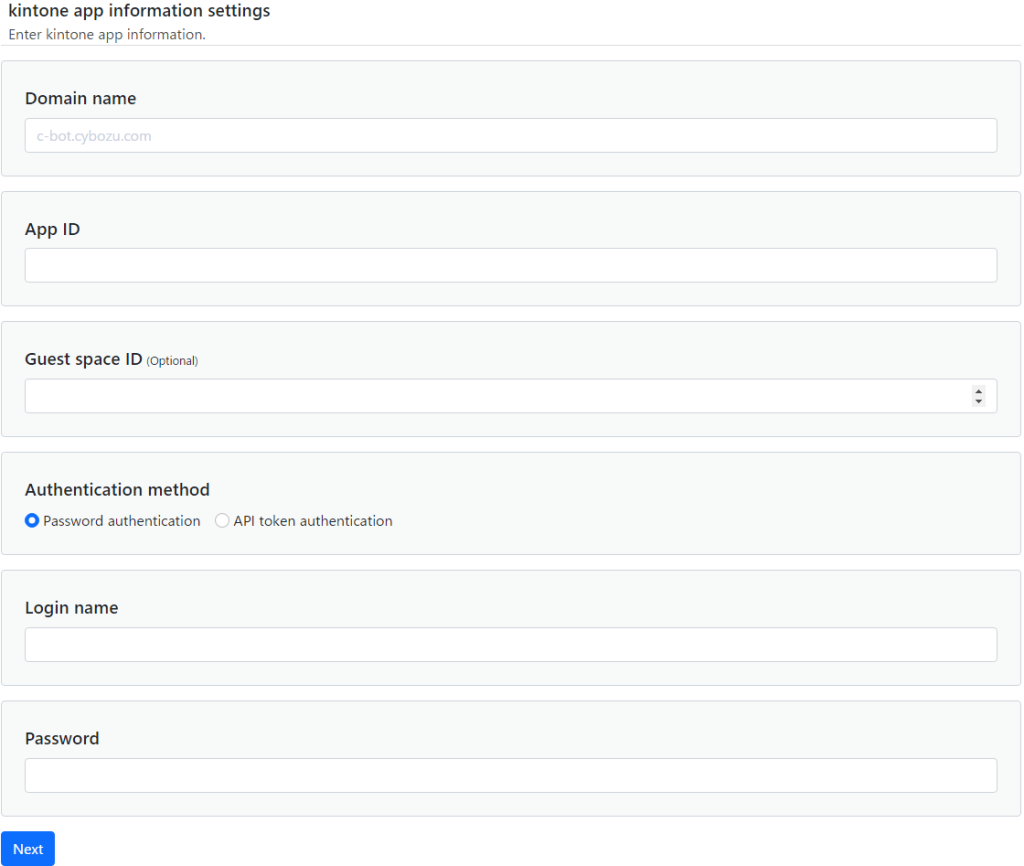
Domain name
Specify a domain name.
Example> c-bot.cybozu.com
App ID
Specify the app ID.
Example> 6

Guest space ID
Specify the guest space ID. If the specified application belongs to a guest space, it must be entered.
Example> 3

Authentication method
Select the authentication method.
Password authentication: Authenticate using your login name (user account) and password.
API Token Authentication: Authenticate using the app's API token.
* Click here for about API Token Generation.
* If multiple API tokens are used, specify them separated by commas. Click here for more information
Delete records settings
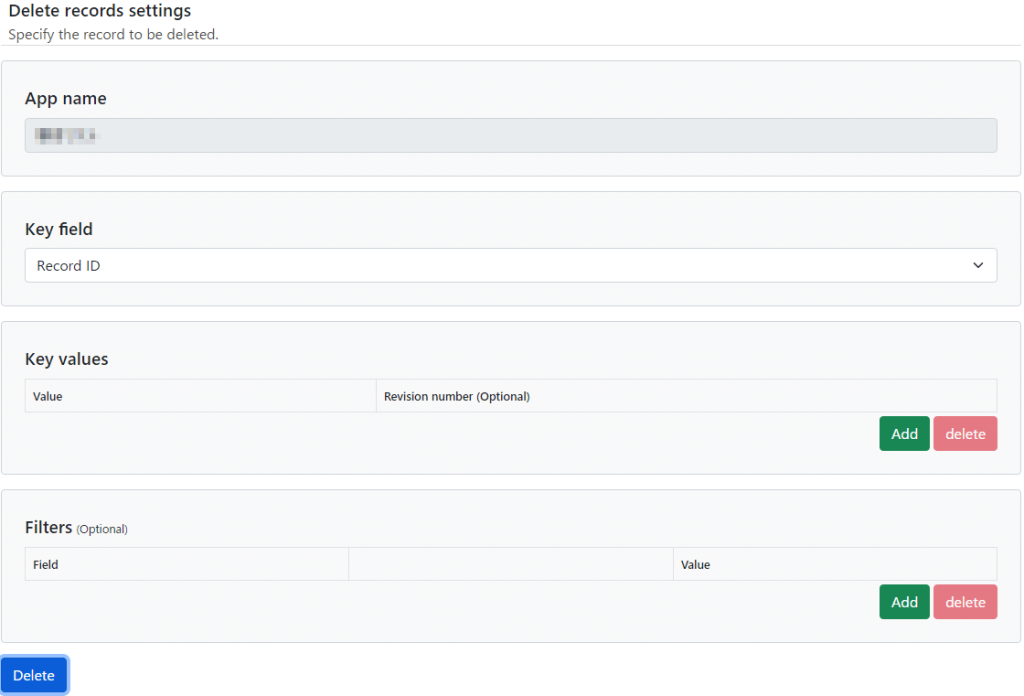
App name
The application name is displayed.
Key field
Specify the field that serves as the key for the target record conditions.
* Click here for more information about key field.
Key values
Specify the value for the key field. Records matching this value will be updated.
Filters (optional)
Records that match the filter will be processed. The number of filter conditions can be increased or decreased by clicking the Add and Delete buttons.
* Click here to learn more about filter condition.
* Click here for information on input rules for fields and operators.
Result screen
The Deletion is complete
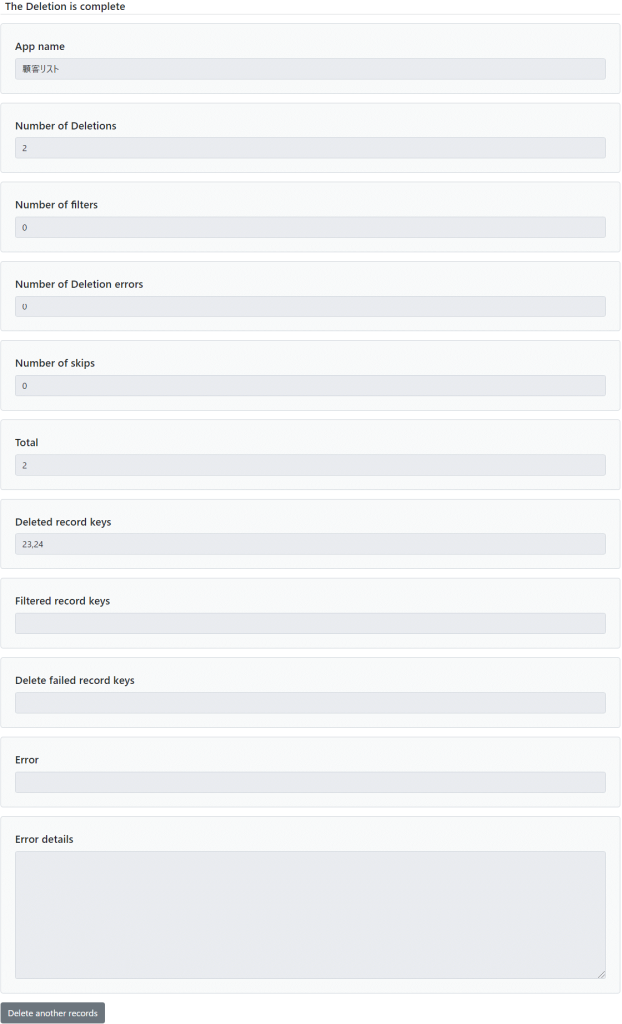
Results are displayed.
* How the corresponding record is processed depends on the field and key specified in the update condition. Click here for more information.
* If an error occurs, further processing is aborted.
| App name | The application name is displayed. |
| Number of Deletions | The number of records deleted is displayed. |
| Number of filters | The number of filtered records is displayed. |
| Number of Deletion errors | The number of failed record deletions will be displayed. |
| Number of skips | The number of unprocessed cases interrupted by error handling is displayed. |
| Total | The total number of deleted records, deletion errors, filtered records, and skips is displayed. |
| Deleted record keys | The key of the deleted record is displayed. |
| Filtered record keys | The key of the filtered record is displayed. |
| Delete failed record keys | The keys of records that failed to delete will be displayed. |
| Error | When record deletion fails, the error details will be displayed. |
| Error details | Details of the error are displayed. |
Additional information about filters
Records that match the filter will be processed. Filters can be increased or decreased by clicking the Add or Delete button.
* All specified conditions must match.
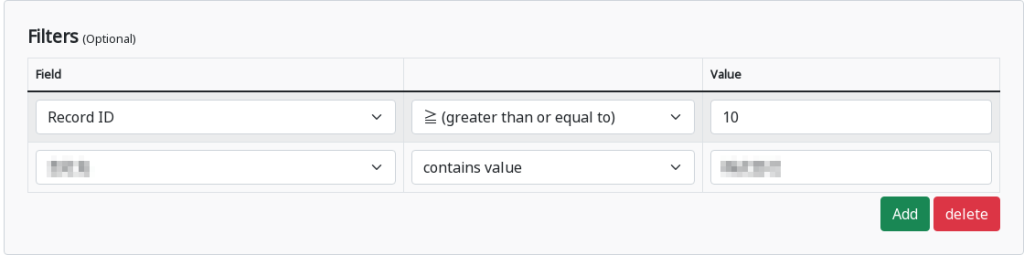
Field
Specify the fields.
Operator
The following operators can be selected. The operators available depend on the field you specify.
・= (equal to)
・≠ (not equal to)
・≤ (less than or equal to)
・< (less than)
・≥ (greater than or equal to)
・> (greater than)
・includes any of
・does not include any of
・contains
・does not contain
See below.
| Field | equal to | not equal to | less than or equal to | less than | greater than or equal to | grater than | contains value | does not contain value |
|---|---|---|---|---|---|---|---|---|
| ・Text ・Text area ・Number ・Calculated ・Rich text ・Drop-down ・Radio button ・Lookup ・Date ・Date and time ・Link ・Time ・Record ID ・Record number ・Ligin user ・Revision ・Updated by ・Updated datetime ・Created by ・Created datetime ・Status |
● | ● | ● | ● | ● | ● | ||
|
・Multi-choice |
● | ● |
* On the kintone side, it is necessary to enable Worker and Status.
* Related records, Field group
, and Category do not appear in the conditional settings.
value
Specify a value.
 Cloud BOT Docs
Cloud BOT Docs