kintone / Add record

Home > User guide > BOT > How to use the BOT editor > Extension > kintone > Add record

App overview
Add multiple new records to any app.
| Extended Feature URL | cbot-extension://cloud-bot:kintone:insert-record:3 |
| Provider | Extension : Cloud BOT official kintone : Cybozu, Inc. |
| External communication | Yes |
| Version | 3 |
Screen description
Input screen
kintone app information settings
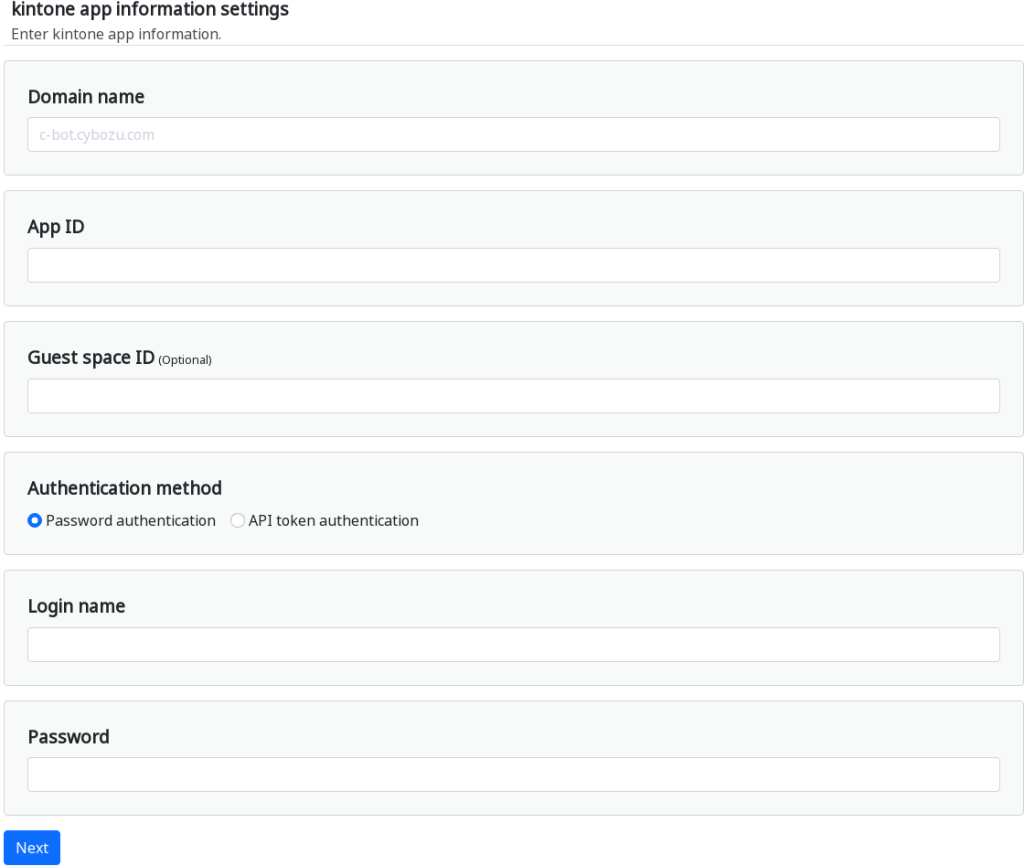
Domain name
Specify a domain name.
Example> c-bot.cybozu.com
App ID
Specify the app ID.
Example> 6

Guest space ID
Specify the guest space ID. If the specified application belongs to a guest space, it must be entered.
Example> 3

Authentication method
Select the authentication method.
Password authentication: Authenticate using your login name (user account) and password.
API Token Authentication: Authenticate using the app's API token.
* Click here for about API Token Generation.
* If multiple API tokens are used, specify them separated by commas. Click here for more information
Input fields settings
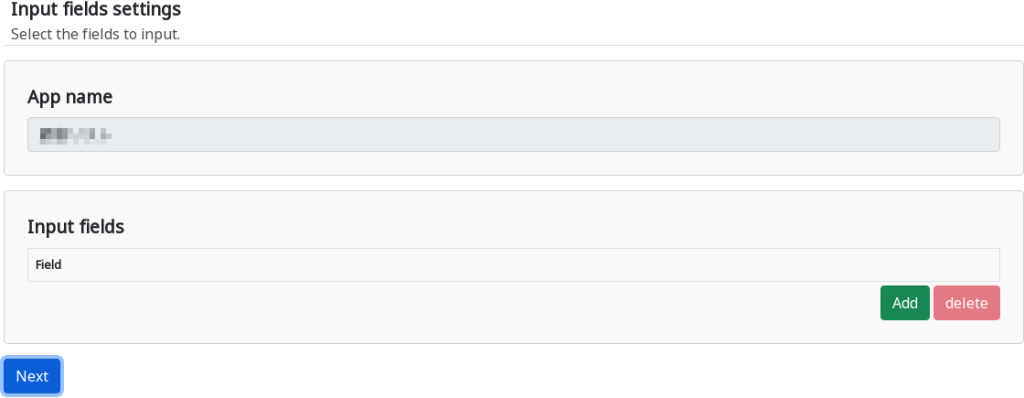
App name
The application name is displayed.
Input fields
Specify the Input fields. The number of fields to be retrieved can be increased or decreased by clicking the Add and Delete buttons.
* Click here to learn more about field entry rules.
Adding record settings
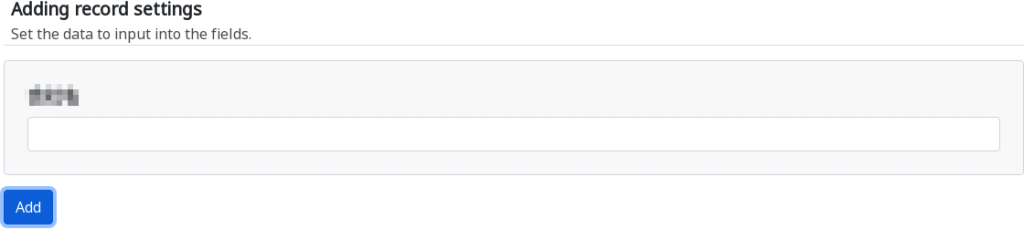
Value of each field
Enter a value for each field.
Result screen
The addition is complete.
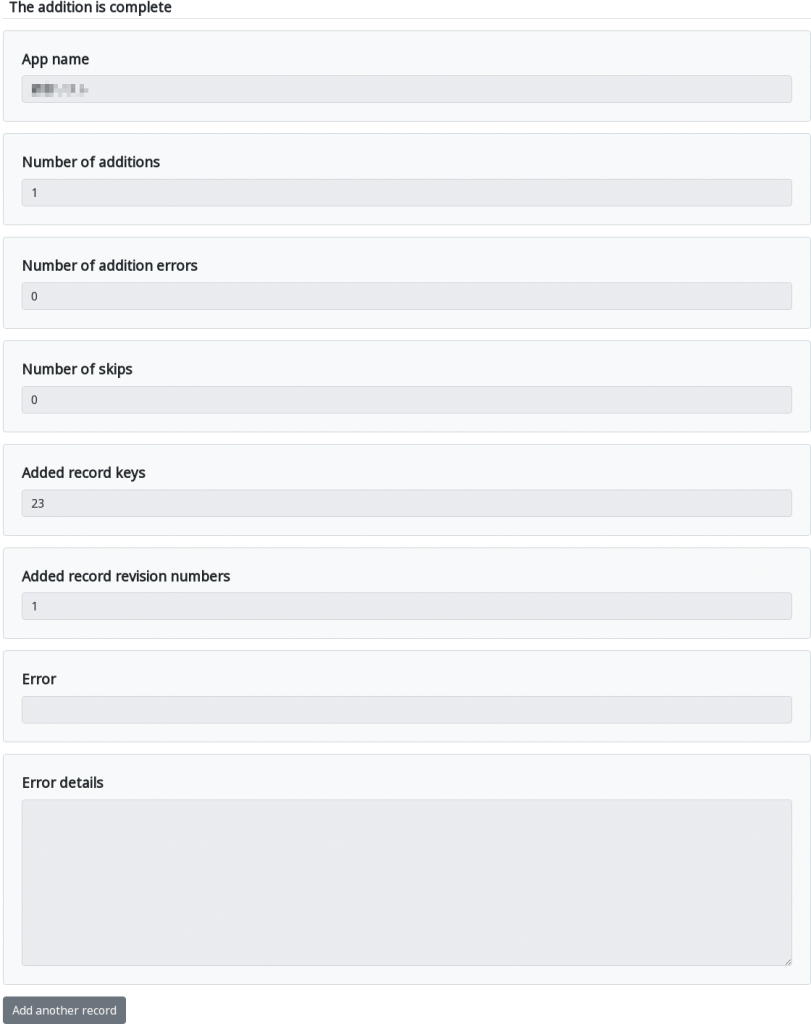
Results are displayed.
* If an error occurs, further processing is aborted.
| App name | The application name is displayed. |
| Number of addictions | The number of records added is displayed. |
| Number of addiction errors | The number of failed record additions is displayed. |
| Number of skips | The number of unprocessed cases interrupted by error handling is displayed. |
| Added record keys | The key of the added record is displayed. |
| Revision number of the added records | The revision numbers of the added records will be displayed. |
| Error | When record retrieval fails, the error message is displayed. |
| Error details | Details of the error are displayed. |
 Cloud BOT Docs
Cloud BOT Docs