Change the Settings of BOT

Home > User guide > BOT > How to use the BOT editor > Change the Settings of BOT
Japanese may be displayed on some pages.
This section describes the steps to change the settings of BOT.
Introduction
BOT settings can be changed under “Set” on the BOT Editor. This section describes how to change the settings.
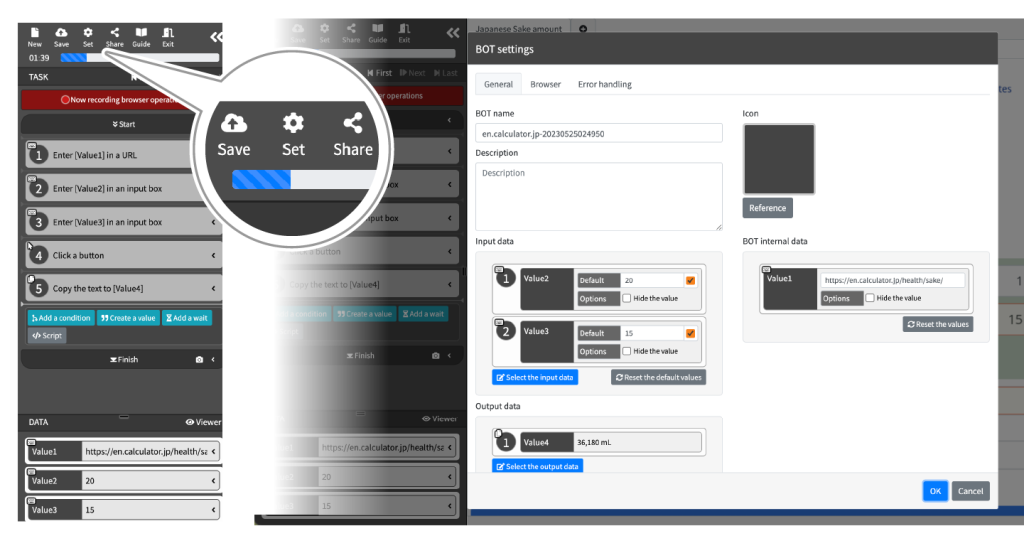
Set input data
Input data is any data that can be specified when executing a BOT.
Save input data to execution log
Input data can be saved in the execution logs.
Select the input data
Select the data to use as input data.
Default value of input data
Delete default input values and deny setting.
The deletion of default values for input data results in the denial of the setting.
- Check the Default checkbox.
- Click the "OK."
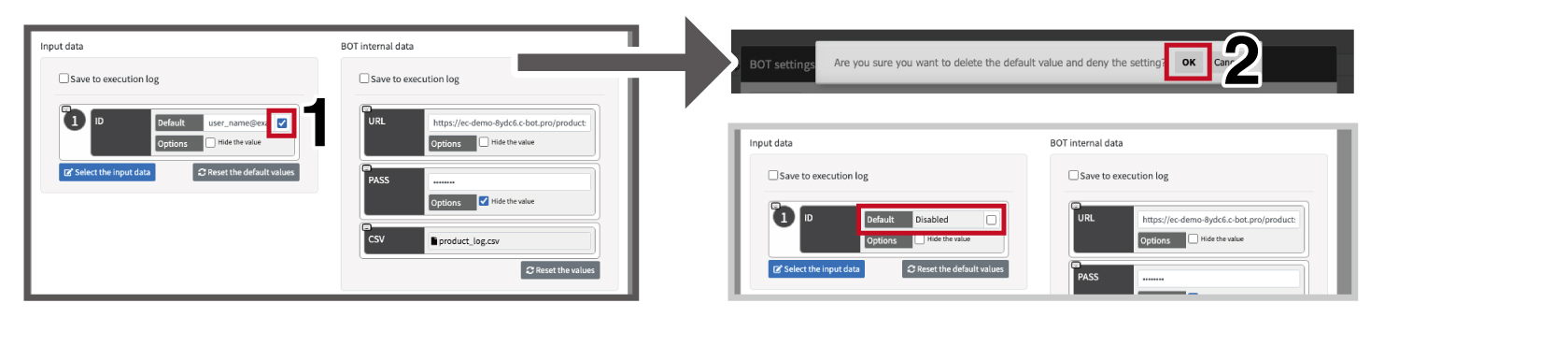
Reset the default values
Reset the default values for input data to the current data values.
- Click the "Reset the default values" button.
- Click the "OK."
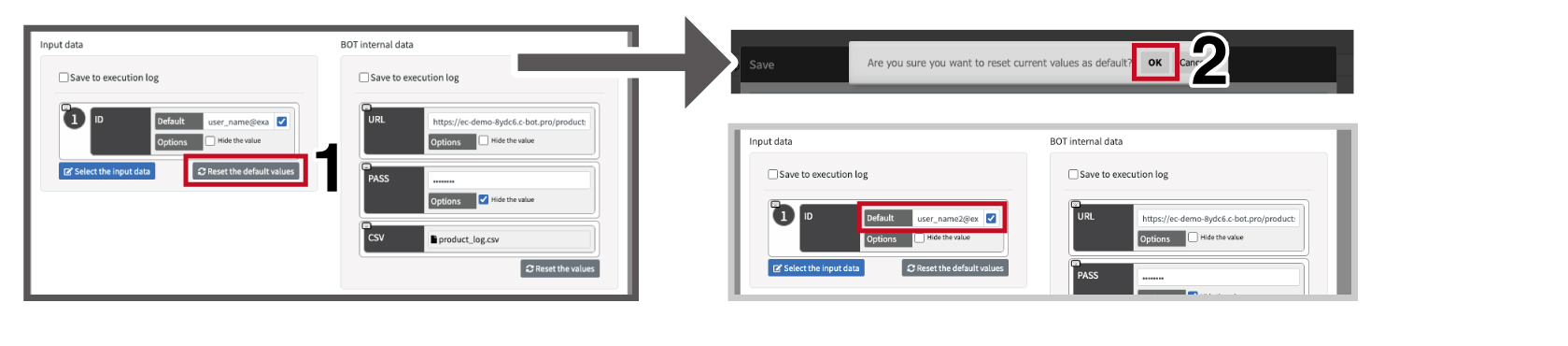
Option
Hide input data values
Input data values can be hidden.
- Check the "Hide the values" checkbox.
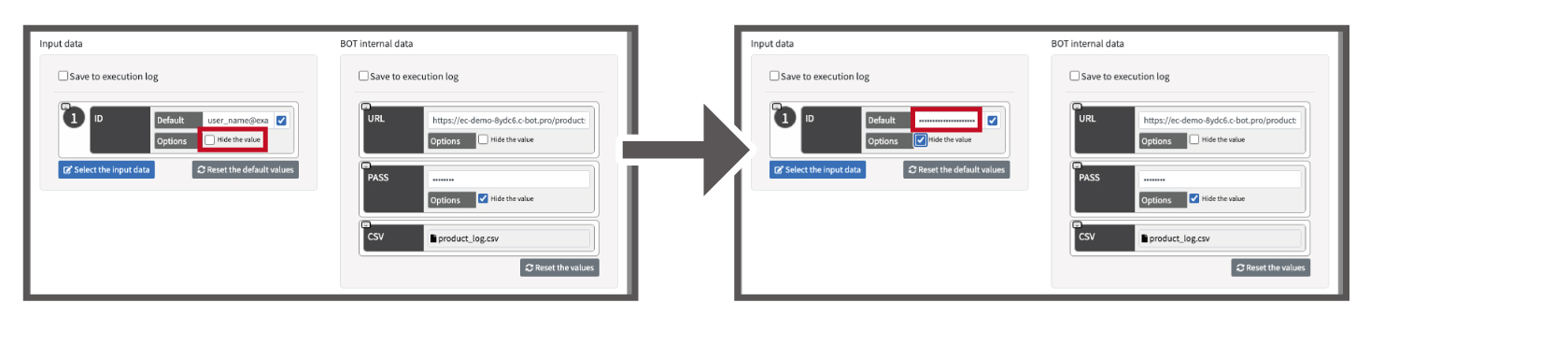
Set BOT internal data
The BOT internal data refers to static data that is stored within the BOT.
Save BOT internal data to execution log
Internal data can be saved in the execution logs.
Reset the values of the BOT internal data
Reset values to the current BOT internal data.
- Click the "Reset the values" button.
- Click the "OK."
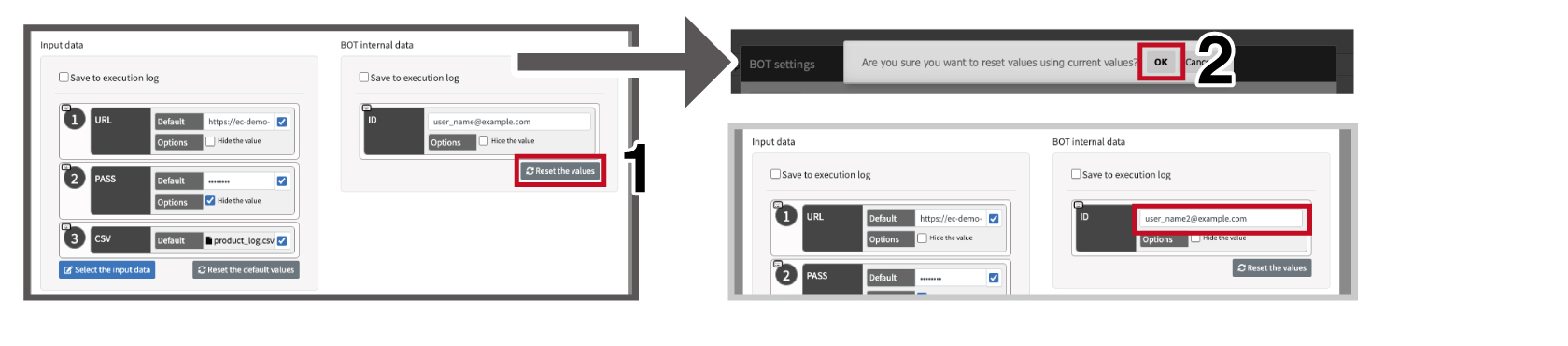
Option
Hide the value of the BOT internal data
The input data values can be hidden.
- Check the "Hide values" checkbox.
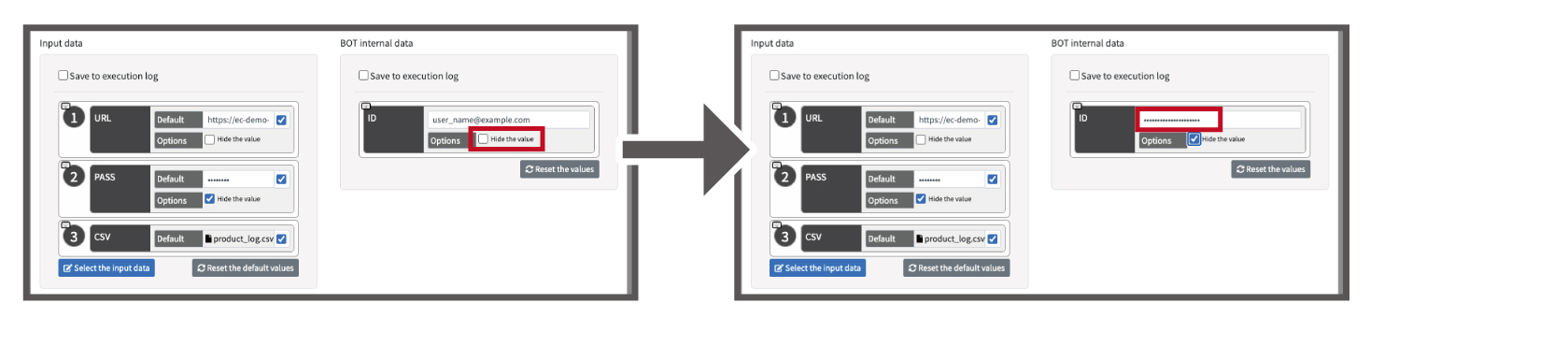
Set output data
Output data is the final result of running the BOT.
Select the output data
Select the data to output data.
Change the Icon of a BOT
The BOT icon displayed on the dashboard and details screen can be changed to any image.
1. Click "Icon".
2. Click "Browse" and upload any image.
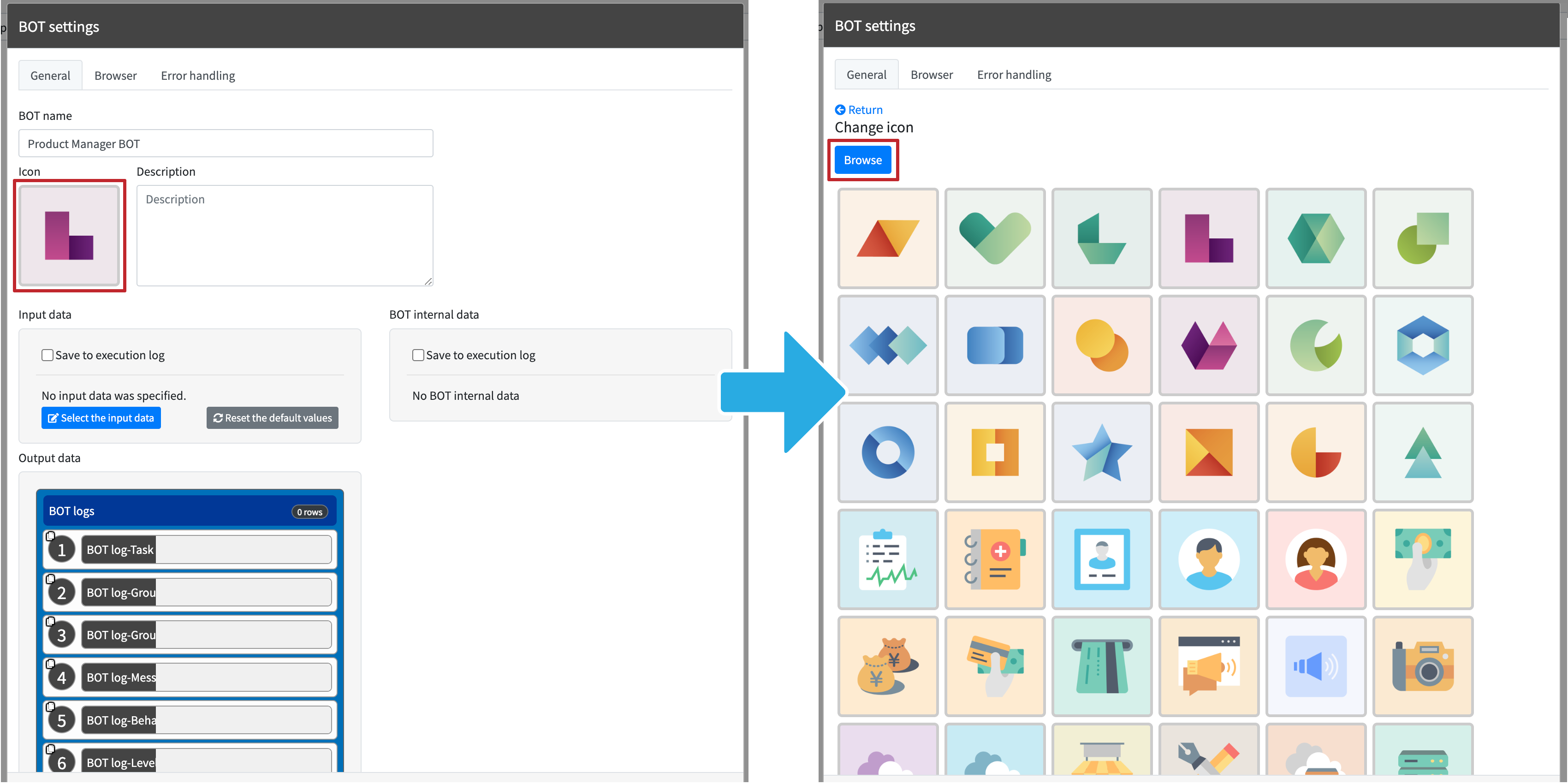
Alternatively, select from the provided icons.
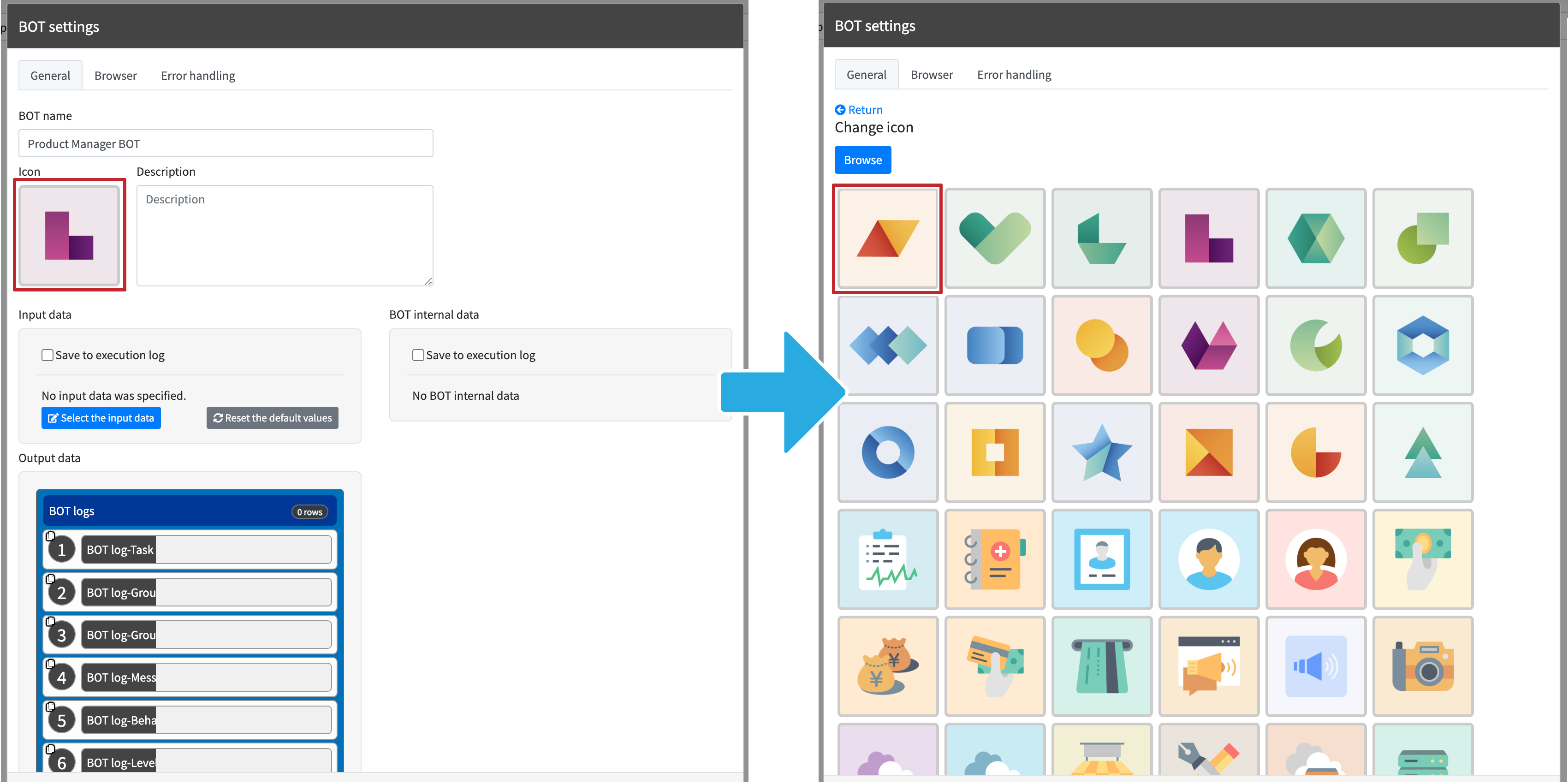
Change the BOT Name
You can change the BOT name to be displayed on the Dashboard or Details screen.
Input the BOT Description
You can change the BOT description to be displayed on the Details screen.
Change the Virtual browser Used by BOT
Sets the Virtual browser to be used when executing a BOT.
Change the Error Handling Processes
You can change the default BOT error handling processes. If the task has particular settings, these settings take precedence.
Change the log level output to the BOT log
You can set the log level to be output to the BOT log. The BOT log will not be output if "No output" is set.
 Cloud BOT Docs
Cloud BOT Docs