kintone / Post comment

Home > User guide > BOT > How to use the BOT editor > Extension > kintone > Post comment

App overview
Post a new comment on any record.
| Extended Feature URL | cbot-extension://cloud-bot:kintone:insert-comment:2 |
| Provider | Extension : Cloud BOT official kintone : Cybozu, Inc. |
| External communication | Yes |
| Version | 2 |
Screen description
Input screen
kintone app information settings
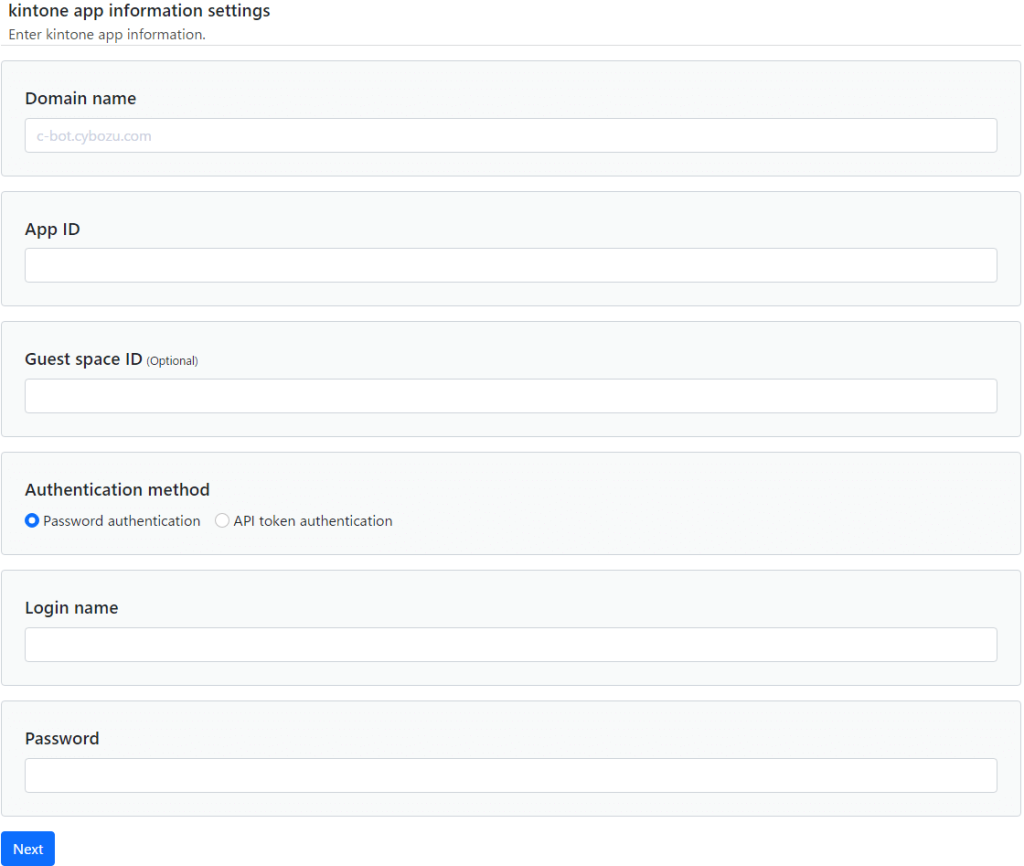
Domain name
Specify a domain name.
Example> c-bot.cybozu.com
App ID
Specify the app ID.
Example> 6

Guest space ID
Specify the guest space ID. If the specified application belongs to a guest space, it must be entered.
Example> 3

Authentication method
Select the authentication method.
Password authentication: Authenticate using your login name (user account) and password.
API Token Authentication: Authenticate using the app's API token.
* Click here for about API Token Generation.
* If multiple API tokens are used, specify them separated by commas. Click here for more information
Post comment settings
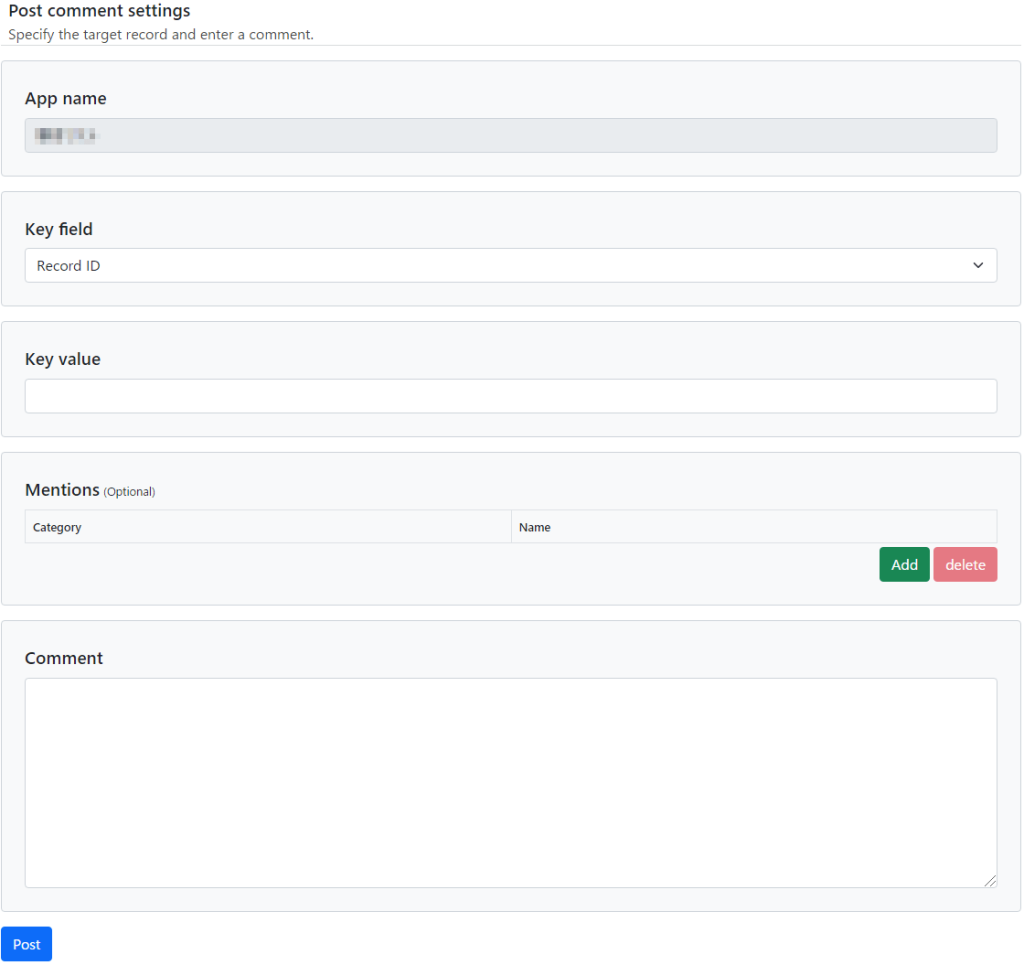
App name
The application name is displayed.
Key fields
Specify the field that serves as the key for the target record conditions.
* Click here for more information about key field.
Key values
Specify the value for the key field. Records matching this value will be updated.
Mentions (Optional)
Specifies the destination for comments.
Result screen
The posting is complete
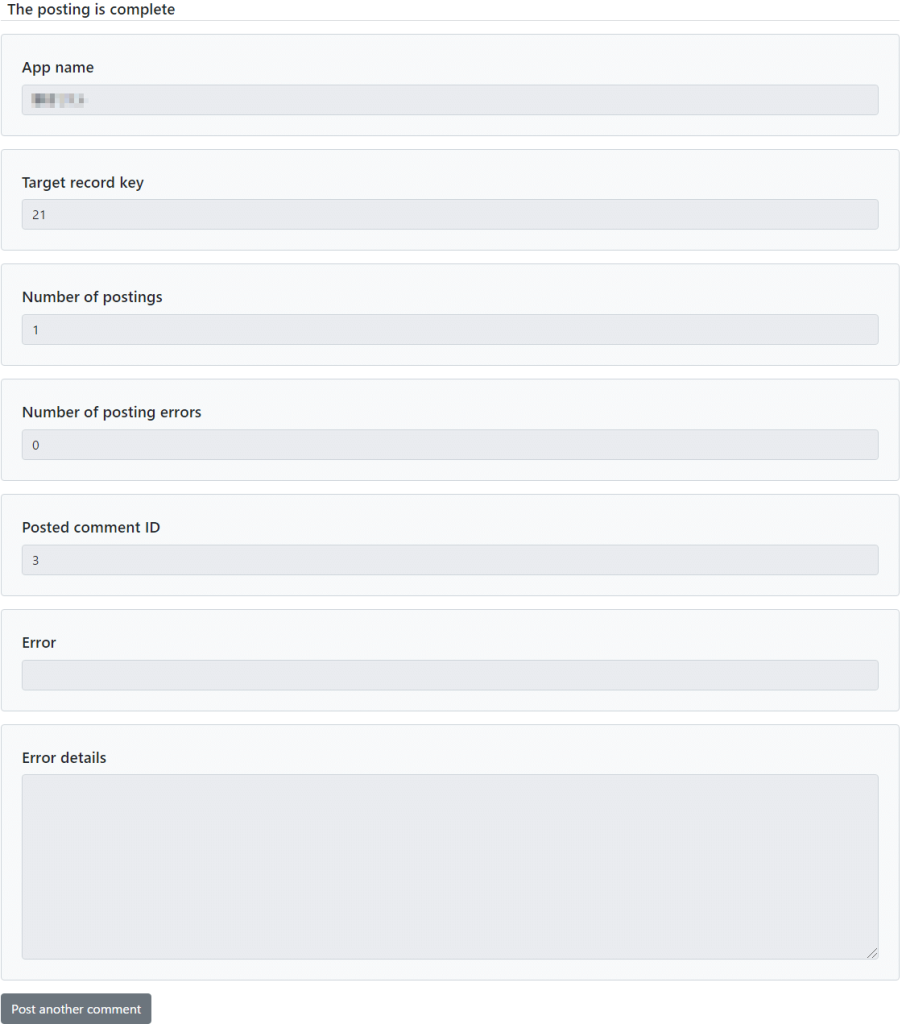
Results are displayed.
* How the corresponding record is processed depends on the field and key specified in the update condition. Click here for more information.
* If an error occurs, further processing is aborted.
| App name | The application name is displayed. |
| Target record key | The target record key is displayed. |
| Number of postings | The number of posted comments is displayed. |
| Number of posting errors | The number of failed comment postings is displayed. |
| Posted comment ID | The ID of the posted comment is displayed. |
| Error | When a comment fails to post, the error message is displayed. |
| Error details | Details of the error are displayed. |
 Cloud BOT Docs
Cloud BOT Docs