Excel(xlsx) / Add data row

Home > User guide > BOT > How to use the BOT editor > Extention> Excel(xlsx) > Excel(xlsx) / Add data row

App overview
Add a new data row to the Excel (xlsx) file.
| Extended Feature URL | cbot-extension://cloud-bot:xlsx:add-data:2 |
| Provider | Cloud BOT official |
| External communication | None |
| Version | 2 |
Screen Description
Input Screen
Step 1
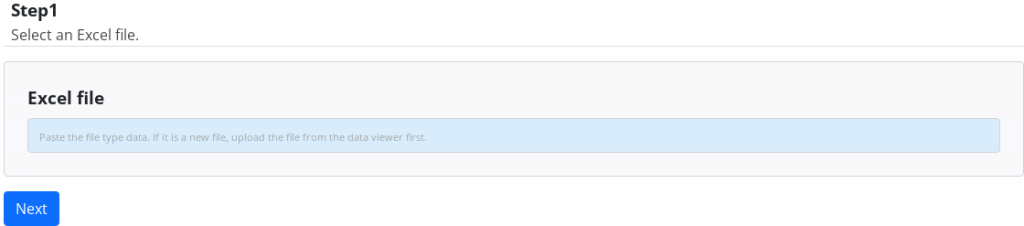
Excel file
Select the excel file to add a data row to.
Step 2
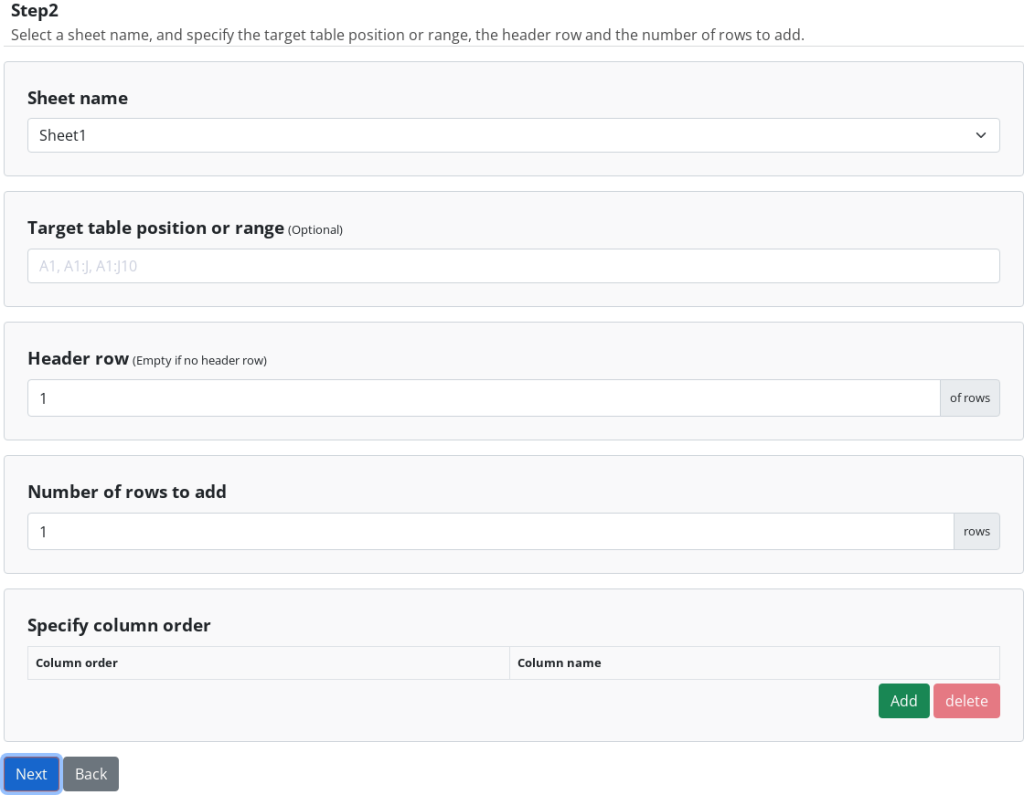
Sheet name
Select the sheet to add a data row to.
Targeted table position or range (optional)
This option allows you to specify a range of cells to target. If not specified, the target is the entire sheet selected as [Sheet Name]. Refer to this page about a targeted table position or range.
Header row
Specify the header row. Refer to this page about a header row.
* Leave blank if the header row is not necessary. An alphabet is assigned automatically for a column name.
Number of rows to add
Specify a number of rows added to the file.
Specify column order (Optional)
If you want to limit rows to input, specify the column name. The column with no data become blank. You can increase or decrease columns to be displayed by pressing the Add / Delete buttons.
* If multiple columns have the same name, they are displayed in order from left column to right.
* If not specified, all columns are displayed.
Step 3
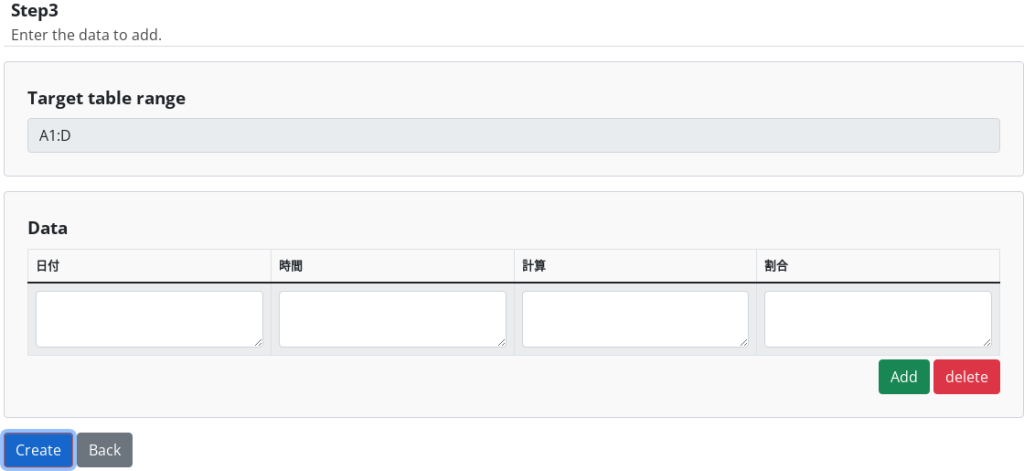
The target table range
The target table range is displayed.
Data
Input data to add. You can increase or decrease data rows by pressing the Add / Delete buttons.
* [Link elements and rows] function is useful to paste group data.
Result Screen
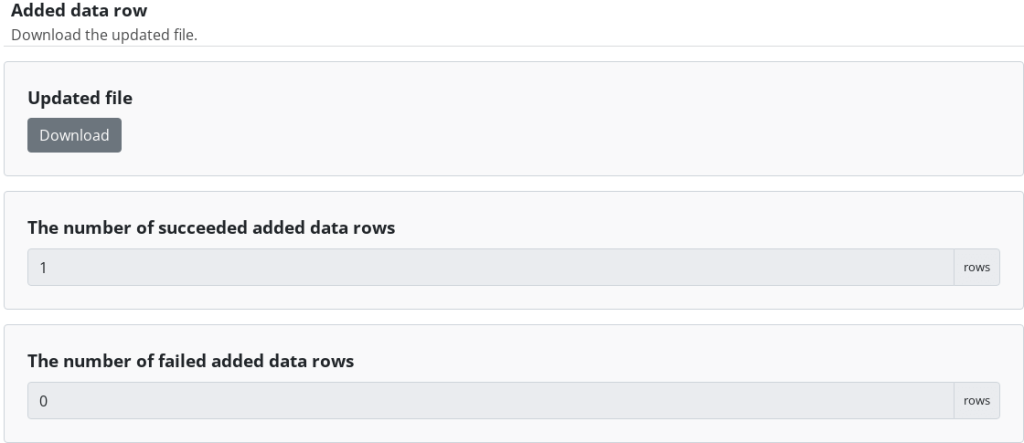
Press the Download button to download the file.
The number of succeeded added data rows
The number of successfully added data rows is displayed.
The number of failed added data rows
The number of data rows which were failed to add is displayed. Refer to this page for example of failing to add.
 Cloud BOT Docs
Cloud BOT Docs