Agents

Home > User guide > Agents
Refer to this page about Cloud BOT Agent.
Agent list
Transition from "Agent" in the global menu. The Cloud BOT agents registered in Cloud BOT are displayed in the list.
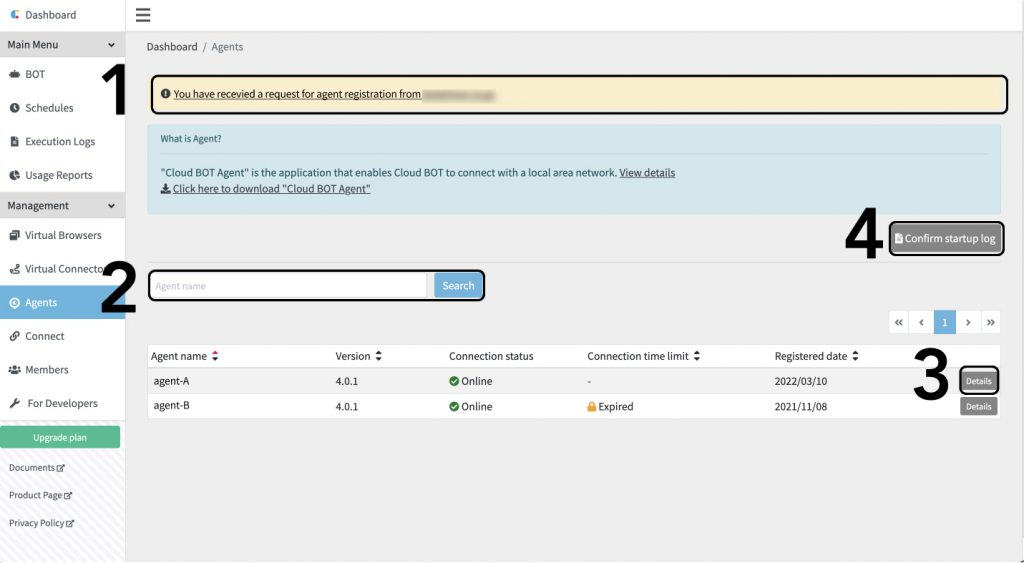
This screen has following features.
- Agent Registration Request
- Search Agent
- Agent Details(Edit / Cancel Registration)
- Confirm Startup Log
Agent Registration Request
Displayed when a registration request is sent from Cloud BOT Agent. Refer to this page about operating the Cloud BOT Agent.
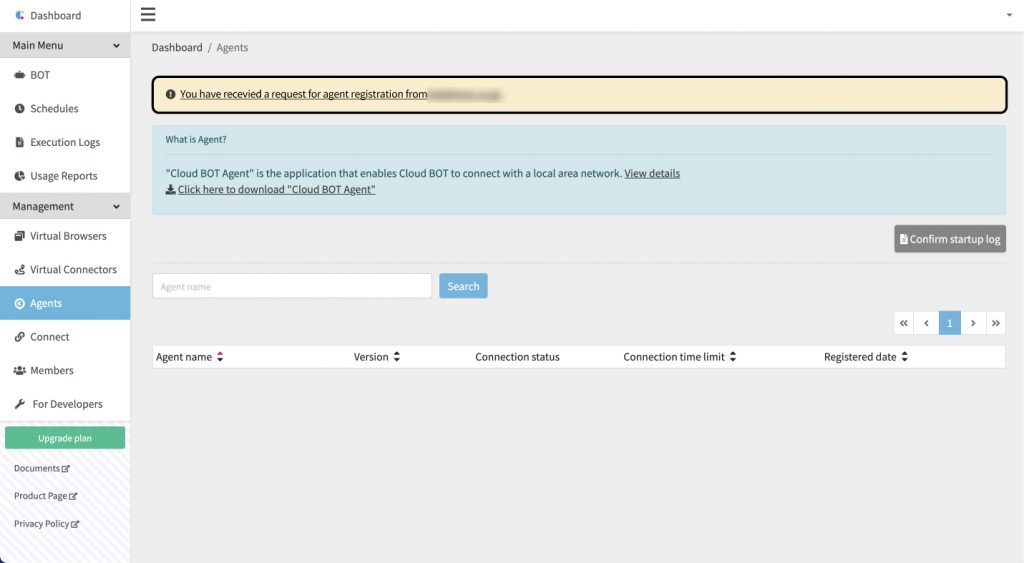
Click the request link to display "List of request for Agent registration".

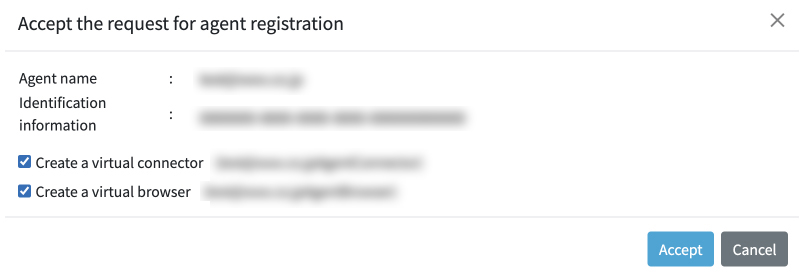
- Click [Accept] to display a modal window. Click [Accept] again.
- Check the check boxes to create a Virtual connector and a Virtual browser (Agent browser) respectively. It is created automatically when accepting the setting.
The Cloud BOT Agents registered in Cloud BOT are displayed in the Agent list.

- If you click [Decline], the request is canceled.
Search Agent
You can search an Agent from the list by Agent name.

Agent Details
You can view the Agent details.

- Click the [Details] button on the Agents screen.
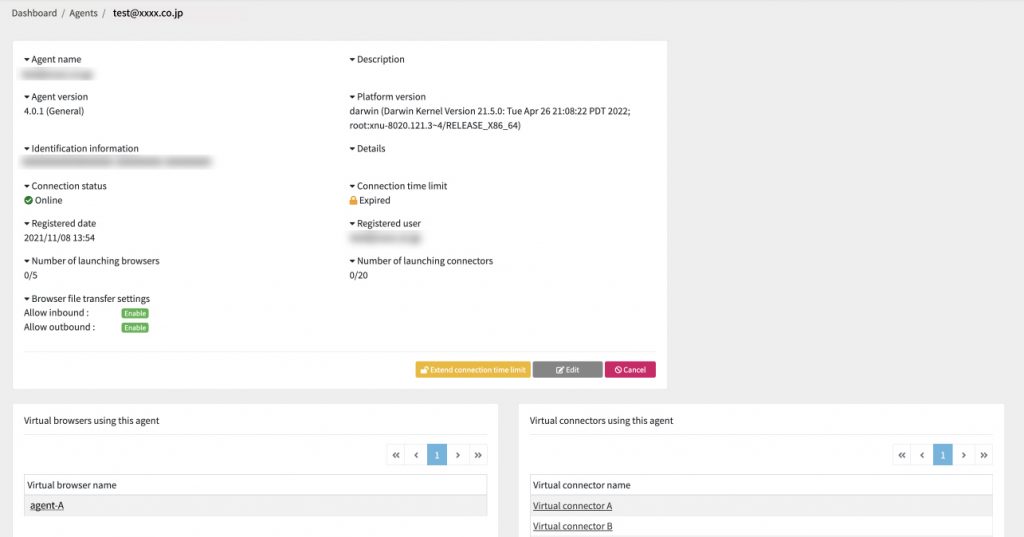
Edit an Agent
You can edit the agent description.
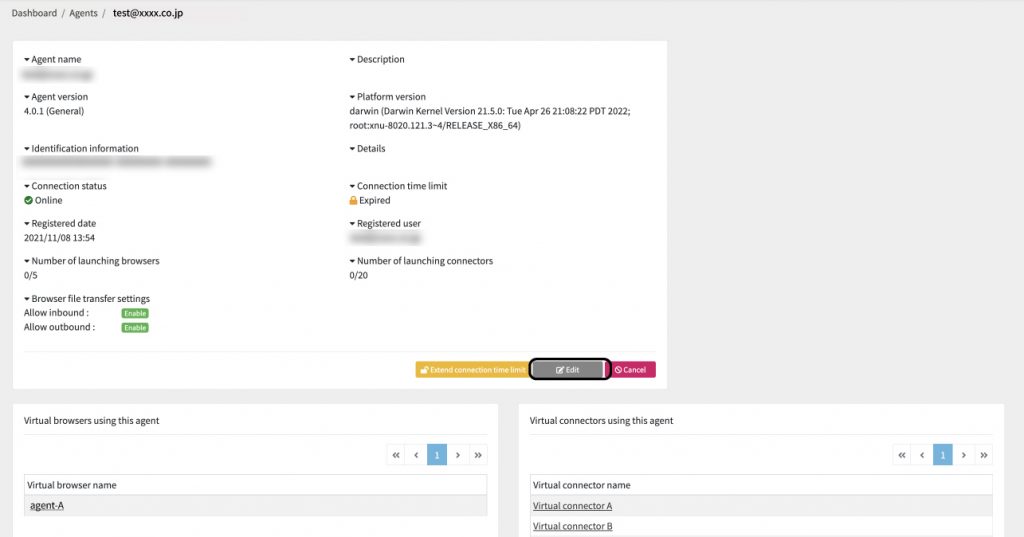
- Click the [Edit] button.
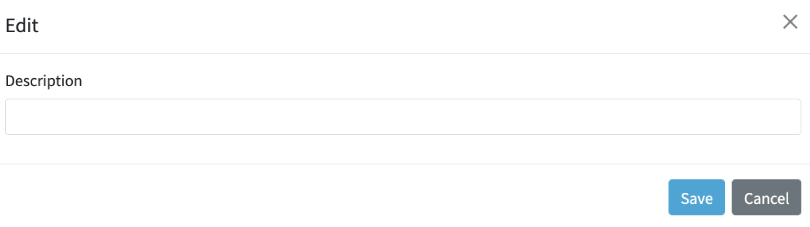
- Enter the description in the modal window and click [Save].
Cancel an Agent
You can cancel the registration of Cloud BOT Agent.
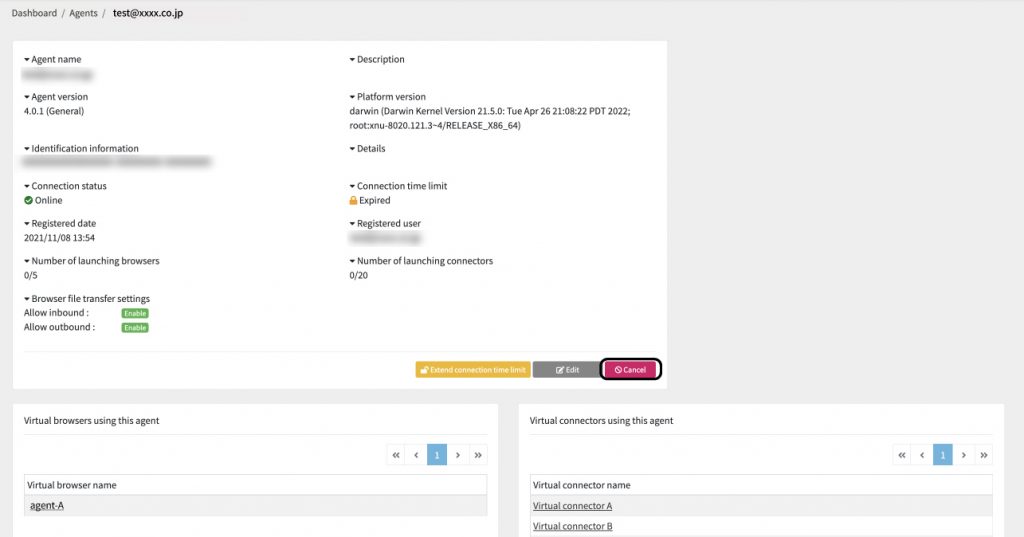
- Click the [Cancel] button.

- Click [OK].
*You can register the agent by resubmit the request from Cloud BOT Agent.
Virtual browsers using this Agent
Virtual browsers using this Agent are displayed.
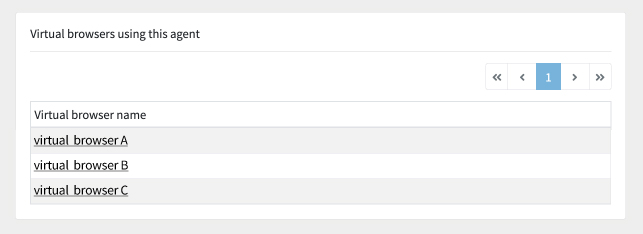
Select the Virtual browser name to display the respective Virtual browser details page.
Virtual connectors using this Agent
Virtual connectors using this Agent are displayed.
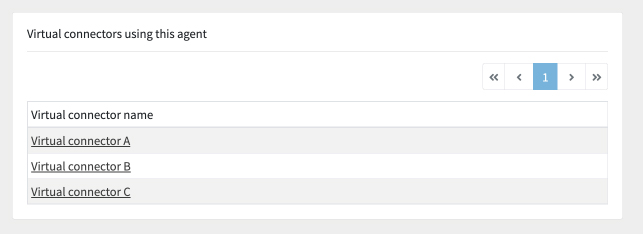
Select the Virtual connector name to display the respective Virtual connector details page.
Confirm Startup Log
You can view the agent startup log.
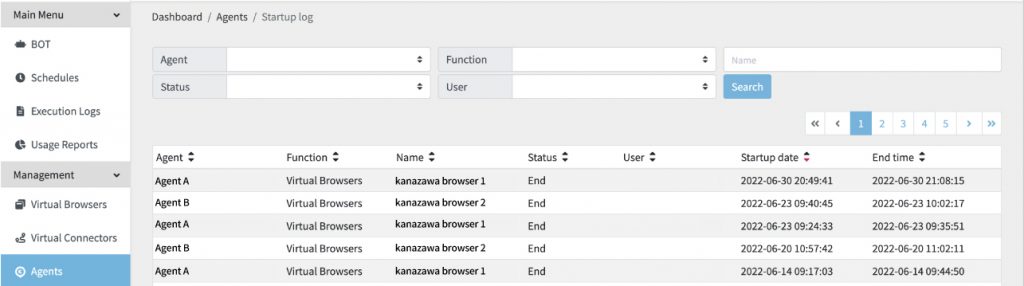
You can also search the contents of the startup log.
A startup logs of Agents registered already are not displayed.
Agent connection time limit
For the free plan, Cloud BOT Agent will be disconnected from Cloud BOT 30 days after connected the first time, and will not be able to reconnect.
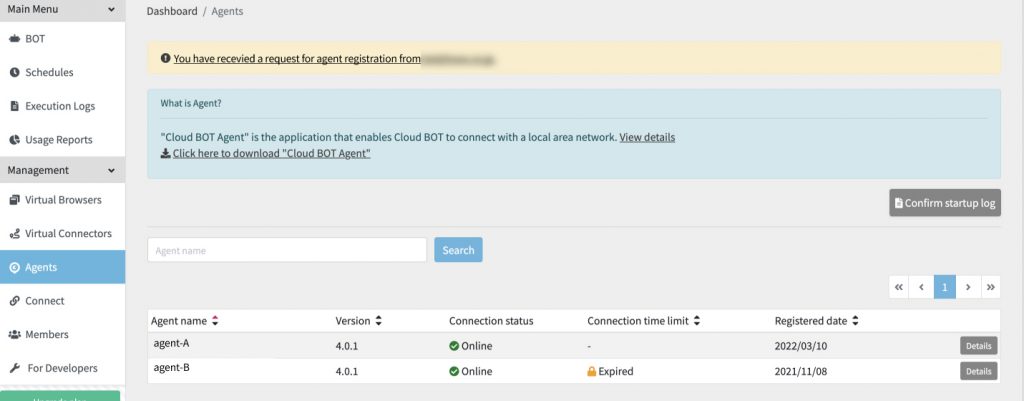
If the connection has expired, an alert is displayed on the Dashboard as shown in the image above. In addition, the Agent status will be "Expired".
For free plan users: You can continue to use the service by applying for a connection extension.
For paid plan users: You can use it without no limit.
Extend the connection time limit
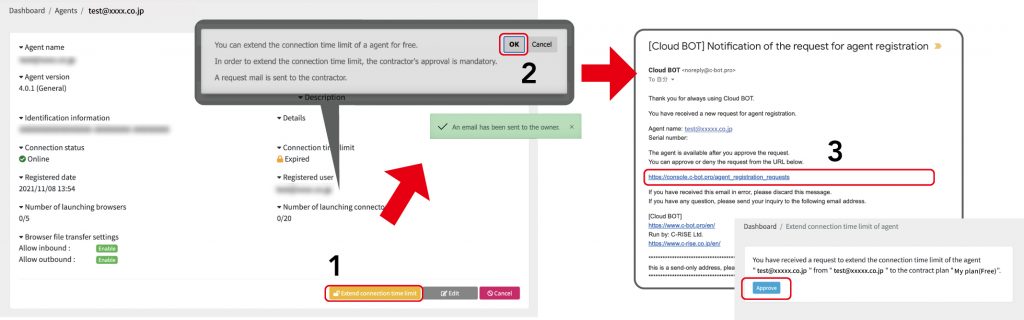
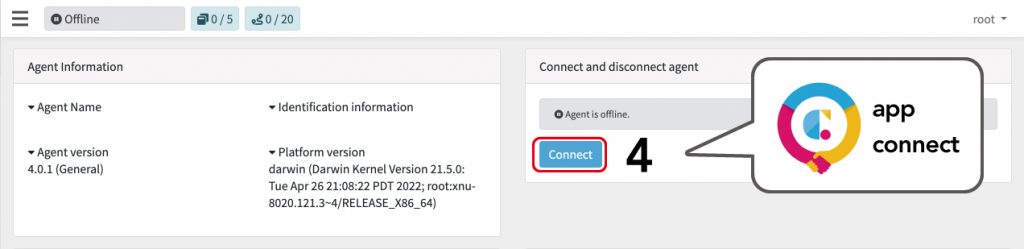
- Click the [Extend connection deadline] button on the Agent details screen.
- In the displayed dialog, click the [OK] button. The contract owner of Cloud BOT Agent receives an Email.
- The owner access the URL on the Email, then click the [Accept] button.
- In Cloud BOT Agent, on "Agent Connection/Disconnection", click the [Connect] button to reconnect.
Refer to this page about connecting/disconnecting Cloud BOT Agent.
 Cloud BOT Docs
Cloud BOT Docs