Upload the file downloaded by BOT to Google Drive

Home > Connect > Zapier > Upload the file downloaded by BOT to Google Drive
Creating a Zap
Creates a Zap that uploads the file downloaded by BOT to Google Drive.
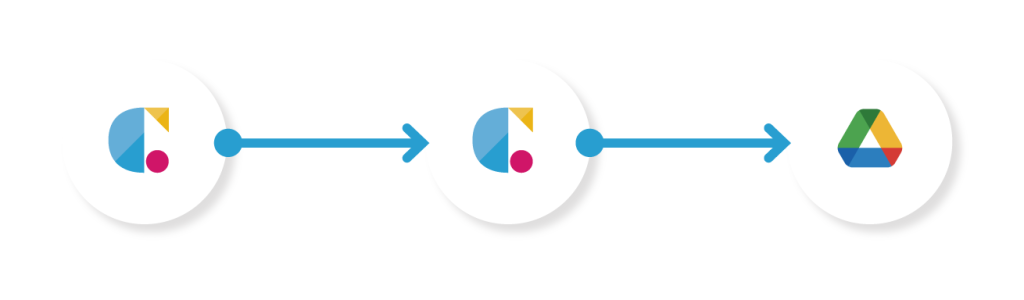
Cloud BOT(BOT Done)
Retrieves the BOT execution result when a BOT has executed completely.
Cloud BOT(Download File)Transfers the file to Cloud BOT.
Google Drive(Replace File)Uploads the file to Google Drive.
Setting Cloud BOT(BOT Done)
1. Click "Create" to create a Zap.
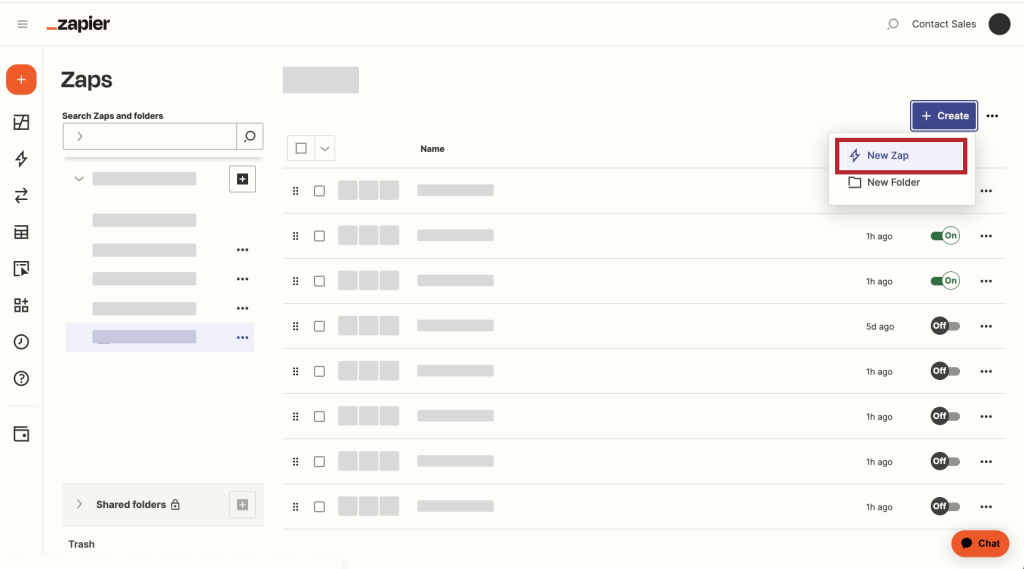
2. Search for 'Cloud BOT' in the search field of Trigger and click on the icon.
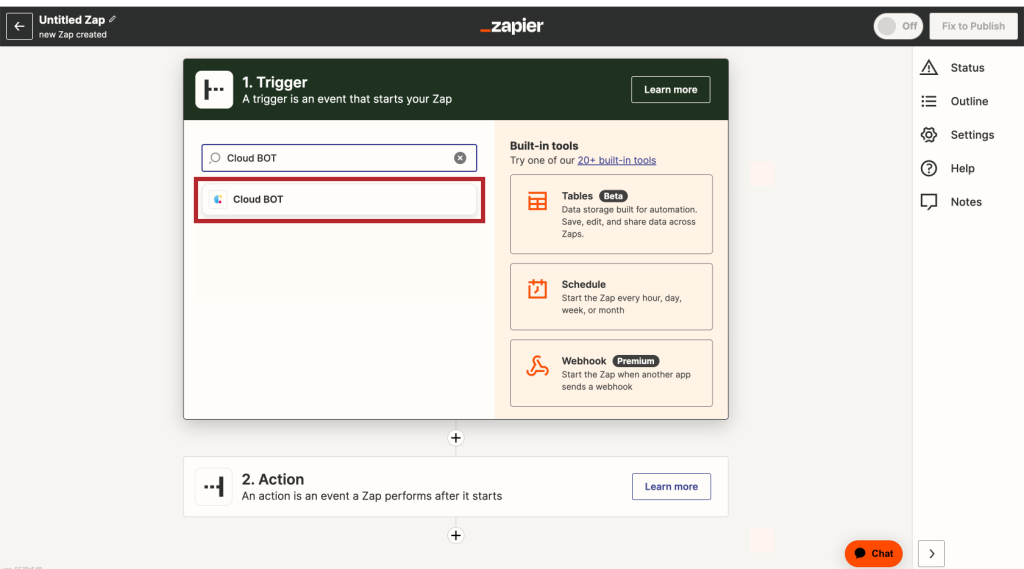
3. Select "BOT Done", and click "Continue".
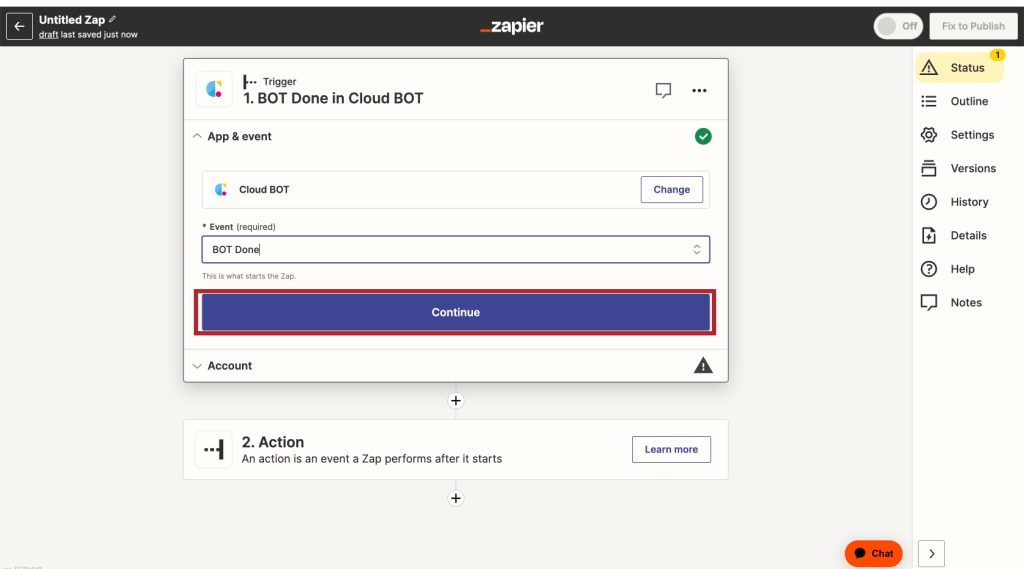
4. Set the Trigger account and click "Continue".
*Create a Connect if it does not exist. Learn more about creating a Connect here.
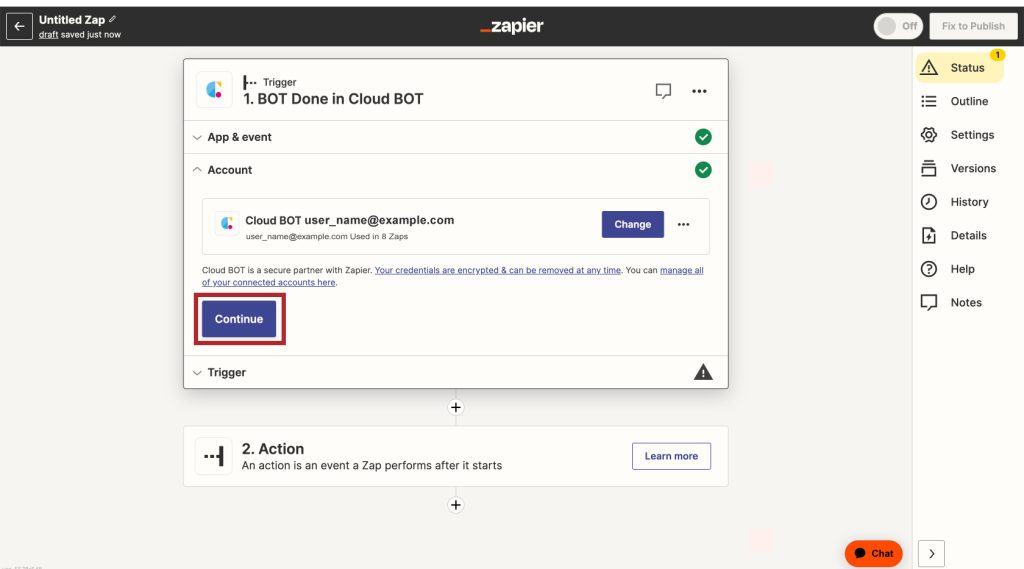
5. Set the Trigger and click "Continue". Refer to here about setting values.
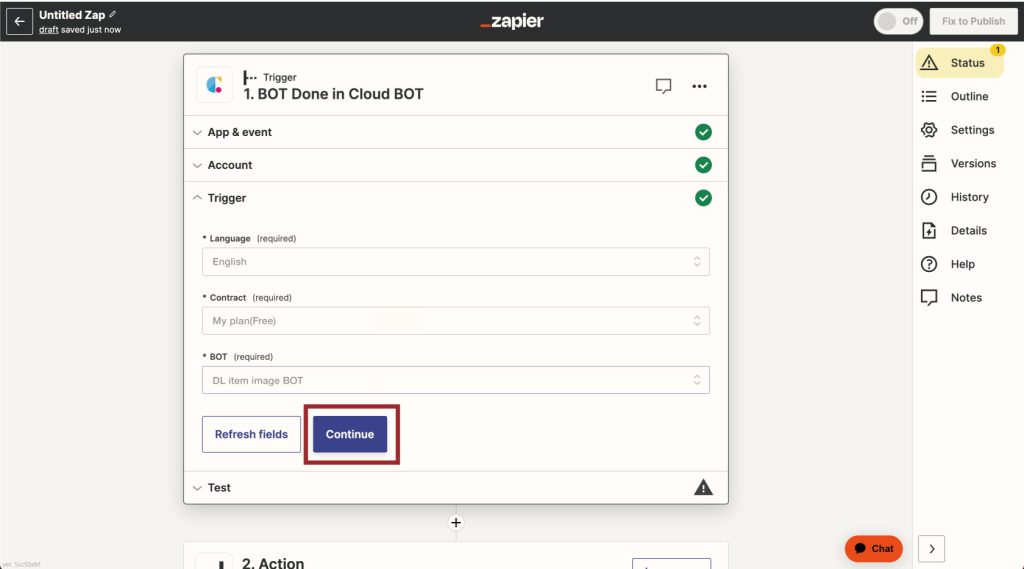
6. When the configuration is complete, click "Test trigger" to check the operation.
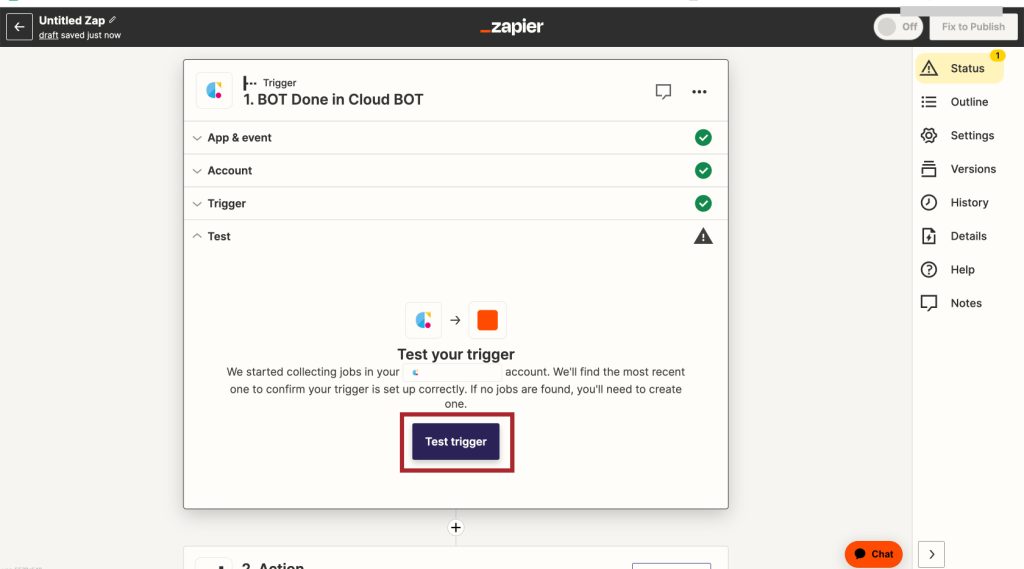
Setting Cloud BOT(Download File)
1. Search for 'Cloud BOT' in the search field of Action and click on the icon.
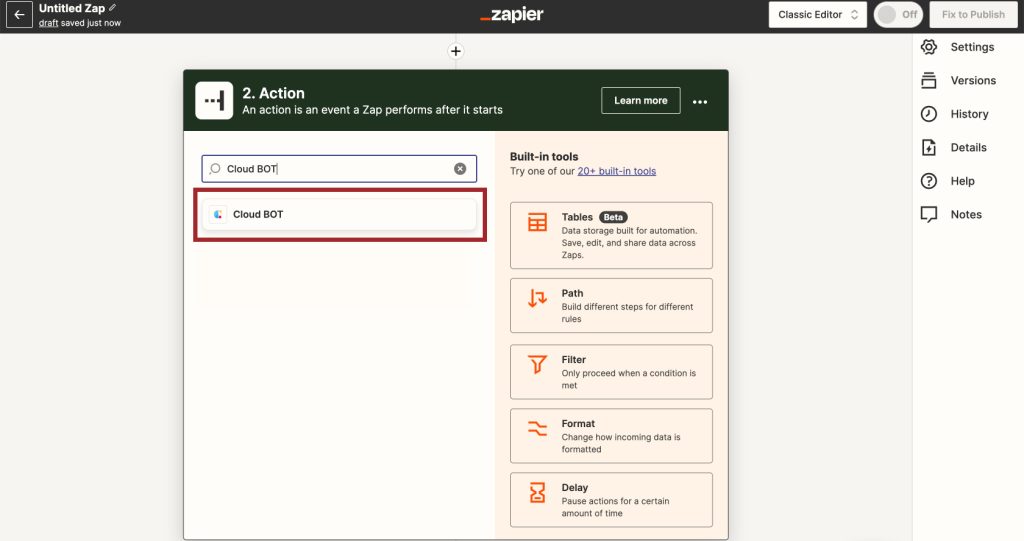
2. Select "Download File", and click "Continue".
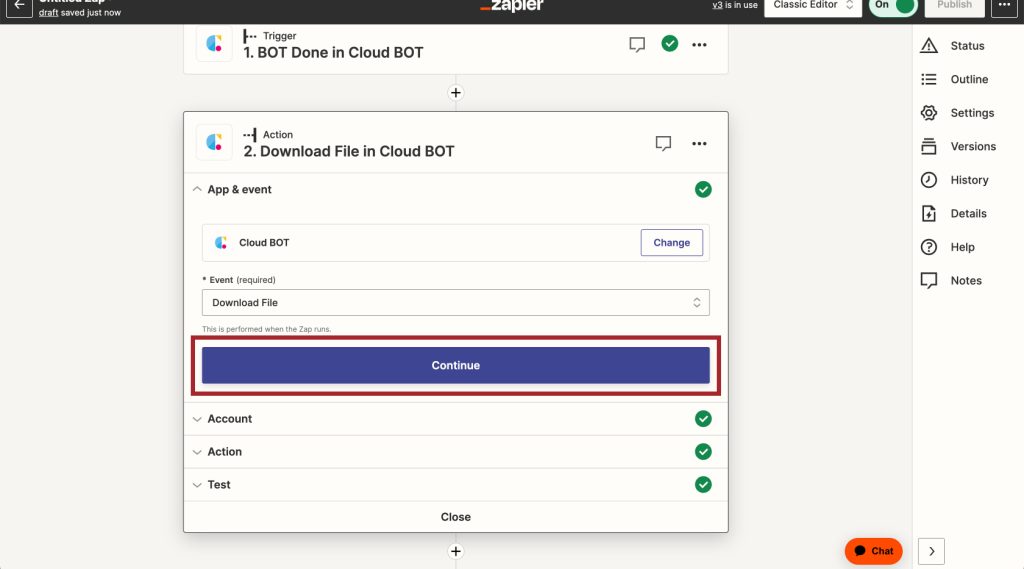
3. Set the Action account and click "Continue".
*Create a Connect if it does not exist. Learn more about creating a ConnectConnection here.
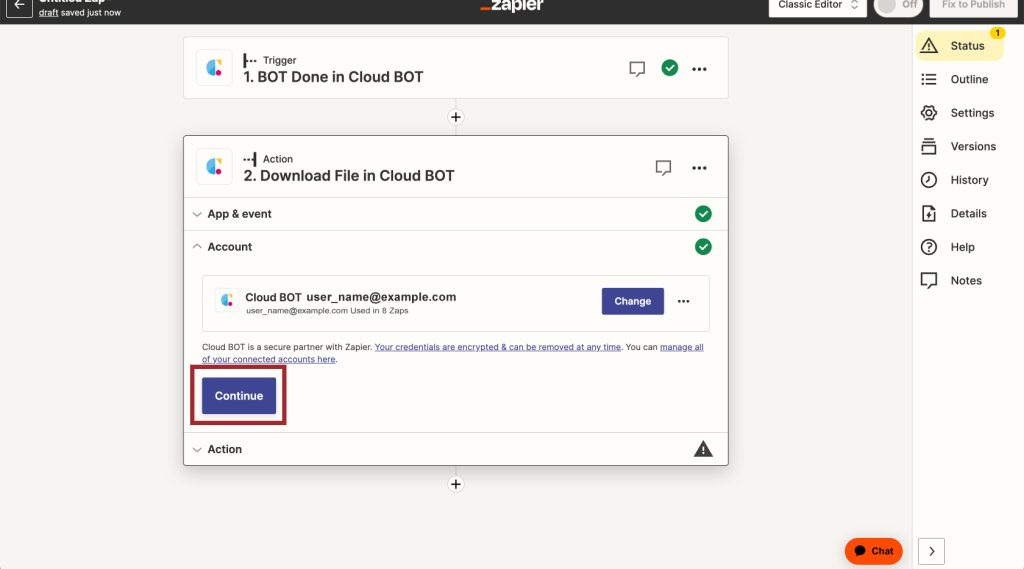
Set the Action and click "Continue". Refer to here about setting values.
In the image example, the output data obtained from Execute BOT is specified.
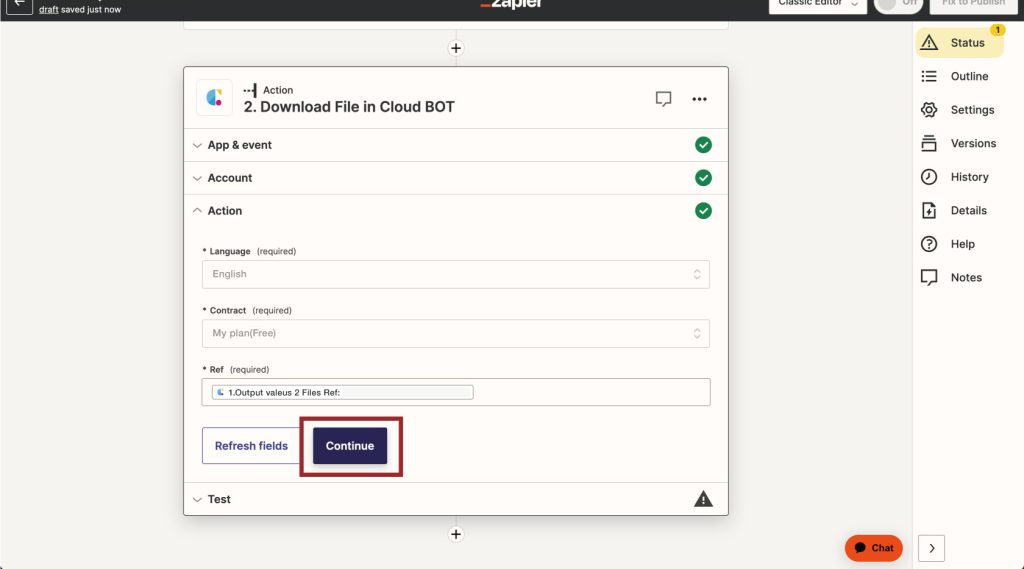
5. Set the Action and click "Continue".
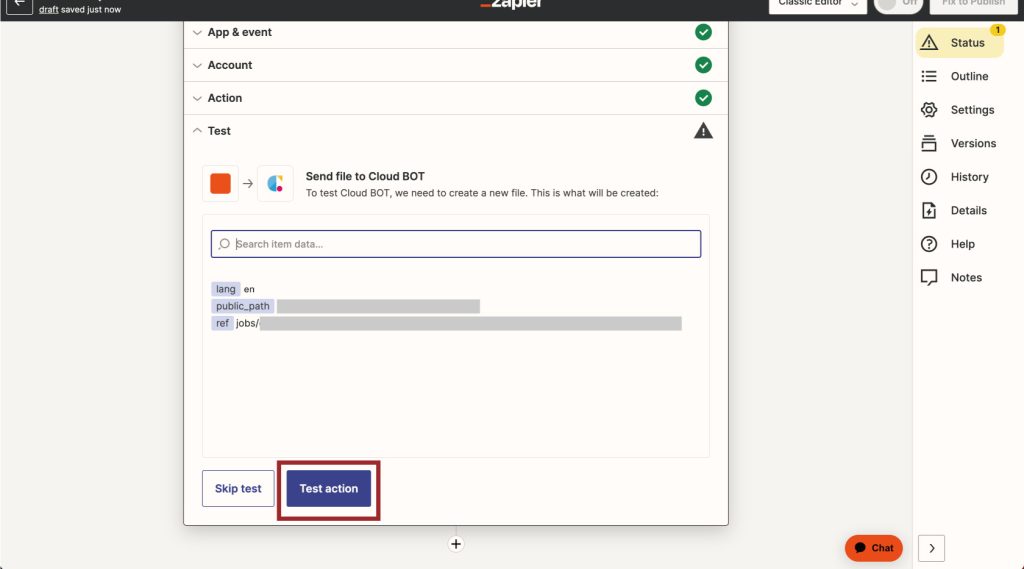
When the configuration is complete, click "Test action" to check the operation.
Setting Google Drive
1. Search for 'Cloud BOT' in the search field of Action and click on the icon.
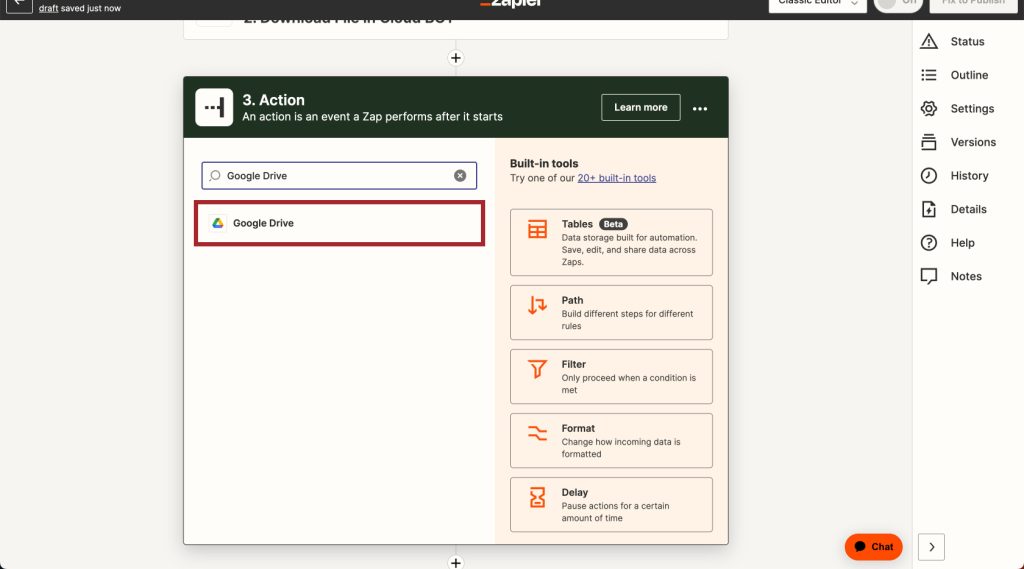
2. Select "Replace File", and click "Continue".
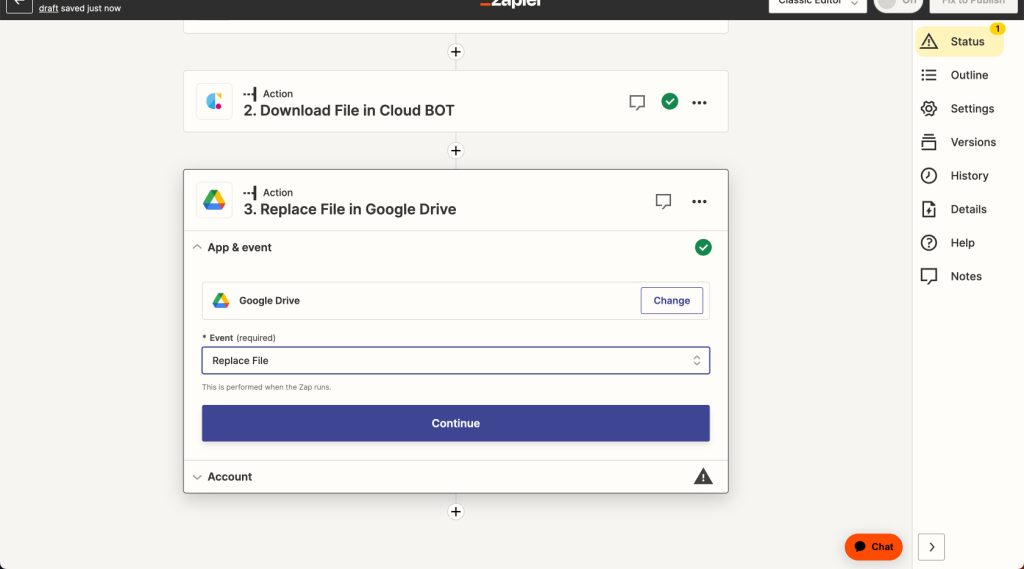
3. Set the Action account and click "Continue".
*Create a Connect if it does not exist.
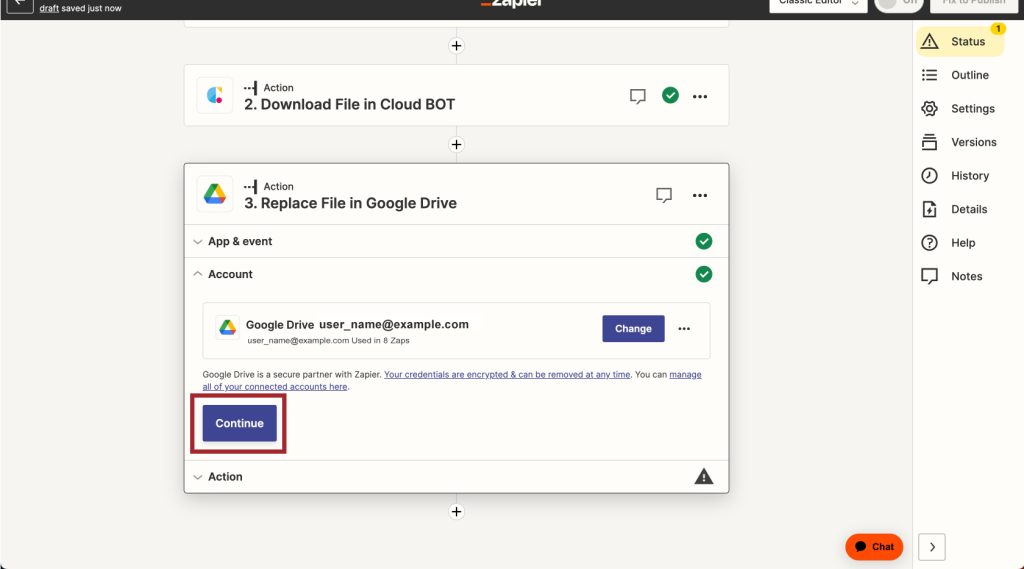
4. Set the Action and click "Continue".
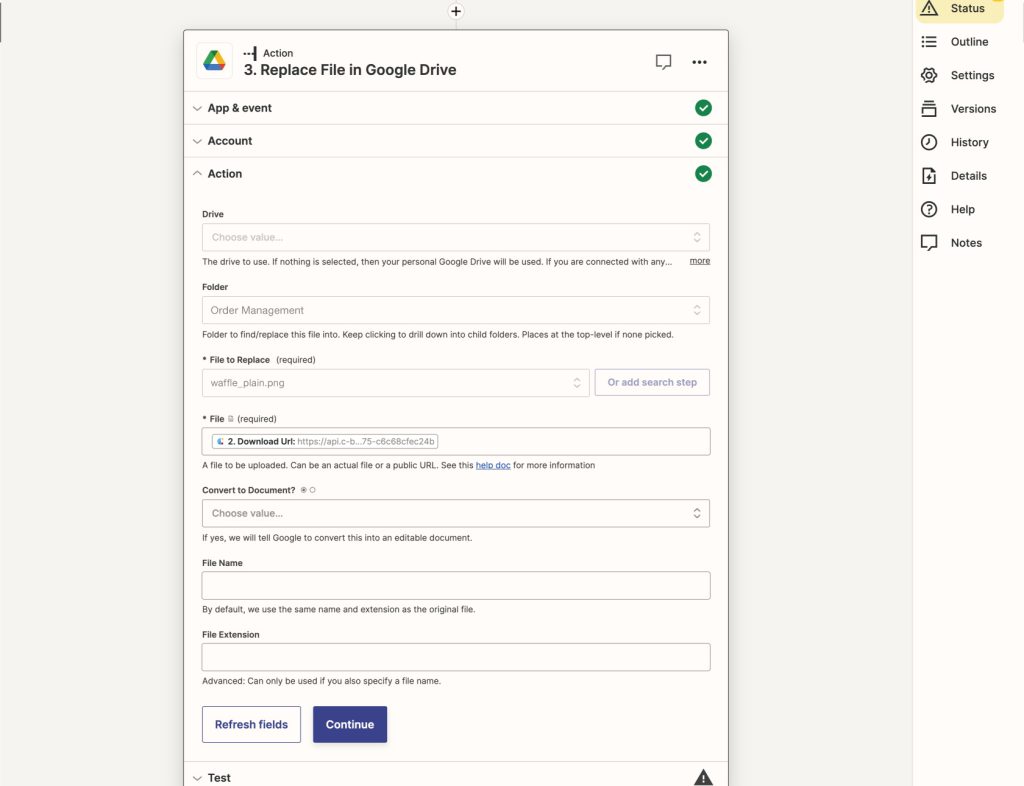
5. When the configuration is complete, click "Test action" to check the operation.
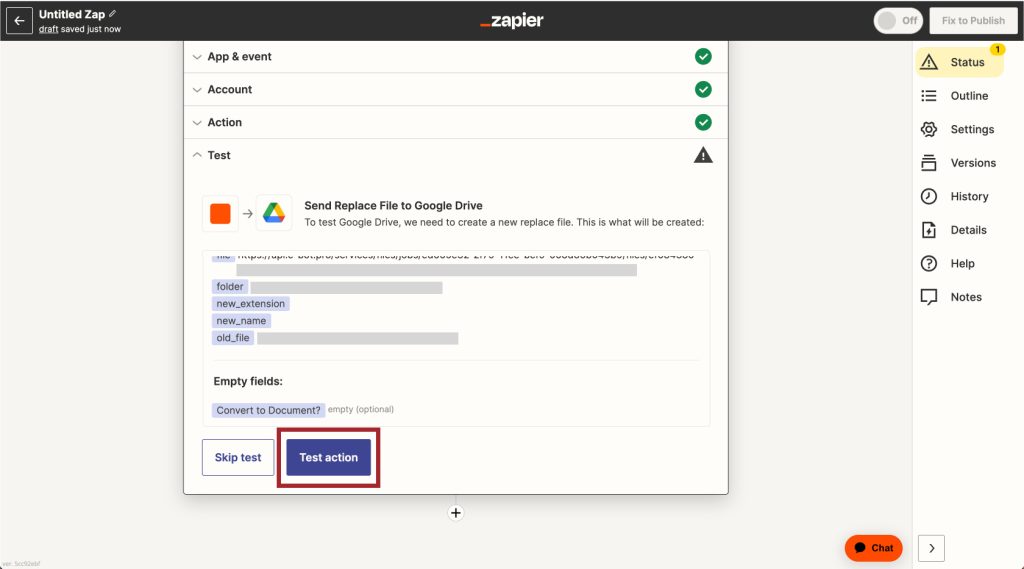
You can see the results of the run, then click "Publish". This completes the creation of the Zap.
 Cloud BOT Docs
Cloud BOT Docs