Excel(xlsx) / Add sheet

Home > User guide > BOT > How to use the BOT editor > Extention> Excel(xlsx) > Excel(xlsx) / Add sheet

App overview
Add a new sheet to an Excel file with a .xlsx extension.
| Extended Feature URL | cbot-extension://cloud-bot:xlsx:add-sheet:2 |
| Provider | Cloud BOT official |
| External communication | None |
| Version | 2 |
Screen description
Input Screen
Step 1
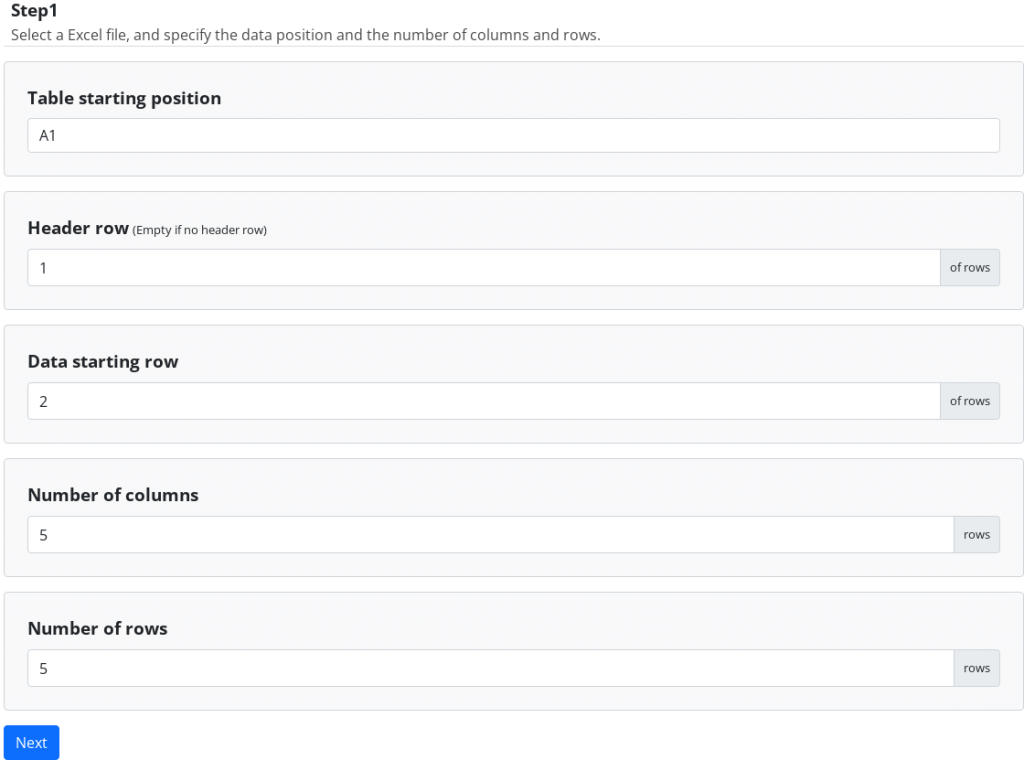
Table starting position
Specify the table starting row to display.
Header row
Specify the header row. Refer to this page about a header row.
* Leave blank if the header row is not necessary. An alphabet is assigned automatically for a column name.
Data starting row
Specify the data starting row to display. Refer to this page about a header row.
Number of columns
Specify the number of data columns to write.
Number of rows
Specify the number of data rows to write.
Step 2
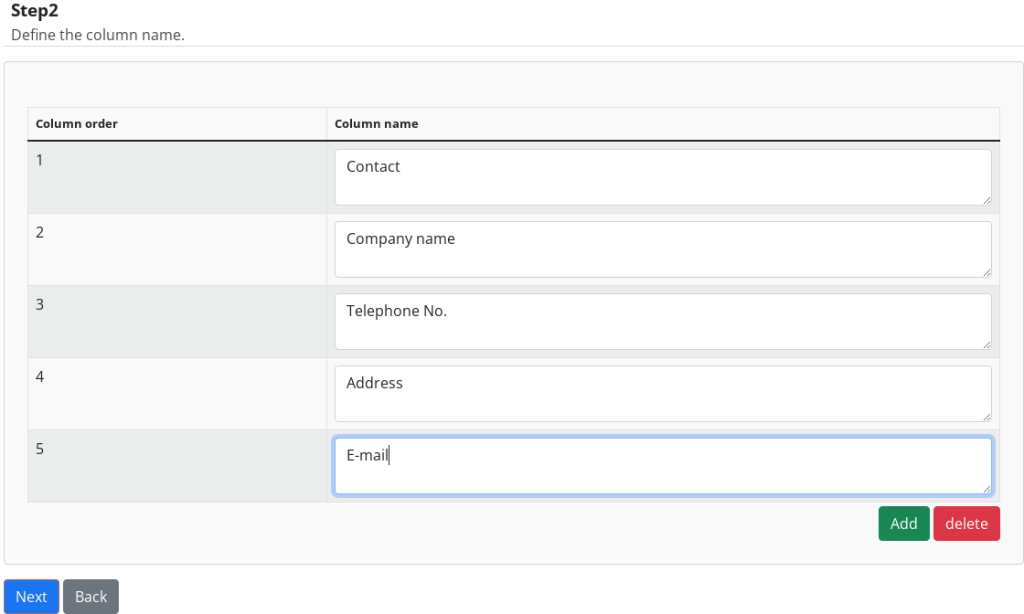
Column name
Enter the column name.
You can increase or decrease columns by pressing the Add / Delete buttons.
Step 3
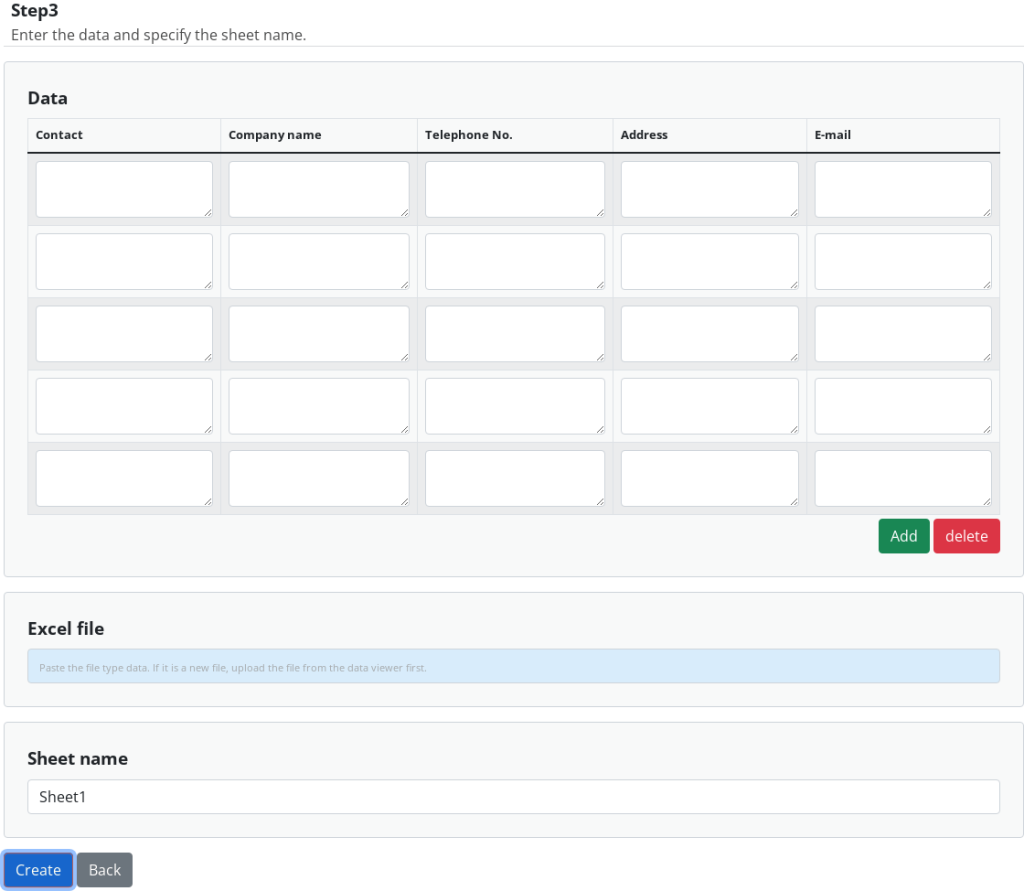
Data
Input data. You can increase or decrease data rows by pressing the Add / Delete buttons.
* [Link elements and rows] function is useful to paste group data.
Excel file
Select the Excel file to add a sheet to.
Sheet name
Enter any name (option).
Result Screen

Press the Download button to download the file.
 Cloud BOT Docs
Cloud BOT Docs