CSV / Viewer

Home > User guide > BOT > How to use the BOT editor > Extention> CSV > CSV / Create new

App overview
Display the data in the CSV file as a table.
| Extended Feature URL | cbot-extension://cloud-bot:csv:view:2 |
| Provider | Cloud BOT official |
| External communication | None |
| Version | 2 |
Screen description
Input screen
Step 1
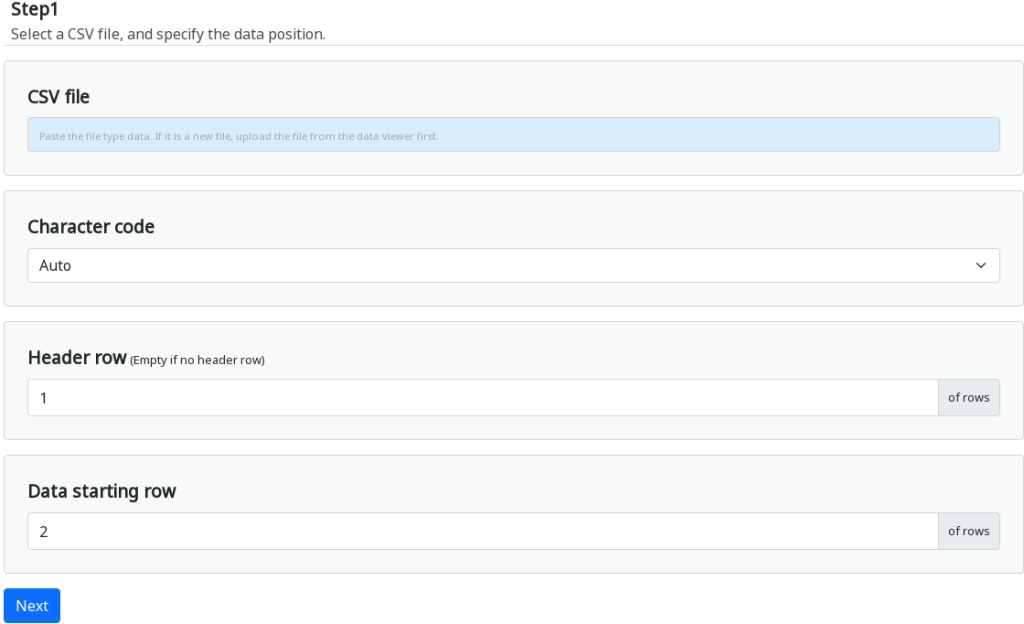
CSV file
Select the target CSV file.
Character code
Specify the character code of the CSV file.
* It is identified automatically at default.
Header row
Specify the header row. Refer to this page about a header row.
* Leave blank if the header row is not necessary. An alphabet is assigned automatically for a column name.
Data starting row
Specify the data starting row to display. Refer to this page about a data starting row.
Step 2
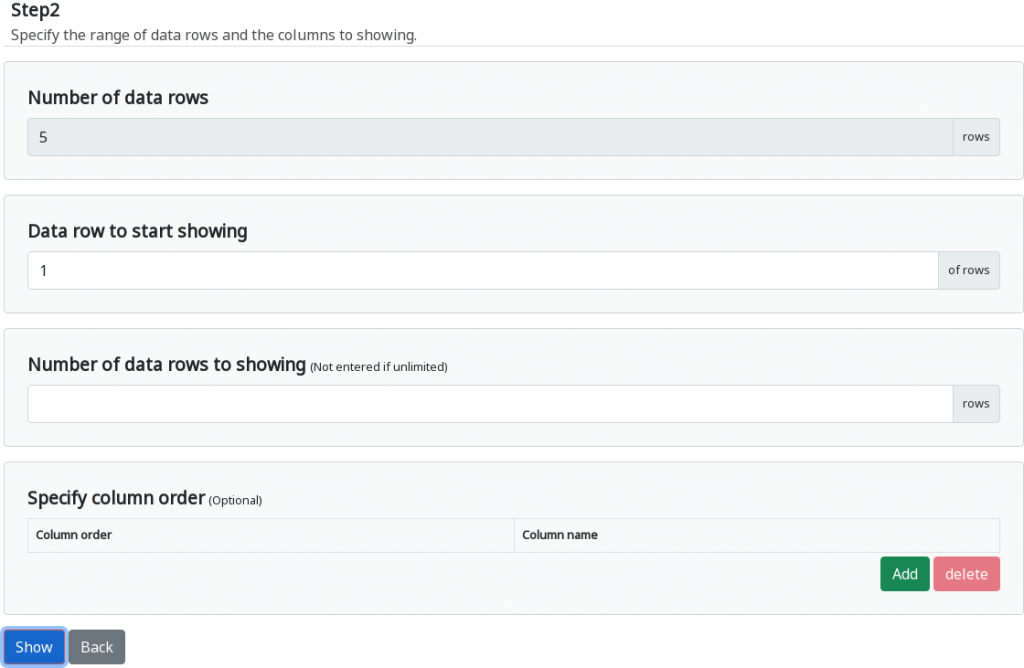
Number of data rows
The number of data rows is displayed.
Data row to start showing
Specify the data starting row to display.
* The "Data Starting Row" specified in 4 will be the first row.
* The negative number indicates that the row numbers are to be counted from the end of the data.
Number of data rows to showing
Specify the number of data in the displayed row.
* If you enter a value that exceeds the number of data to be displayed, all the data to be displayed will be displayed.
Specify column order (Optional)
If you want to limit rows to display, specify the column name. Columns are displayed in order in which the names are specified, from left column to right.
You can increase or decrease columns to be displayed by pressing the Add / Delete buttons.
* If multiple columns have the same name, they are displayed in order from left column to right.
* If not specified, all columns are displayed.
Result screen
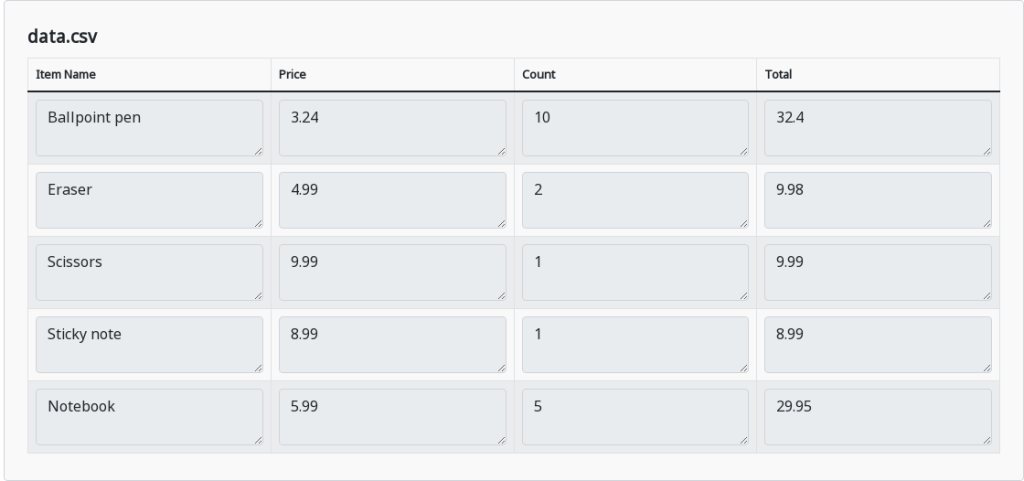
Display the data in the file as a table.
 Cloud BOT Docs
Cloud BOT Docs