Barcode / Create QR code

Home > User guide > BOT > How to use the BOT editor > Extention> Barcode > Create QR code
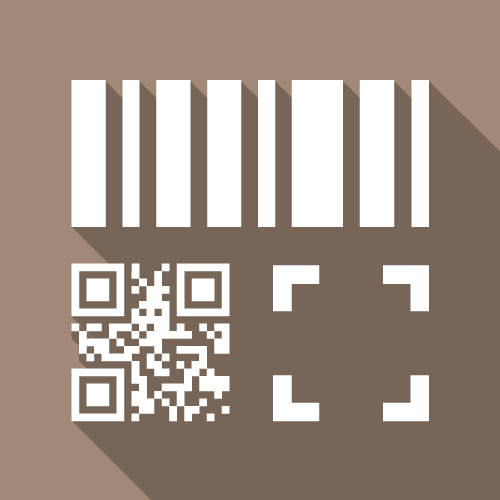
App overview
Create a QR code.
| Extended Feature URL | cbot-extension://cloud-bot:barcode:create-qr:1 |
| Provider | Cloud BOT official |
| External communication | No |
| Version | 1 |
Screen description
Input screen
Create options
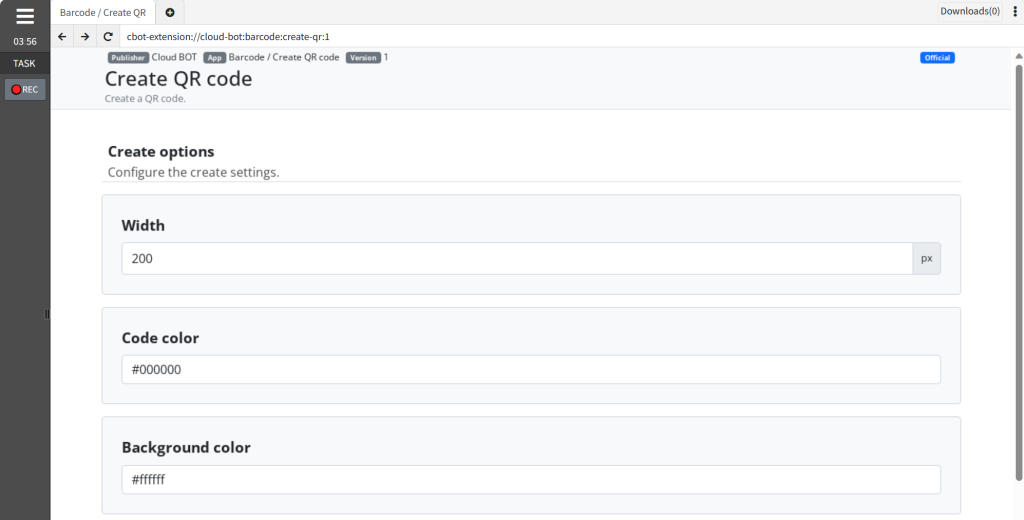
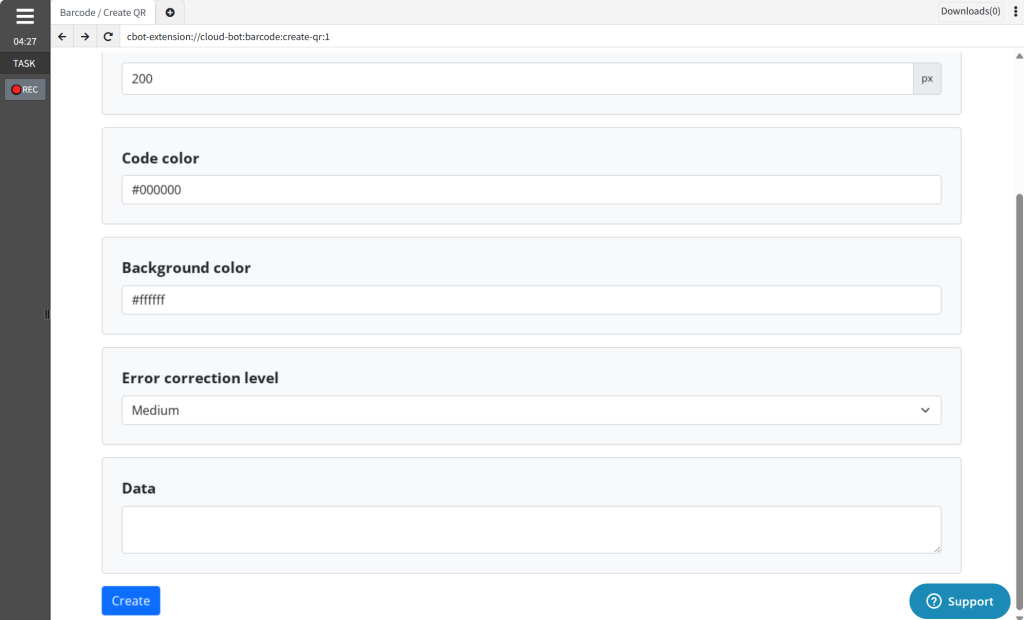
Width
Specify the width (in pixels) of the QR code to be created.
Code color
Specify the color of the QR code to be created.
*You can specify it in the form of RGB hexadecimal values. (e.g., #000000)
Background color
Specify the background color of the QR code to be created.
*You can specify it in the form of RGB hexadecimal values. (e.g., #ffffff)
Error correction level
Specify the error correction level.
*This determines the size of the restorable missing area in the QR code.
Data
Enter the data for which you want to create a QR code.
Result screen
The create is complete
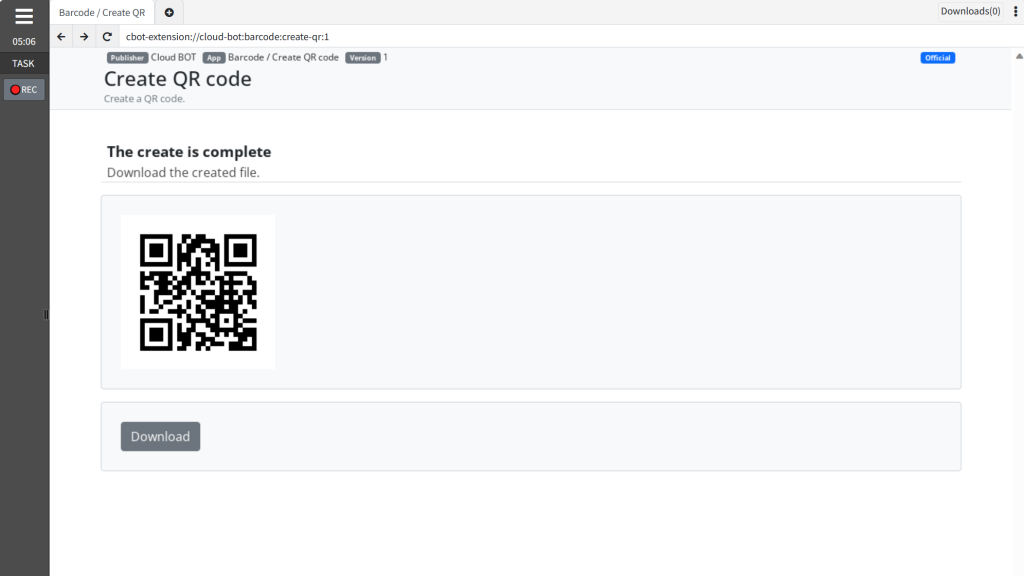
The created QR code will be displayed.
You can download the QR code image (in PNG format) using the "Download" button.
 Cloud BOT Docs
Cloud BOT Docs