Causes and Solutions of the Error When Executing BOT

Japanese may be displayed on some pages.
Home > User guide > BOT > How to use the BOT editor > Causes and Solutions of the Error When Executing BOT
This section summarizes the causes and solutions for the most frequently occurring errors among the questions received from users of Cloud BOT.
waitForSelector timed out 100ms
“waitForSelector timed out 100ms” error is most frequently asked.
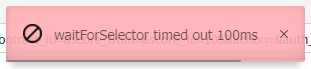
Contents of the Error
This error message says "Waited 0.1 seconds for the target selector, but couldn't find it.”
Causes of the Error
Task’s timeout is set to 0.1 sec by default. If the operation target cannot be found, “waitForSelector timed out 100ms” error displayed.
Various cases exist, but most of errors occur when operating floating dialogs, menus, buttons, etc. Technically, these errors occur where the display is switched by asynchronous processing.
Solution #1
In many cases, this error can be resolved by extending the timeout period of the task that causes the error.
Solution #2
In some situations like immediately after the screen transition, extending the task timeout time may not solve the problem. In that case, you can solve it by inserting the waiting task for the required time.
Solution #3
BOT reads web structure and selects a selector. If the web structure changes, such as when content is added to the top area selected by the selector, the selector may be out of position and an "waitForSelector timed out 100ms" error may occur. In that case, the error can be resolved by correcting the corresponding selector position again in the BOT Editor.
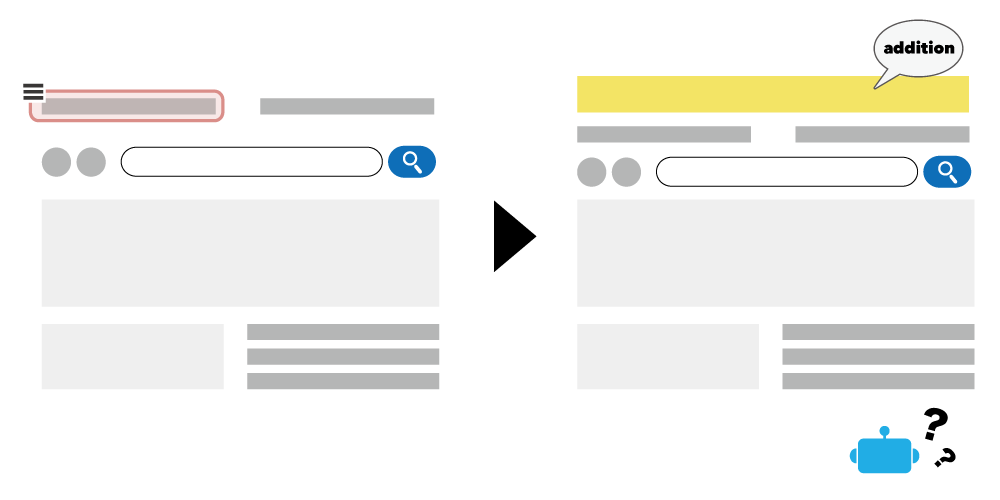
The storage capacity has been exceeded.
Possible message: Various messages, such as "Storage is over.” may be displayed.
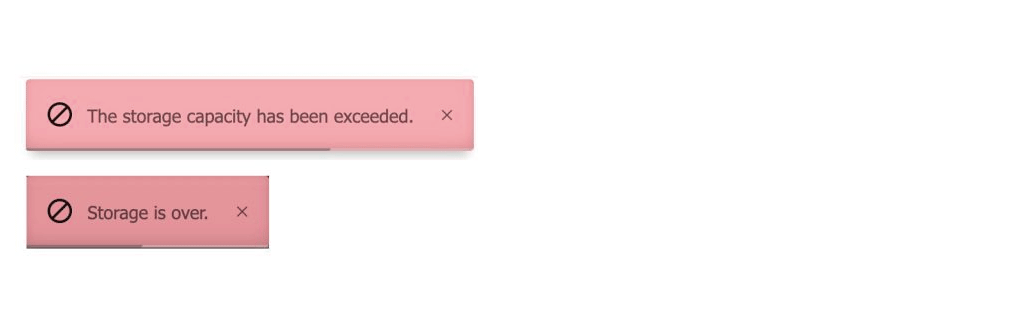
Contents of the Error
Displayed when the storage capacity has been exceeded. You can check the capacity usage under “Usage Reports” on the Console.
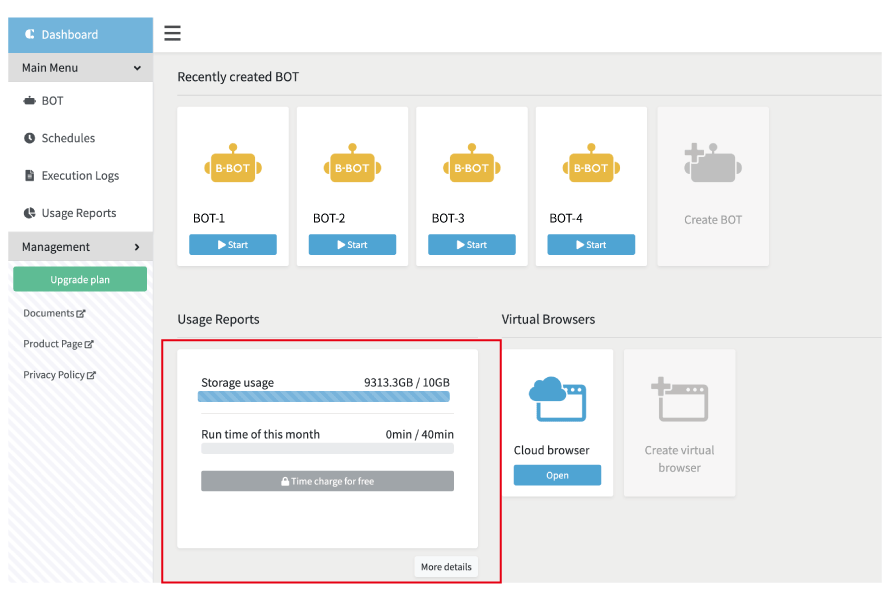
When storage capacity is exceeded, following features are restricted.
- Recording a task in the BOT editor.
- Saving a BOT. etc.
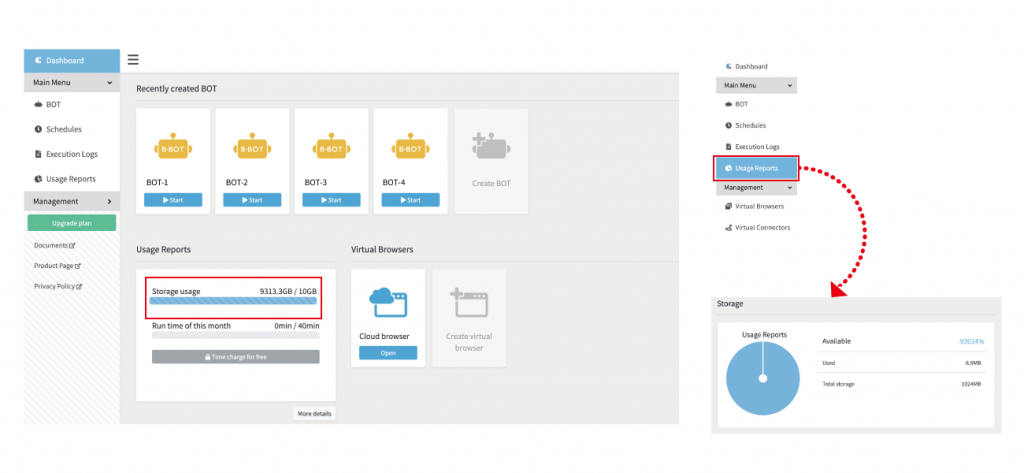
Causes of the Error
In the storage, following items are stored. Either of them may be squeezing your storage.
- BOT data
- Execution Logs (as output values)
- Temporary files
Solutions
- Delete a BOT. *
- Delete a execution log file. *
- Wait until the temporary file is cleared (after 6 hours passed).
No matching file
Error which is displayed on the task in the BOT Editor.

Causes of the Error
Occurs when a file defined by a task cannot be found (where no corresponding file definition condition exists, or no condition is cleared etc.) The following cases can be considered as examples.
- BOT cannot find the file because the file name specified for copying has changed.
Solutions
Review the file name definition.
• Review the mandatory check.
• Review the file name
For details, refer to "File Name Definition".
Invalid expression
Output when Script task is executed.

Causes of the Error
Prohibited strings are included in the Script task to be executed.
Solutions
Please remove prohibited strings.
Click here to learn more about prohibited strings in the Script task.
If errors are not solved
Please contact Cloud BOT Support. We apologize for the inconvenience.
We provide free technical support for free plan users. Feel free to contact us from the button below. You can also use live chat on our web site in case of urgency.
 Cloud BOT Docs
Cloud BOT Docs