Upload the file downloaded by BOT to Google Drive

Home > Connect > Workato > Upload the file downloaded by BOT to Google Drive
Creating a recipe
Creates a recipe that uploads the file downloaded by BOT to Google Drive.
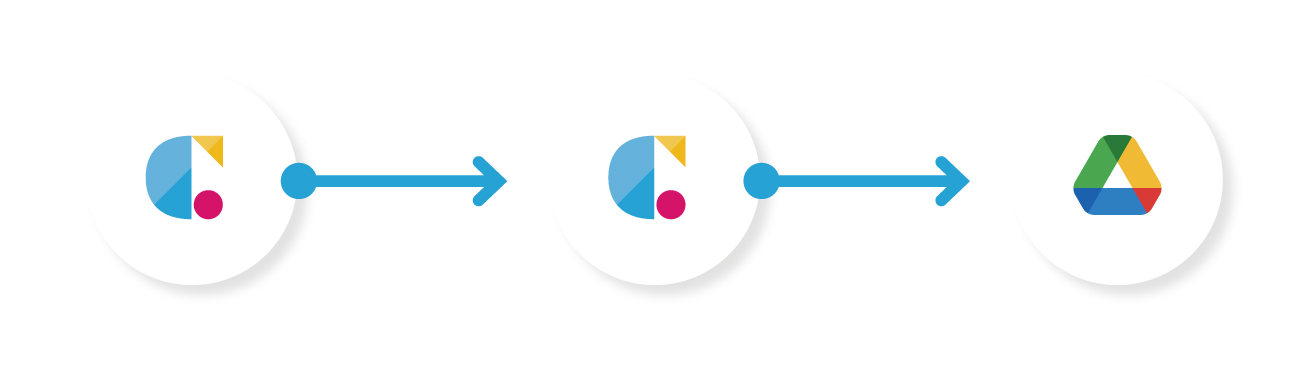
Cloud BOT(When BOT execution is completed)
Retrieves the BOT execution result when a BOT has executed completely.
Cloud BOT(Download file)
Transfers the file to Cloud BOT.
Google Drive(Upload small file)
Uploads the file to Google Drive.
Setting Cloud BOT (When BOT execution is completed)
1. Click "Create" to create a Recipe.
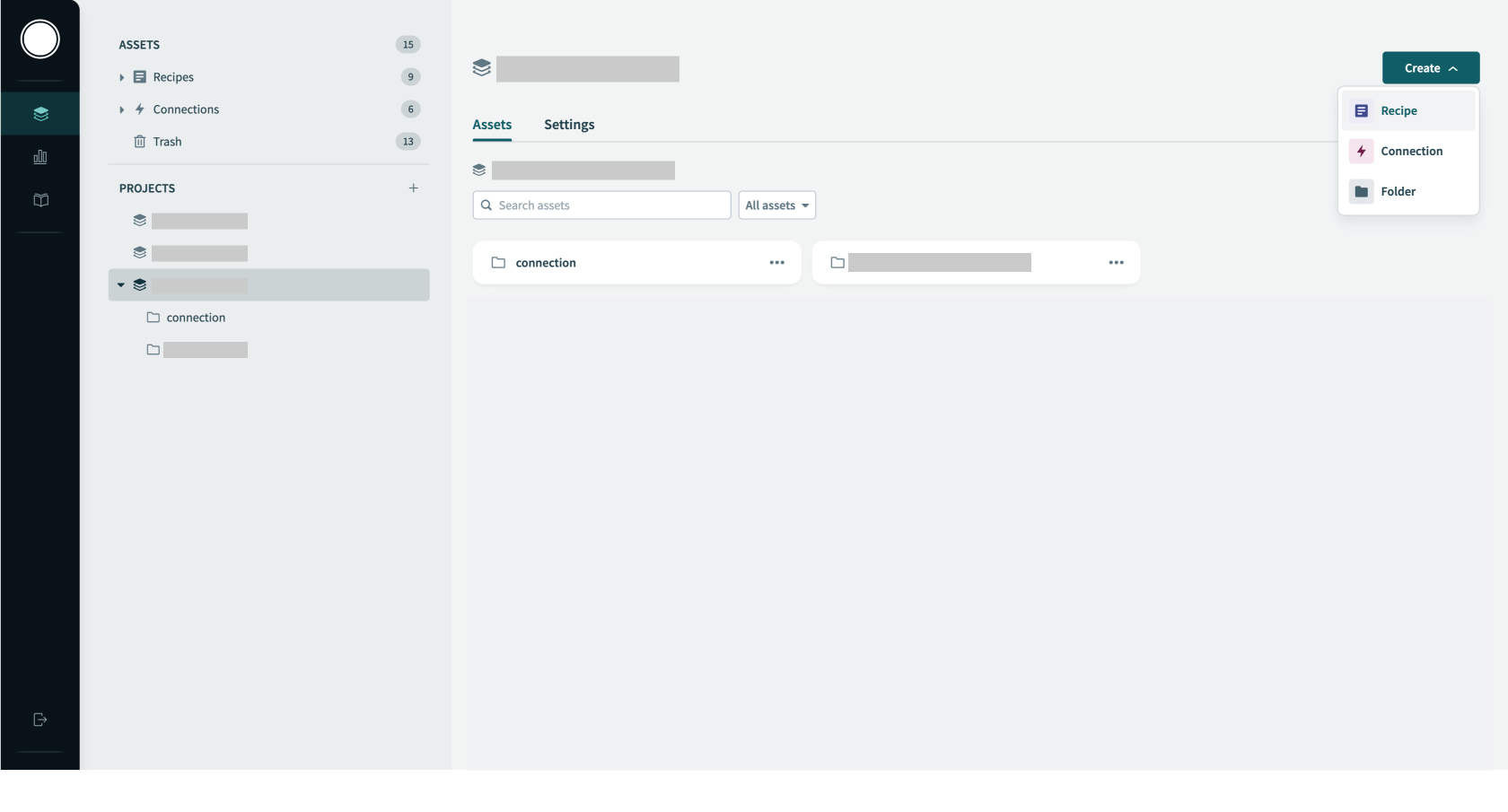
2. Optionally type a recipe name in "Name" and specify "Location", then click "Start building".
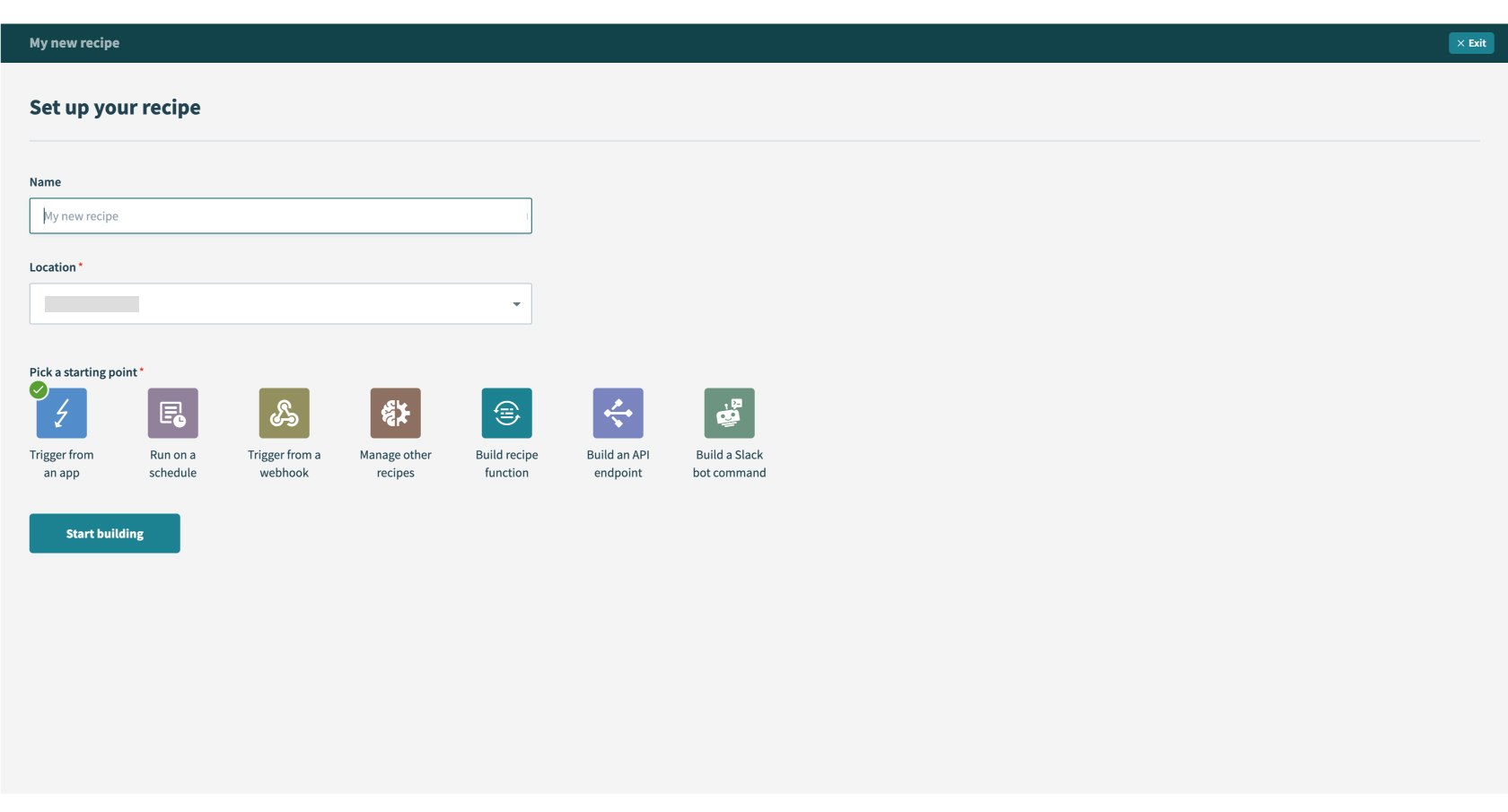
3. Search “Cloud BOT” in the search box and select the Cloud BOT app. The Cloud BOT connector must be installed. Click here for details.
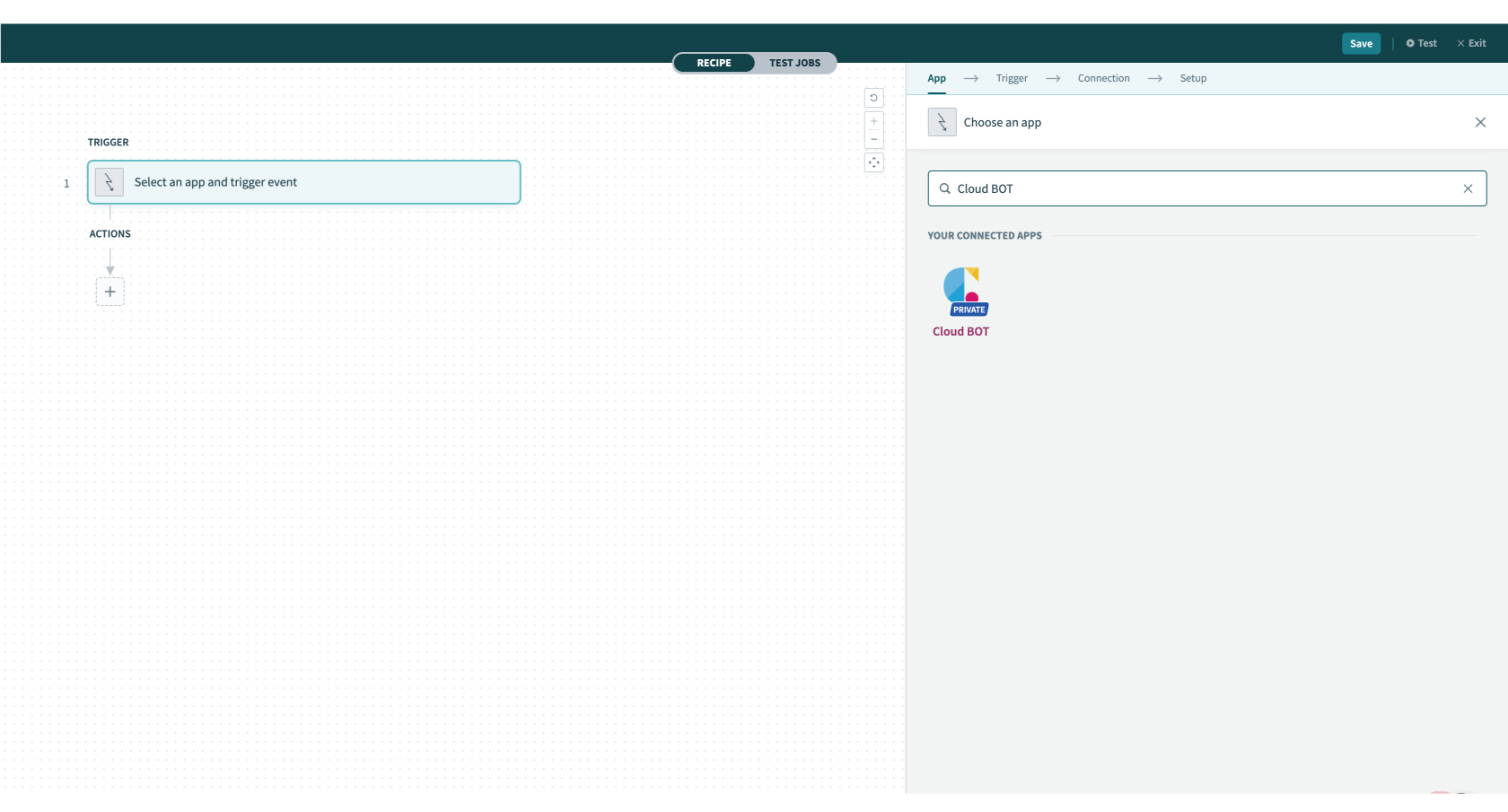
4. Configure the [Connection] settings.
When the Connection is already created, the created connections list is displayed. Refer to this page about creation.
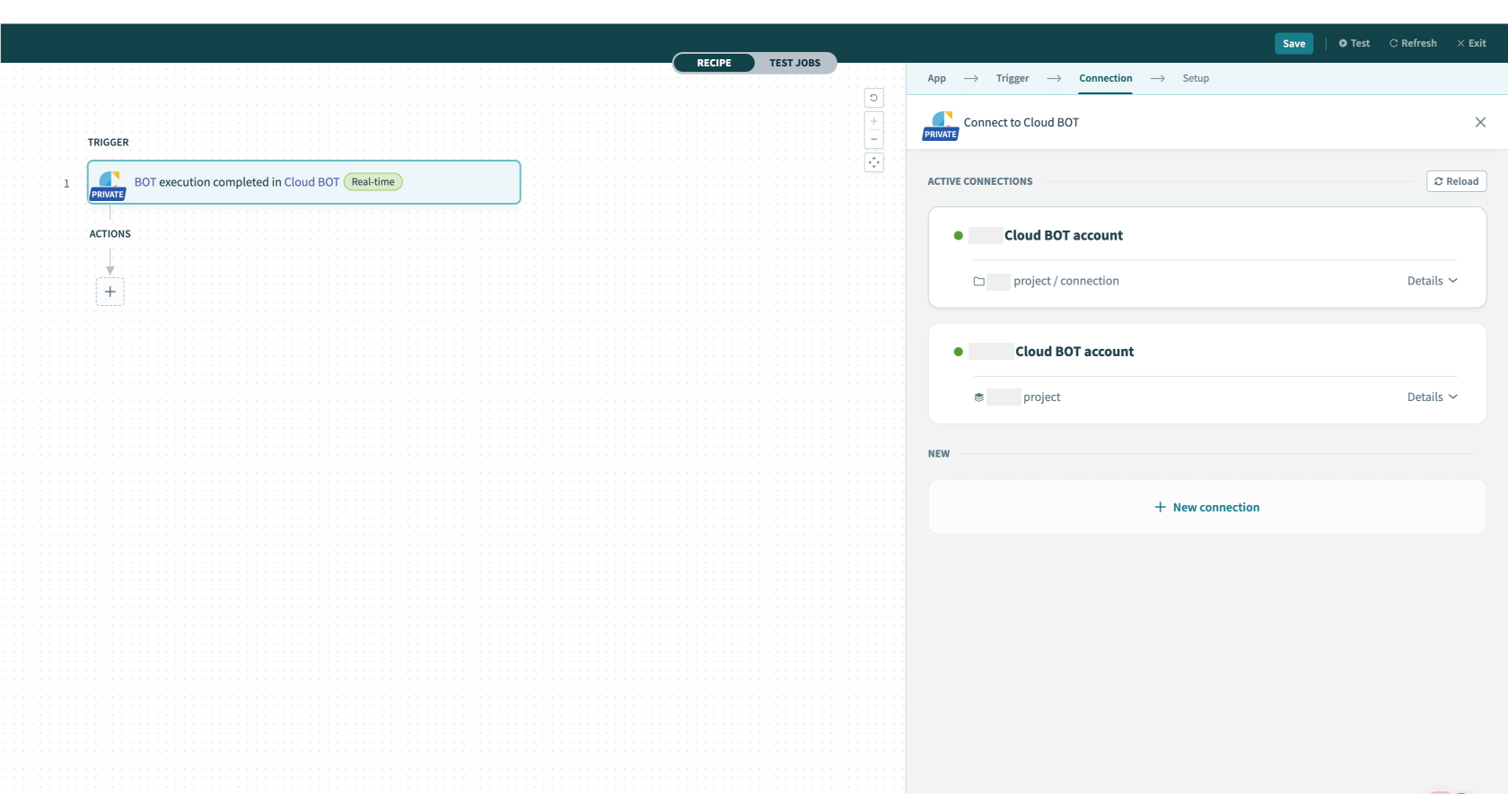
5. Configure the [Setup] settings. Refer to this page about setting values.
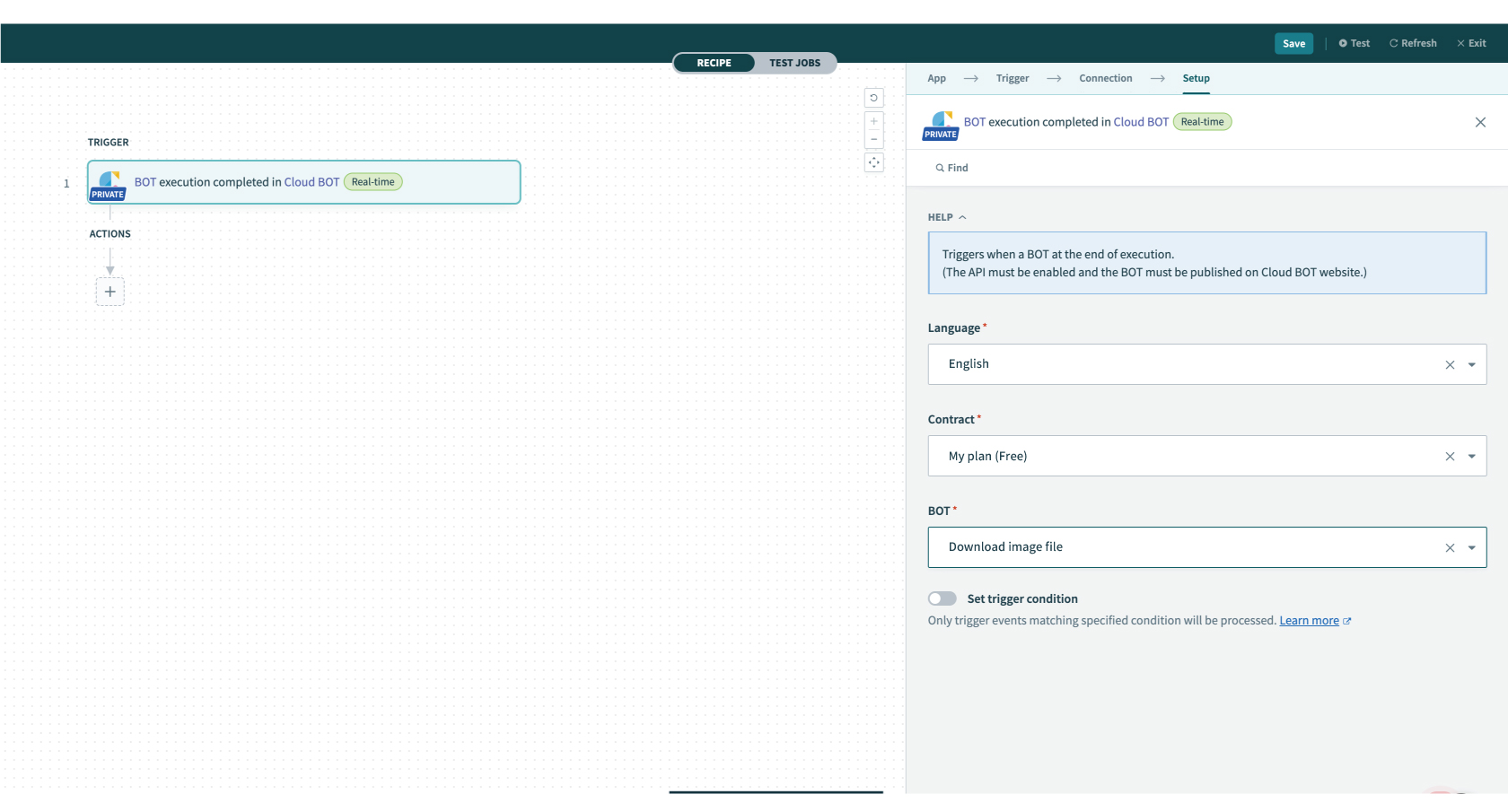
6. Click "Test" on the top menu (top right corner) to check if it works correctly. Execute the BOT on the Created BOT website.
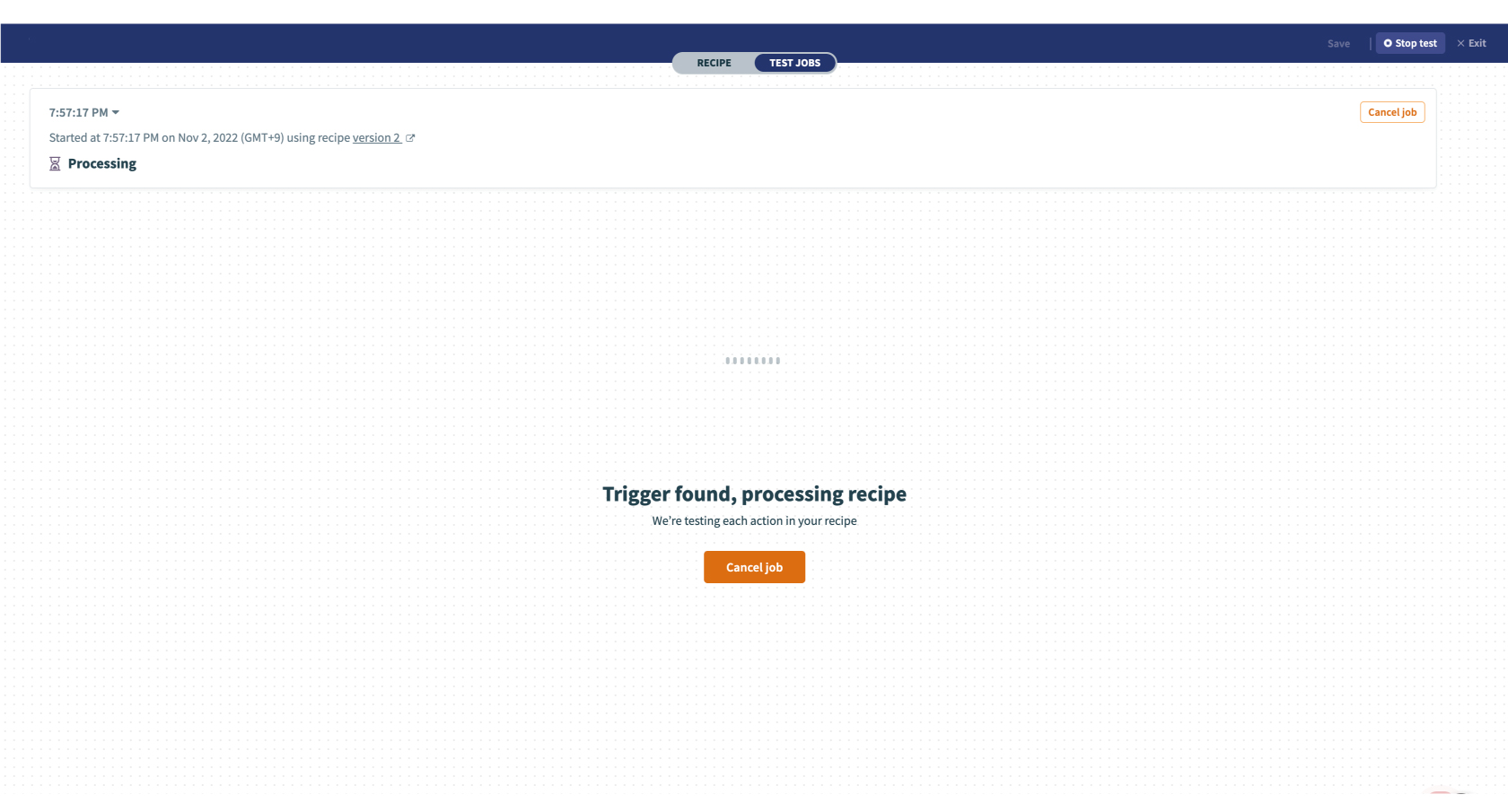
If you can confirm the execution result, the trigger setting is complete.
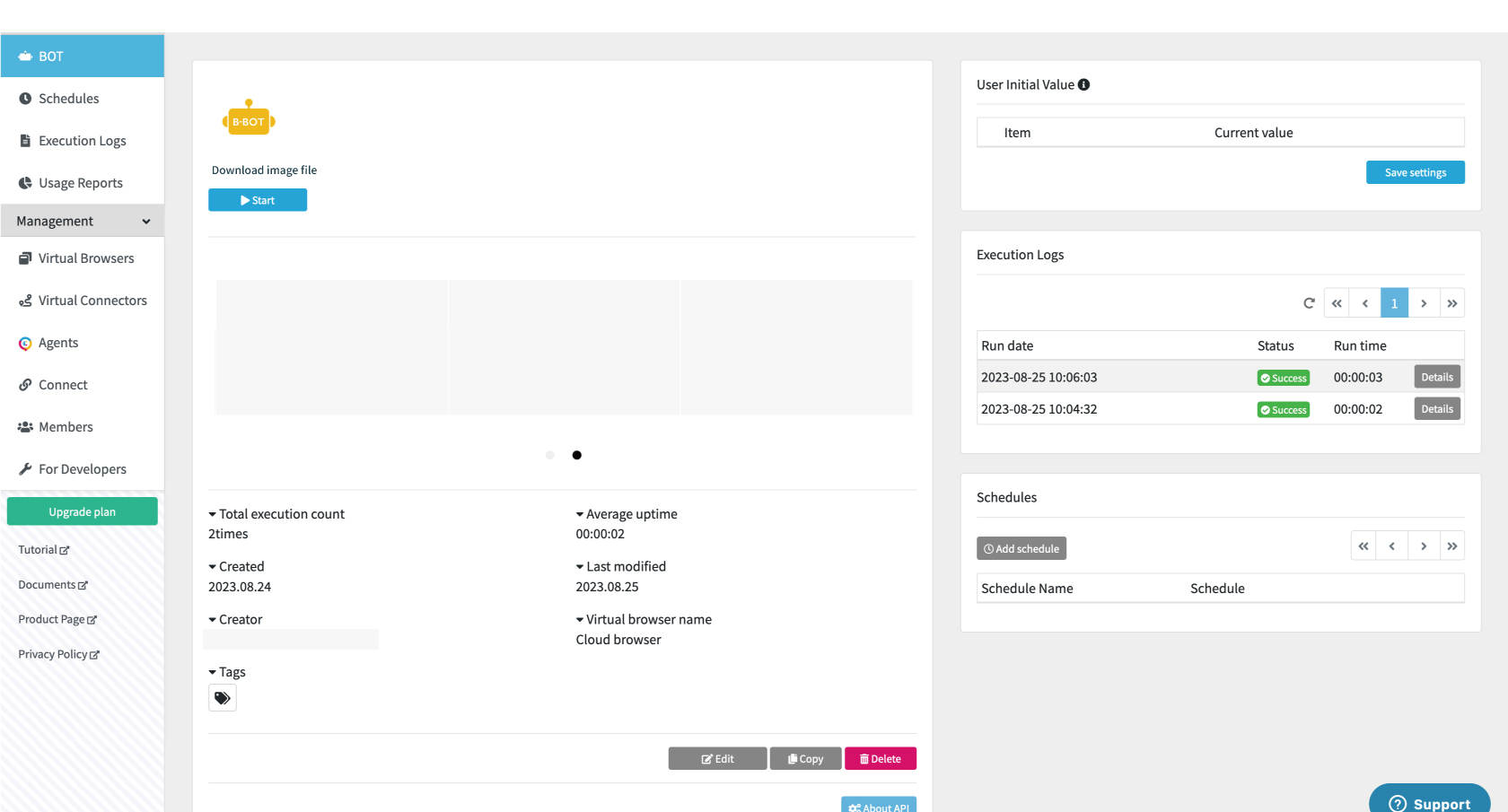
Setting Cloud BOT (Download file)
1. Configure the "ACTIONS" settings. Click "+" then select "Action in an app".
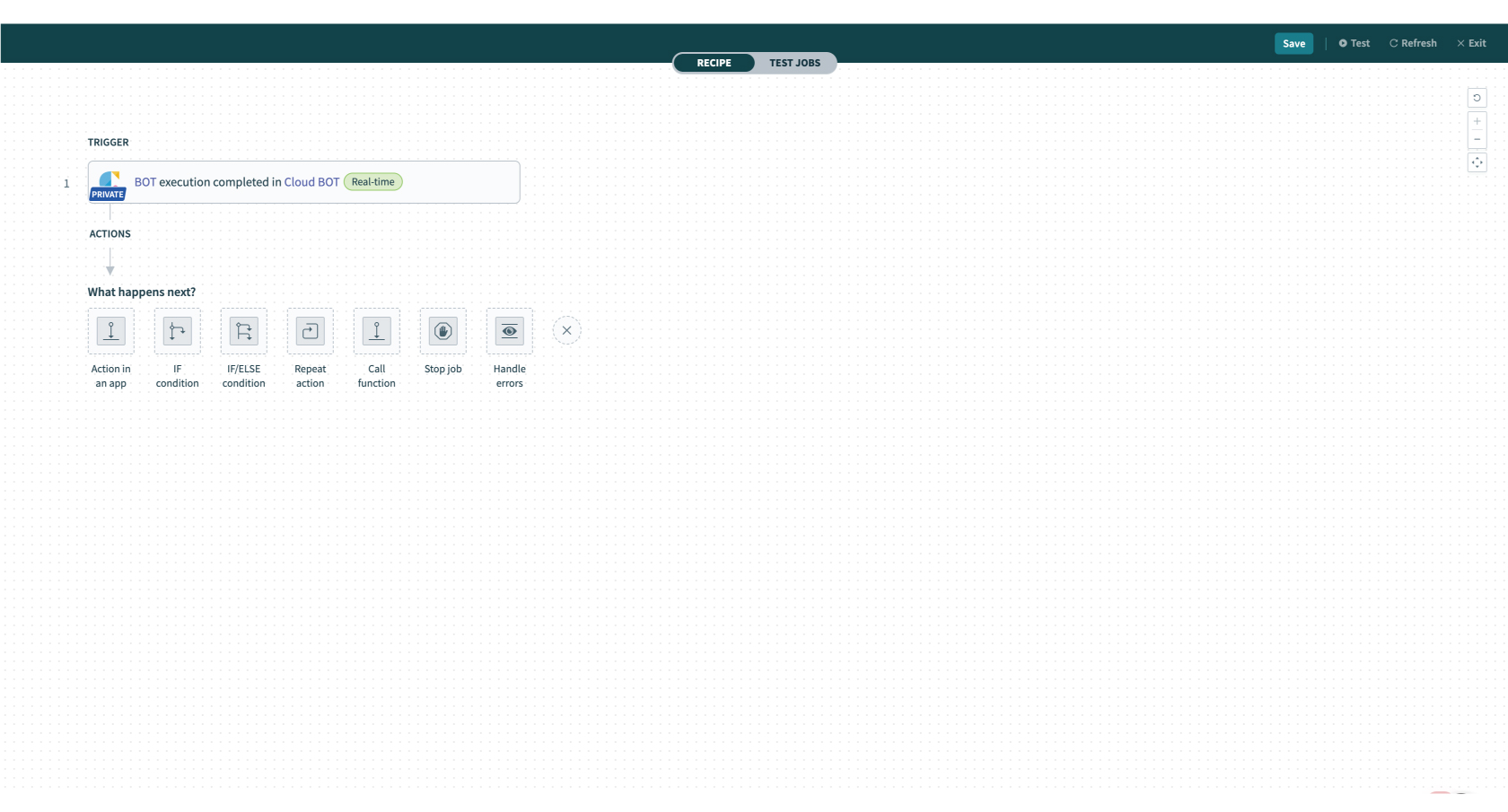
2. Type “Cloud BOT” in the search box and select the app.
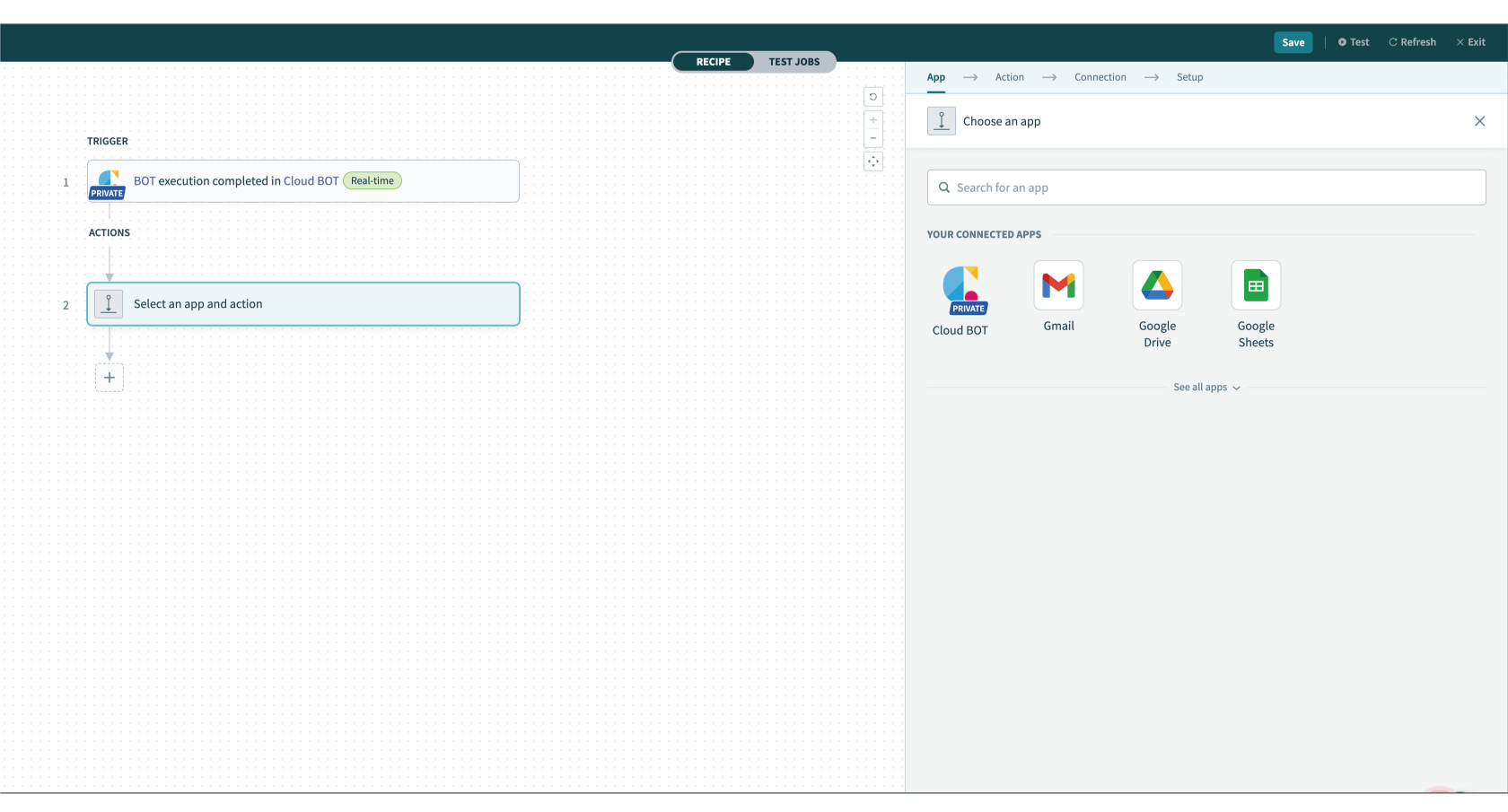
3. Select an action type. Here, select "Download File".
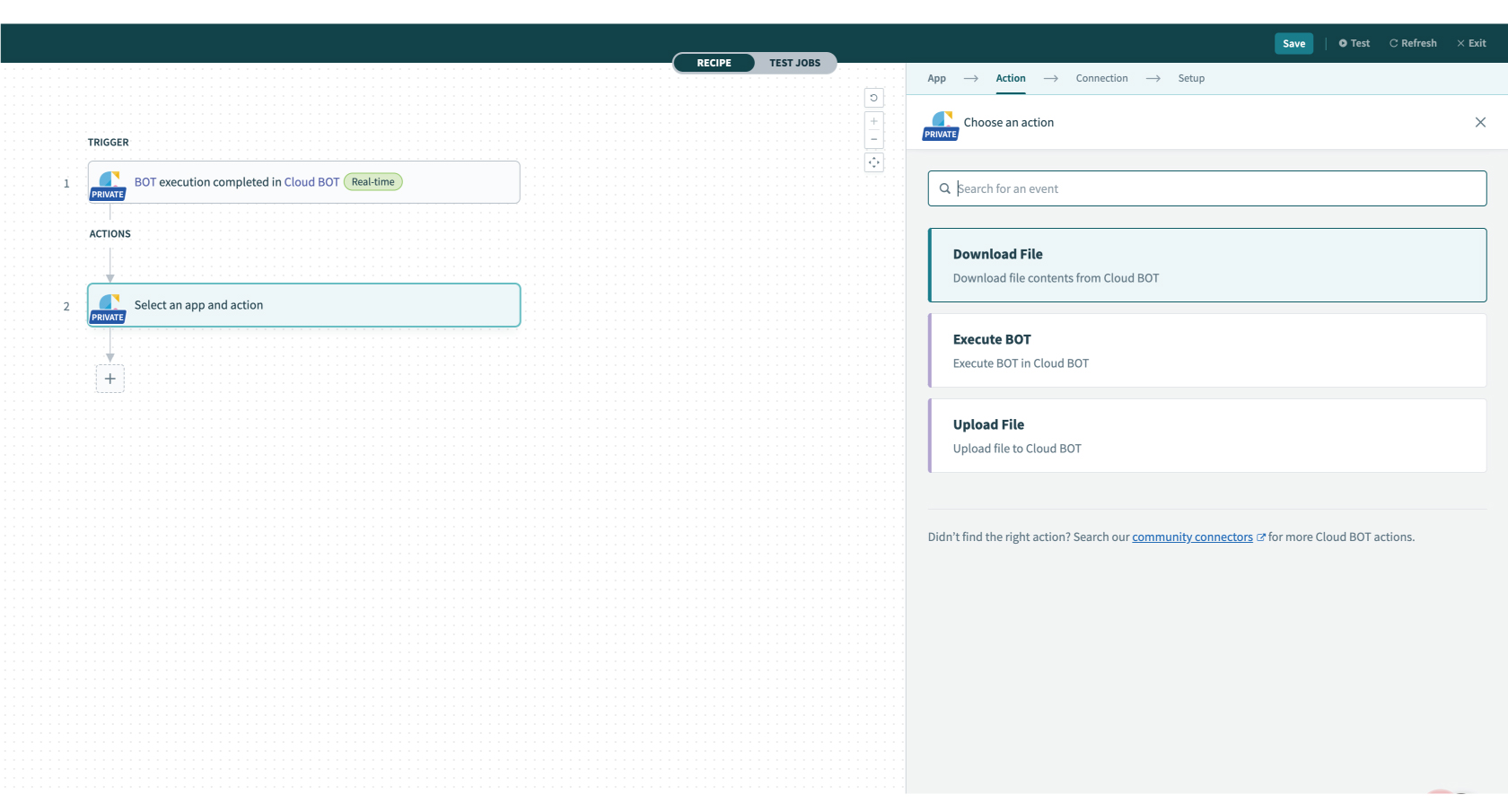
4.Configure the [Connection] settings.
When the Connection is already created, the created connections list is displayed. Refer to this page about creation.
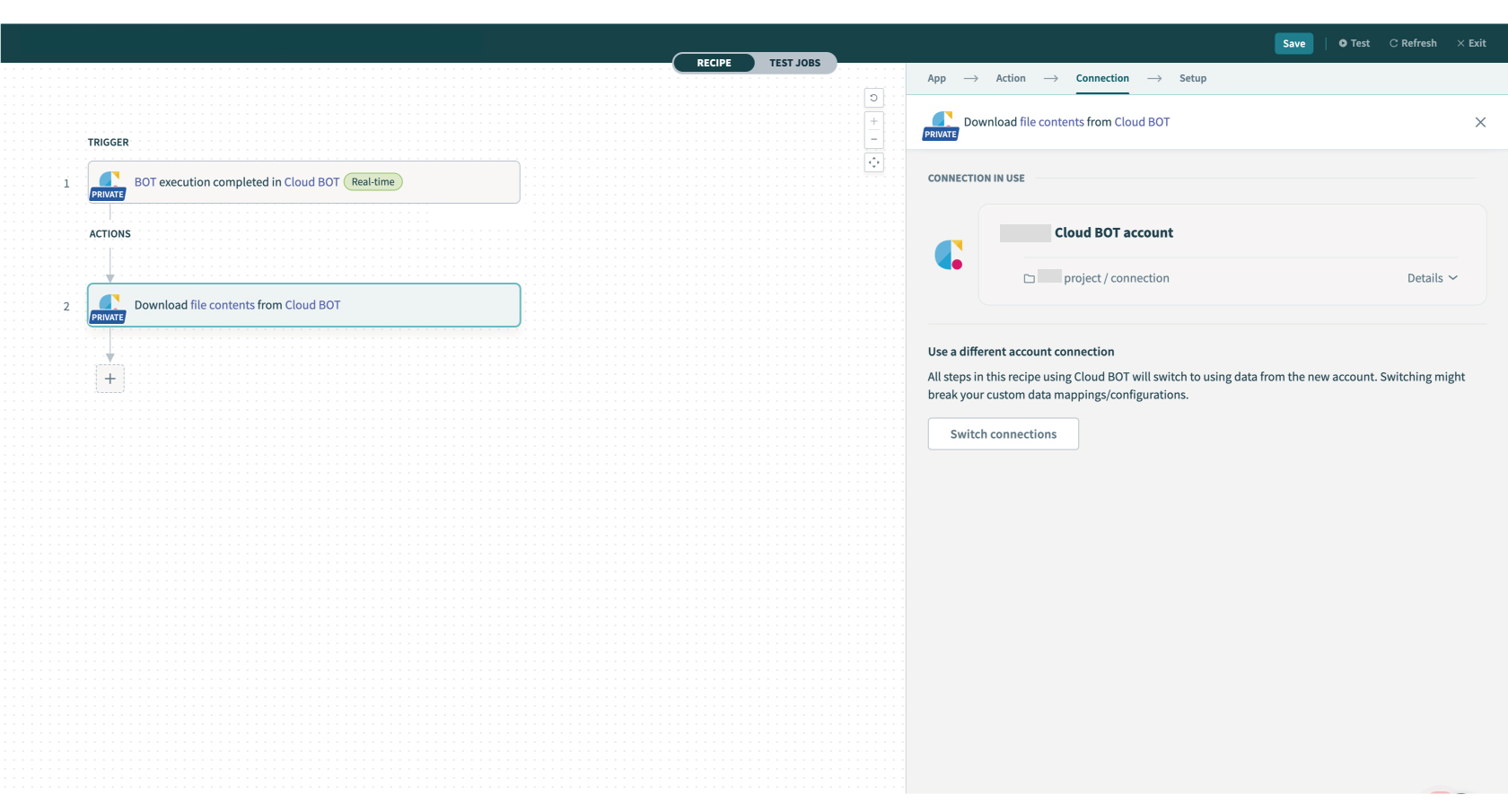
5. Configure the [Setup] settings. Refer to this page about setting values.
In the image example, use a datapill of Recipe data and select File ref.
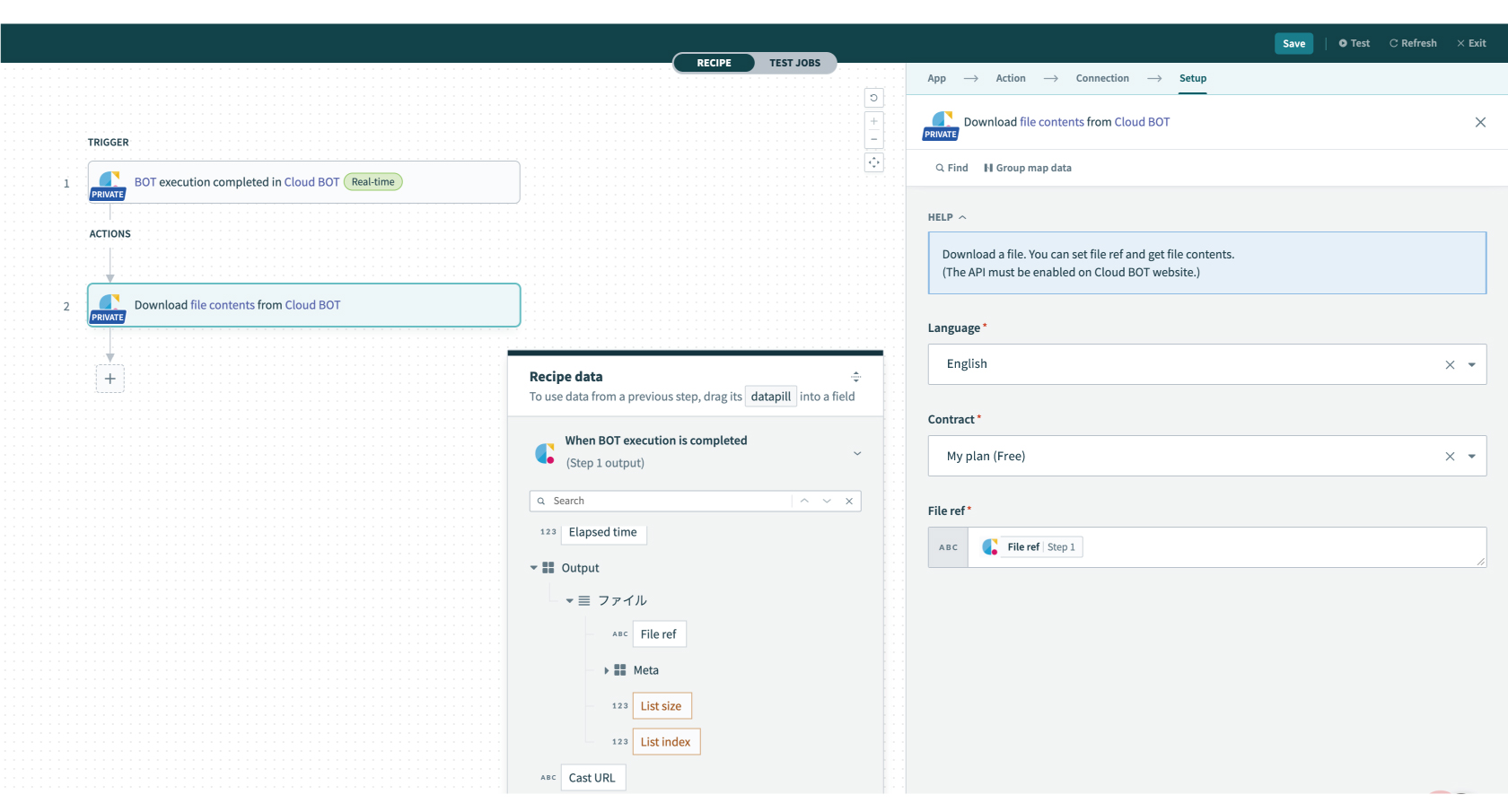
Setting Google Drive
1. Configure the "ACTIONS" settings. Click "+" then select "Action in an app".
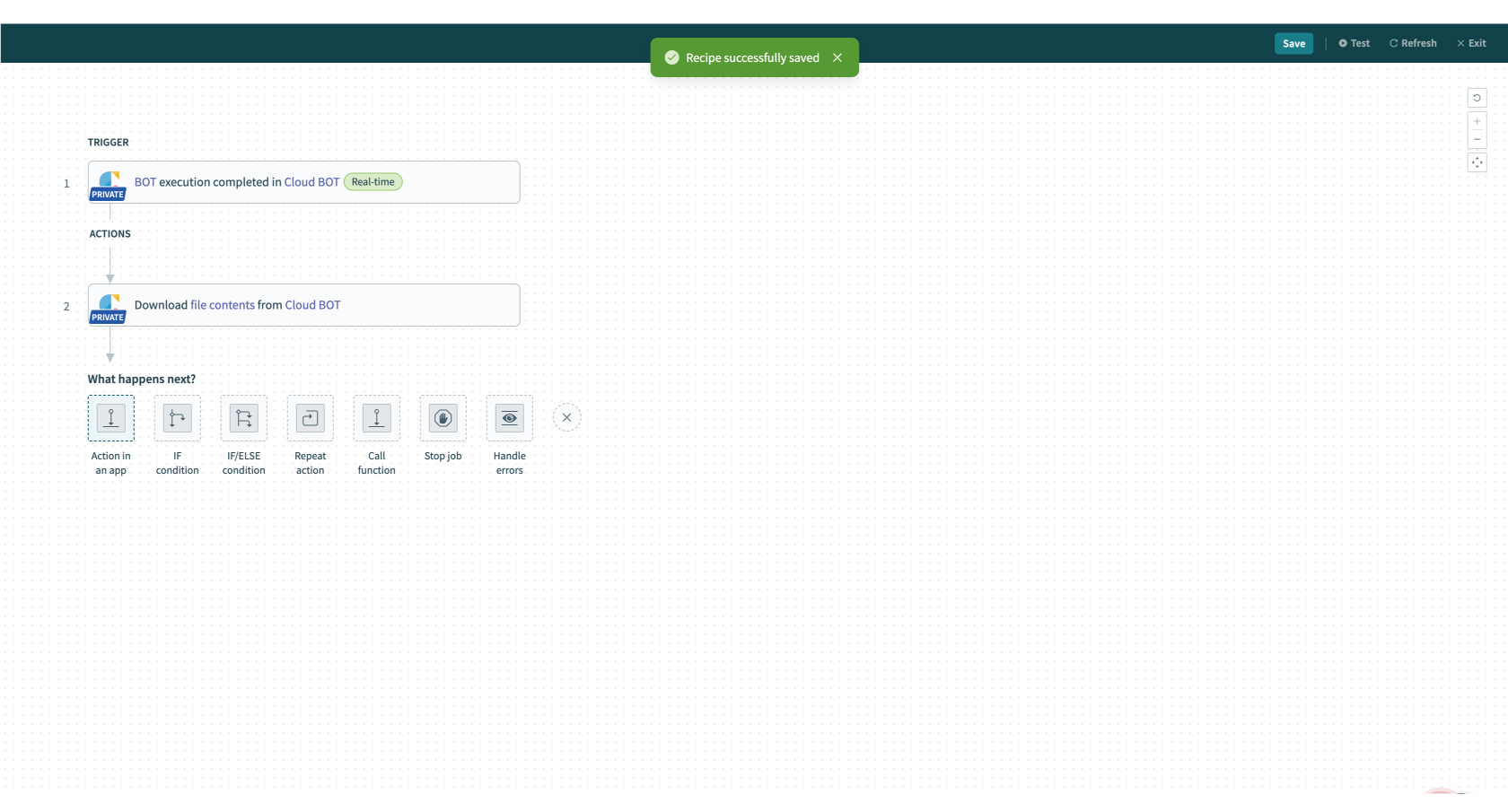
2. Type “Google Drive” in the search box and select the app.
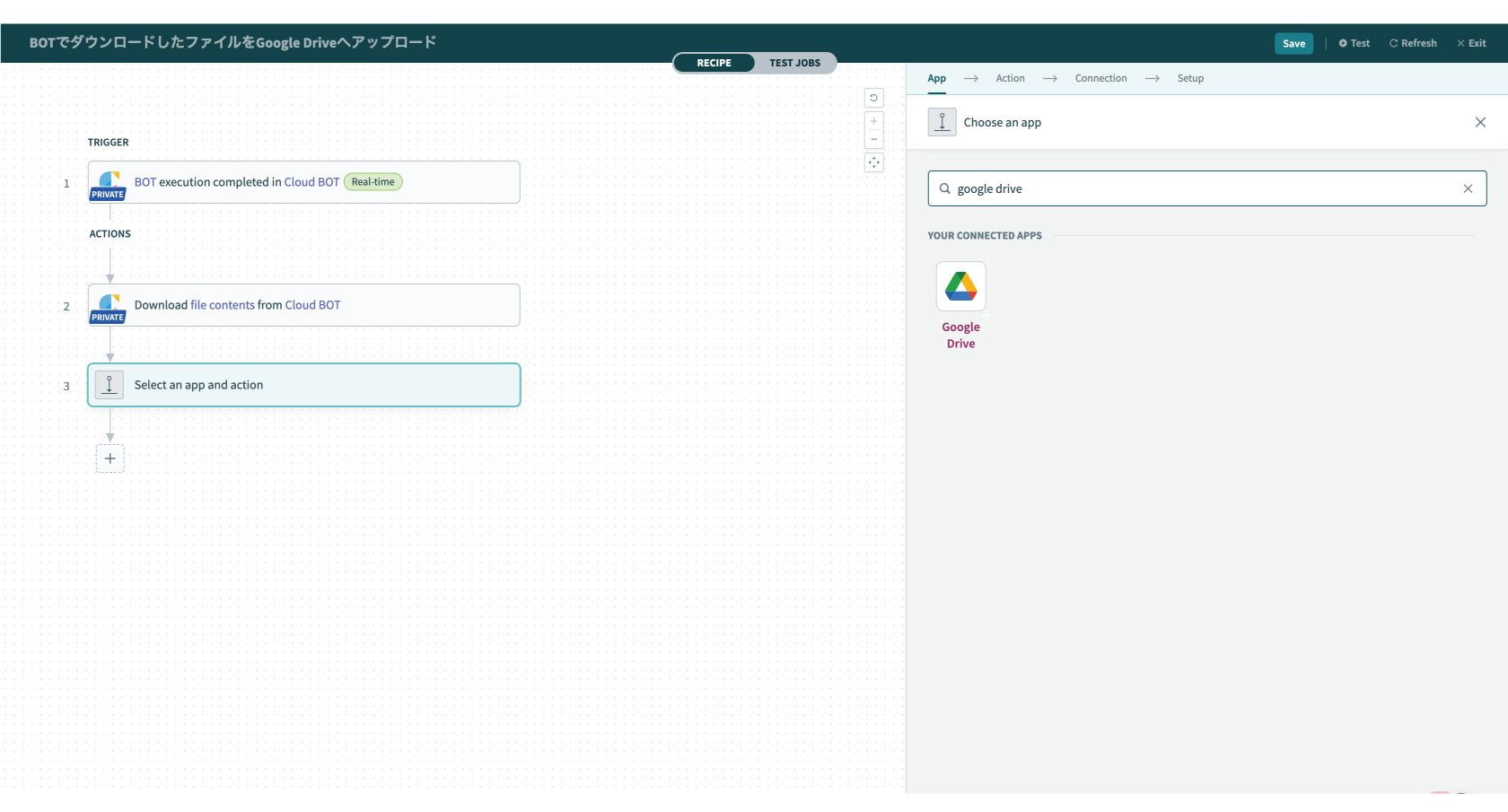
3. Select an action type. Here, select "Upload small file".
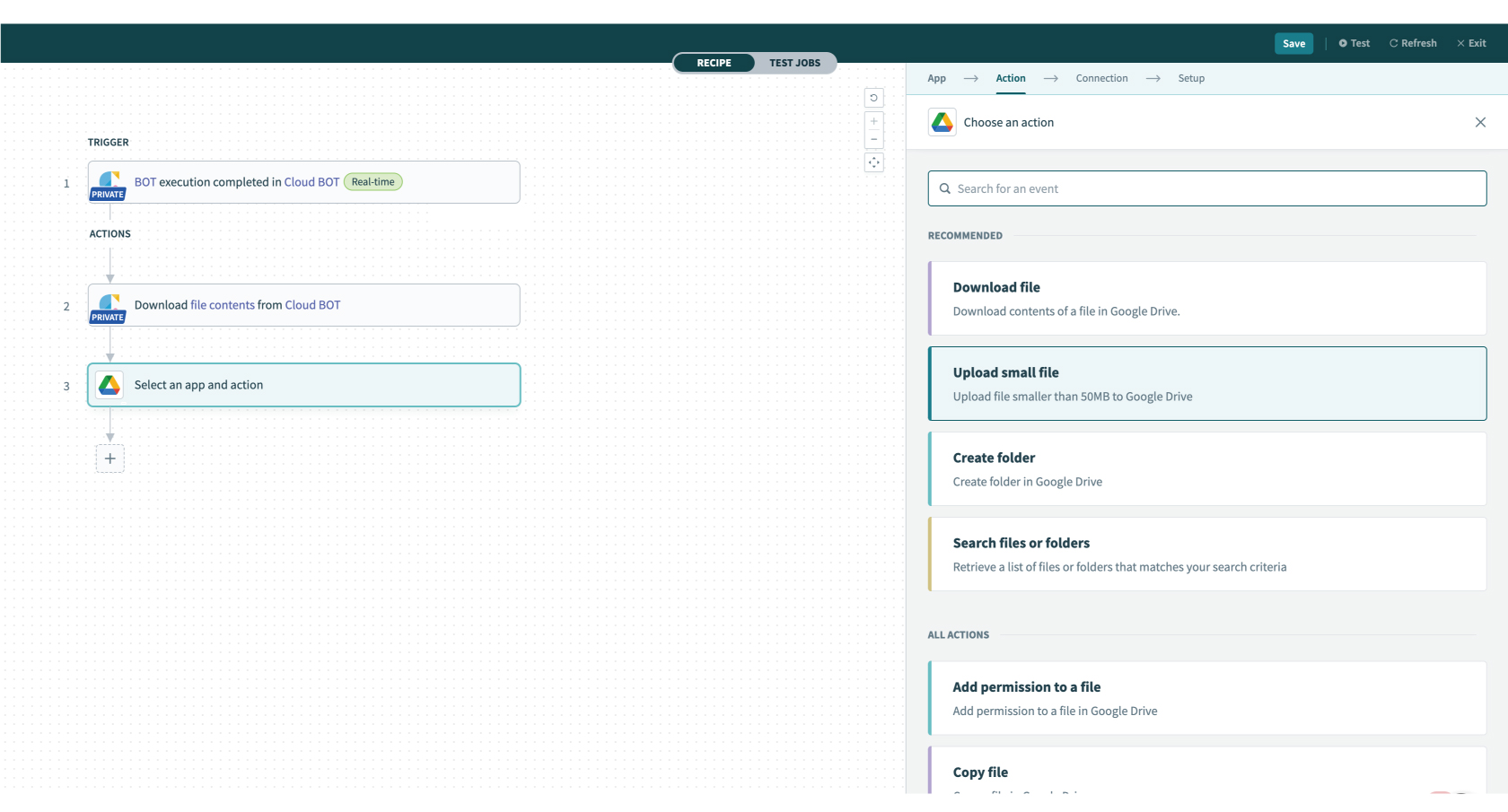
4. Configure the [Connection] settings.
When the Connection is already created, the created connections list is displayed. Refer to this page about creation.
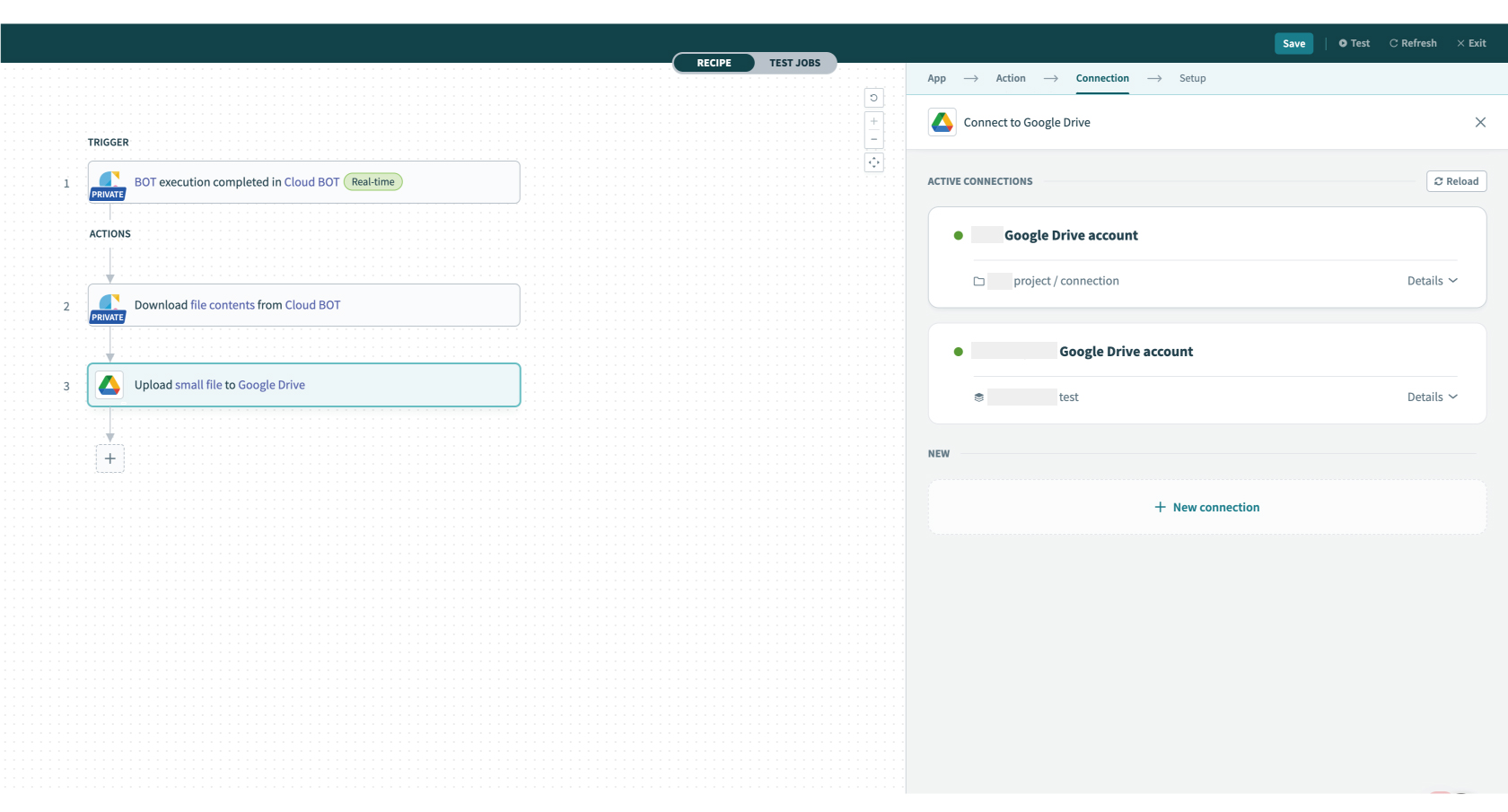
5. Configure the "Setup" settings.
In the image example, use datapill of the Recipe date and specify the File contents.
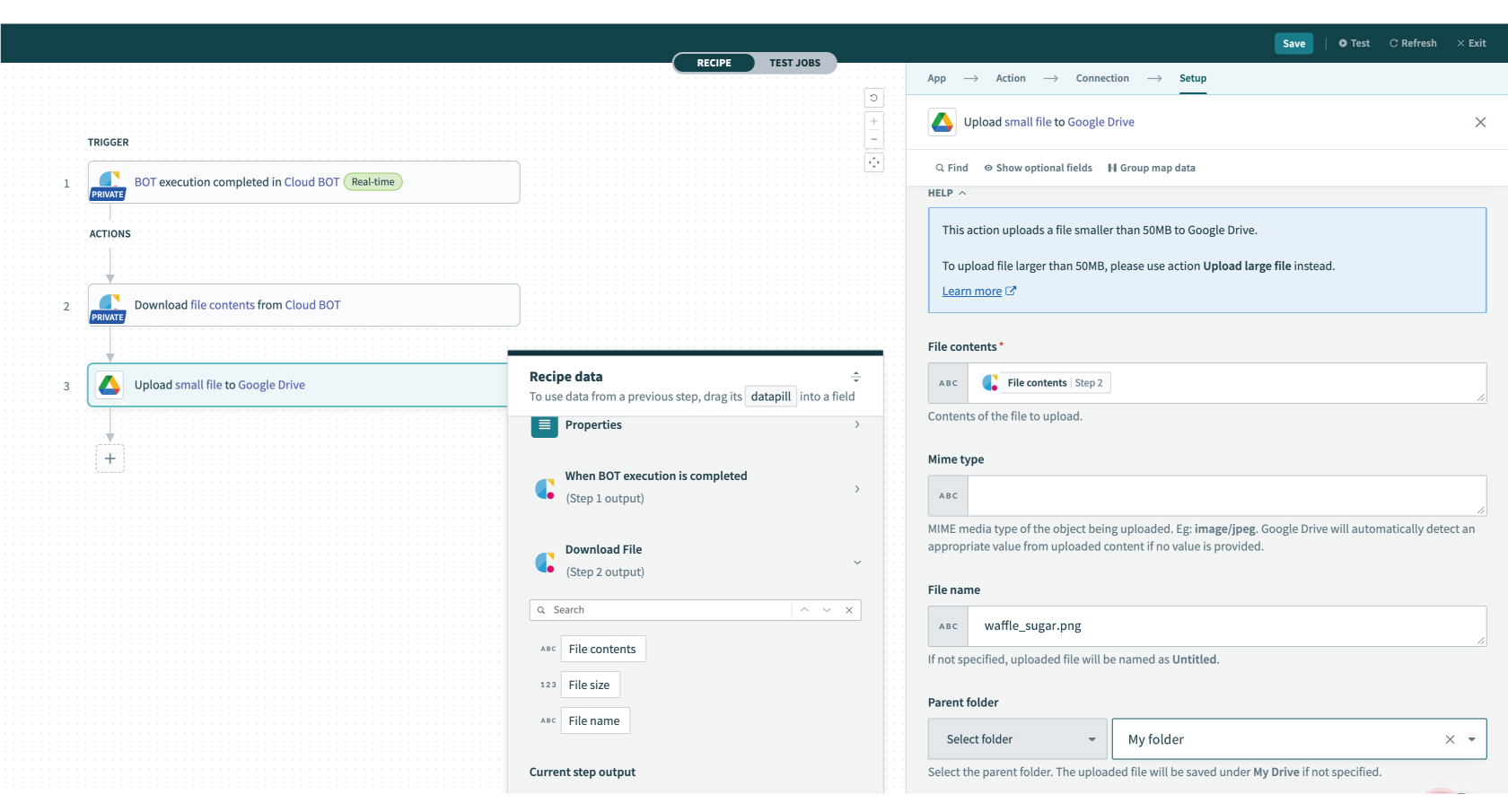
6. Click "Test" on the top menu (top right corner) to check if it works correctly. If you can confirm the execution result, the setting is complete.
 Cloud BOT Docs
Cloud BOT Docs