Google Cloud Settings

Home > User guide > BOT > How to use the BOT editor > Extension > Google Cloud settings
To use Google services, you need to configure Google Cloud.
Please complete all the settings described on this page.
Configuration Overview
The extension calls APIs through a Google Cloud service account to securely interact with Google Drive services.
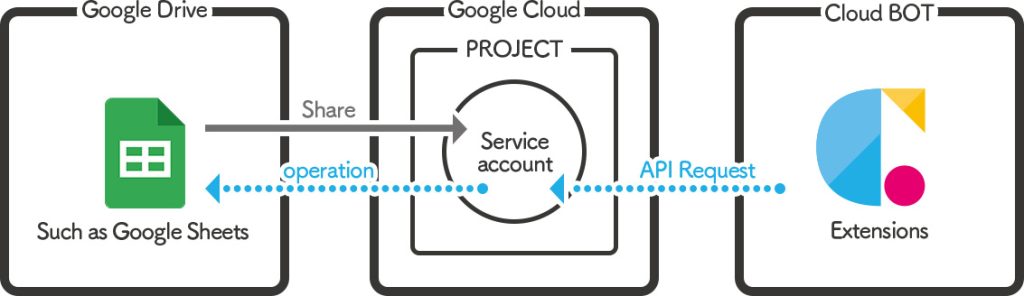
This section explains how to configure Google Cloud API for use with the extension.
Configuration Details
Project Creation
1.Access Google Cloud, and click “Enabled APIs & Services” under “APIs & Services” in the upper left menu.
* Click here for the “Library”.
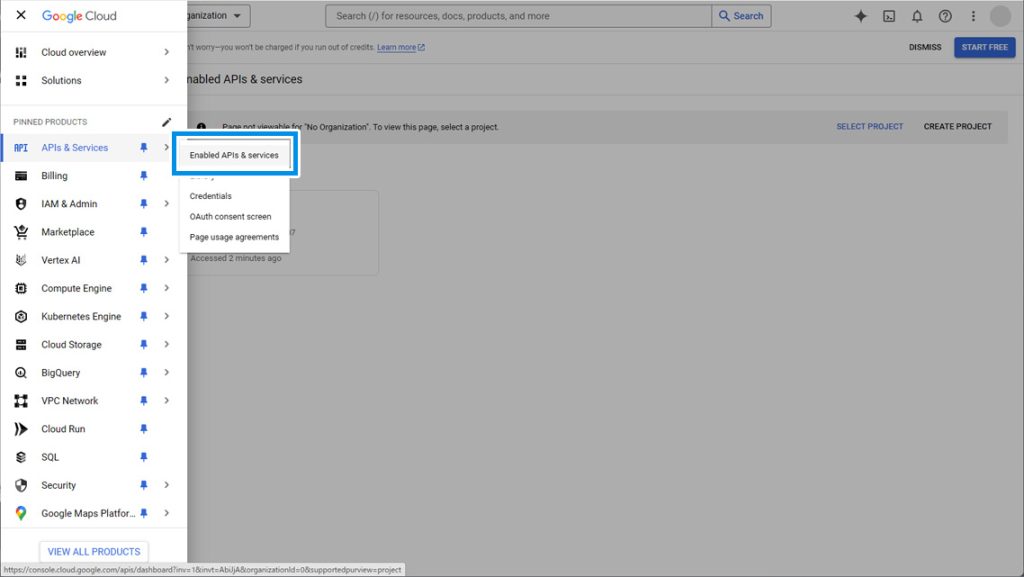
2.Click “CREATE PROJECT".
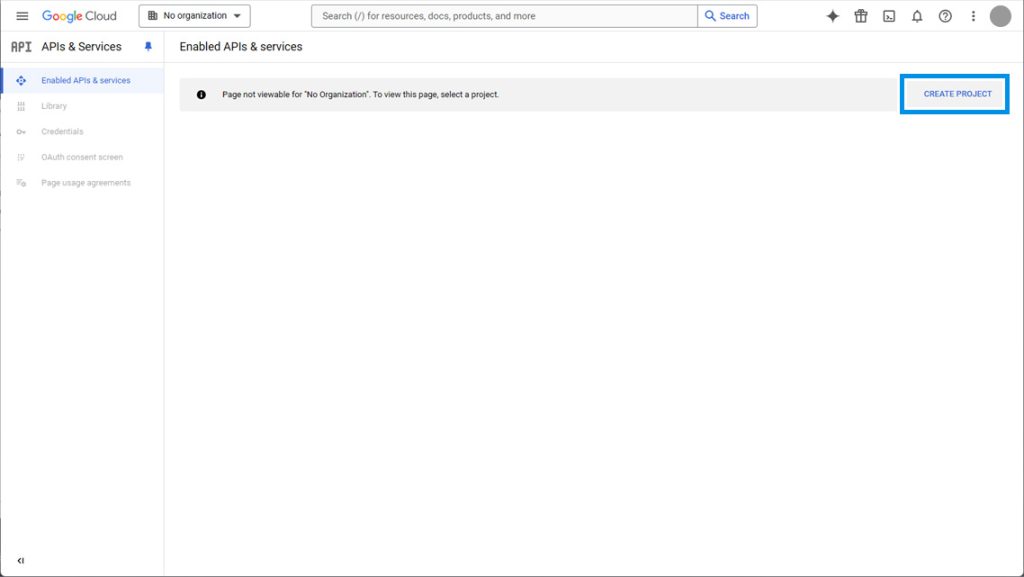
3.Enter any project name. Select “Organization” and “Location” according to your affiliation.
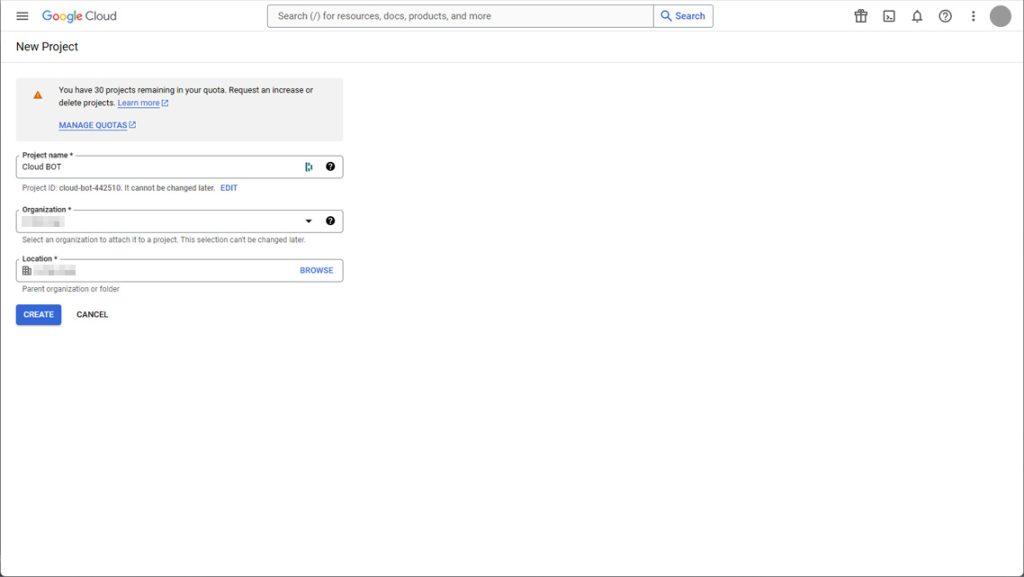
Creating a Service Account
1.Access Google Cloud and click “Credentials” under “APIs & Services” in the upper left menu.
* Click here for “Authentication Information.
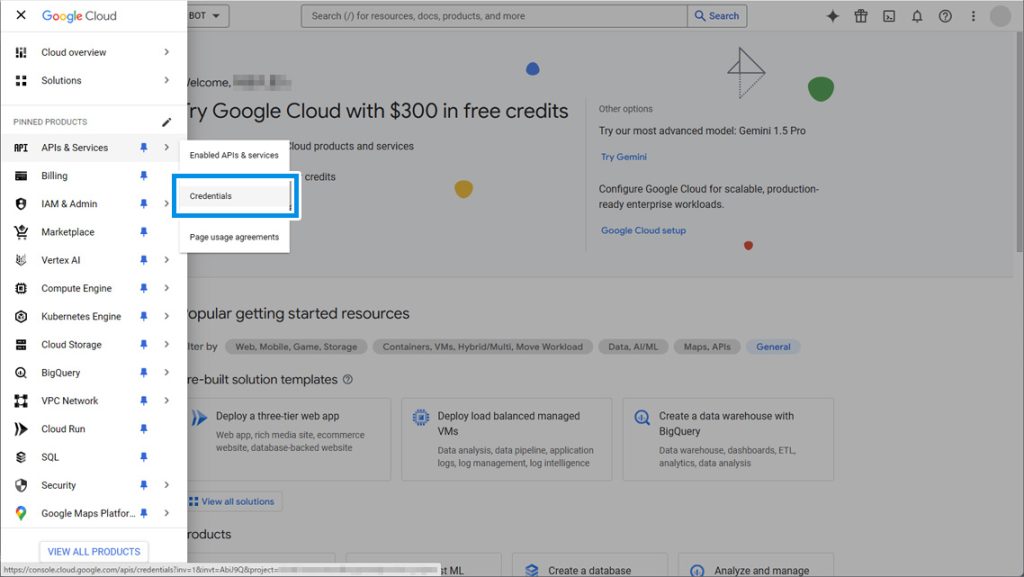
2.Click “CREATE CREDENTIALS” and then click “Service account”.
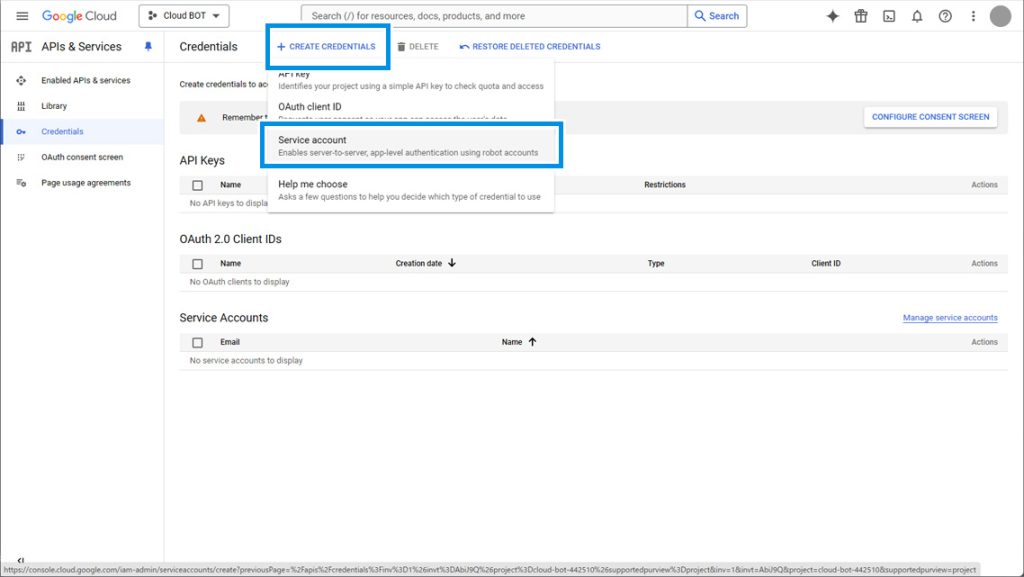
3.Enter the required fields and click "DONE".
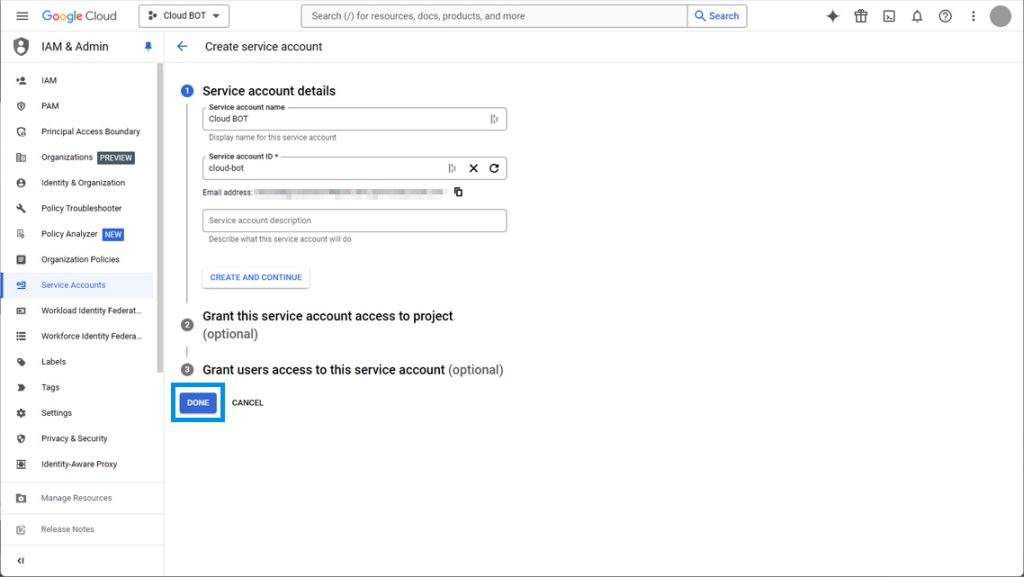
4.Click the edit button for the service account you created.
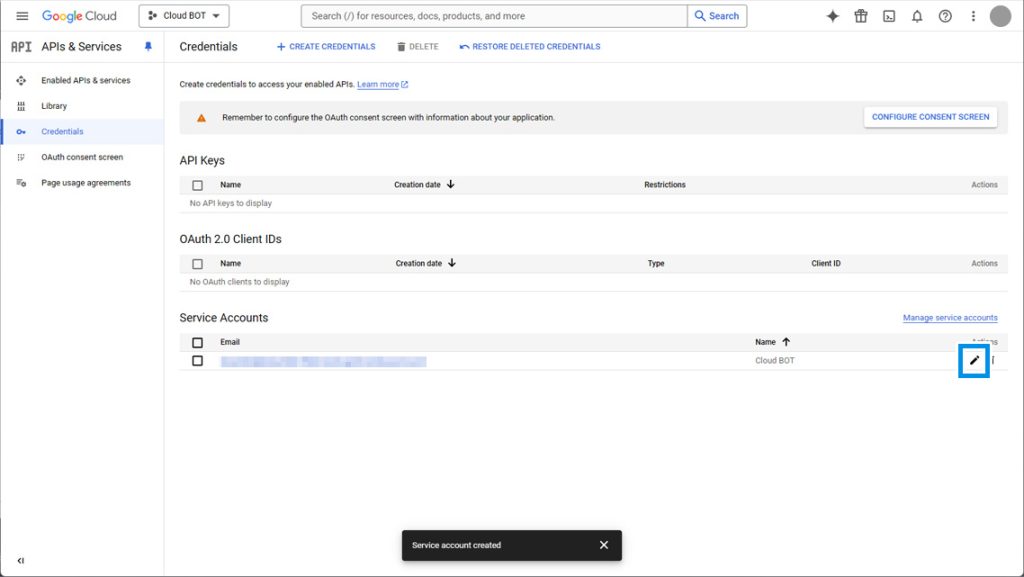
5. Click the "KEYS" tab, then select "ADD KEY" and click "Create New Key".
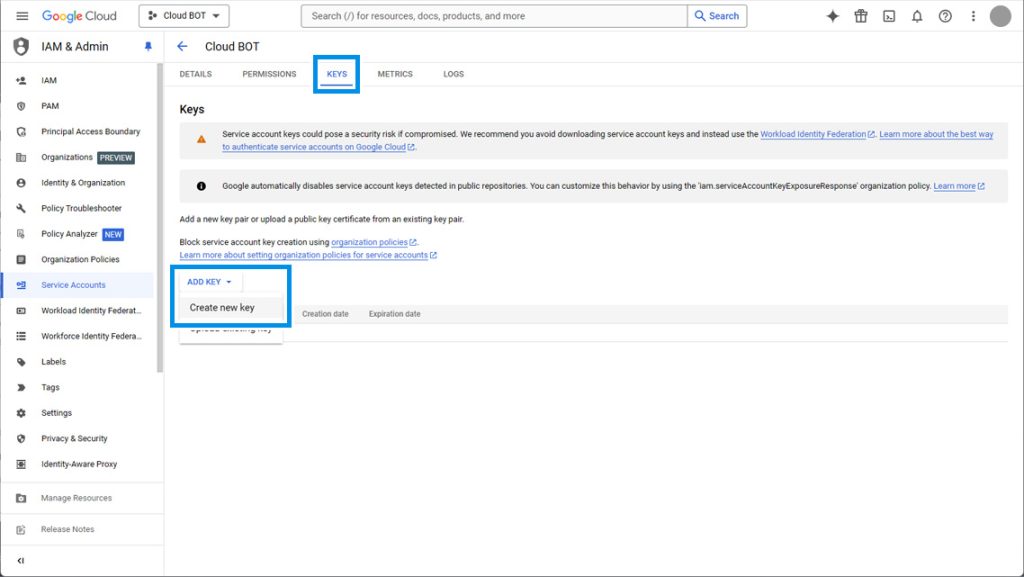
6. Select "JSON" and click "CREATE".
Clicking "Create" will download a JSON file.
This JSON file will be used when calling the API.
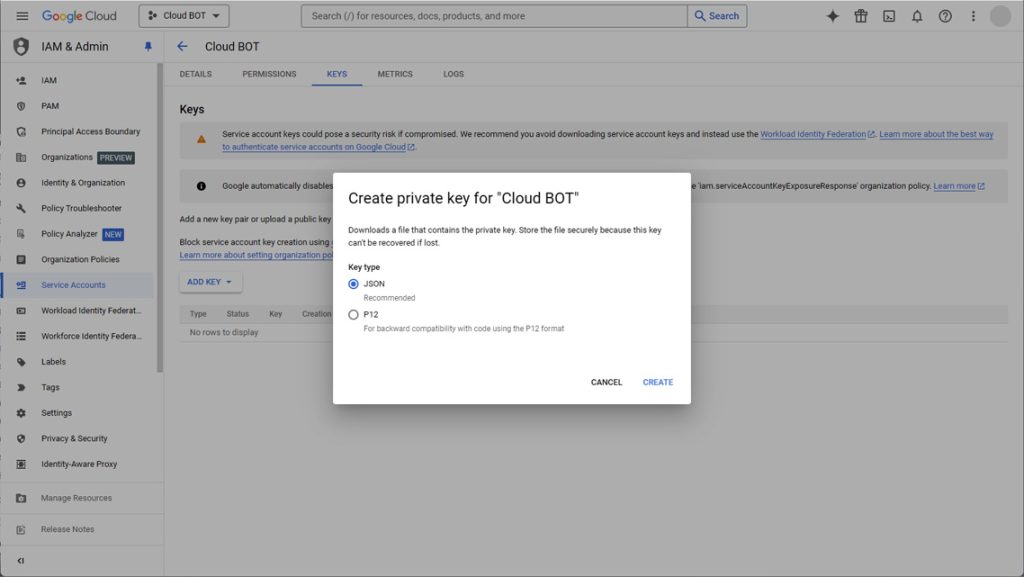
Enable the API to be used
1.Access Google Cloud and click “Library” under “APIs & Services” in the upper left menu.
* Click here for the “Library”.
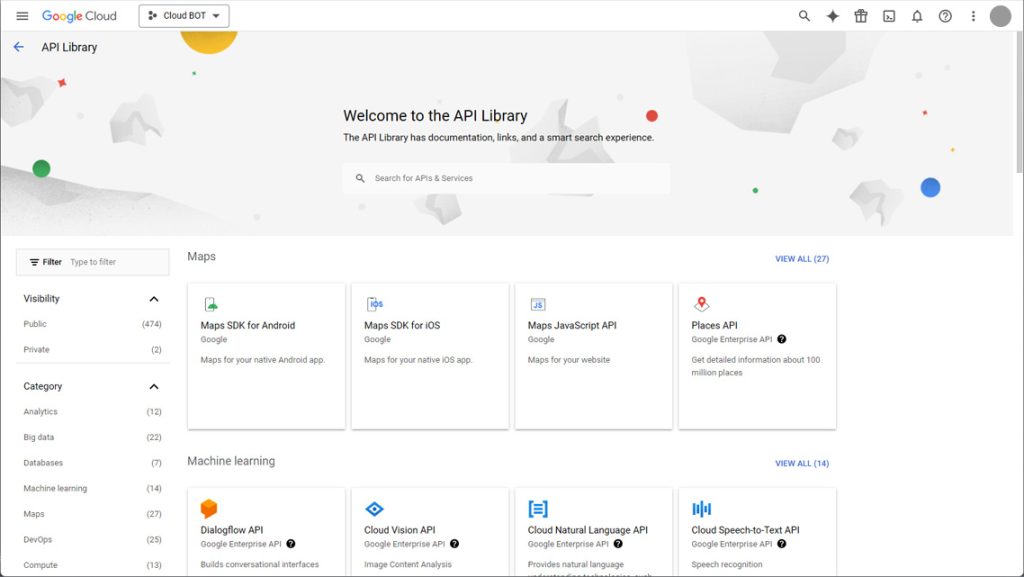
2. Search for the API you want to use in the "Search for APIs & Services" field, and click the "ENABLE" button to enable it.
・Since you will be using Google Drive, enable the Google Drive API.
・If you are using Google Sheets, enable both the Google Drive API and the Google Sheets API.
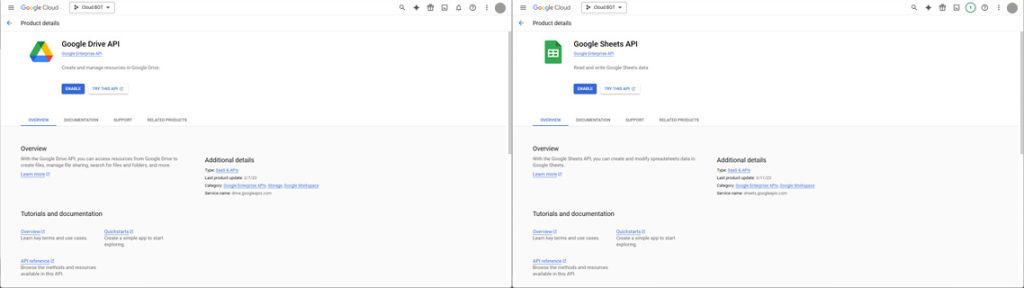
Share a Google Drive folder
Create a folder of your choice in your Google Drive, and share it with the service account email address you created above.
When sharing, please select 'Editor' as the permission level."
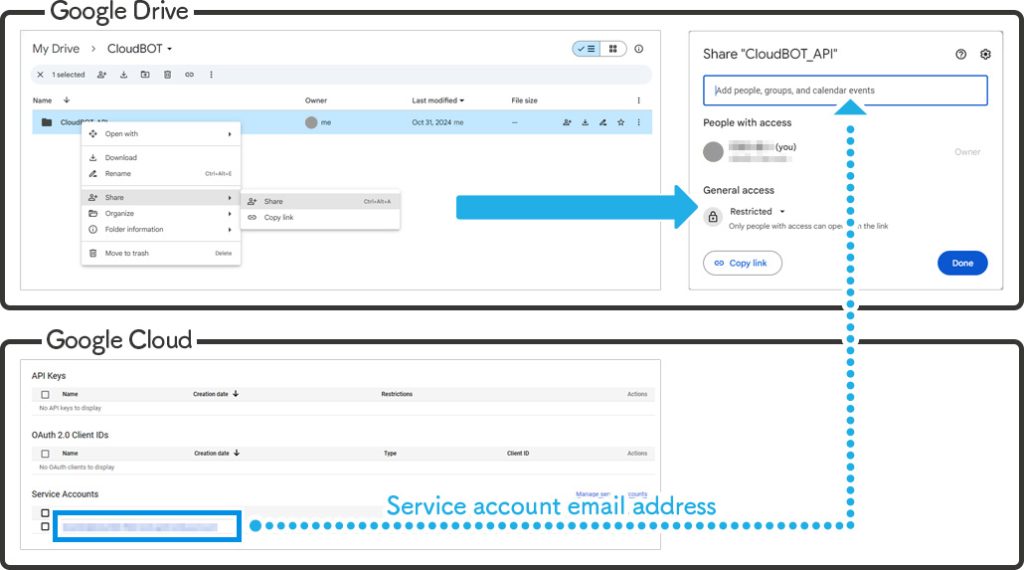
 Cloud BOT Docs
Cloud BOT Docs