API integration / Request to REST API

Home > User guide > BOT > How to use the BOT editor > Extension > API intgration > Request to REST API
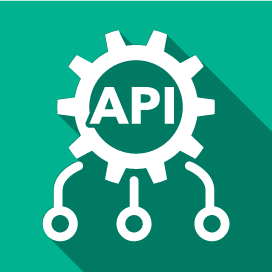
App overview
Sends requests to any REST API and retrieves responses. It also allows requests from within the LAN via the communication pathway of a Virtual browser.
| Extended Feature URL | cbot-extension://cloud-bot:api:request-to-rest:2 |
| Provider | Cloud BOT official |
| External communication | Yes |
| Version | 2 |
Screen description
Input screen
Request options
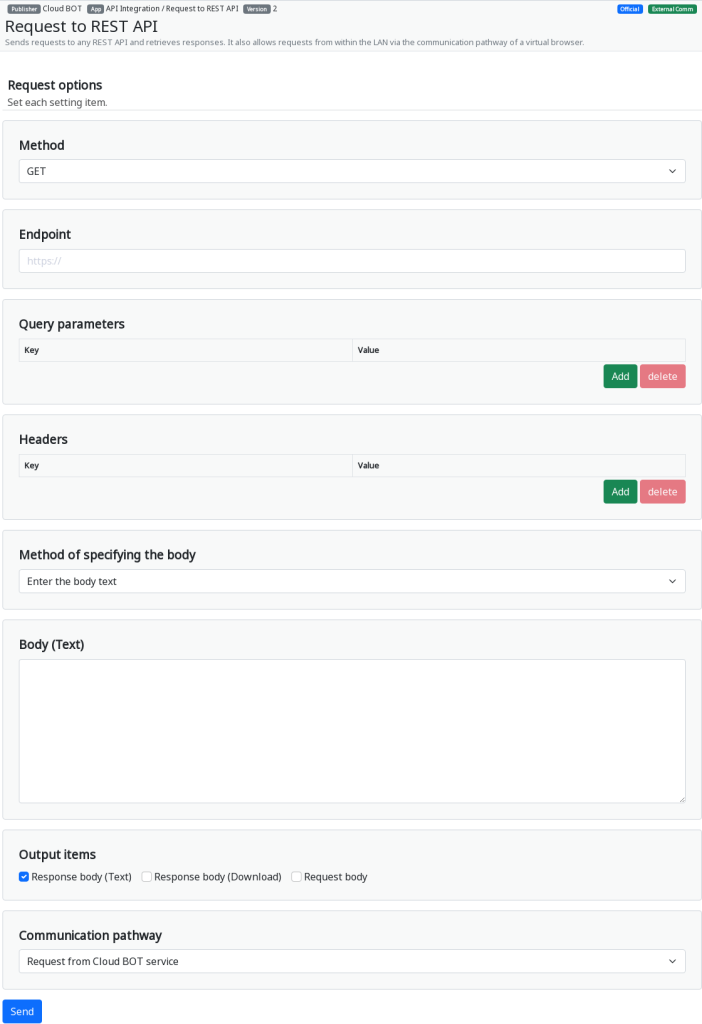
Method
Select the request method.
(GET, POST, PUT, DELETE, HEAD, OPTIONS, PATCH)
Endpoint
Specifies the request endpoint.
Query parameters
Specifies the URL query parameters (KEY,VALUE). You can add or delete as needed.
Headers
Specify the request headers (KEY,VALUE). You can add or delete as needed.
Method of specifying the body
Select the method to specifies the request body.
(text, file, multipart/form-data)
* Please refer to this for information on how to specify the body.
Body
Specifies the request body.
Output Items
Select the items to output on the results screen.
- Response body (Text) : Display the response body as text.
- Response body (Download) : Display a button to download the response body file.
- Request body : Display the contents of the requested body.
Communication pathway
Select the communication pathway.
* Click here to learn more about REST API communication pathway.
Result screen
Response
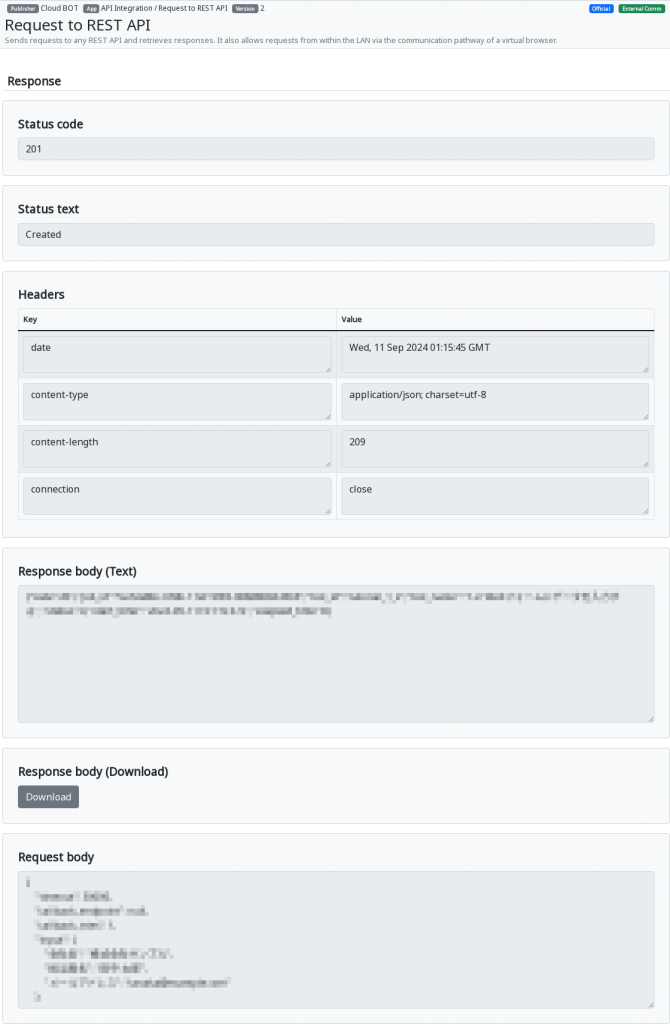
The result of the request made on the input screen will be displayed.
Status code
Response status code will be displayed.
Status text
Response status text will be displayed.
Headers
Response headers will be displayed.
Response body (Text)
The response body will be displayed as text.
Response body (Download)
Download the response body file.
Request body
The content of the requested body will be displayed.
Additional explanation on how to specify the body
Enter the body text
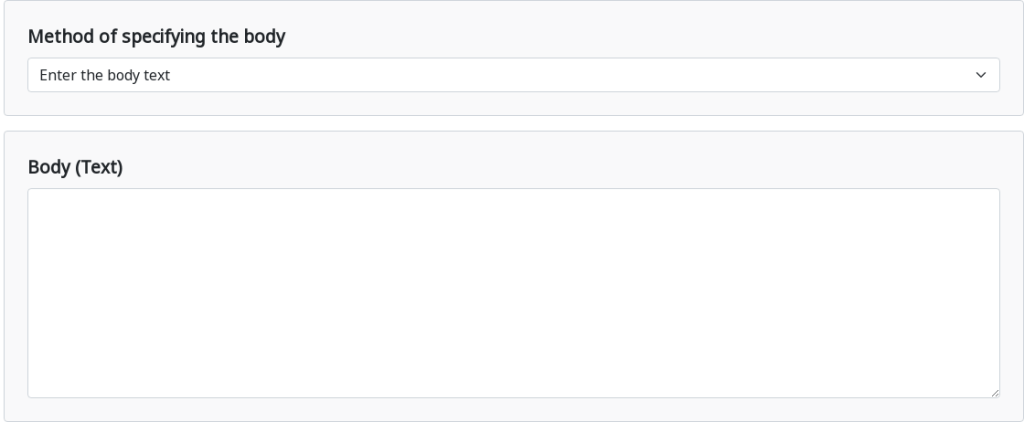
Enter the request body as text.
Reference the body from a file
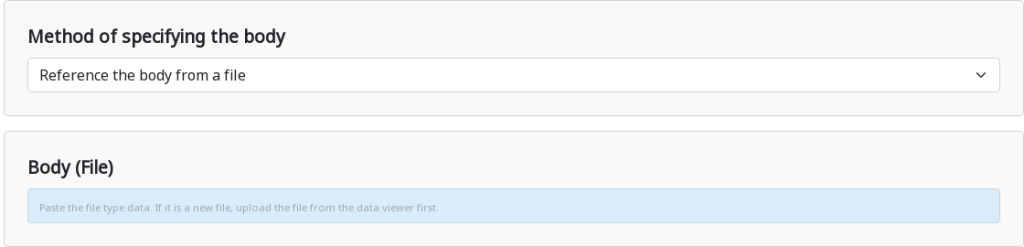
References the request body to a file.
Create multipart/form-data
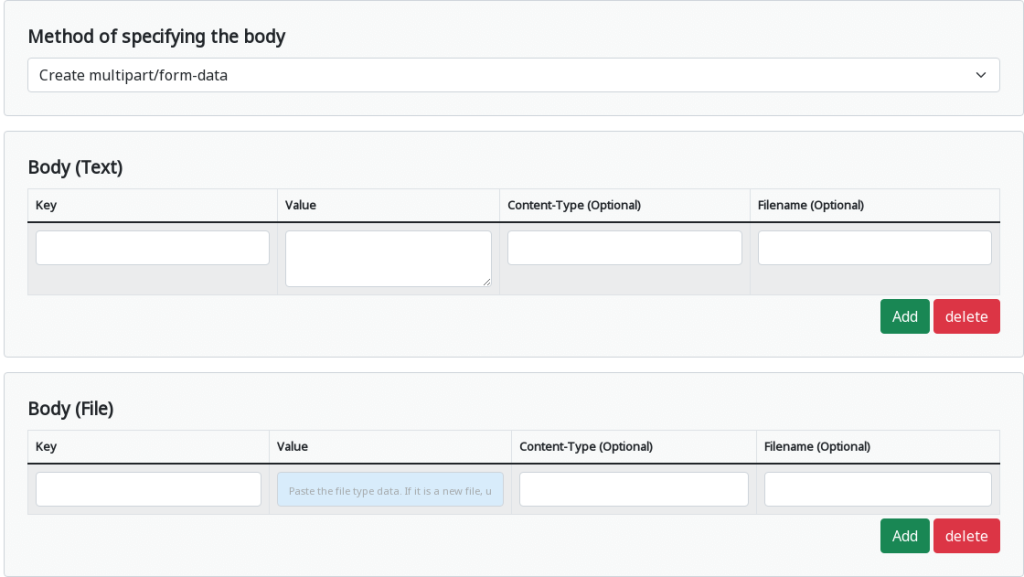
Create a multipart/form-data request body.
The number of parts can be added or deleted as needed.
Body (Text)
Used for text entry of Value.
Body (File)
Used when Value is referenced to a file.
- Key: Part Name.
- Value: The body part of the part.
- Content-Type (Optional): Part MIME type.
- Filename (Optional): The file name of the part.
Part Structure
The part structure of the body with multipart/form-data is as follows.
--Boundary
Content-Disposition: form-data; name="[Key]" filename="[Filename]"
Content-Type: [Content-Type]
[Value]
 Cloud BOT Docs
Cloud BOT Docs