Trigger and Action

Home > Connect > Power Automate > Trigger and Action
Explain and use triggers and actions
| Type | Trigger or action name | Description |
| Trigger | When BOT execution is completed | Triggered by the completion of BOT execution. Get the BOT's output value and use it in subsequent actions. |
| Action | Execute BOT | You can execute BOT on cloud BOT as an action. You can specify input values when executing BOT. Also, the output value at the time of BOT completion can be used in subsequent actions. |
| Action | Upload File | Upload file data to Cloud BOT. File reference / File ref value can be obtained as an output value, and that output value can be used in "Execute BOT" (action). |
| Action | Download File | Download file data from Cloud BOT. You can get the file from the File ref value. |
When BOT execution is completed (Trigger)
Triggered by the completion of BOT execution.
Get the BOT's output value and use it in subsequent actions.

"When BOT execution is completed" setting value (Setup)
| Language | Select the BOT execution language. |
| Contract | Select the Cloud BOT contract. You can select a contract with an external connection enabled in Cloud BOT. |
| BOT | Select the BOT to trigger. You can select a BOT that has already been externally connected with the cloud BOT. |
Click here for parameter definitions "When BOT execution is completed".
"When the BOT execution is completed" execution result
The return value will be output as the result of executing the "When the BOT execution is completed". Click here for details.
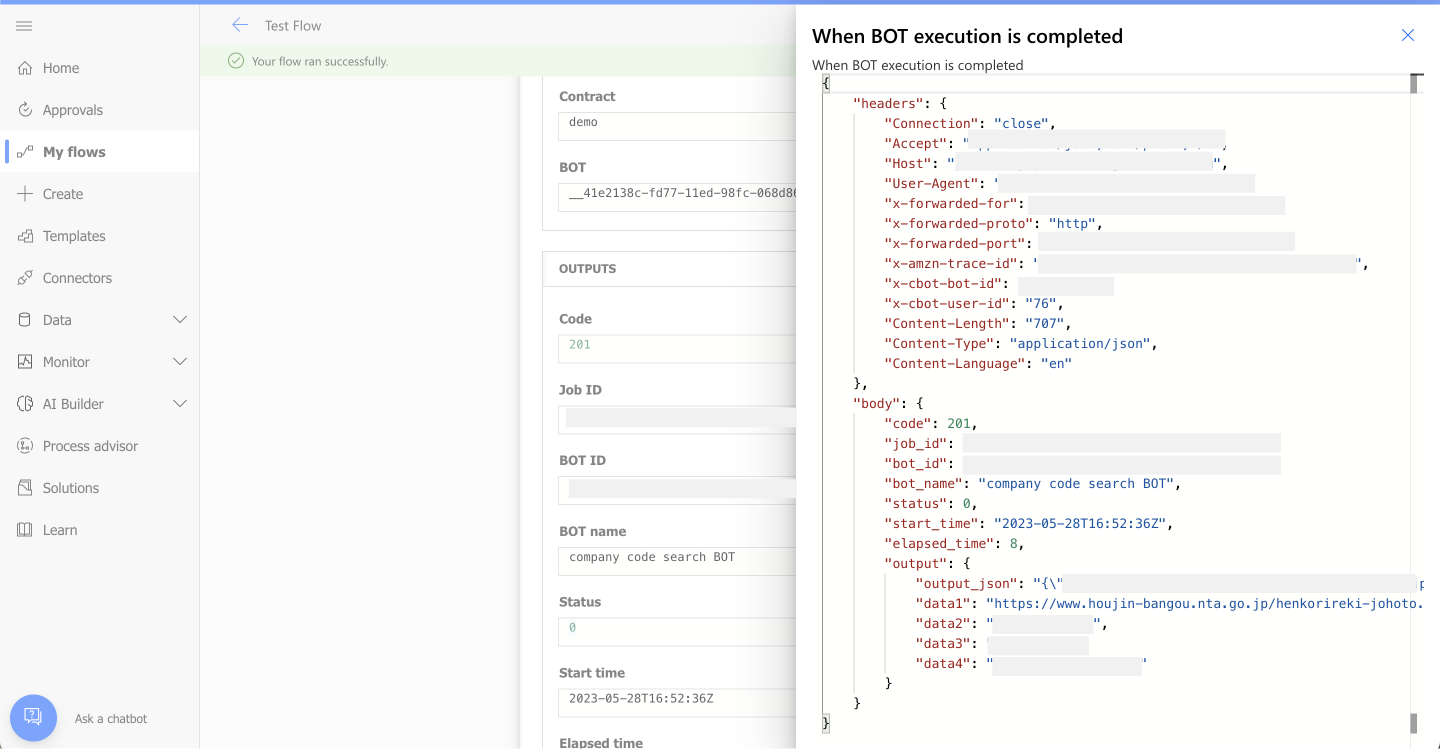
Execute BOT (Action)
You can execute BOT on cloud BOT as an action.
You can specify input values when executing BOT. Also, the output value at the time of BOT completion can be used in subsequent actions.

"Execute BOT" setting value (Setup)
| Language | Select the BOT execution language. |
| Contract | Select the Cloud BOT contract. You can select a contract with an external connection enabled in Cloud BOT. |
| BOT | Select the BOT to execute. You can select a BOT that has already been externally connected with the cloud BOT. |
| Async | [Yes] Run the BOT asynchronously. Returns an immediate response when the BOT starts running. [No] Run the BOT synchronously. Returns a response when BOT execution is completed. *If BOT is executed asynchronously or 25 seconds have passed since BOT execution started, a response will be returned at that point even if BOT is being executed. The status will be "2" (running). Also, a Cast URL will be issued. |
| Data1〜10 | The input values entered in Data1~Data10 are handed over as input data 1~10 when executing the BOT. Please refer to here for the input format. |
| API parameters | API Parameters set the payload (JSON) of BOT execution API requests. |
Click here for parameter definitions "Execute BOT".
"Execute BOT" execution result
The return value will be output as the result of executing the "Execute BOT". Click here for details.
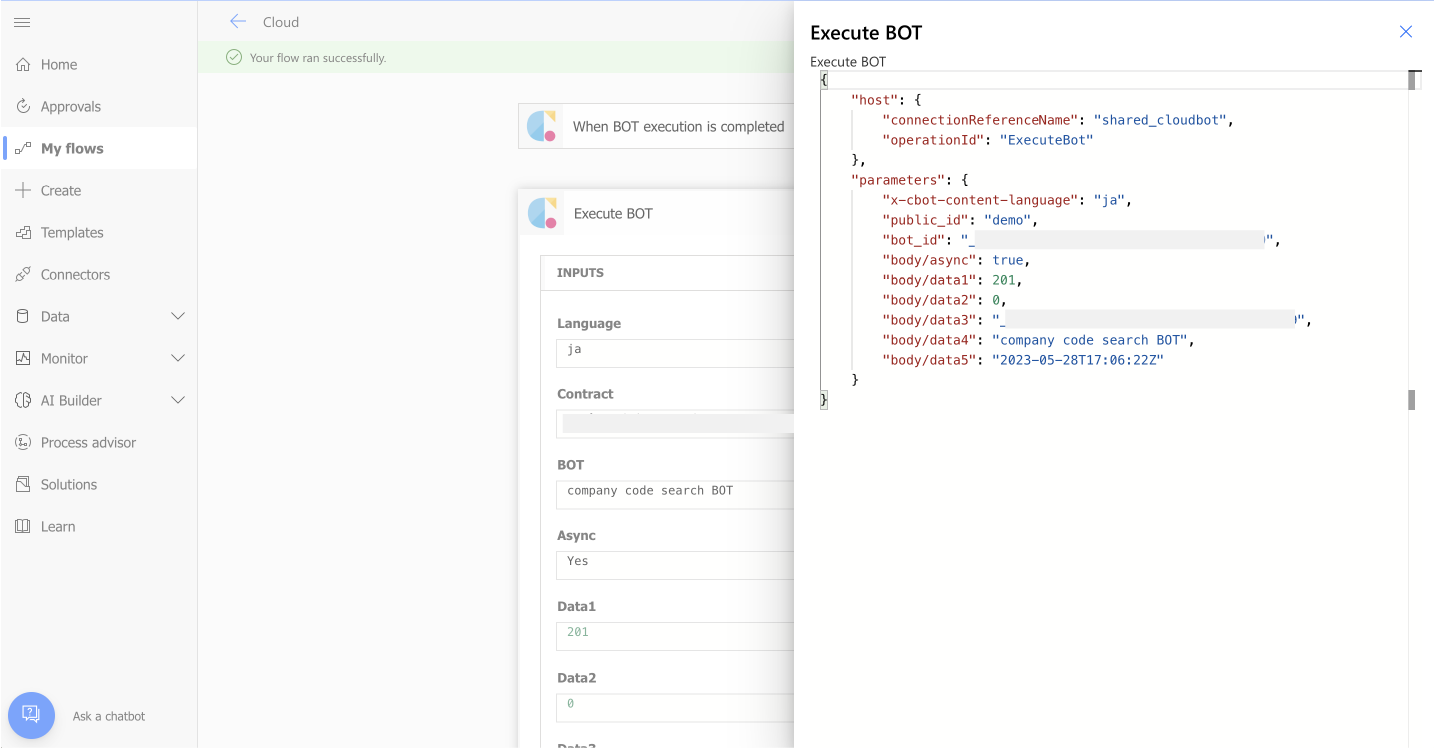
About the output value of BOT
Click here for the output format.
It can be passed to API parameters by defining it in JSON format. When used together with Data1 to Data10, it will be overwritten to the JSON Input value.
*Data after Data11 cannot be passed directly.
Upload File(Action)
Upload file data to Cloud BOT.
File reference / File ref value can be obtained as an output value, and that output value can be used in "Execute BOT" (action).

"Upload File" setting values (Setup)
| Language | Select the BOT execution language. |
| Contract | Select the Cloud BOT contract. You can select a contract with an external connection enabled in Cloud BOT. |
| File name | Specify a name for the file. Relates the Name from the output value of the preceding trigger or action. |
| File content | Specify the file (binary data). Correlate file content from previous trigger or action output values. |
Click here for parameter definitions "Upload File".
"Upload File" execution result
The return value will be output as the result of executing the "Upload File". Click here for details.

Download File(Action)
Download file data from Cloud BOT.
You can get the file from the File ref value.

"Download File" setting values (Setup)
| Language | Select the BOT execution language. |
| Contract | Select the Cloud BOT contract. You can select a contract with an external connection enabled in Cloud BOT. |
| File ref | Specifies a file reference / File ref value. |
Click here for parameter definitions "Download File".
"Download File" execution result
The return value will be output as the result of executing the "Download File". Click here for details.
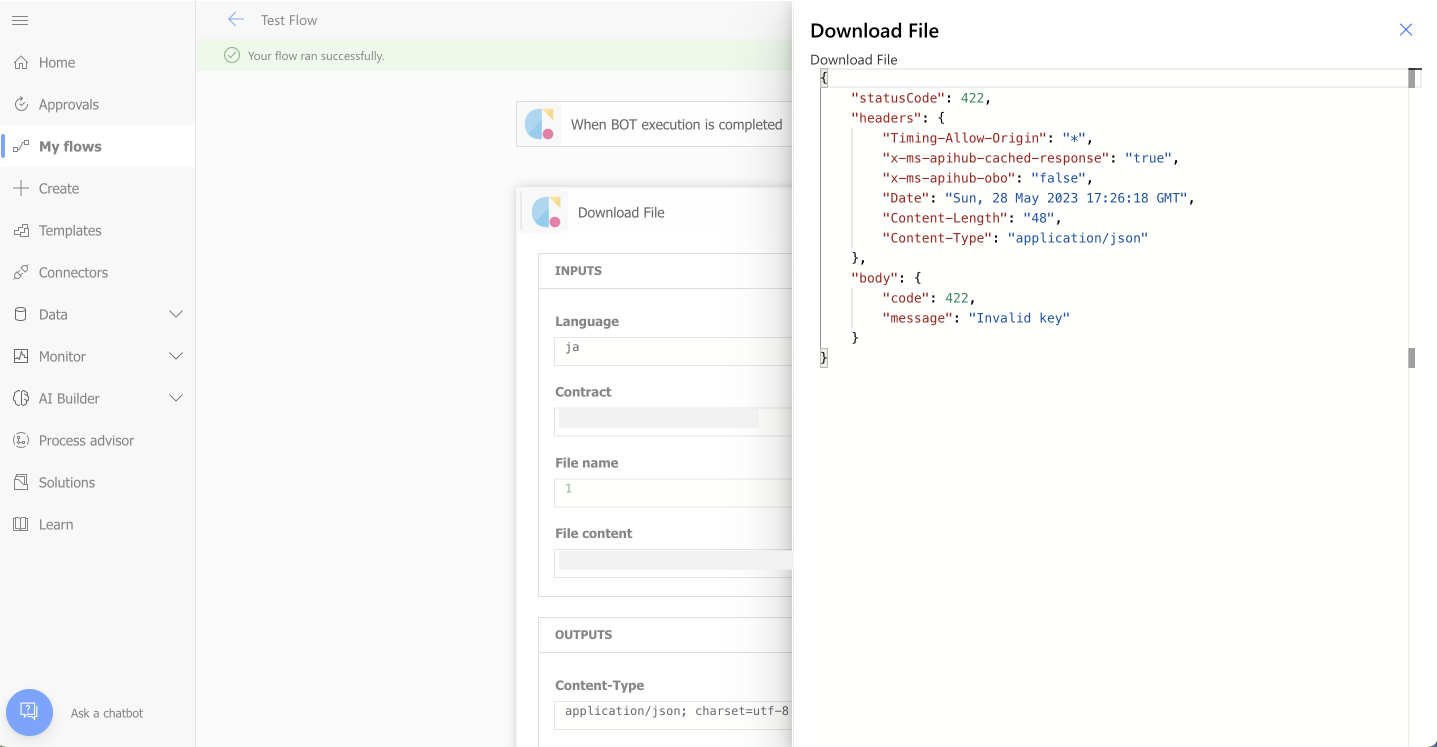
About Data values
Input/output data 1 to 10 defined in Cloud BOT correspond to Data1 to Data10 of Power Automate.
*Values after 11 cannot be passed directly to Power Automate, so it is necessary to analyze the json data output to OutputJson of Power Automate.
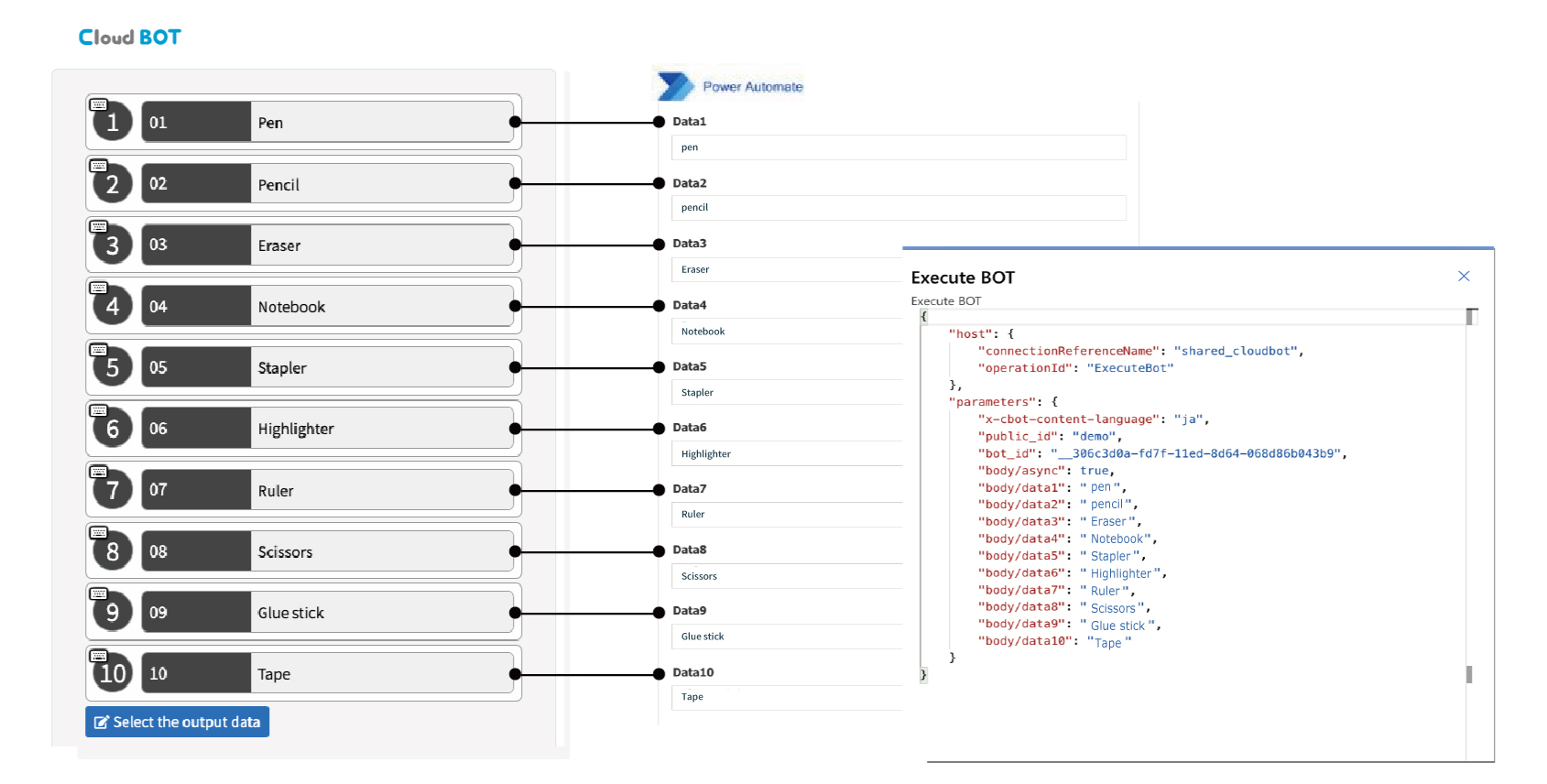
About the text format of Data1~10
The text format is determined by each data type set in the cloud BOT value.
| Data type | About text formatting | Examples |
| Text type | Express in plain text. | Waffle (plain) |
| Multiple text type | Express by pipe delimiter. | Recommended|Discounted Items|Baked Sweets |
| File type | Represents the Ref value of a file. (If there are multiple files, they are represented by pipe delimiters.) |
jobs/xxxxxxxx-xxxx-xxxx-xxxx-xxxxxxxxxxxx/files/… |
Group
Group lines are separated by commas.
| Data type | Examples |
| Text type | Waffle (plain) , Waffle (sugar) |
| Multiple text type | Recommended|Discounted Products|Baked Sweets,Recommended|Baked Sweets |
| File type | jobs/xxxxxxxx-xxxx-xxxx-xxxx-xxxxxxxxxxxx/files/… , jobs/xxxxxxxx-xxxx-xxxx-xxxx-xxxxxxxxxxxx/files/… |
 Cloud BOT Docs
Cloud BOT Docs