Google Cloud 設定

ホーム > ユーザガイド > BOT > BOTエディタの使い方 > 拡張機能 > Google Cloud 設定
Googleのサービスを操作するにあたり、Google Cloudの設定を行う必要があります。
当ページに記載されている内容を全て設定してください。
設定の概要
拡張機能では、Googleドライブのサービスを安全に操作するために、Google Cloudのサービスアカウントを通してAPIを呼び出します。
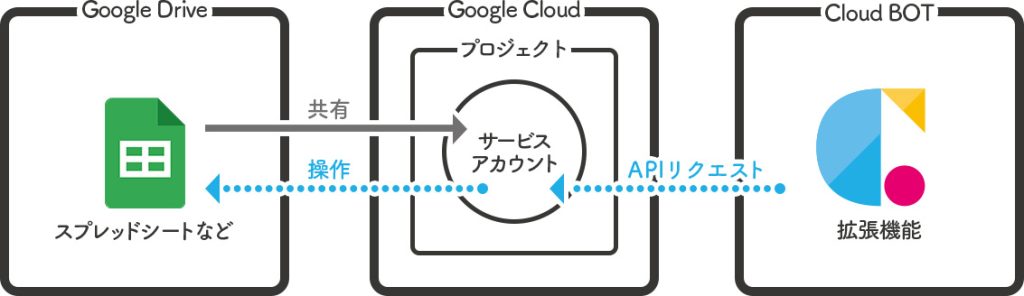
拡張機能でGoogle Cloud APIを利用するための設定方法を説明します。
設定の詳細
プロジェクトの作成
1.Google Cloudにアクセスし、左上のメニューから「APIとサービス」の「有効なAPIとサービス」をクリックします。
* 「有効なAPIとサービス」はこちら。
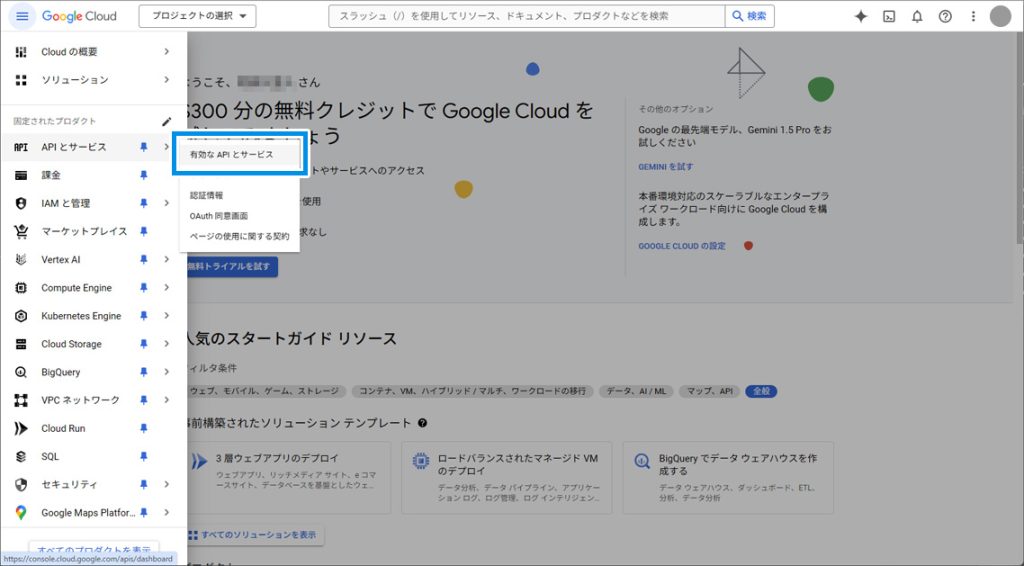
2.「プロジェクトを作成」をクリックします。
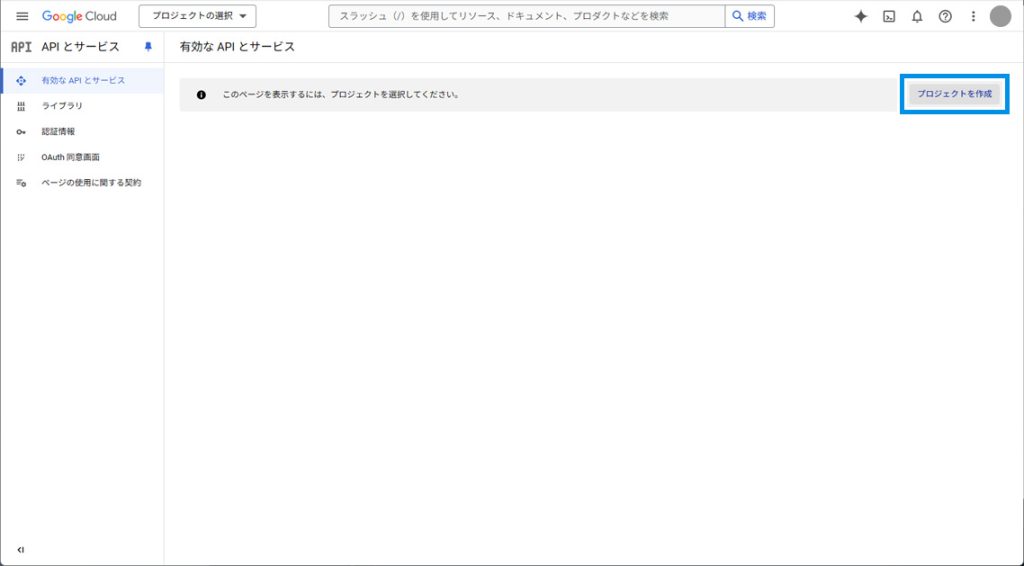
3.任意のプロジェクト名を入力します。“組織”と“場所”は所属に応じて選択します。
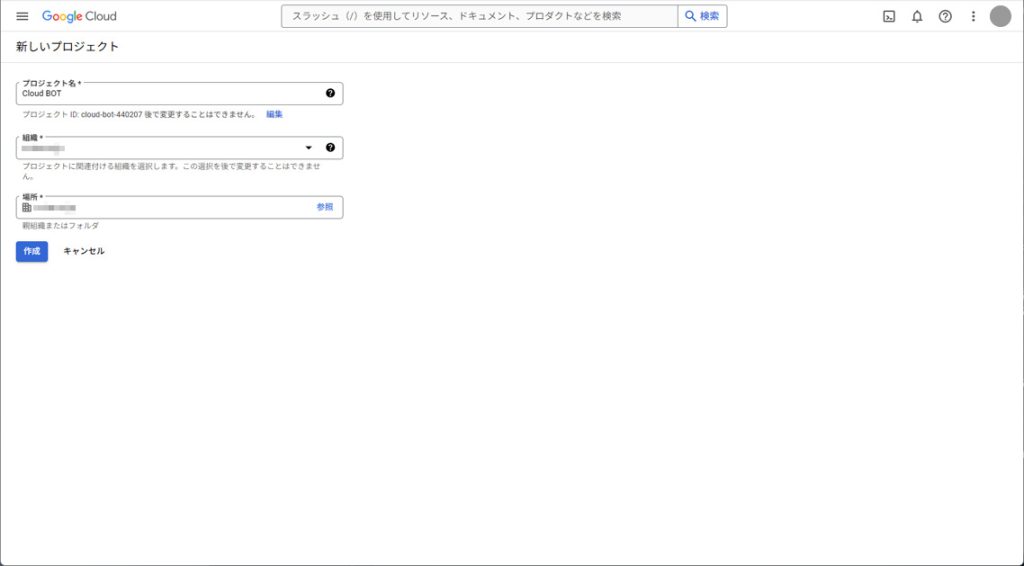
サービスアカウントの作成
1.Google Cloudにアクセスし、左上のメニューから「APIとサービス」の「認証情報」をクリックします。
* 「認証情報」はこちら。
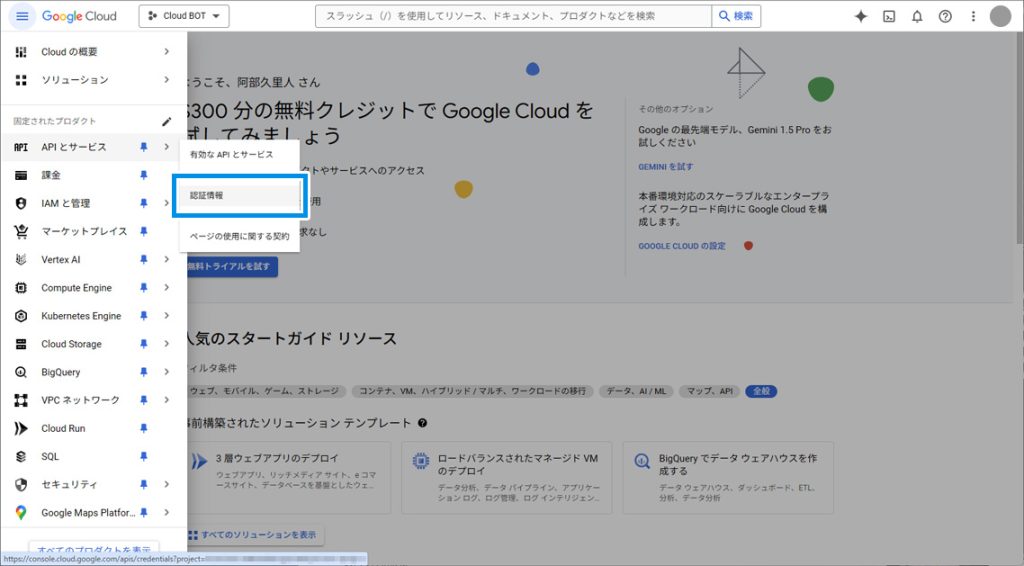
2.「認証情報を作成」をクリックし、「サービスアカウント」をクリックします。
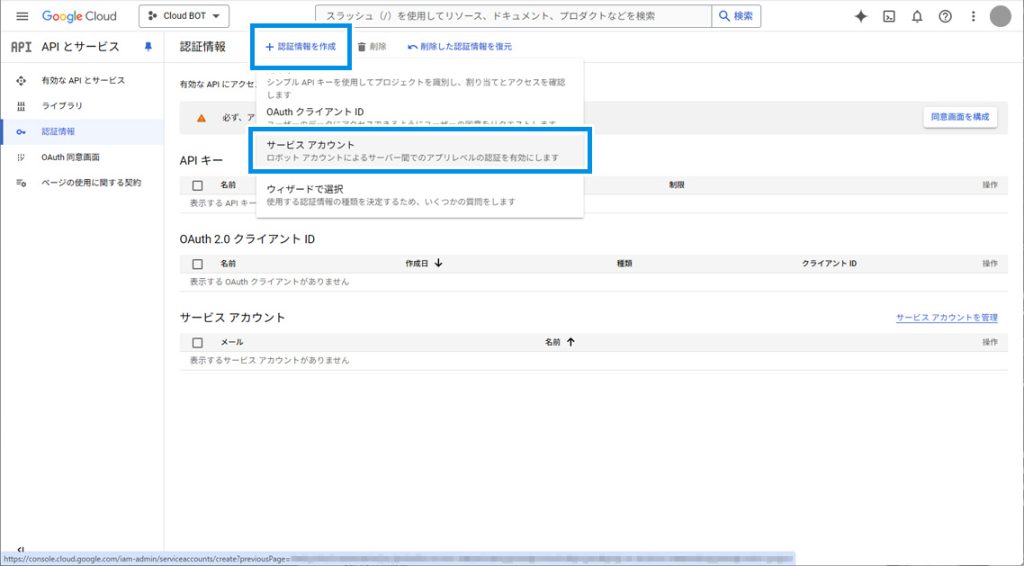
3.必須項目を入力し、「完了」をクリックします。

4.作成したサービスアカウントの編集ボタンをクリックします。
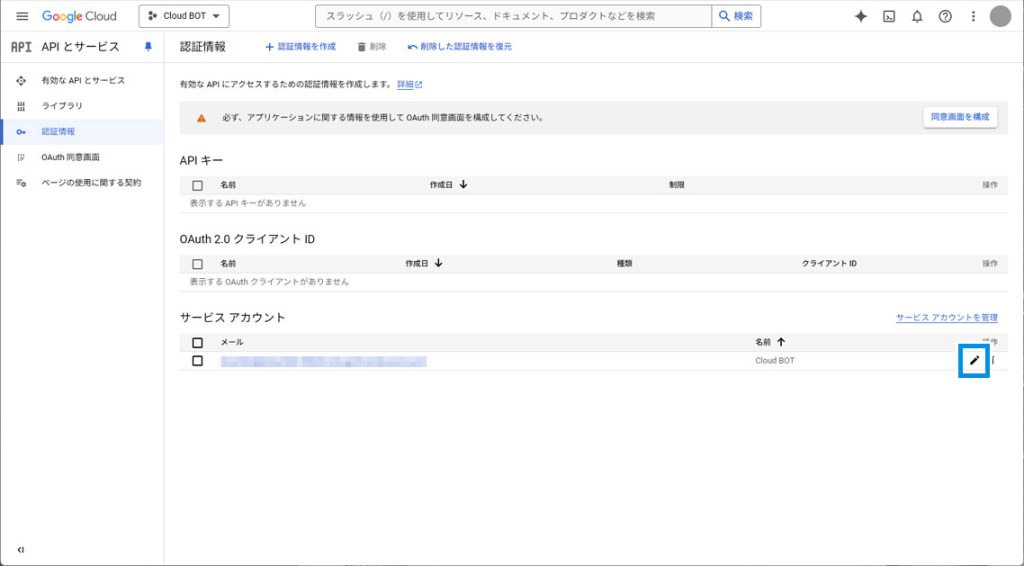
5.「キー」タブをクリックし、「鍵を追加」から「新しい鍵を作成」をクリックします。
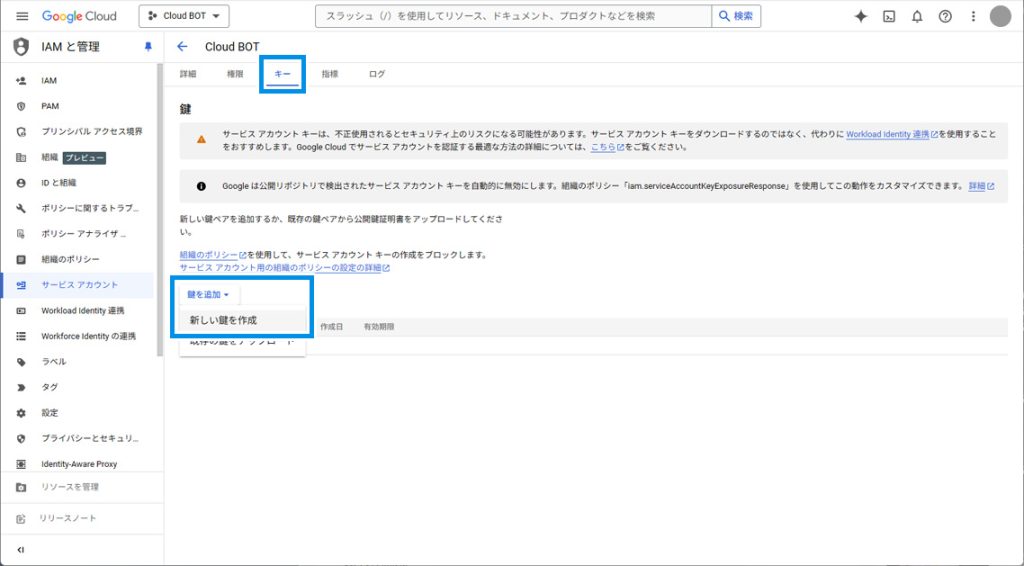
6.JSONを選択し、「作成」をクリックします。
「作成」をクリックする事でJSONファイルがダウンロードされます。
このJSONファイルはAPIを呼び出す際に使用します。
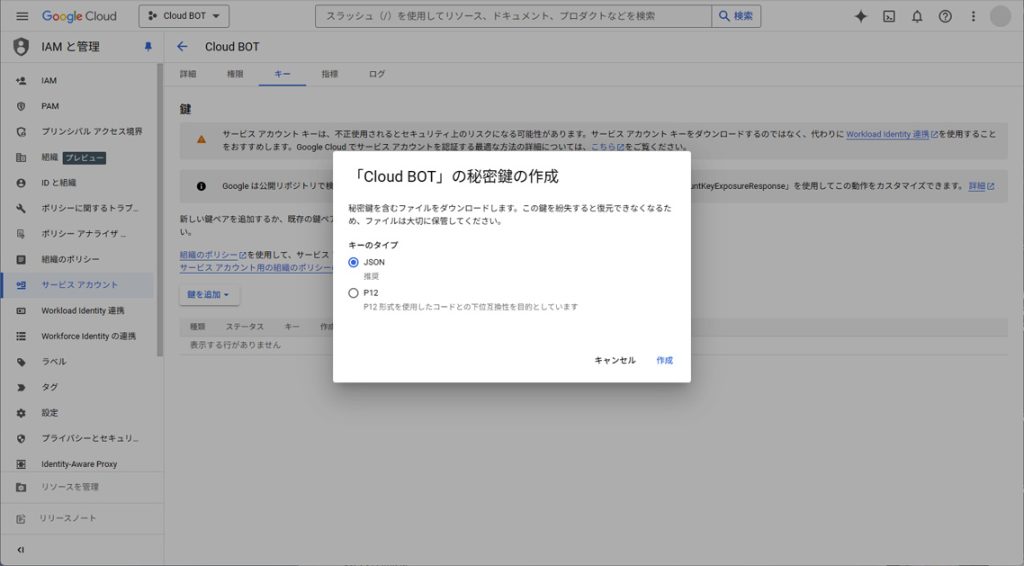
使用するAPIを有効にする
1.Google Cloudにアクセスし、左上のメニューから「APIとサービス」の「ライブラリ」をクリックします。
* 「ライブラリ」はこちら。
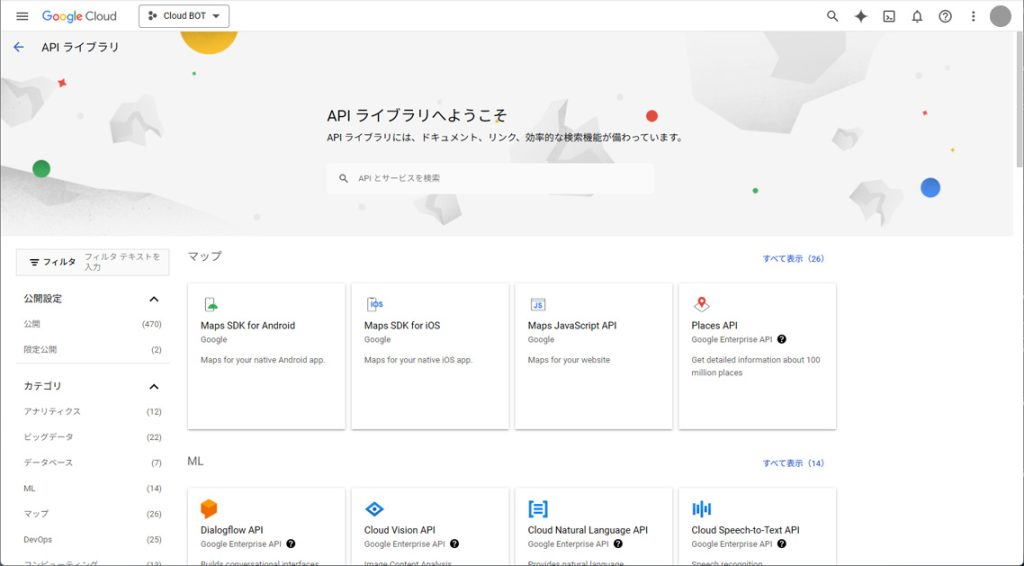
2.「APIとサービスを検索」にて使用するAPIを検索し、「有効にする」ボタンをクリックして有効にします。
・Google Driveを使用するので「Google Drive API」を有効にします。
・スプレッドシートを使用する場合は、Google Driveに加えて「Google Sheets API」を有効にします。
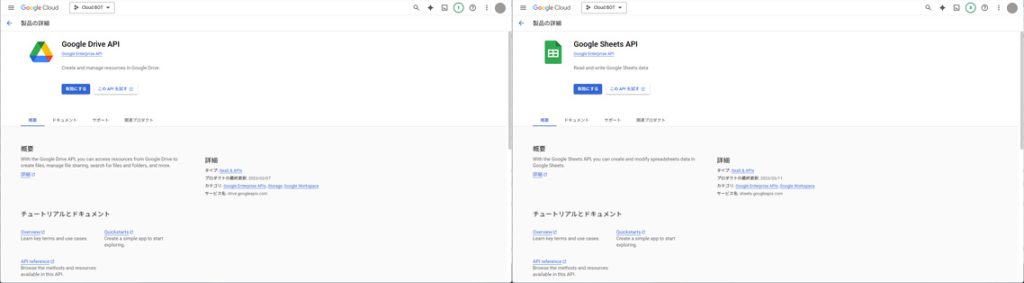
Google Driveのフォルダーを共有する
お使いのGoogle Driveにて任意のフォルダーを作成し、上記で作成したサービスアカウントのメールアドレスに対して共有します。
共有する際は「編集者」を選択してください。
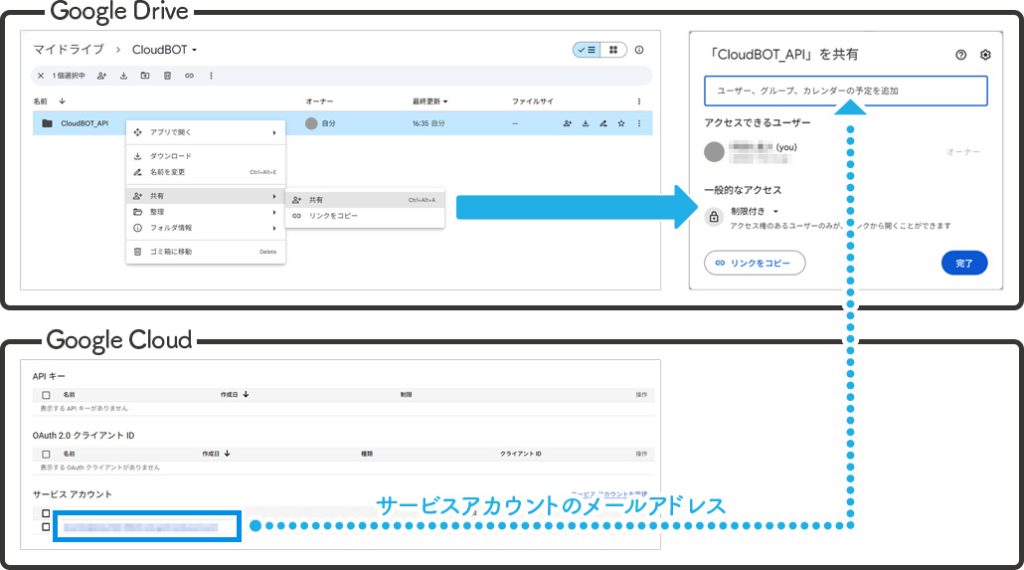
 クラウドBOT Docs
クラウドBOT Docs