Usage Reports

Home > User guide > Usage Reports
Usage Reports List
Transition from "Usage Reports" in the global menu.
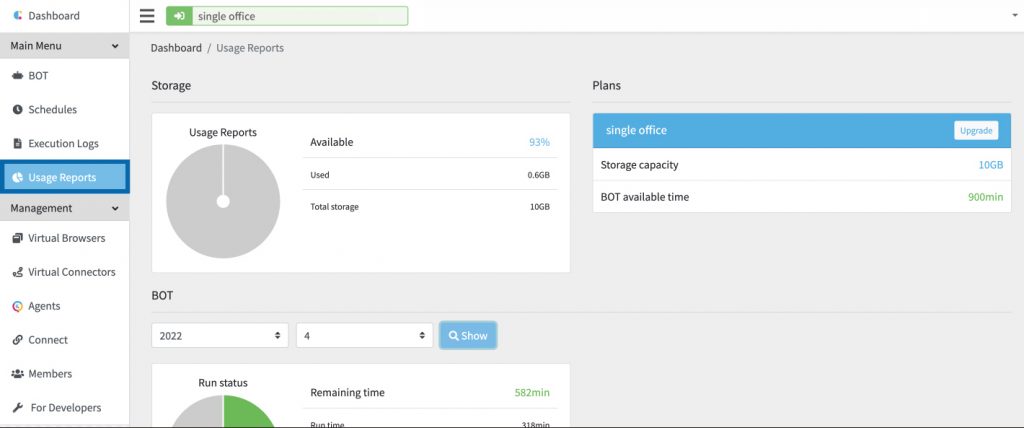
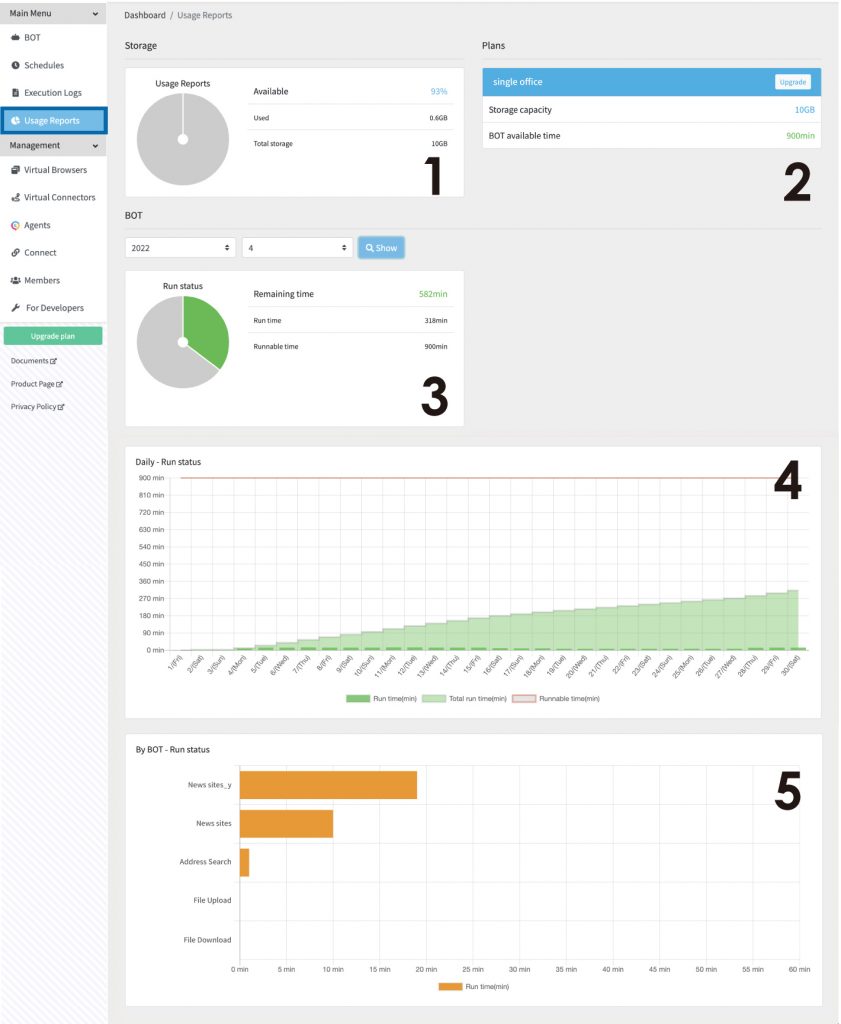
Screen components are:
Storage
You can check the usage graph, available space, used space, and total storage.
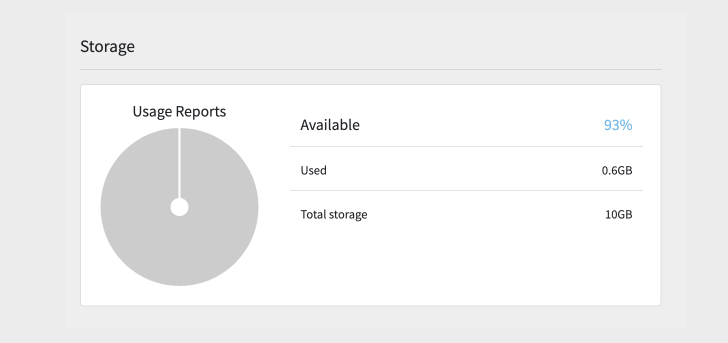
Plans
You can check your plan, storage capacity, and BOT available time. Click the [Upgrade] button to display the Change plan screen.
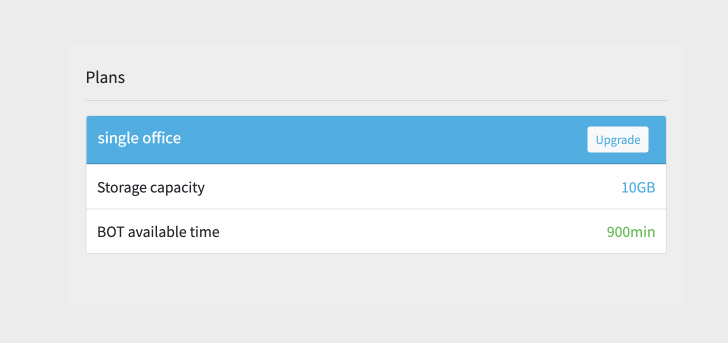
BOT
You can check the run status of the month by selecting the year and month and clicking [Show]. You can check remaining time, run time, and runnable time.
When you run out of runnable time, you can press the [Time charge for free] button. Clicking this button to extend the BOT execution time for 10 minutes (free of charge).
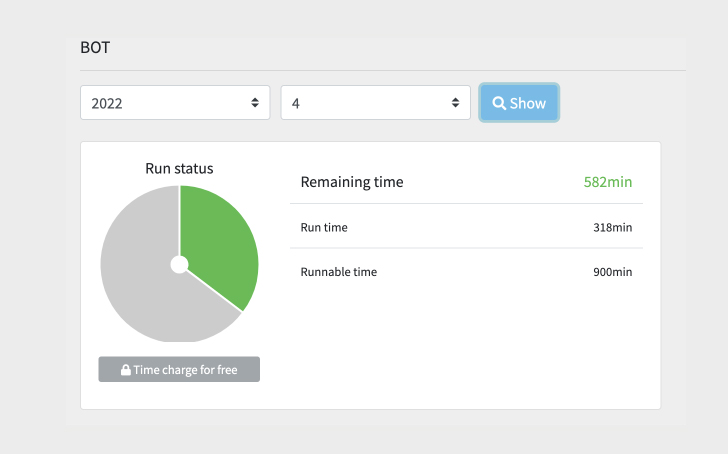
Daily - Run status
You can check the daily run statuses of the month selected from the BOT drop-down list. You can check run time (min), total run time (min), and runnable time (min). Hovering over the mouse on the graph to see the run time (min).
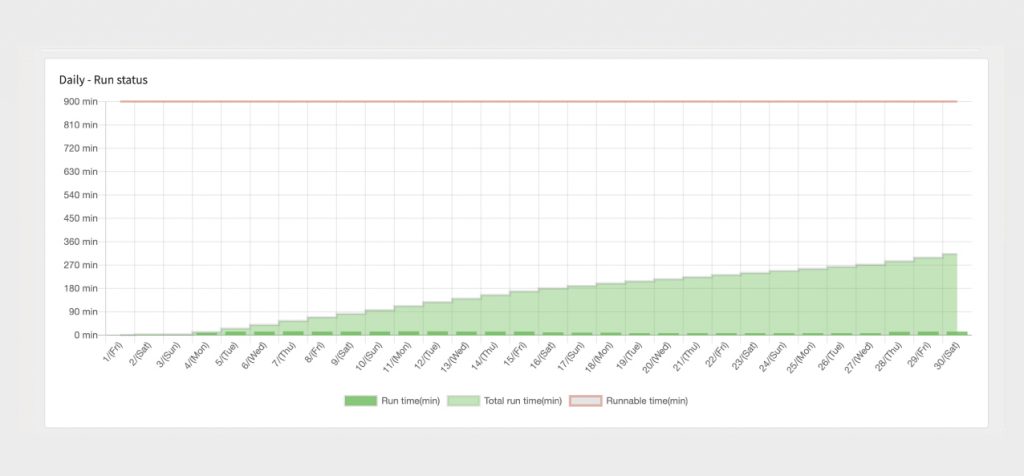
By BOT - Run status
You can check each BOT’s run time of the month selected from the BOT drop-down list. Hovering over the mouse on the graph to see the run time (min).
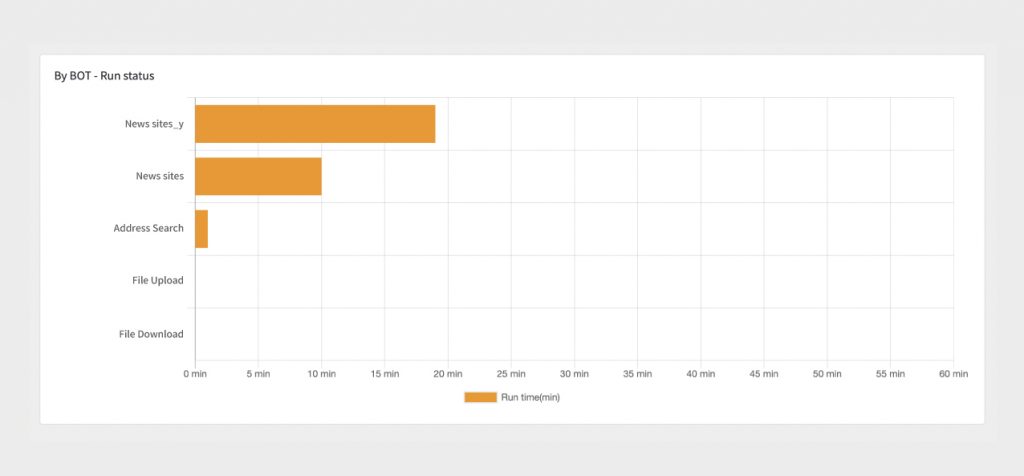
 Cloud BOT Docs
Cloud BOT Docs