Mail receptions

Home > User guide > Triggers > Mail receptions
Introduction
Mail receptions is available with a paid plan of Single Office or higher.
About mail receptions
You can execute the BOT by sending an email to the Email reception endpoint (email address).
Mail reception trigger list
Navigate from 'Mail reception' under 'Triggers' in the global menu.
The list of registered Mail reception triggers will be displayed.
You can check the Trigger name, Endpoint, BOT name, and Executor.
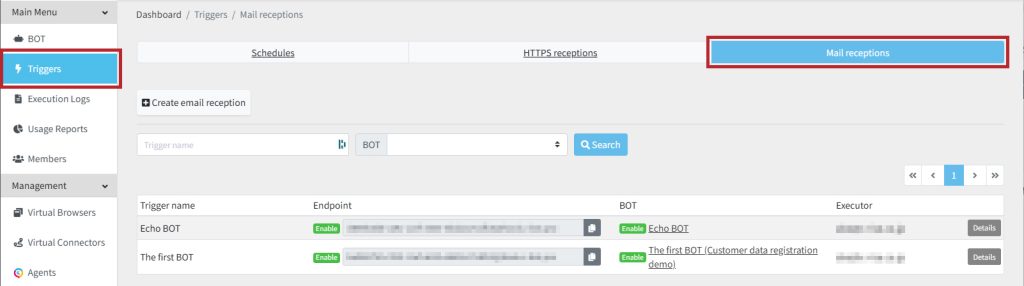
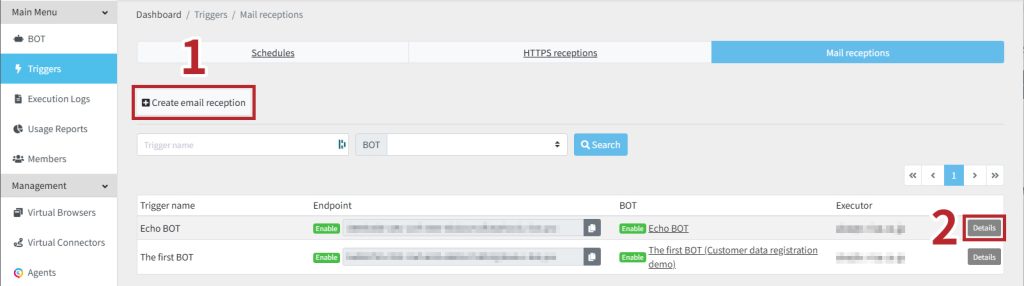
The following functions are available on this screen.
Add Mail reception triggers
You can create a Mail trigger by clicking the [Create email reception] button on the Mail reception Trigger List screen.
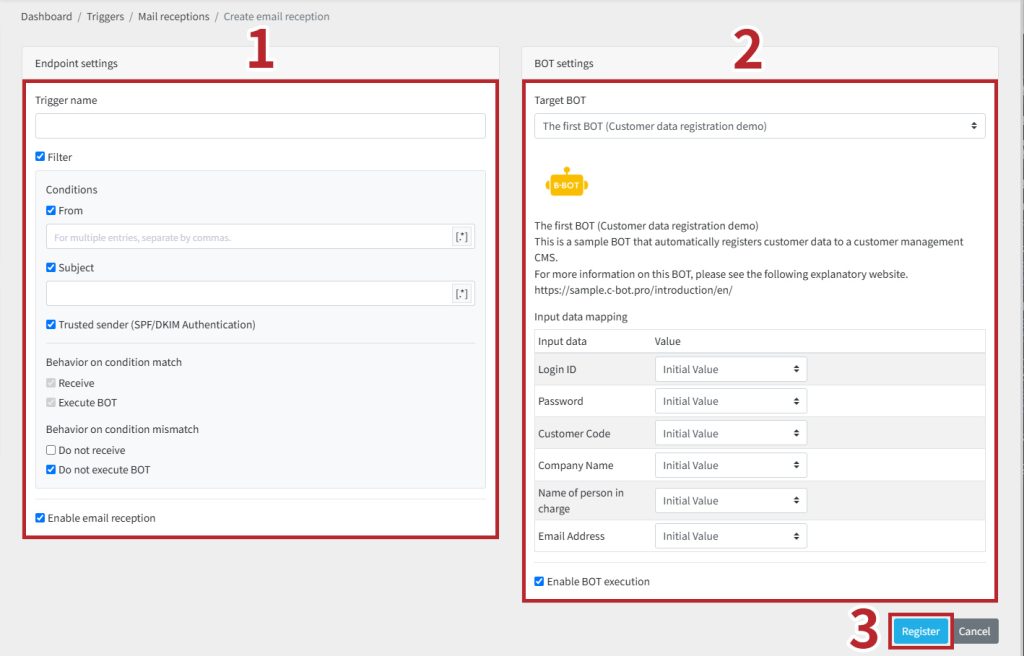
The following operations are available from this screen.
All settings are saved with the [Register] button.
Endpoint settings
Trigger name
Set the name of the Mail reception trigger.
Filter
You can filter the reception based on the conditions you have set.
Conditions
[From]:Evaluate the email sender.
[Subject]:Evaluate the subject.
[Trusted sender (SPF/DKIM Authentication)]:Evaluates the reliability of the sender.
Behavior on condition match
[Receive]:The mail is received and a receipt log is recorded.
[Execute BOT]:Execute the BOT when a email received.
Behavier on condition mismatch
[Do not receive]:No email will be received, and the reception logs will not be recorded.
[Do not execute BOT]:This setting can be configured when the 'Do not receive' checkbox is unchecked.If an email is received, the BOT will not be executed.
Enable email reception
Enable reception to the generated email address.
BOT settings
Configure BOT execution by Mail reception trigger.
Target BOT
Select the target BOT.
Input data mapping
The value set here will be mapped to the input data of the BOT to be executed on the Mail reception trigger.
[Initial Value]:The data will not be mapped and will remain at the initial value.
[Fixed Value]:The values entered as fixed values will be mapped.
[Full content (multipart/form-data)]:The Full content of the received multipart/form-data will be mapped.
[From header]:The sender's name and email address will be mapped. (Example: James Smith j.smith@example.com)
[From name]:The sender's name will be mapped. (Example: James Smith)
[From email address]:The sender's email address will be mapped. (Example: j.smith@example.com)
[To header]:The recipient's name and email address will be mapped. (Example: Michael Johnson m.johnson@example.com)
[To name]:The recipient's name will be mapped. (Example: Michael Johnson)
[To email address]:The recipient's email address will be mapped. (Example: m.johnson@example.com)
[Cc header]:The Cc recipient's name and email address will be mapped. (Example: David Williams d.williams@example.com)
[Cc name]:The Cc recipient's name will be mapped. (Example: David Williams)
[Cc email address]:The Cc recipient's email address will be mapped. (Example: d.williams@example.com)
[Subject]:The subject will be mapped.
[Attachments]:The attached files will be mapped.
[Number of attachments]:The number of attached files will be mapped.
[Body content (Text)]:The text of the body will be mapped.
[Body content (HTML)]:The HTML of the body will be mapped.
| Text type data | File type data | |
| Initial Value | 〇 | 〇 |
| Fixed Value | 〇 | × |
| Full content (multipart/form-data) | 〇 | 〇 |
| From header | 〇 | × |
| From name | 〇 | × |
| From email address | 〇 | × |
| To header | 〇 | × |
| To name | 〇 | × |
| To email address | 〇 | × |
| Cc header | 〇 | × |
| Cc name | 〇 | × |
| Cc email address | 〇 | × |
| Subject | 〇 | × |
| Attachments | 〇 | 〇 |
| Number of attachments | 〇 | × |
| Body content (Text) | 〇 | × |
| Body content (HTML) | 〇 | × |
Enable BOT execution
Enable BOT execution by Mail reception trigger.
Registration settings
By pressing the 'Register' button, you will be redirected to the Mail reception trigger list screen, where the endpoint for the Mail reception trigger (email address) will be generated.
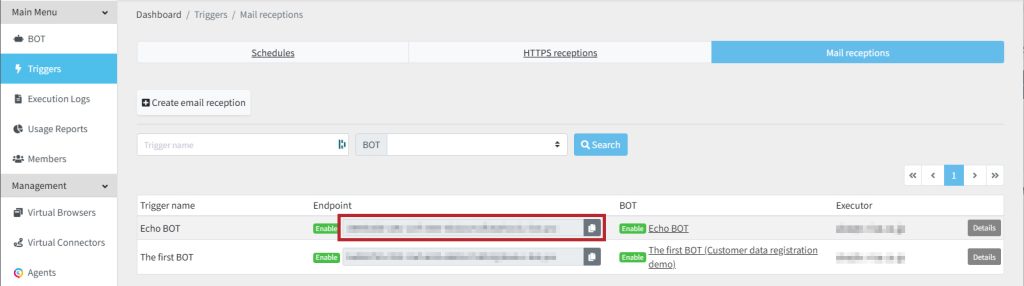
Mail reception trigger Details
You can check the details of Mail reception trigger.
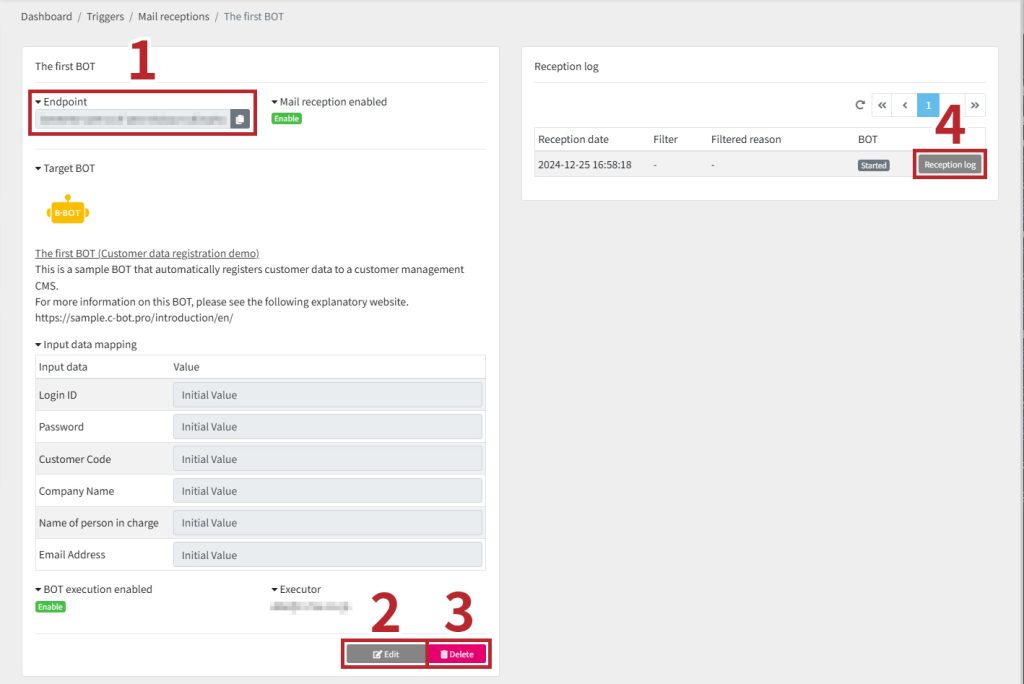
The following operations are available from this screen.
Endpoint
Generated endpoint (email address).
Edit a Mail reception trigger
You can edit Mail reception triggers. Please refer to the Mail reception trigger registration for the editing method.
Delete a Mail reception trigger
Delete a Mail reception trigger.
- Click the [Delete] button.

- Click [OK]. Note that you cannot undone this deletion.
Check receprion logs
Click the [Reception Log] button to display the reception log detail page.
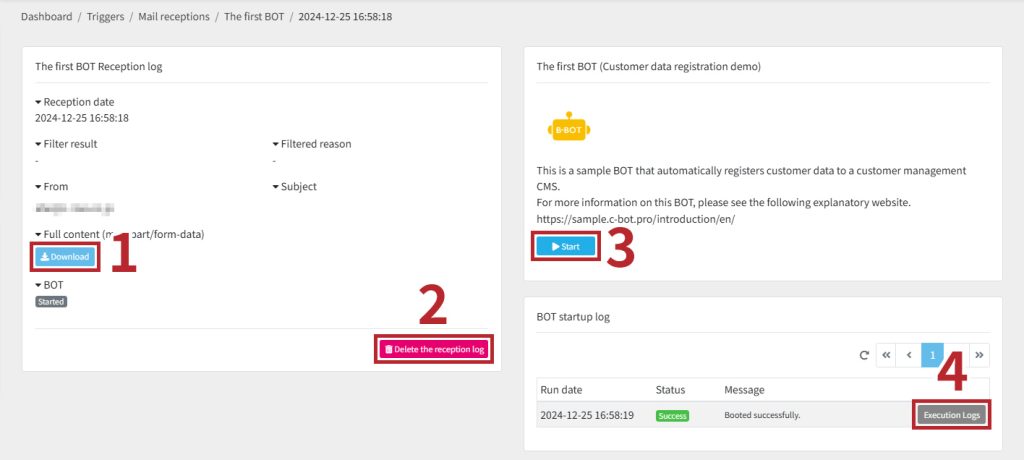
The following operations are available from this screen.
- Download full content (multipart/form-data)
- Delete the reception log
- Manual execution of BOT
- Execution log
Download full content (multipart/form-data)
Download the full content (multipart/form-data) of the received email.
*Download files with a .dat extension.
Delete the reception log
Delete the reception log
- Click the [Delete the reception log] button.

- Click [OK]. Note that you cannot undone this deletion.
Manual execution of BOT
The BOT is manually executed with the contents of this reception log.
Execution log
You can check the details of the execution log. For execution log, please refer to the execution log details.
 Cloud BOT Docs
Cloud BOT Docs