Preparation for connecting with Yoom

Home > Connect > Yoom > Preparation for connecting with YoomCloud BOT external connection settings
External connection setting on Cloud BOT
Enable external connection of Cloud BOT to connect with Yoom.
Enable external connection
1. Log in to Cloud BOT, then click [Connect] on the side menu.
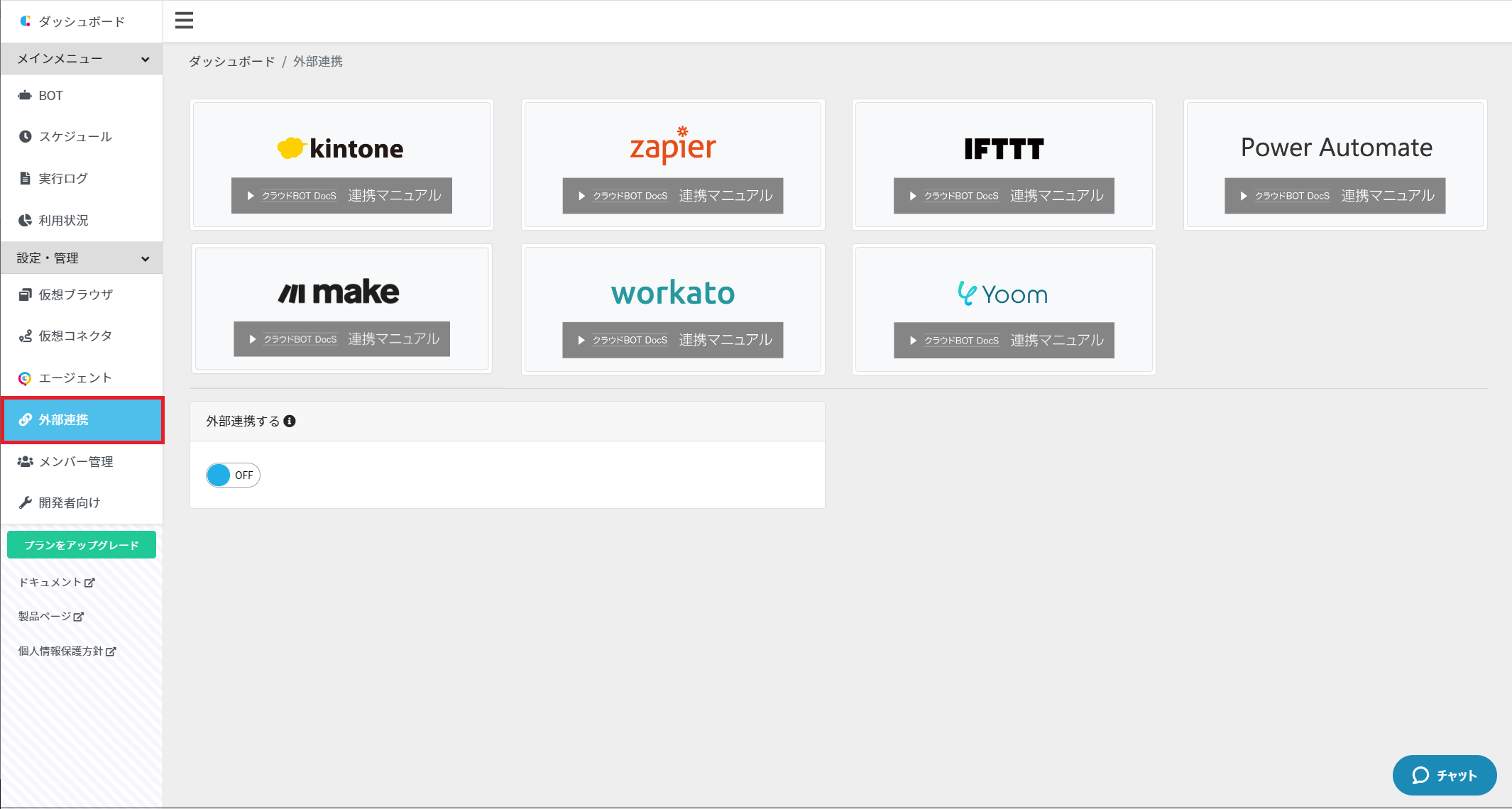
2. Turn ON the [External Connections] switch.
*The external connection is enabled, and the BOT to connect list is displayed.
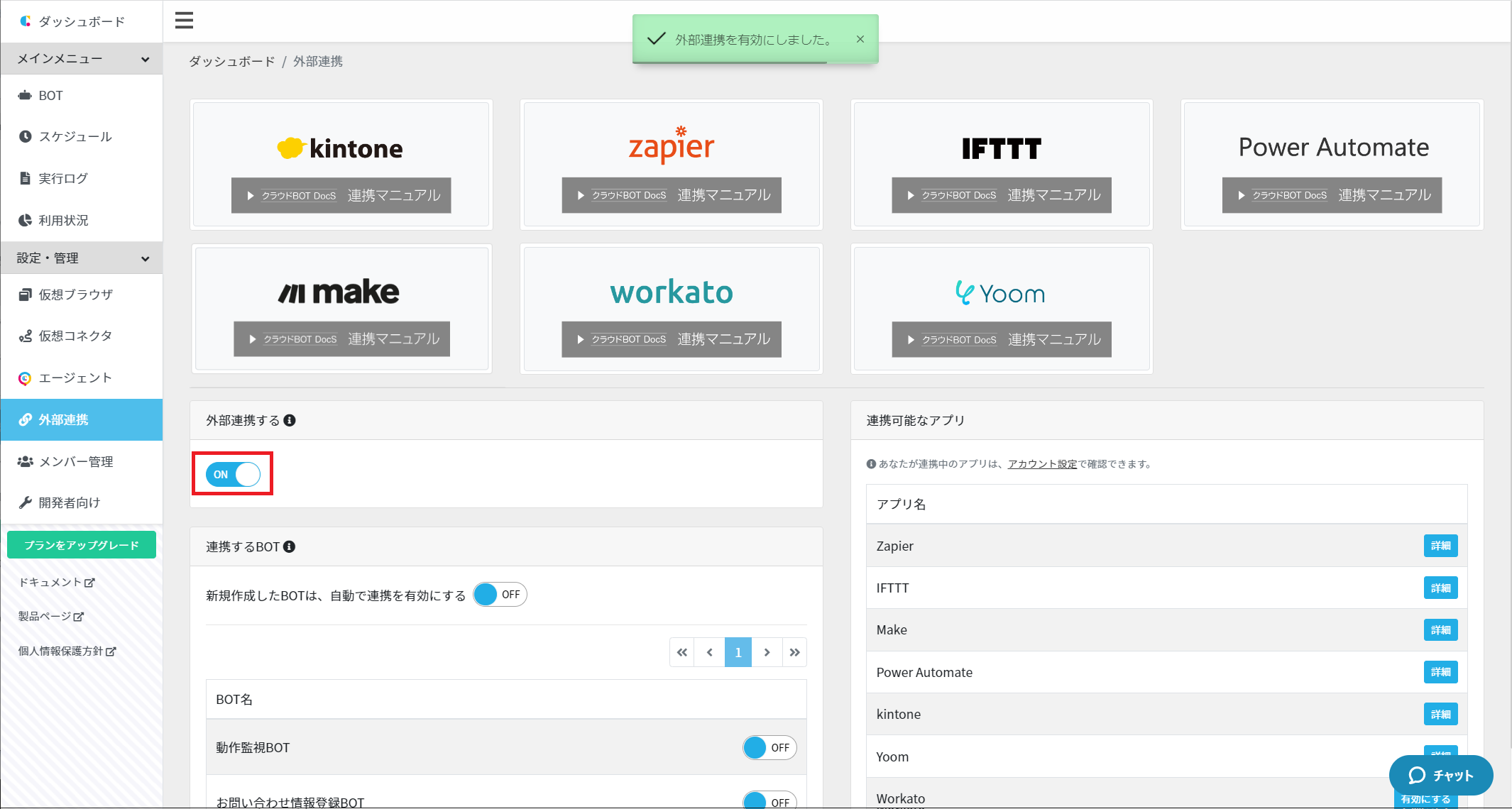
BOT to connect
Select the BOT to connect from the [BOT to connect] list and turn on the switch of the appropriate BOT.
*Only BOTs with external connection enabled can be referenced from Yoom.
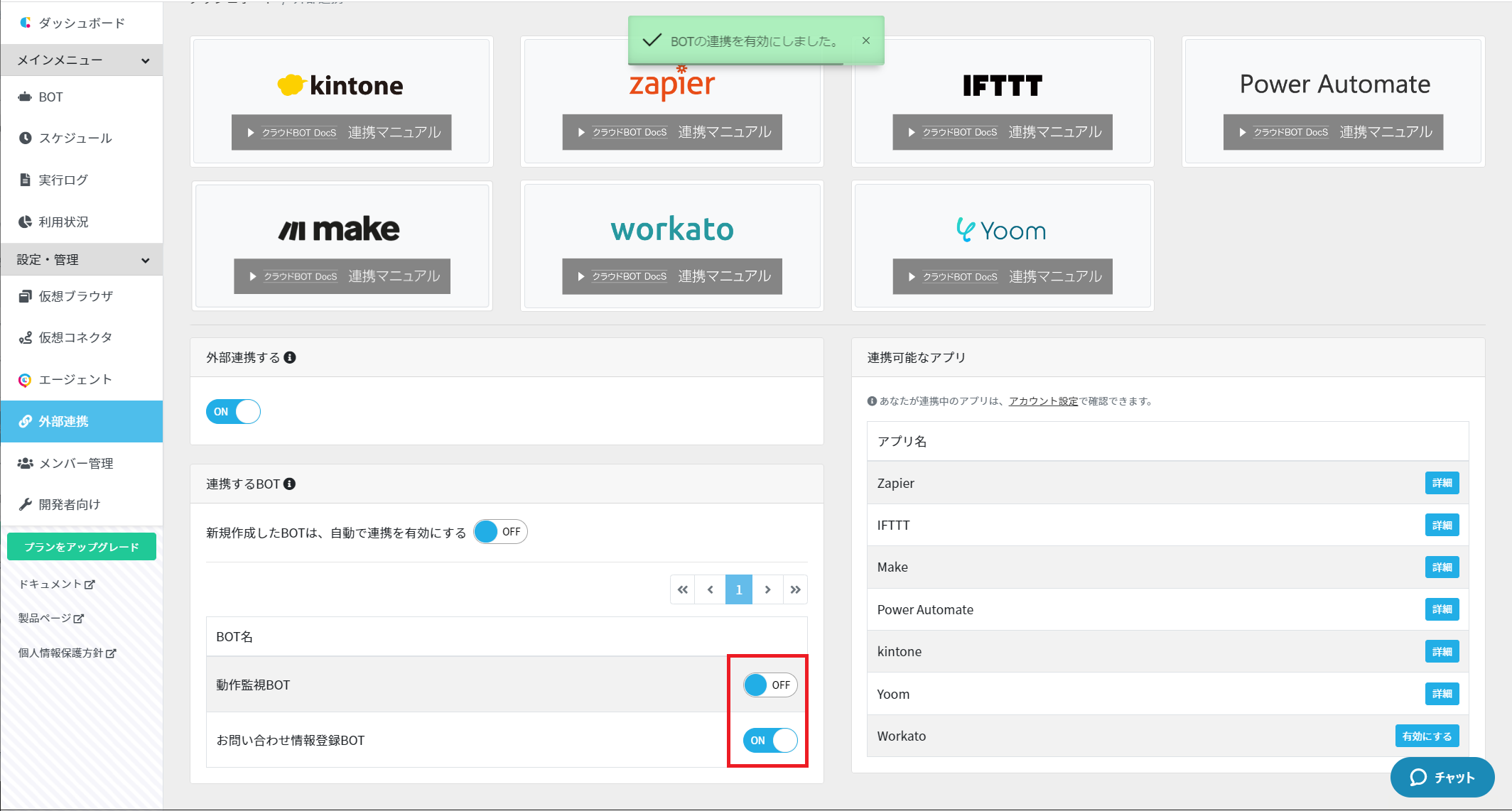
*If you want to turn on the connection settings for newly created BOTs automatically, turn on "Automatically enable the connection with new created BOT."
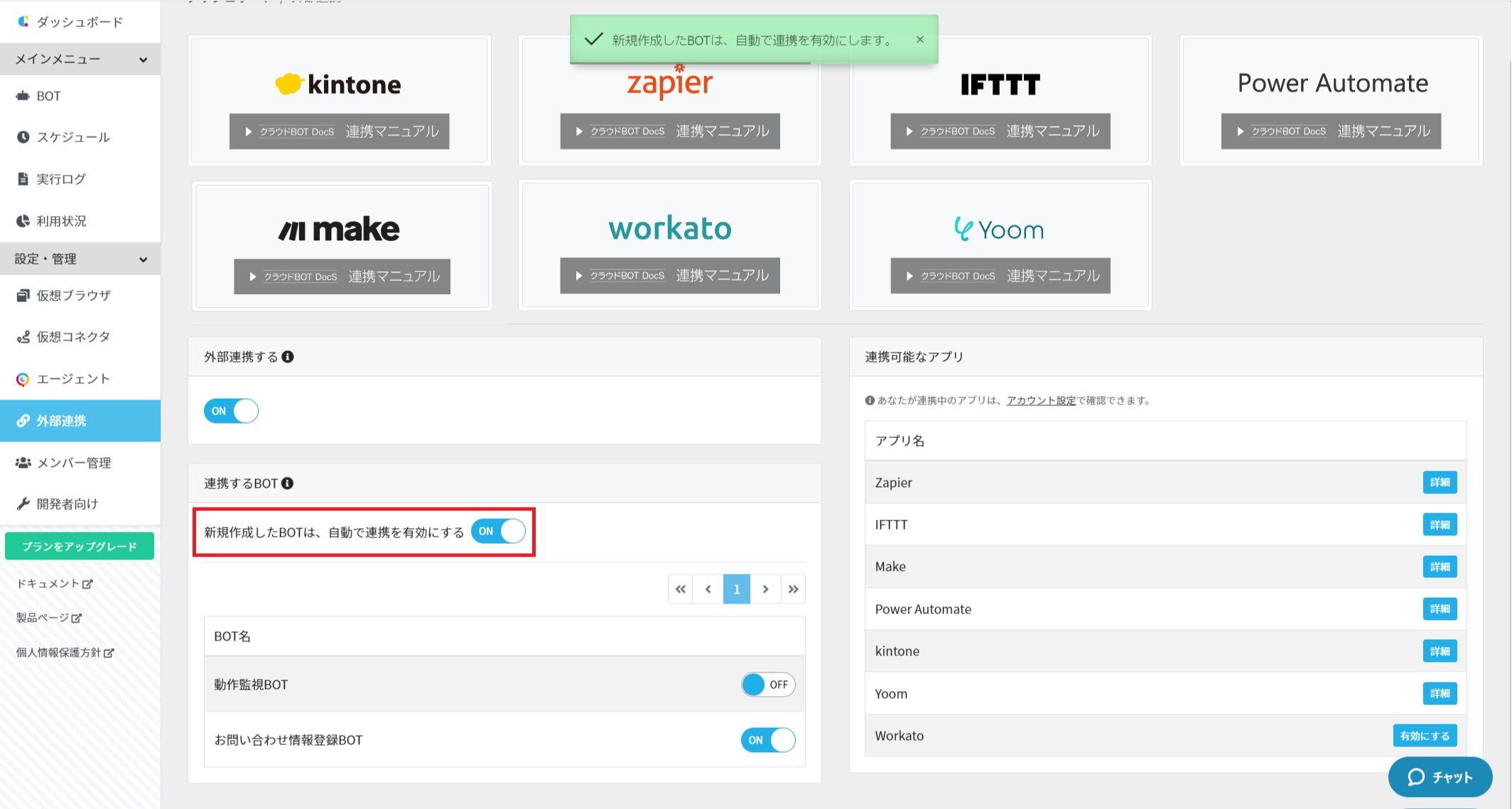
The connection setting is complete.
Add Cloud BOT to Yoom My Apps
To connect with Cloud BOT, you need to add Cloud BOT to My Apps on Yoom side. Log in to the Yoom service site and make settings.
Create a connection
1. Click "My apps" in the data from the side menu.
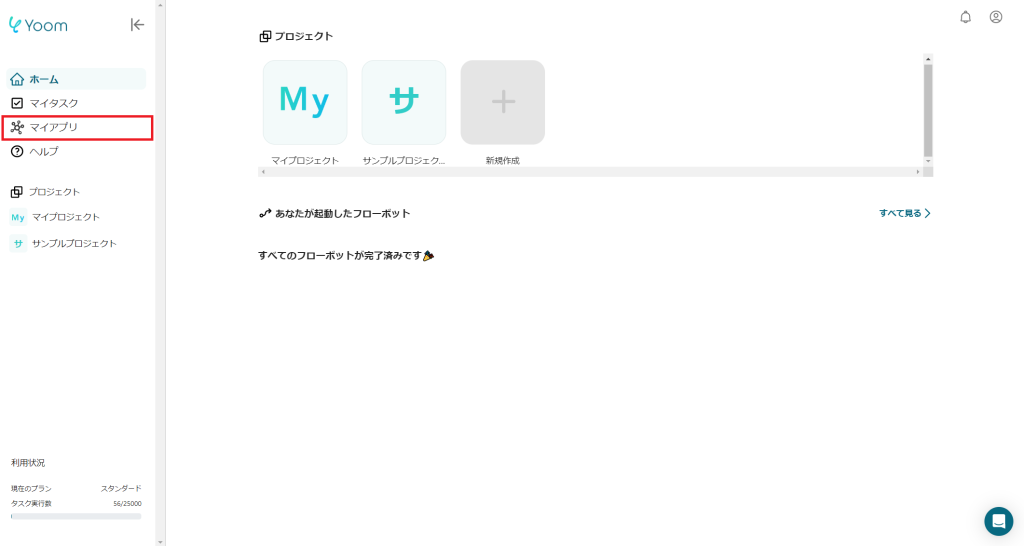
2. Click "New Connection" at the top left of the screen.
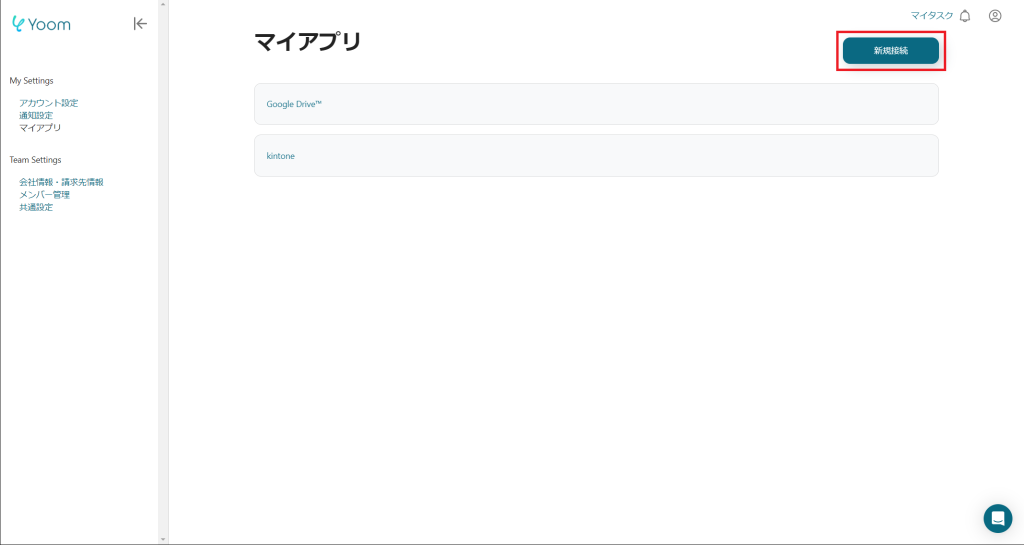
3. Select "Cloud BOT" from the list of "My App New Connection".
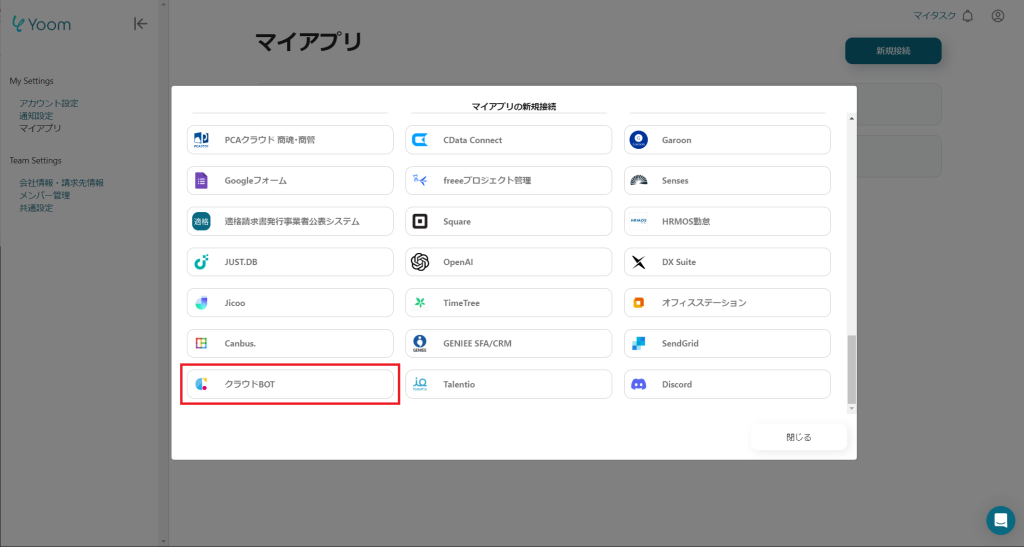
4. Move to the cloud BOT screen and sign in is required.
*This screen will be skipped if you have already signed in to Cloud BOT.
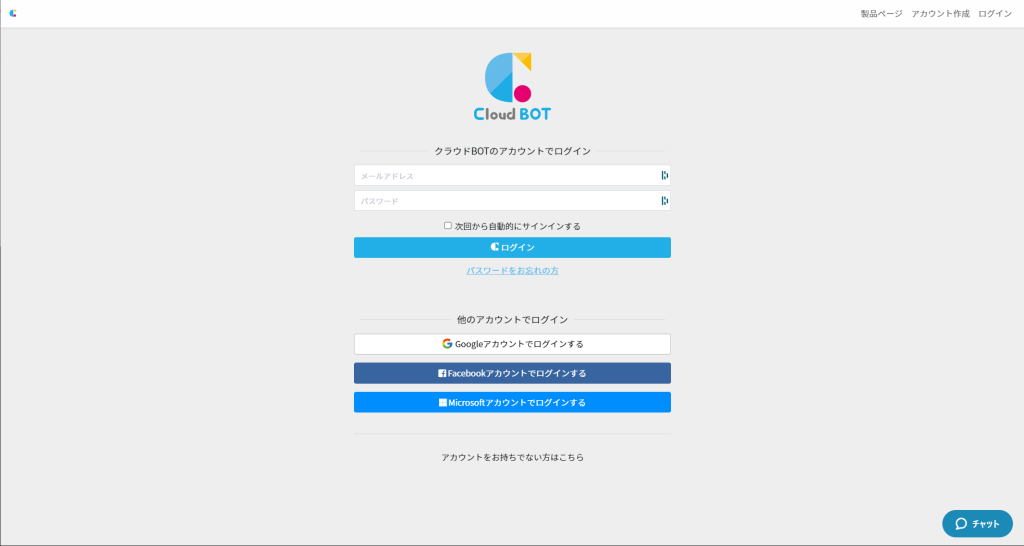
5. The "Yoom is requesting permission to access your account" access authorization screen will be displayed.T Check the content, then click the [Allow] button.
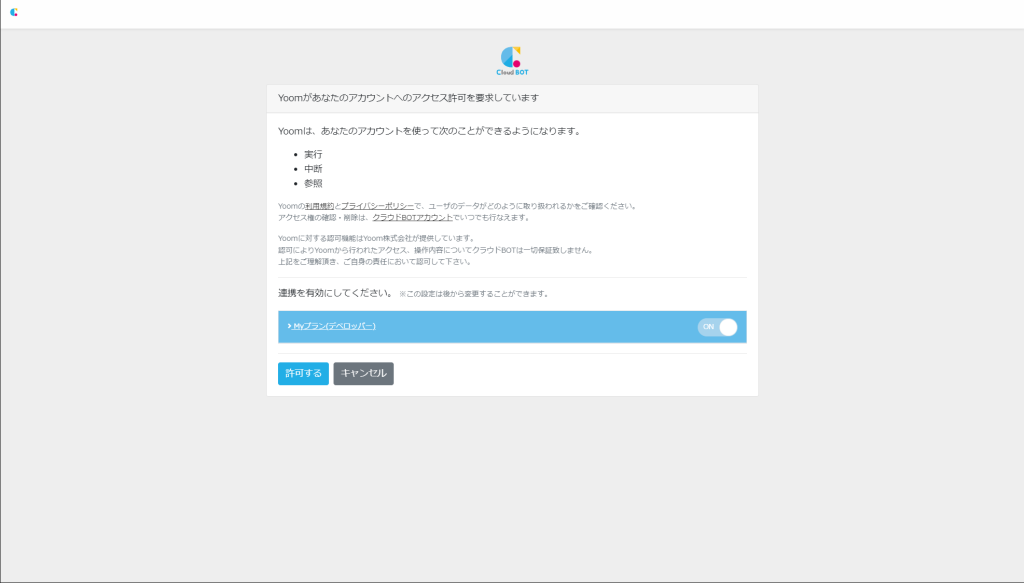
6. Go back to Yoom screen. If "My app has been registered." is displayed and "Cloud BOT" has been added, the addition to My Apps is complete.
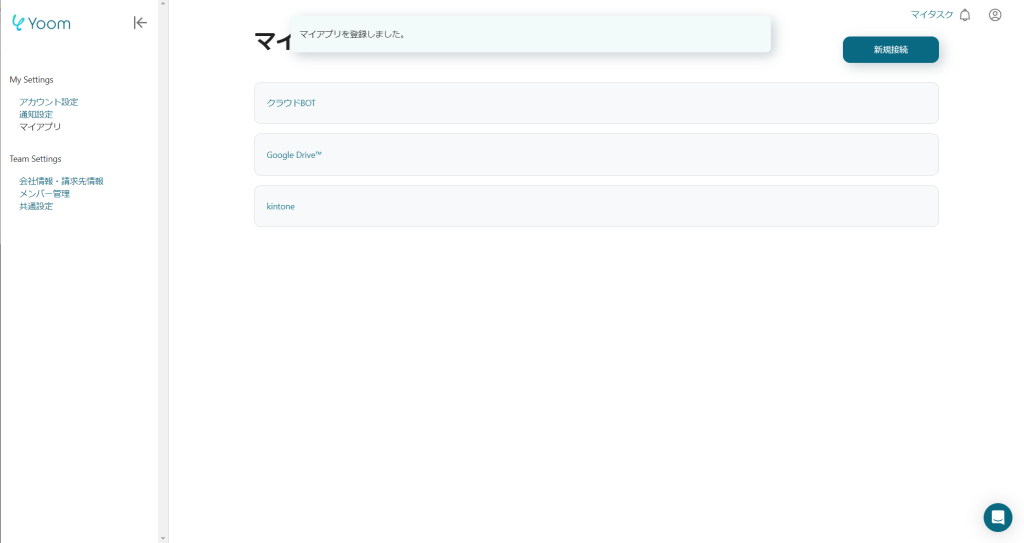
 Cloud BOT Docs
Cloud BOT Docs