Adding group data obtained by BOT to a spreadsheet

Home > Connect > Workato > Adding group data obtained by BOT to a spreadsheet
Creating a recipe
Creates a recipe that sequentially writes to a spreadsheet using the list data obtained in the cloud BOT.
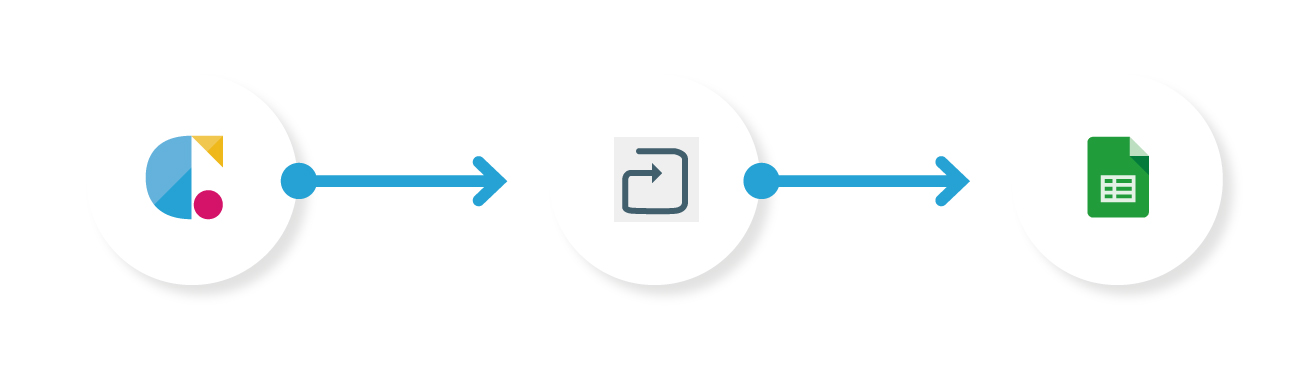
Cloud BOT(When BOT execution is completed)
Retrieves the BOT execution result when a BOT has executed completely.
Repeat action
The subsequent actions are executed sequentially for the number of rows of group data obtained by “When BOT execution is completed”.
Google Sheets(Add Row)
Adds new row data to the spreadsheet.
Setting Cloud BOT (When BOT execution is completed)
1. Click "Create" to create a Recipe.
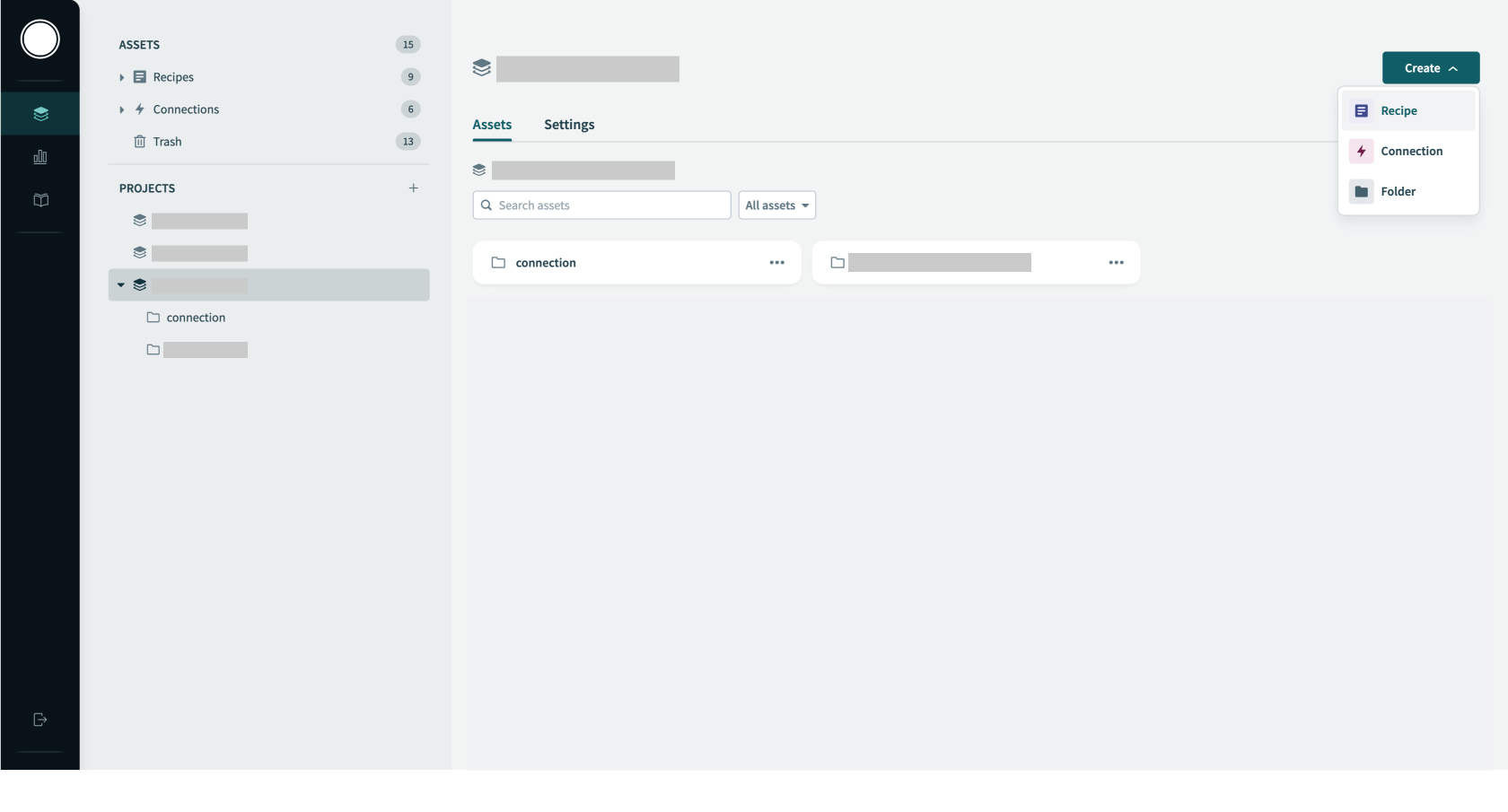
2. Optionally type a recipe name in "Name" and specify "Location", then click "Start building".
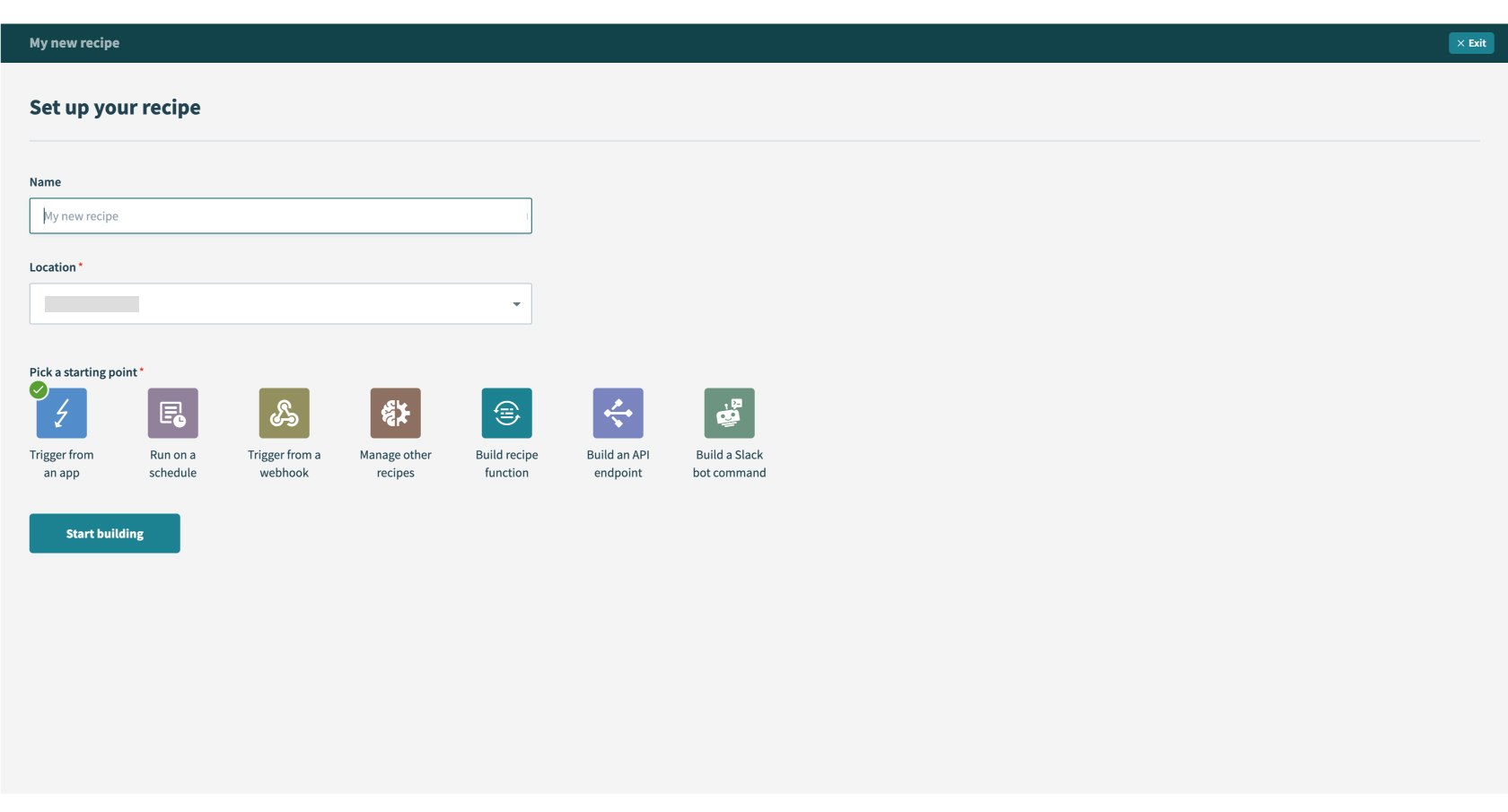
3. Search “Cloud BOT” in the search box and select the Cloud BOT app. The Cloud BOT connector must be installed. Click here for details.
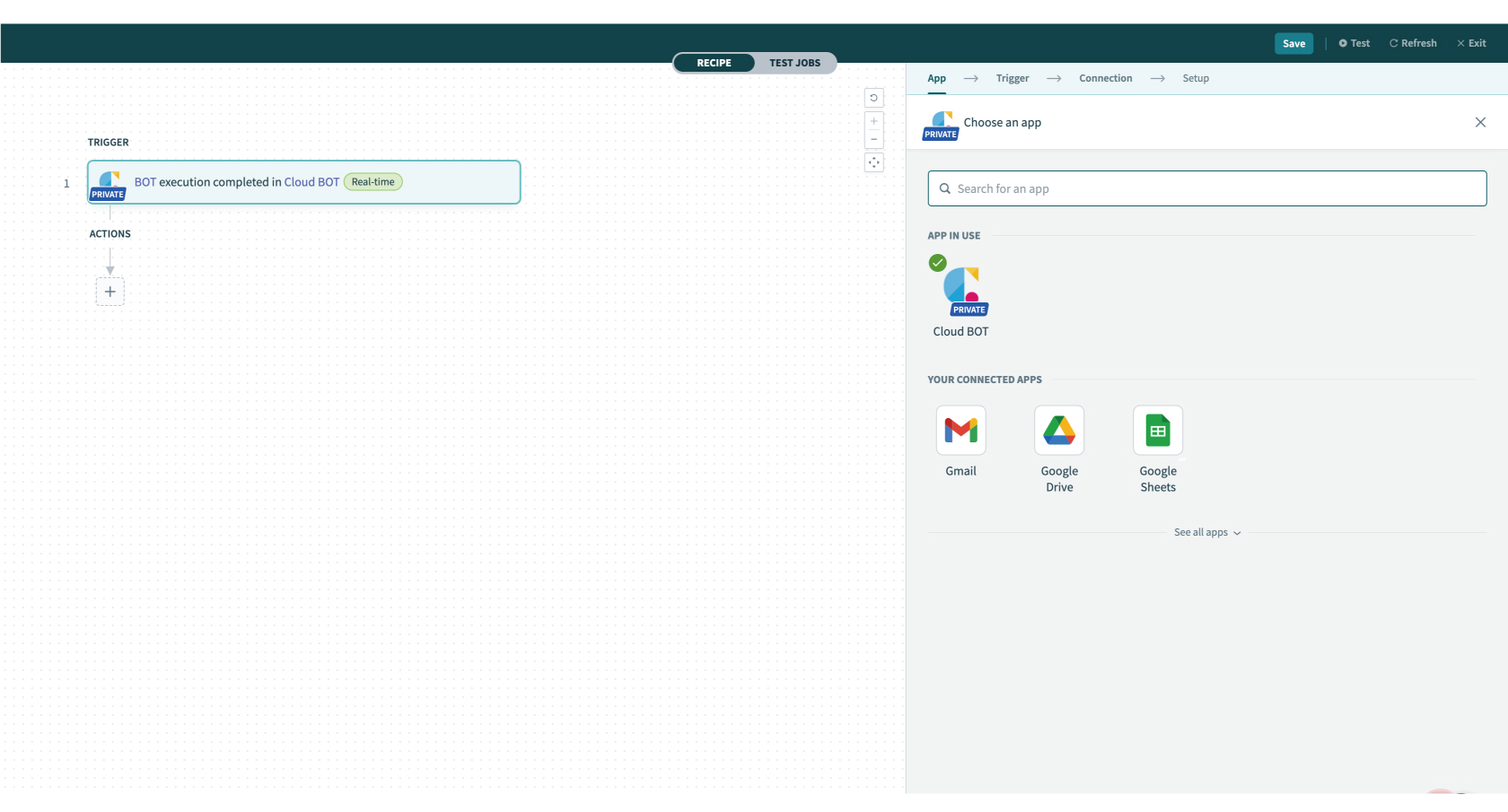
4. Configure the "Connection" settings.
When the Connection is already created, the created connections list is displayed. Refer to this page about creation.
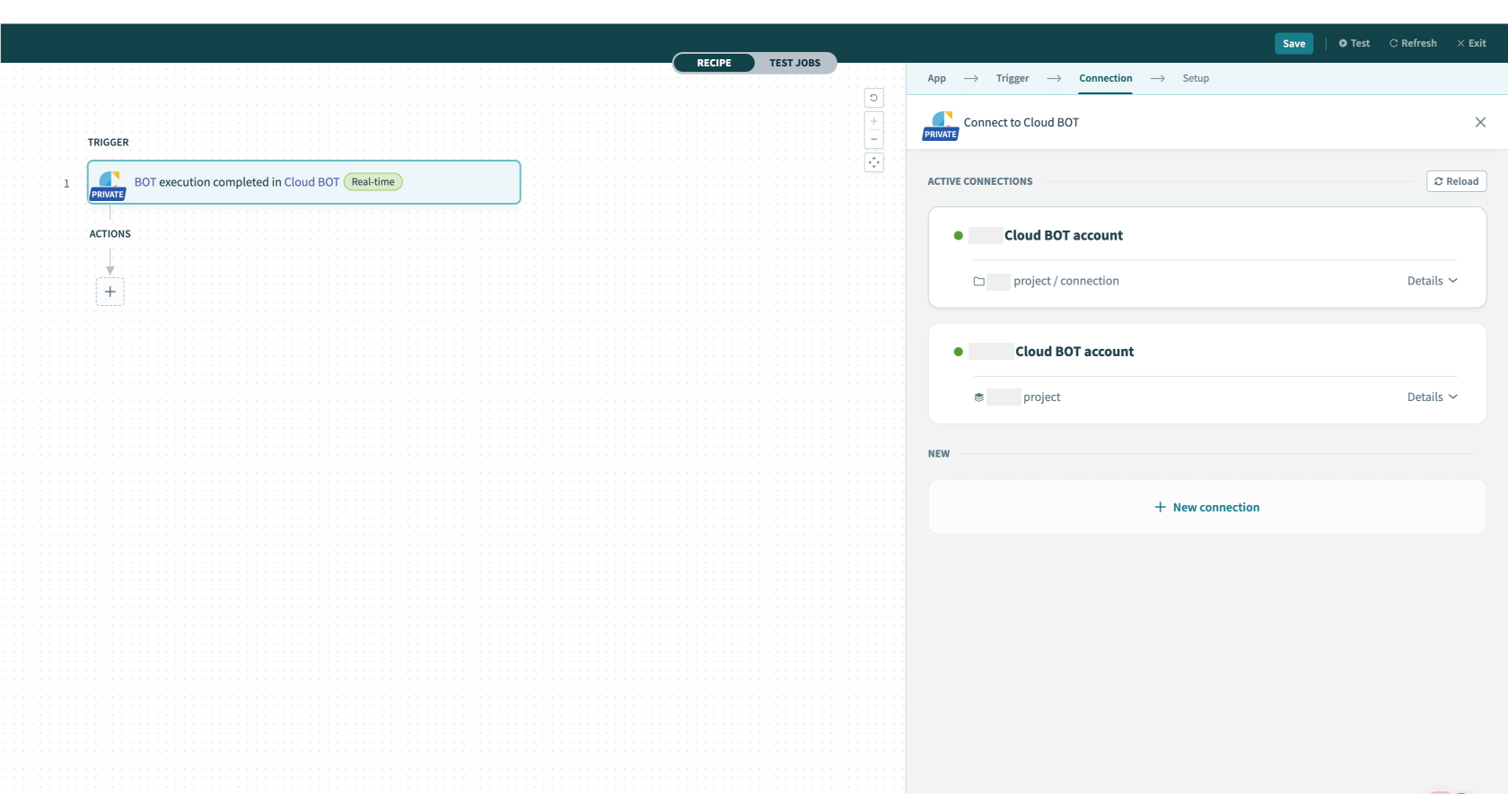
5. Configure the "Setup" settings. Refer to this page about setting values.
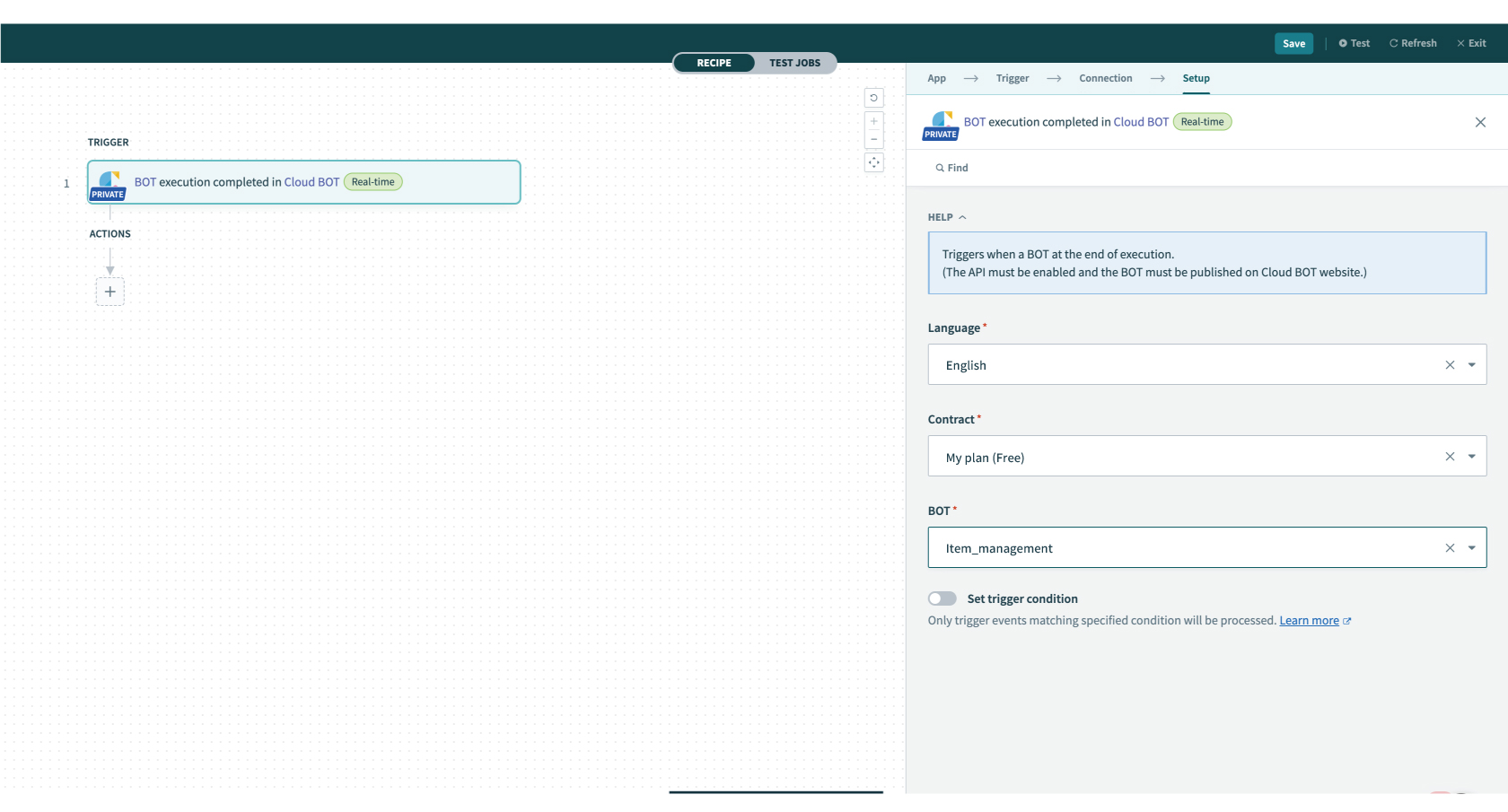
6. Click "Test" on the top menu (top right corner) to check if it works correctly. Execute the BOT on the Created BOT website.
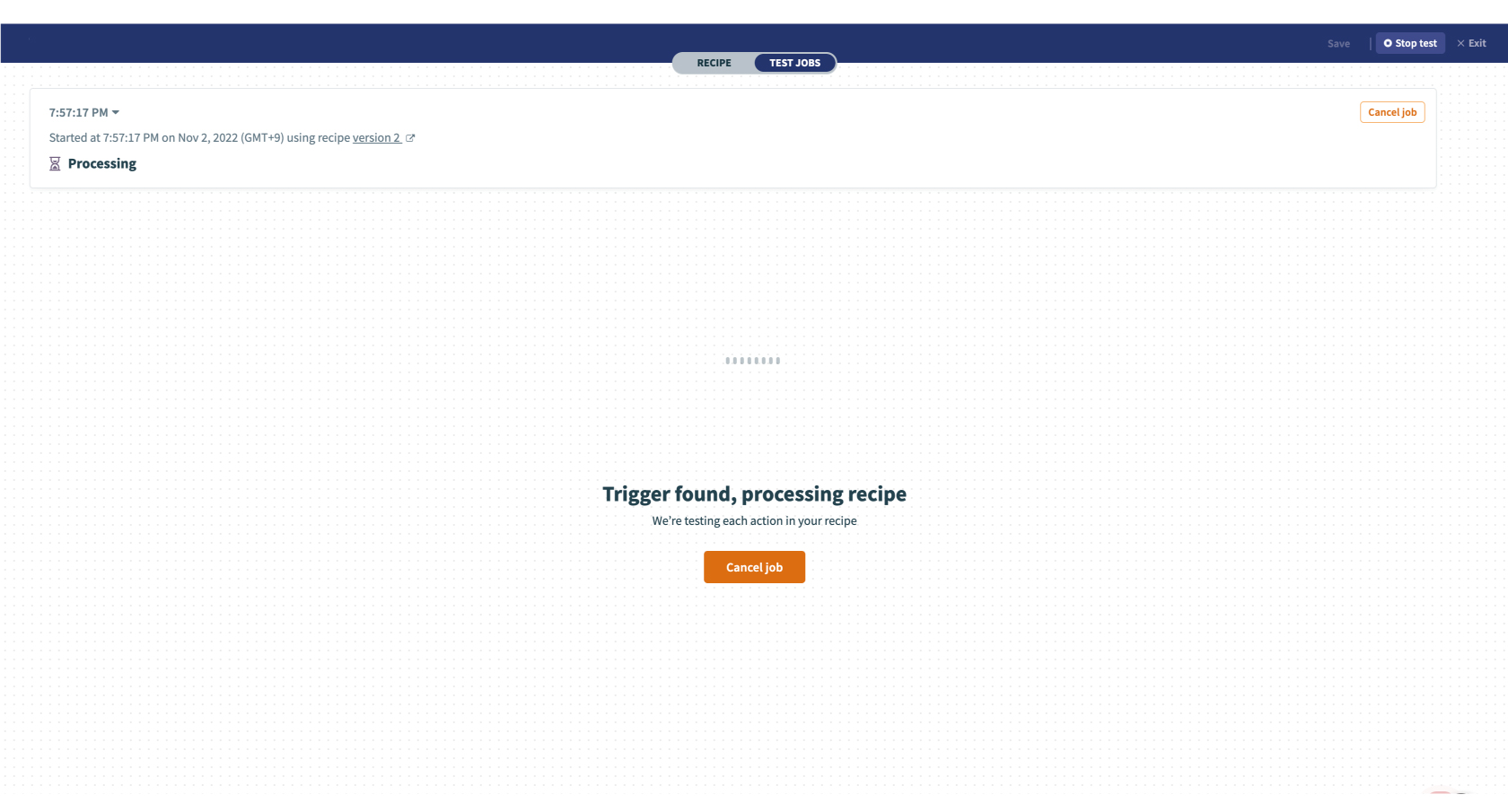
If you can confirm the execution result, the trigger setting is complete.
Setting Repeat action
1. Configure the "ACTIONS" settings. Click "+" then select "Repeat action".
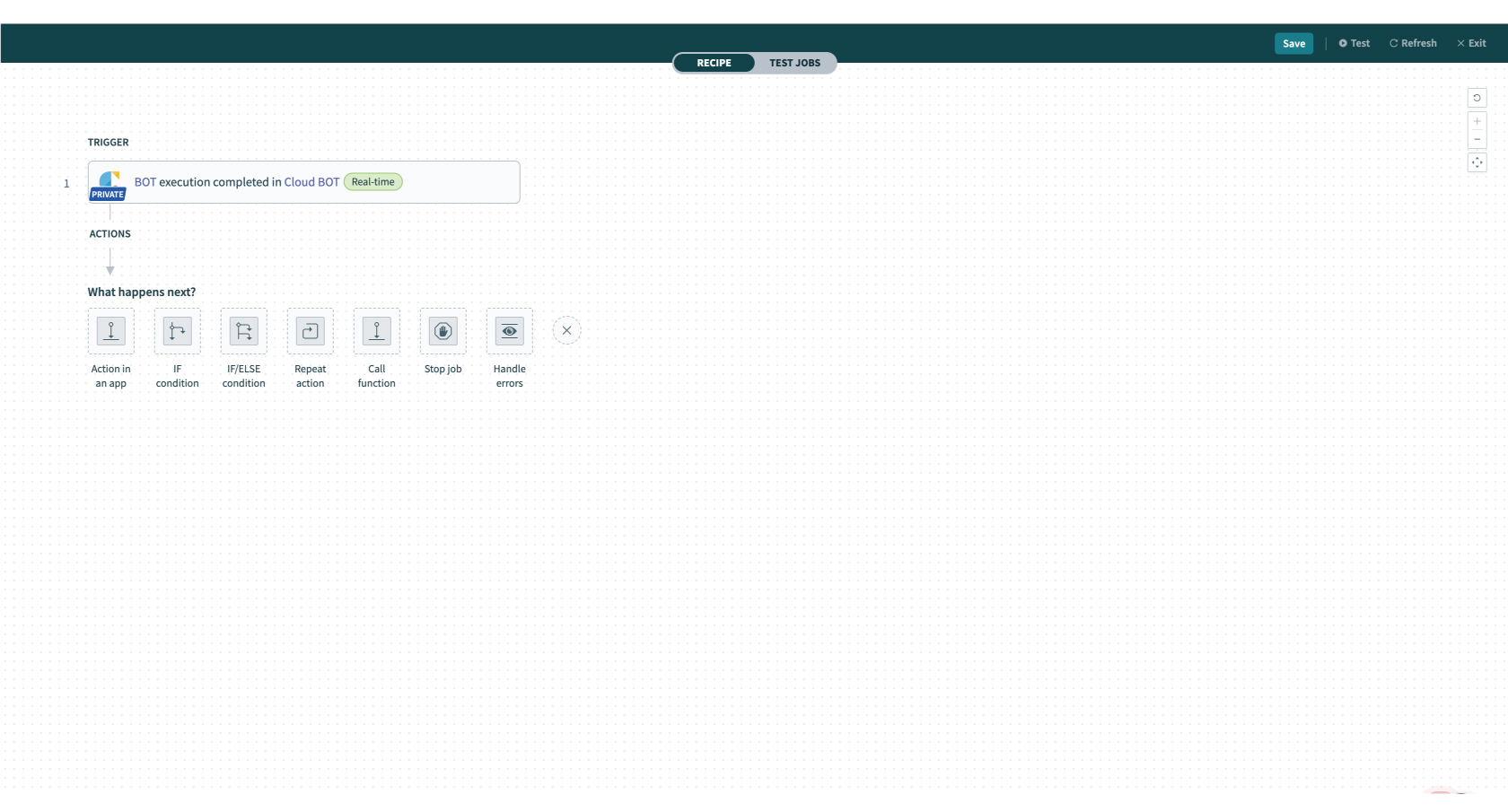
2. Specify the group data (list) obtained from the Cloud BOT in the "Input list".
In this example, a datapill of Recipe data is used.
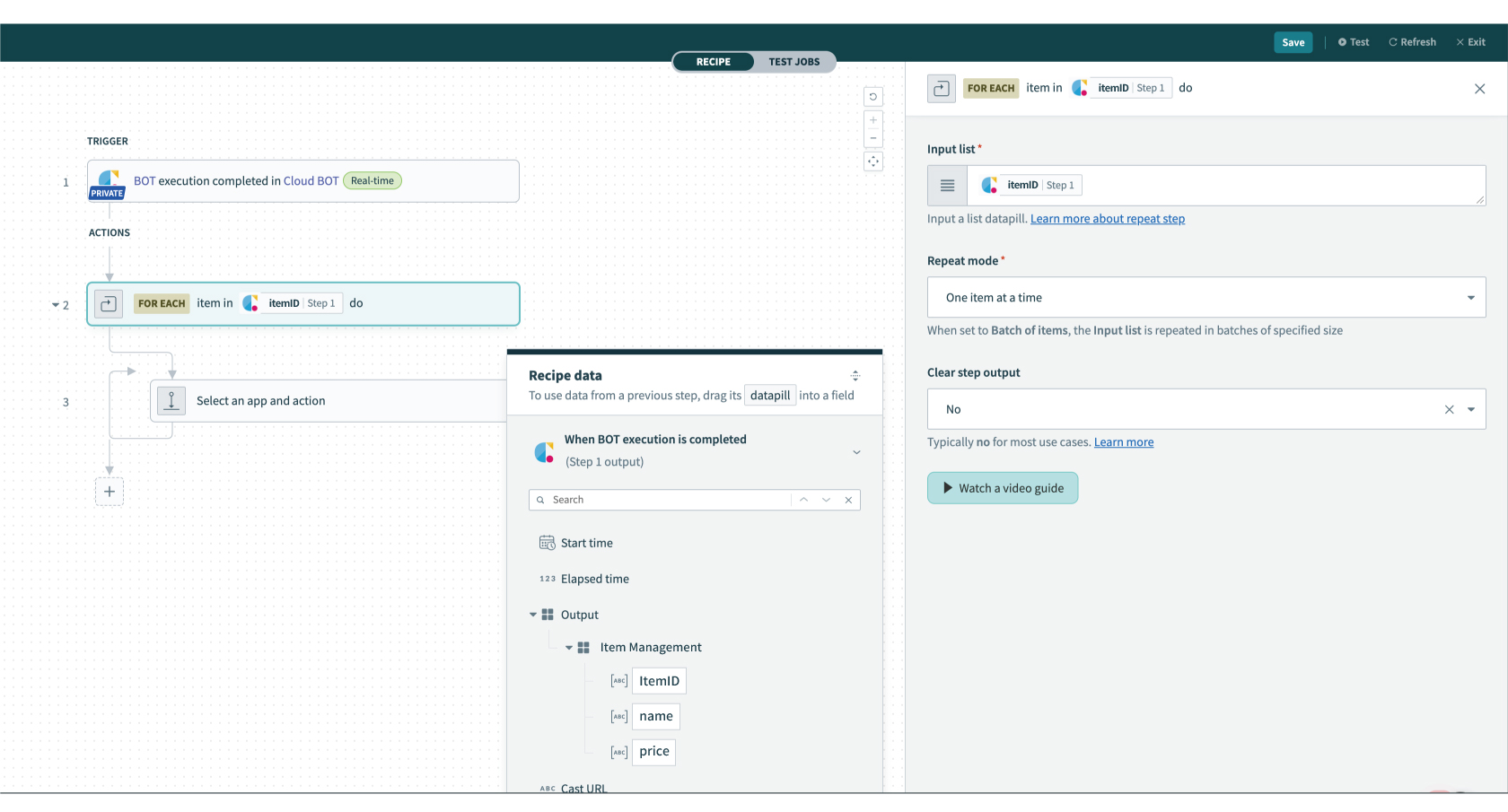
Setting Google Sheets
1. Set the Repeat action app in [Select an app and action]. Search “Google Sheets” in the search box and select the app.
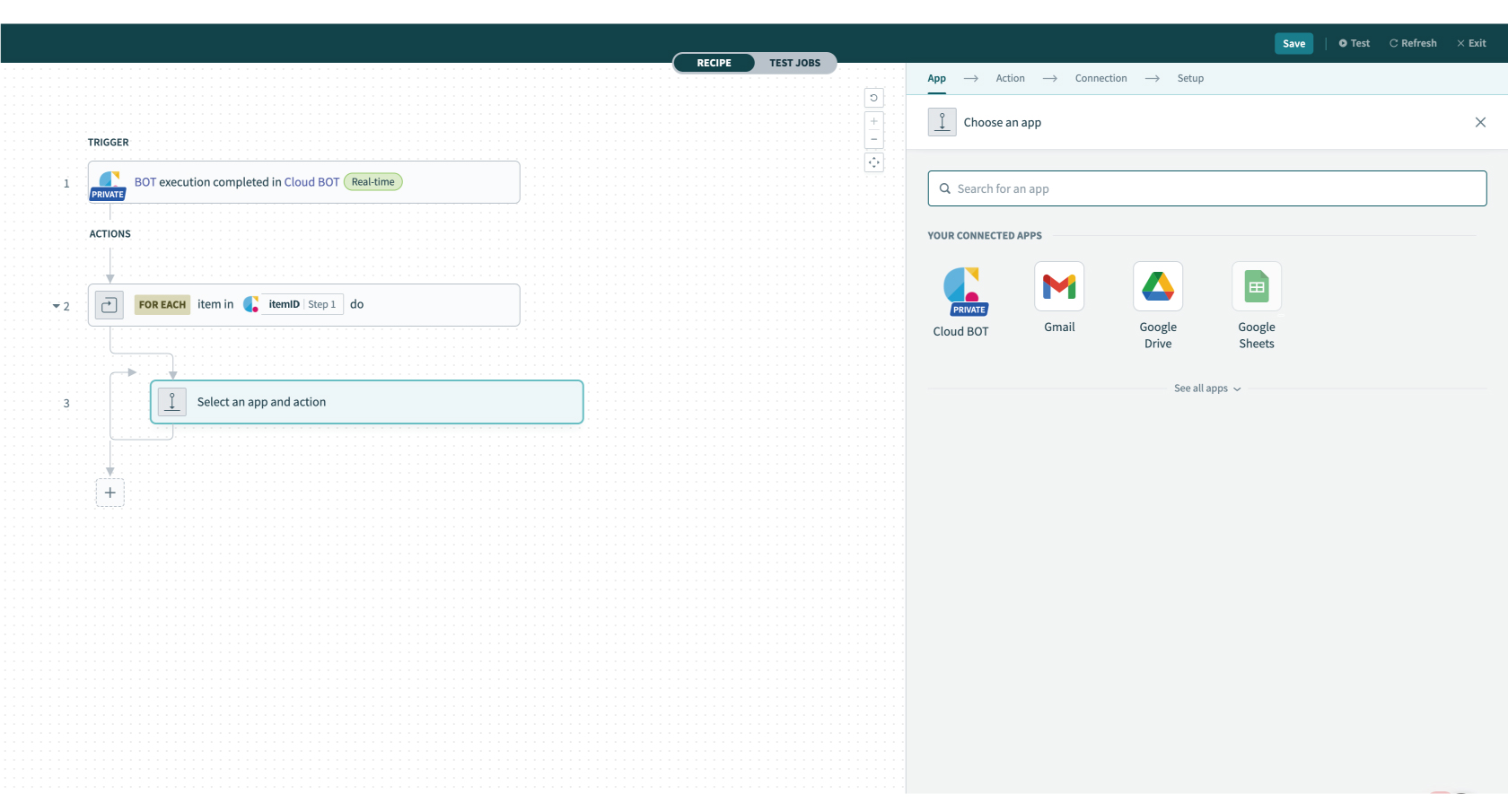
2. Select an action type. In this example, select "Add row".
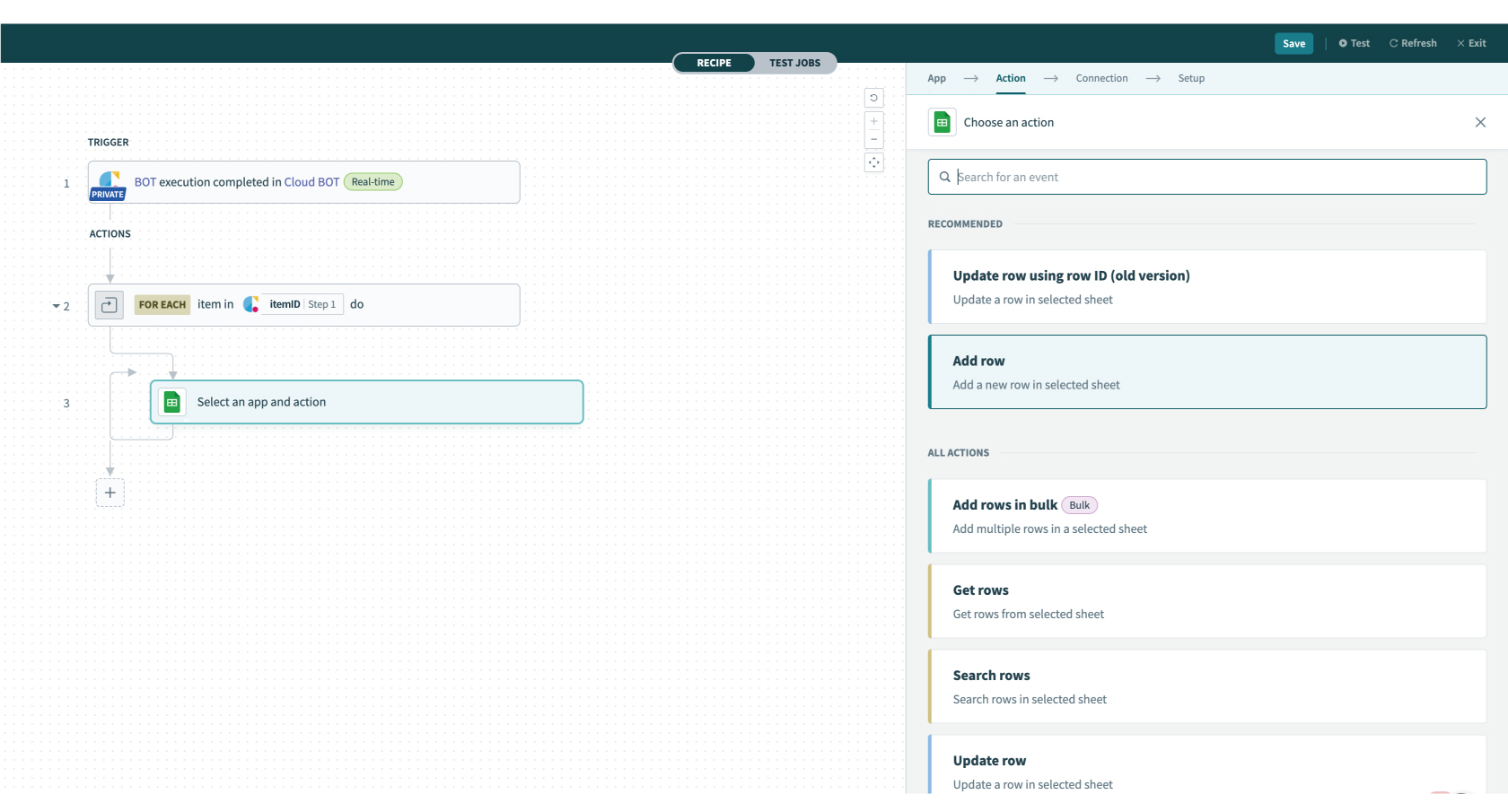
4. Configure the "Connection" settings.
When the Connection is already created, the created connections list is displayed. Refer to this page about creation.
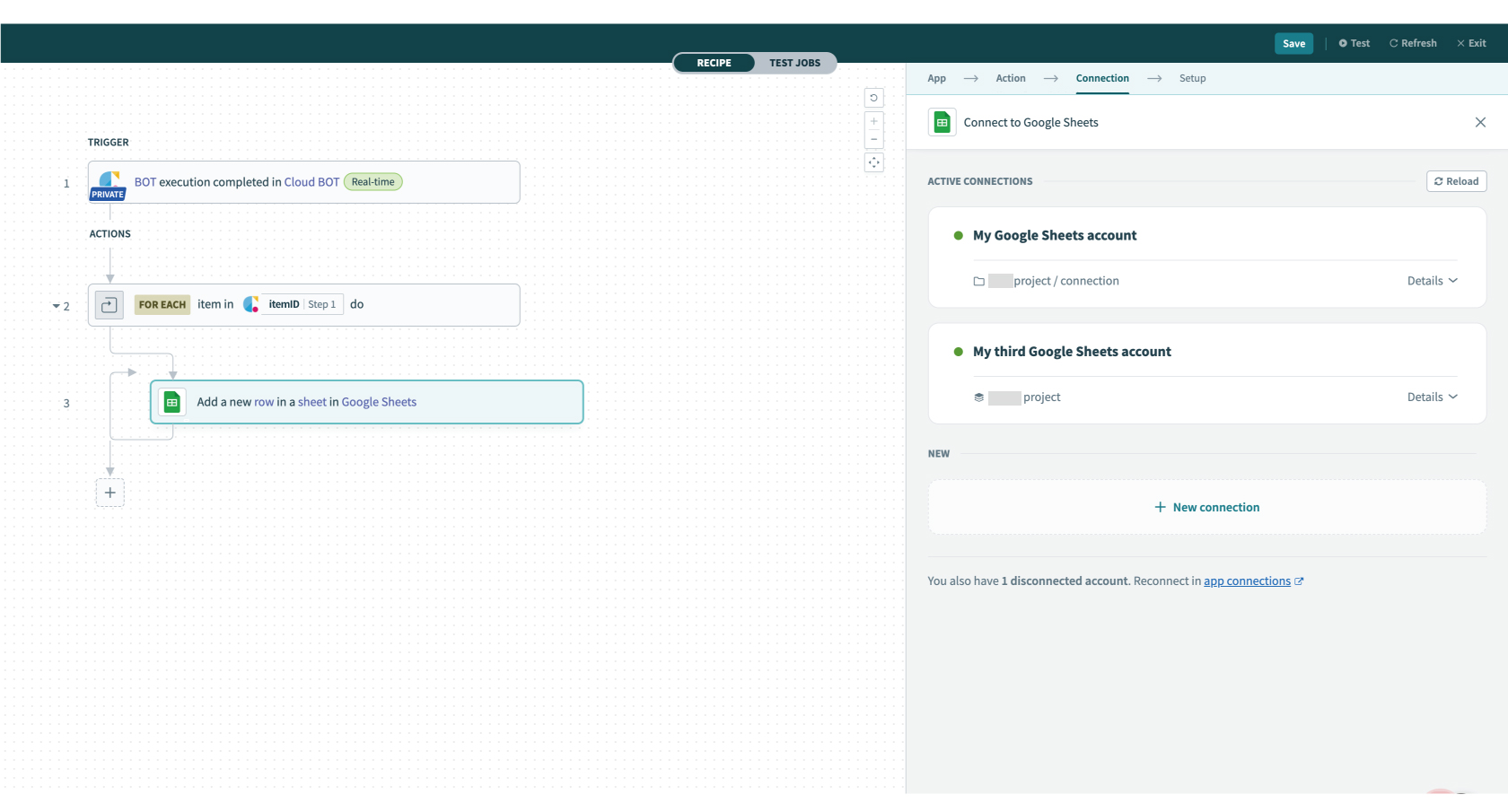
5. Configure the "Setup" settings.
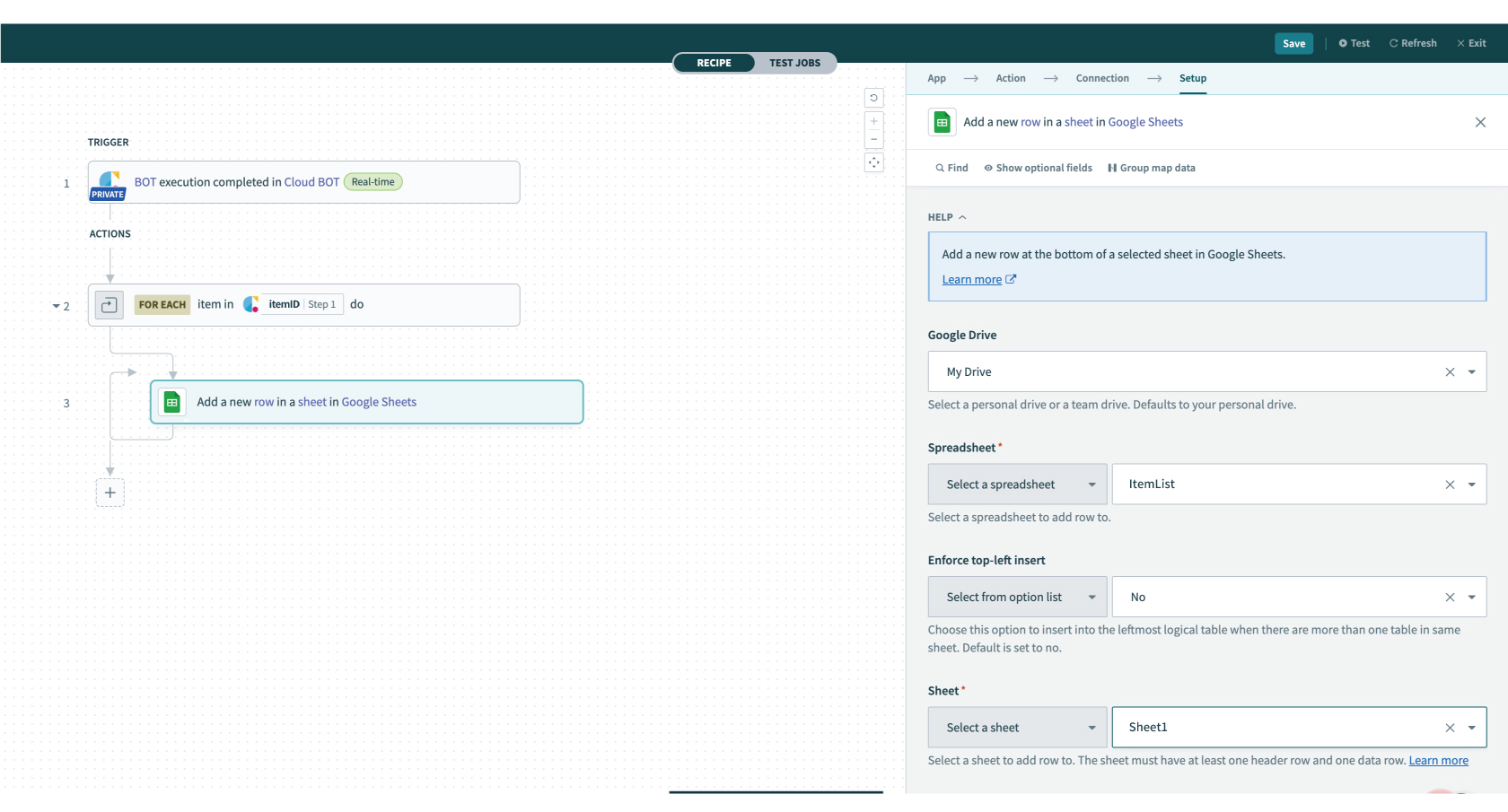
In the image example, the value is extracted by changing the "Columns" field to "Formula" and specifying the Repeat action index as the key from the output value of the Cloud BOT.
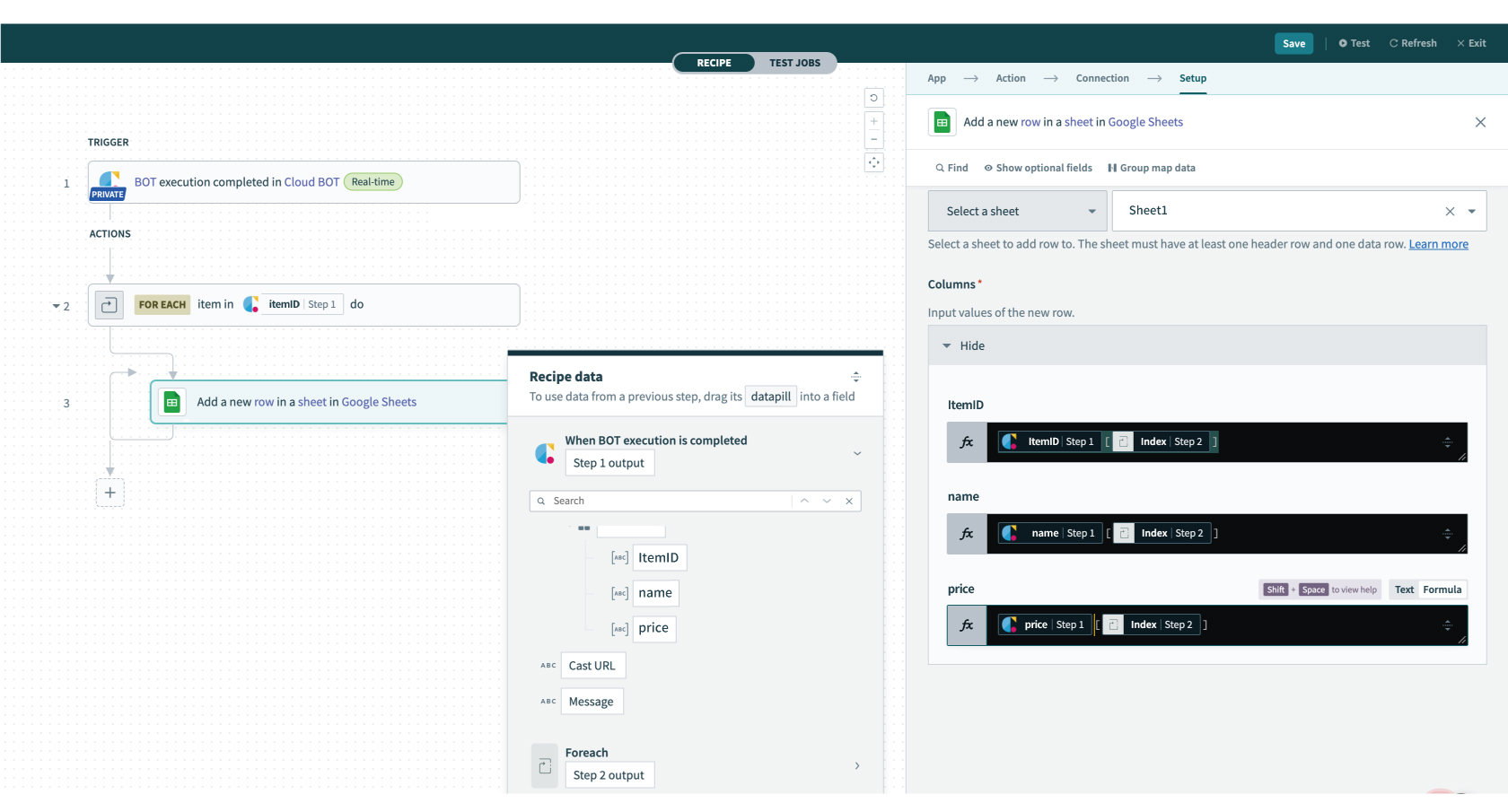
6. Click "Test" on the top menu (top right corner) to check if it works correctly. If you can confirm the execution result, the setting is complete.
If you actually check the spreadsheet, it will be written as follows.
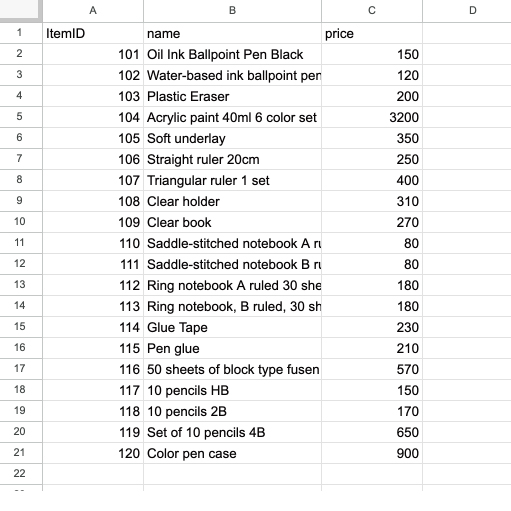
 Cloud BOT Docs
Cloud BOT Docs