Executing a BOT when a new row is added to a spreadsheet

Home > Connect > Make > Executing a BOT when a new row is added to a spreadsheet
Creating a scenario
Creates a scenario that executes a particular BOT when a new row is added to a spreadsheet.
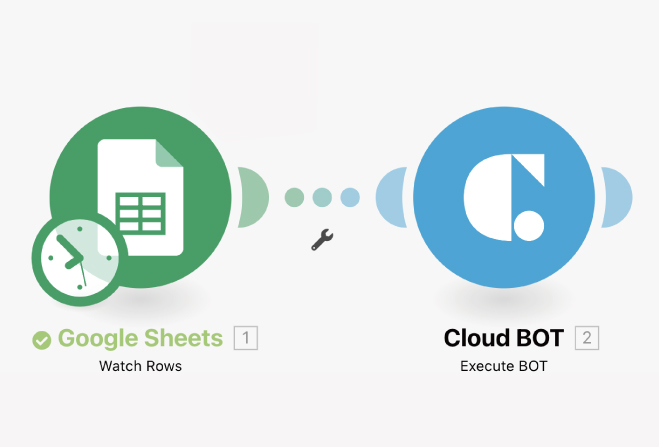
Google Sheets(Watch Rows)
Execute by adding a new row to a spreadsheet.
Cloud BOT(Execute BOT)
Execute any BOT.
Setting Google Sheets
1. Click "Create a new scenario" to create a scenario.
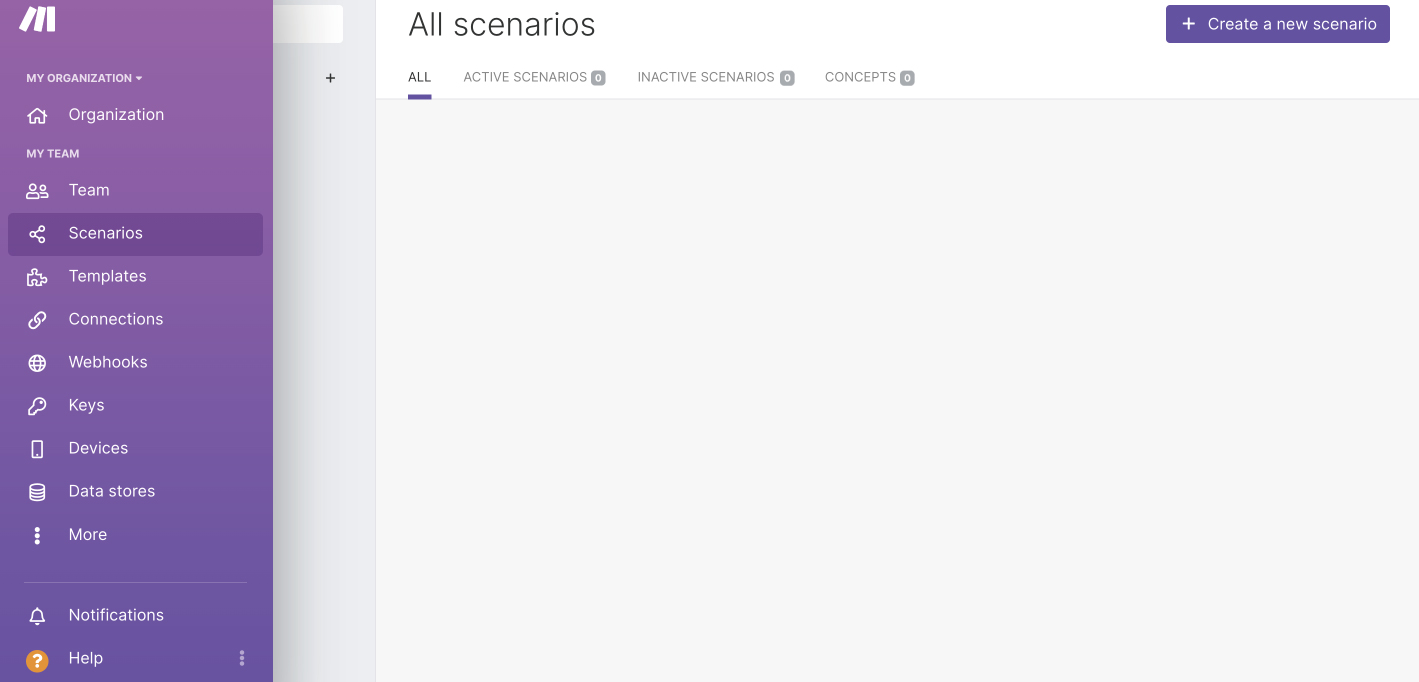
2. Click "+" icon and type "Google Sheets" in the search box to locate it.
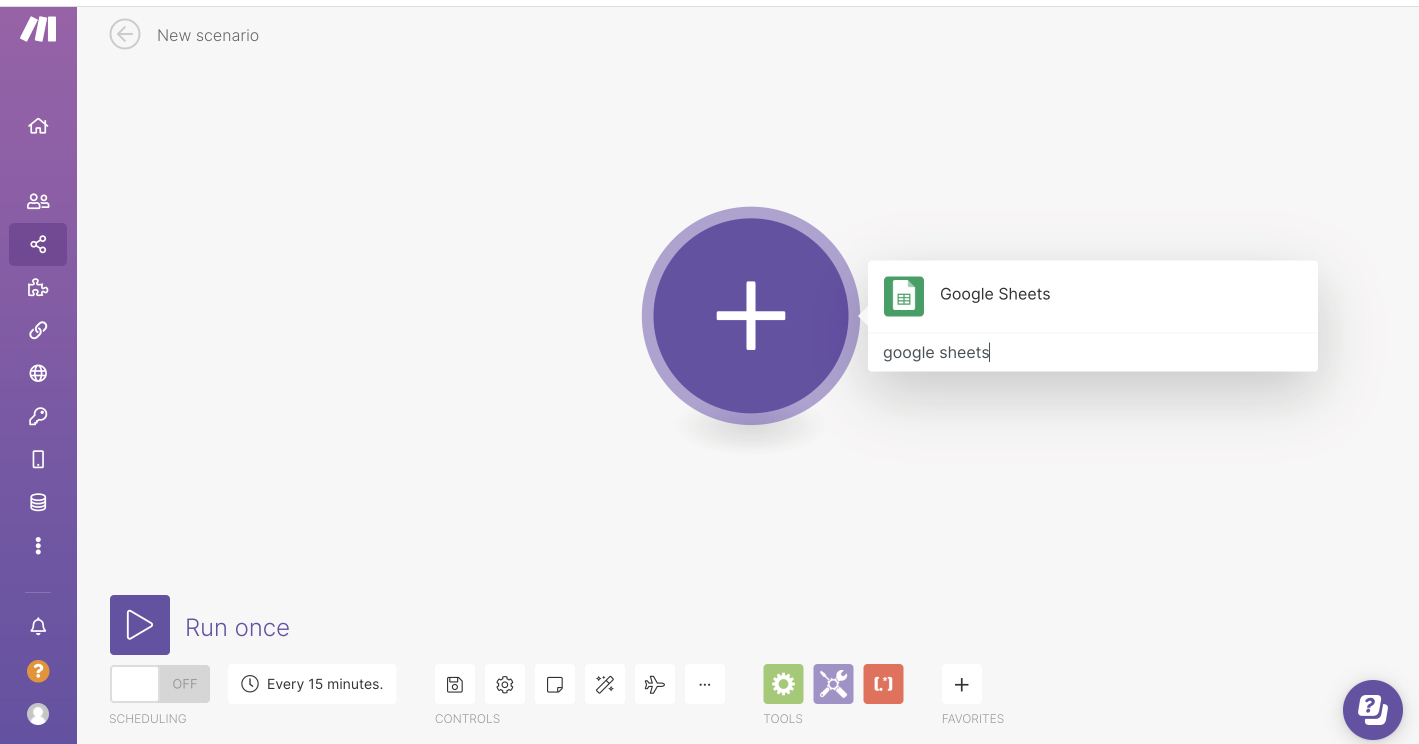
3. Select "Watch Rows".
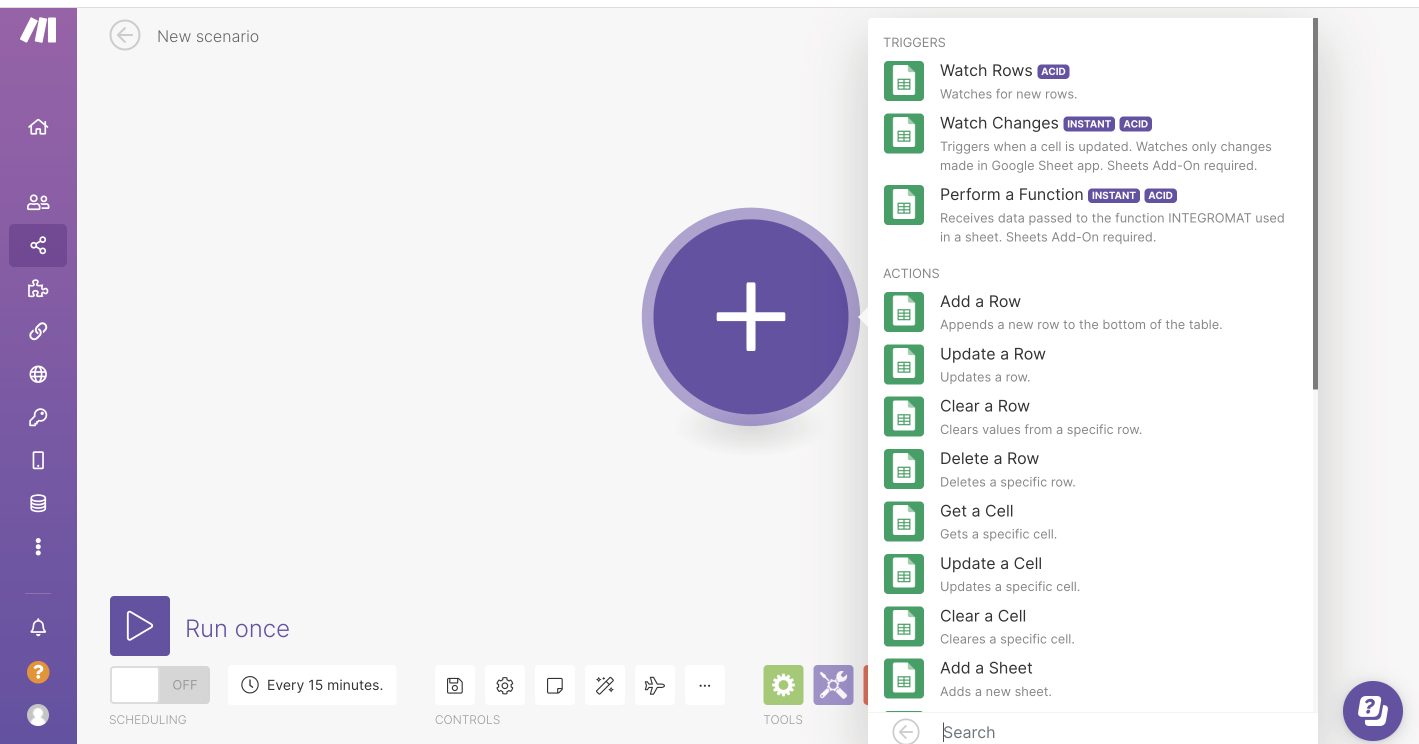
4. Set the module. In the image example, Setting up "Spreadsheet ID", "Table contains headers", "Row with headers" and other details.
*Create a Connection if it does not exist.
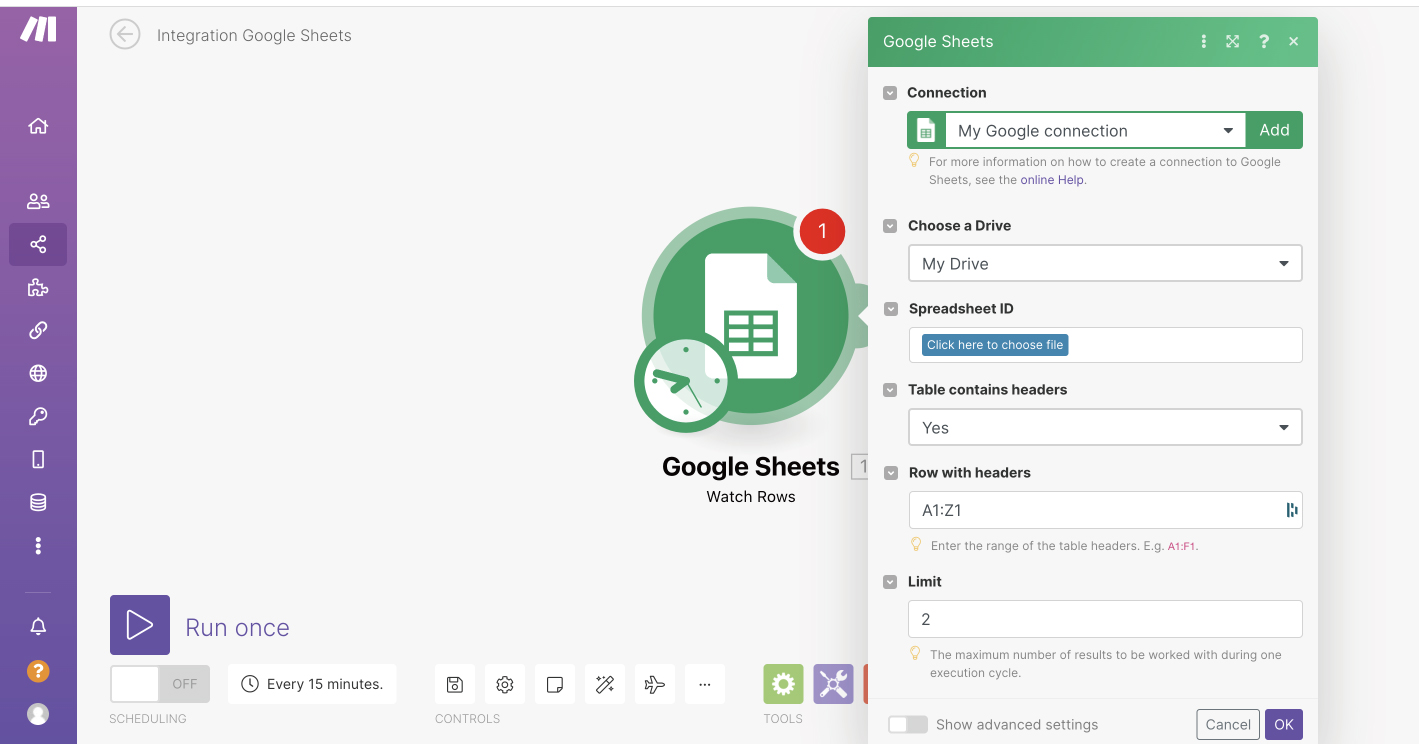
Click "Run Once" to confirm the behavior.
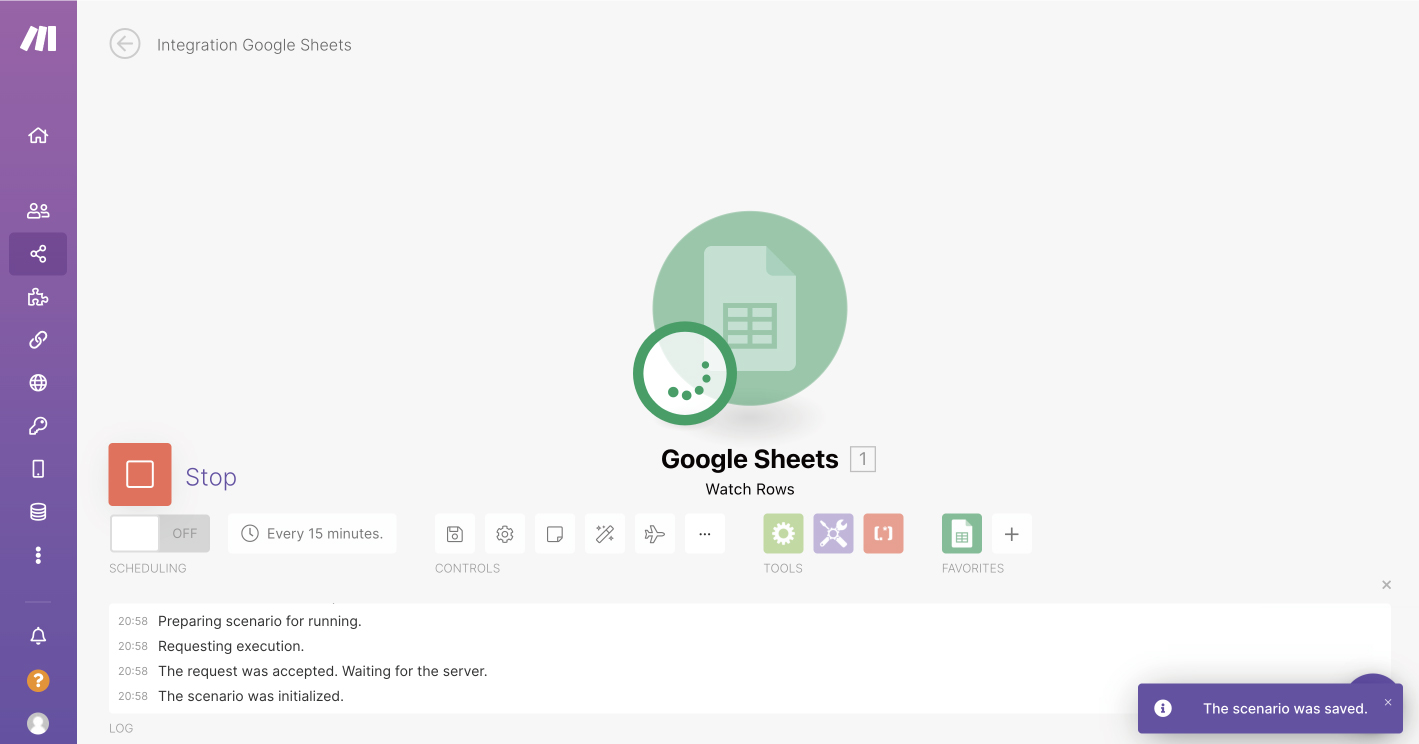
If you can confirm the execution result, the trigger setting is complete.
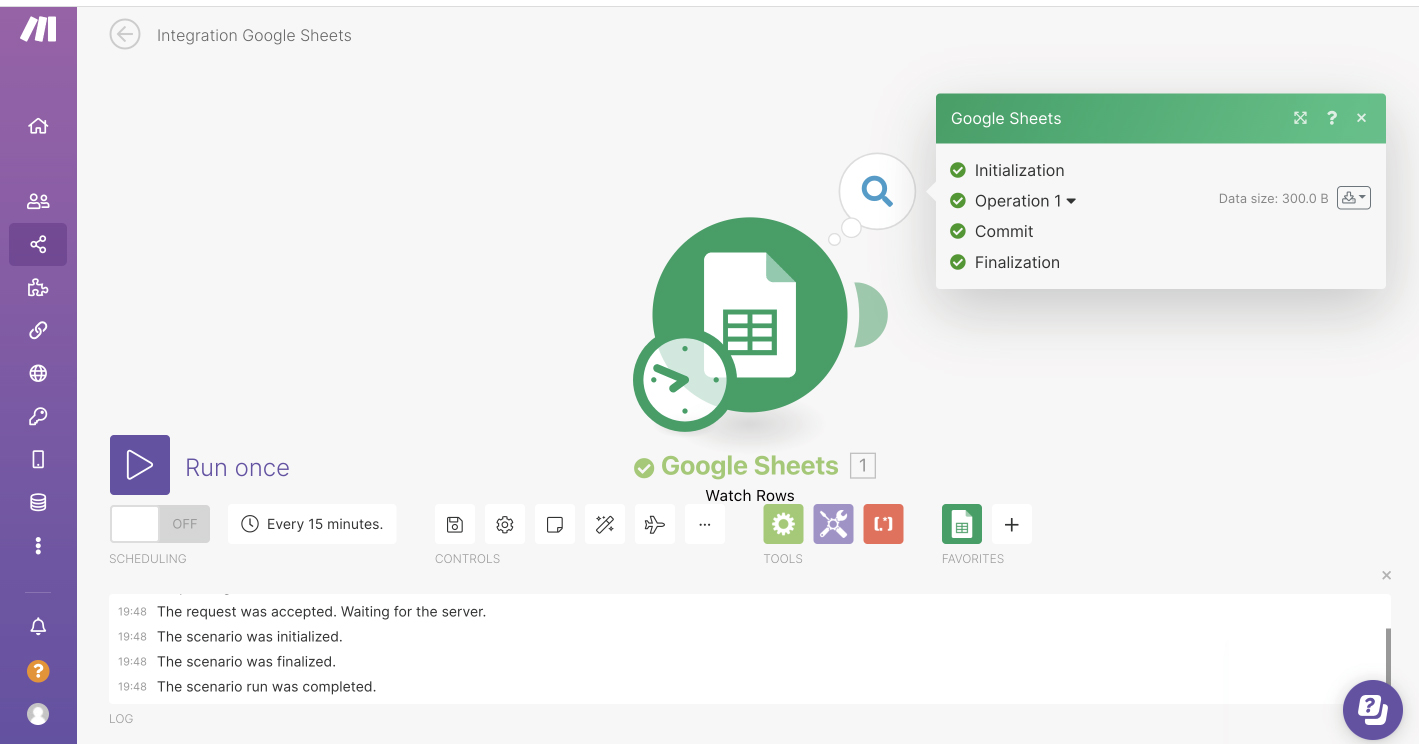
Setting Cloud BOT
1. When you mouse over the icon on the right side of Google Sheets, "Add another module" is displayed. Click "Add another module" to add a new module. Search "Cloud BOT" in the search box and select it.
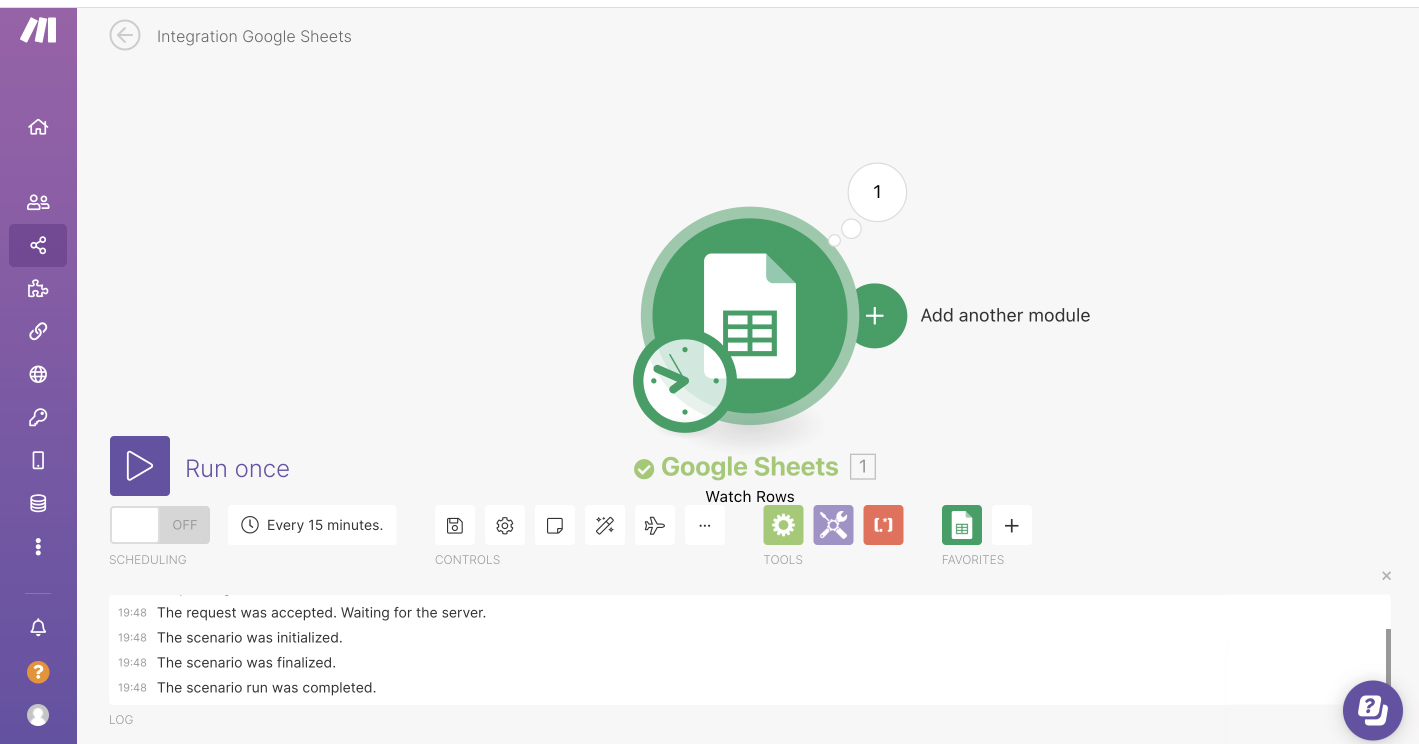
2. Type "Gmail" in the search box to locate and select it.
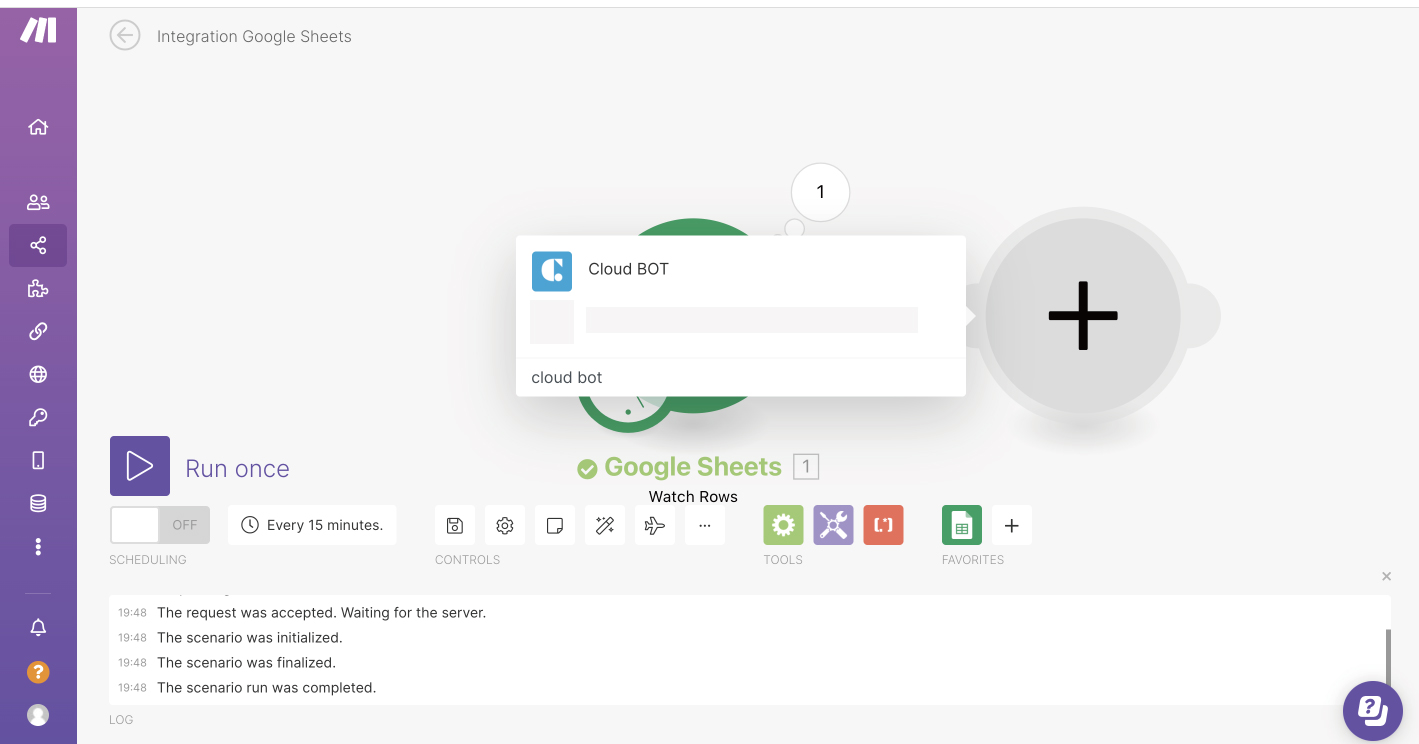
3. Select "Execute BOT".
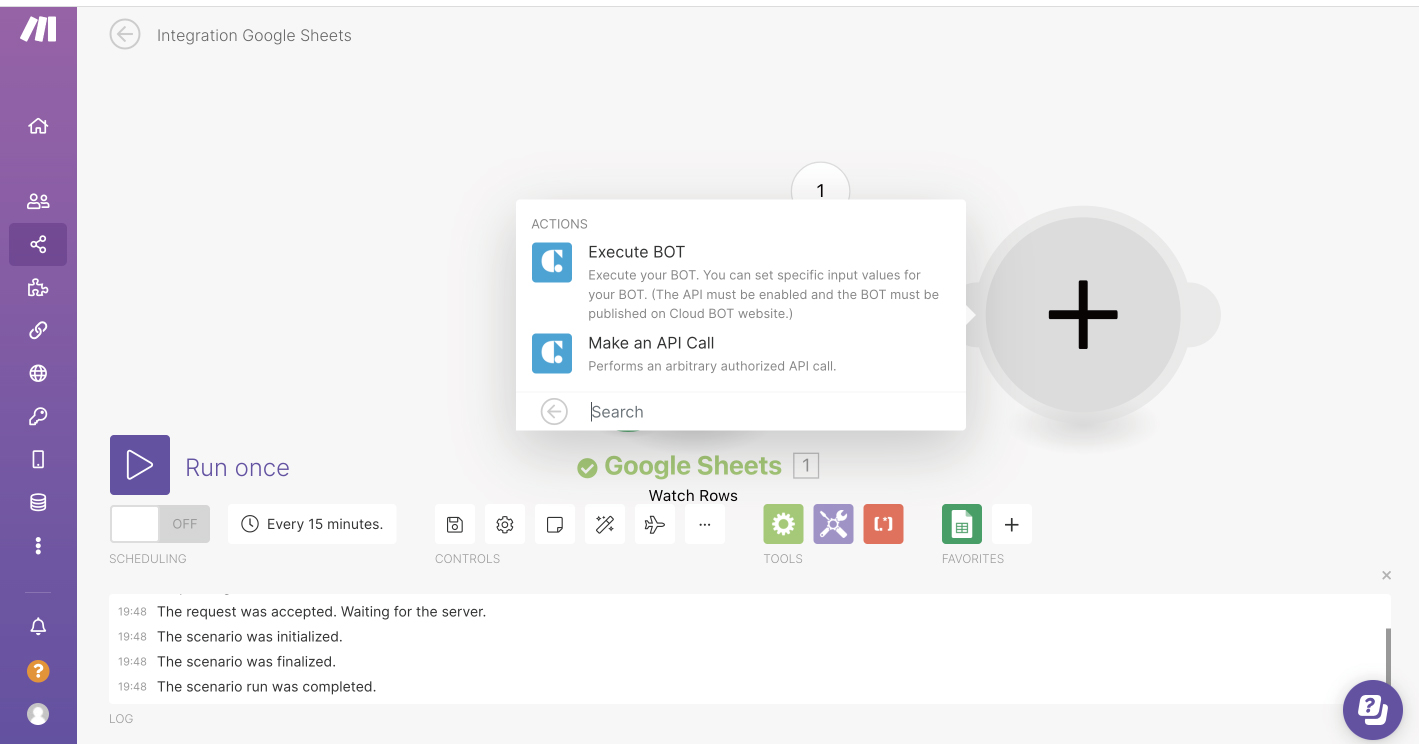
4. Set the module. Refer to this page about setting values.
*Create a Connection if it does not exist. Learn more about creating a Connection here.
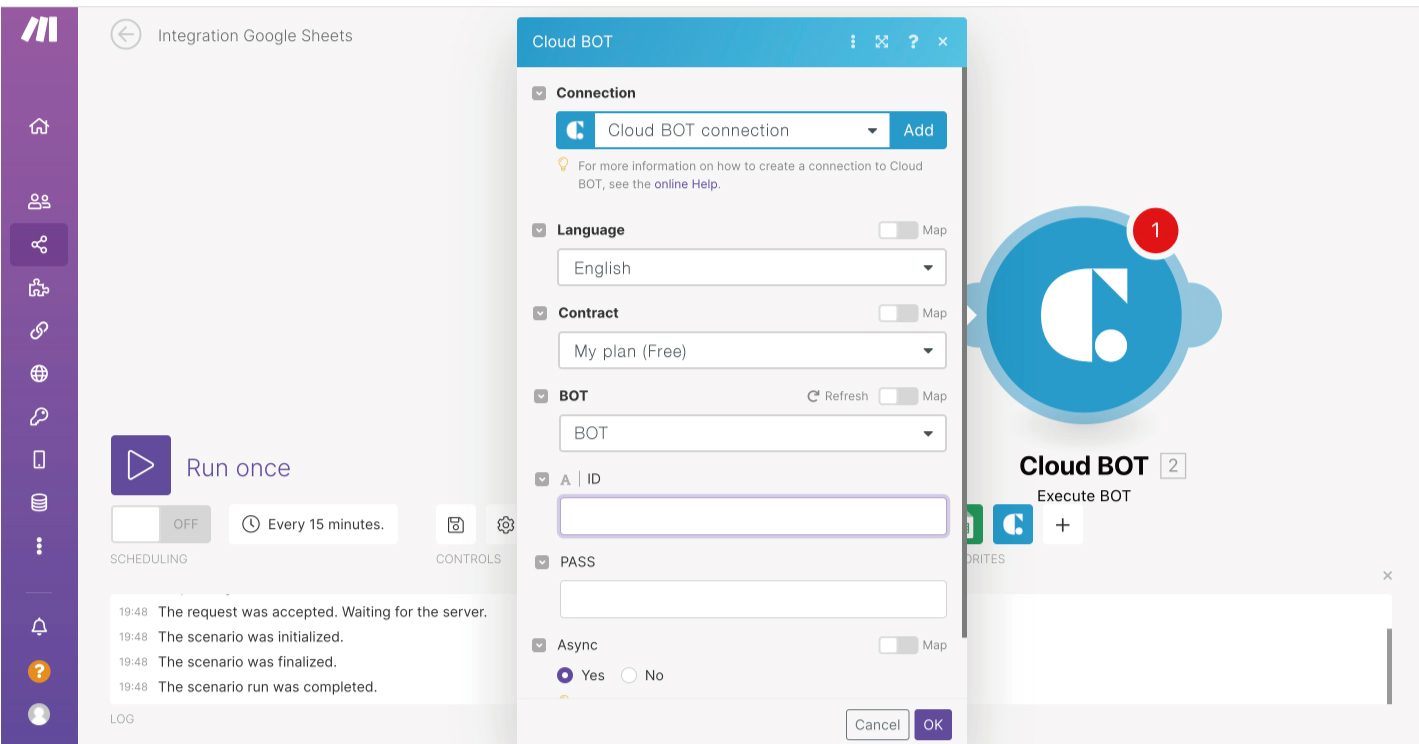
Check the operation with "Run Once" and click "Save" when you are satisfied with the execution results. This completes the creation of the scenario.
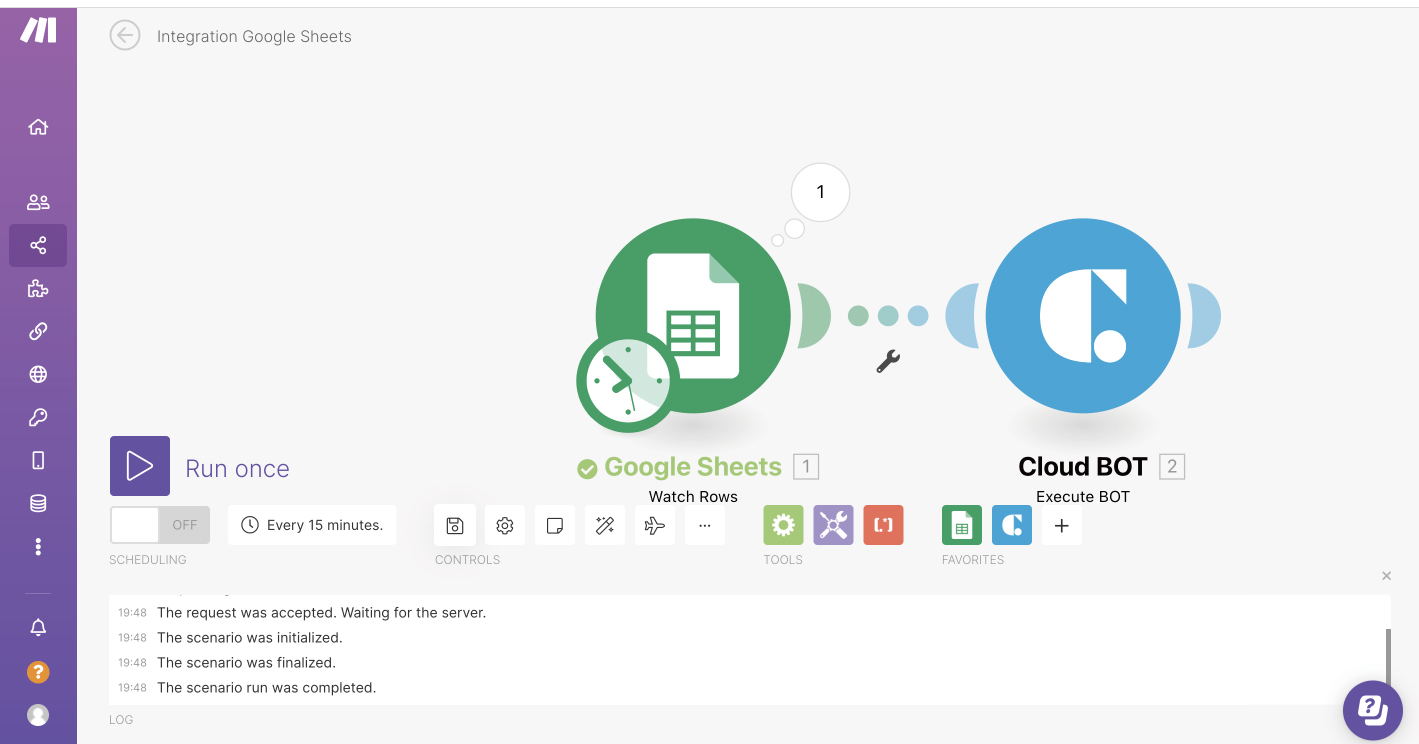
 Cloud BOT Docs
Cloud BOT Docs