Module

Home > Connect > Make > Module
- 1. About module/how to use
- 2. Collection definition
- 2.1. Execute BOT Parameter Collection (INPUT Bundle Collection)
- 2.2. Upload Parameter Collection (INPUT Bundle Collection)
- 2.3. Download Parameter Collection (INPUT Bundle Collection)
- 2.4. API Call Parameter Collection (INPUT Bundle Collection)
- 2.5. Bot Result Collection (OUTPUT Bundle Collection)
- 2.6. Upload Result Collection (OUTPUT Bundle Collection)
- 2.7. Download Result Collection (OUTPUT Bundle Collection)
- 2.8. API Call Result Collection (OUTPUT Bundle Collection)
- 2.9. Output Collection
- 2.10. File Collection
- 2.11. Meta Collection
- 2.12. Group Collection
- 2.13. Group Row Data Collection
- 2.14. Headers Collection
- 2.15. Query String Collection
- 3. Create an Connection
About module/how to use
| Module type | Module name | Description |
| Trigger | Watch BOT Done | The flow can start with completing BOT execution as a trigger. Obtain the BOT output value, which can be used in the remaining flow. |
| Action | Execute BOT | BOT on the Cloud BOT can be executed as an action. You can specify the input values when BOT is executed. In addition, you can use the output values at execution in the remaining flow. |
| Action | Upload File | Upload the file data to Cloud BOT. File ref value can be obtained as an output value, as well as the output value can be used with Execute BOT. |
| Action | Download File | Download the file data from Cloud BOT. You can retrieve the file from the File ref value. |
| Action | Make an API Call | You can call the API provided by the cloud BOT using the connection set on Make. |
Watch BOT Done (Trigger)
The flow can start with completing BOT execution as a trigger.
Obtain the BOT output value, which can be used in the remaining flow.
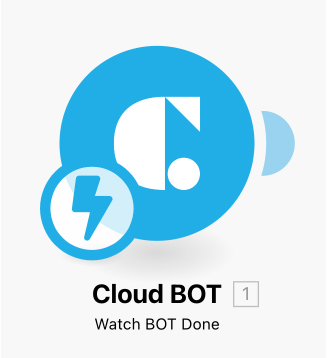
Watch BOT Done setting values
| Webhook | Specify Webhook. A trigger will be activated when the BOT set with this Webhook completes execution. Click here to learn more about creating Webhooks. |
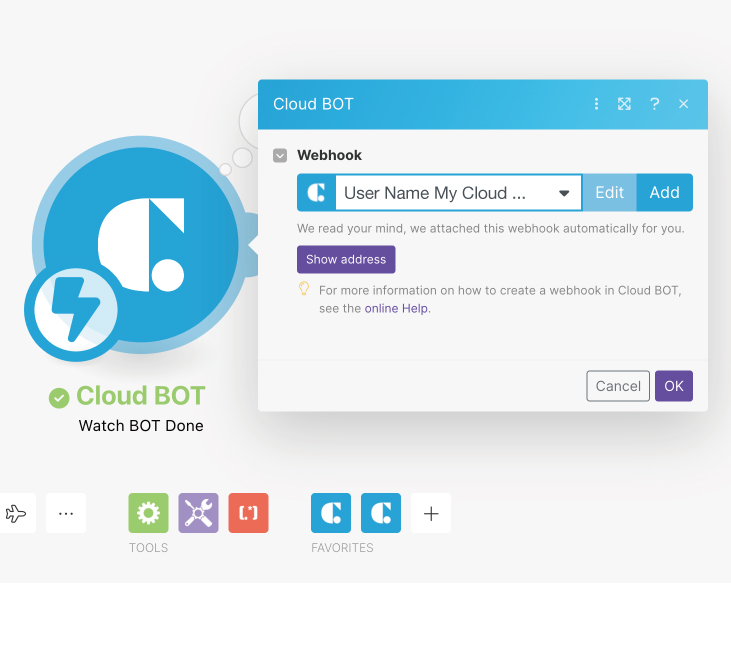
| Webhook name | Specify any name. |
| Connection | Select the connection. Click here to learn more about creating connections. |
| Language | Select the language used when executing BOT. |
| Contract | Select your Cloud BOT contract. You can select your Cloud BOT contract in which the external connection is enabled. |
| BOT | Select the BOT to trigger. You can select the BOT that the external connection is enabled. |
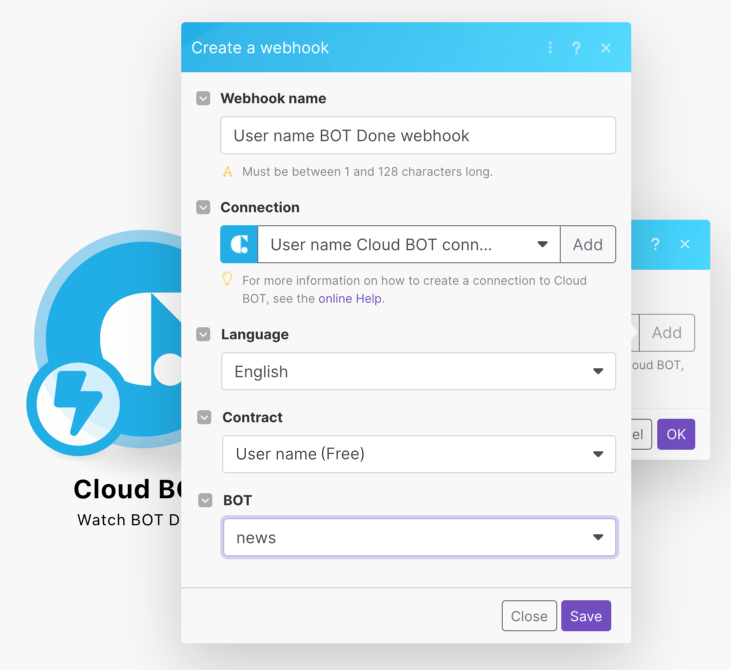
Watch BOT Done execution result (OUTPUT)
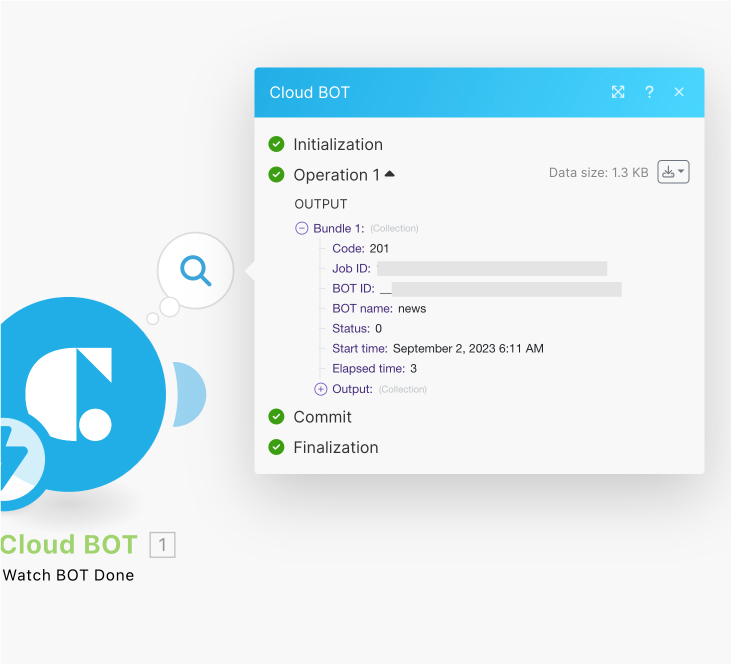
BOT Result Collection is output as the execution result (OUTPUT) of the module.
Refer to BOT Result Collection for details.
Execute BOT (Action)
BOT on the Cloud BOT can be executed as an action.
You can specify the input values when BOT is executed. In addition, you can use the output values at execution in the remaining flow.
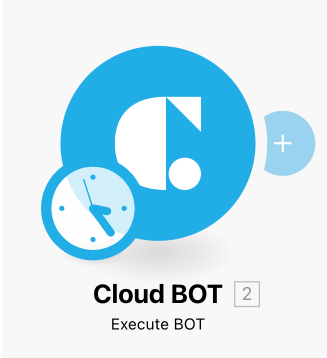
Setting values for Execute BOT
| Connection | Select the connection. Click here to learn more about creating connections. |
| Language | Select the language used when executing BOT. |
| Contract | Select your Cloud BOT contract. You can select your Cloud BOT contract in which the external connection is enabled. |
| BOT | Select the BOT to execute. You can select the BOT that the external connection is enabled. |
| BOTinput value | Specify the input value of the BOT. If not set, it will run with BOT's default values. *Data name is displayed between BOT and Async. (About inputting BOT input values) |
| Async |
[Yes]Run the BOT asynchronously. The response is returned immediately after the BOT starts running. [No]Run the BOT synchronously. The response is returned when the BOT completes its execution. *If the BOT is executed asynchronously, or if 30 seconds have passed since the BOT starts running, the response will be returned at that point even if the BOT is still executing. The status will be “2” (running). In addition Cast URL is published. |
Refer to this page for definition of INPUT Bundle Collection of Execute BOT.
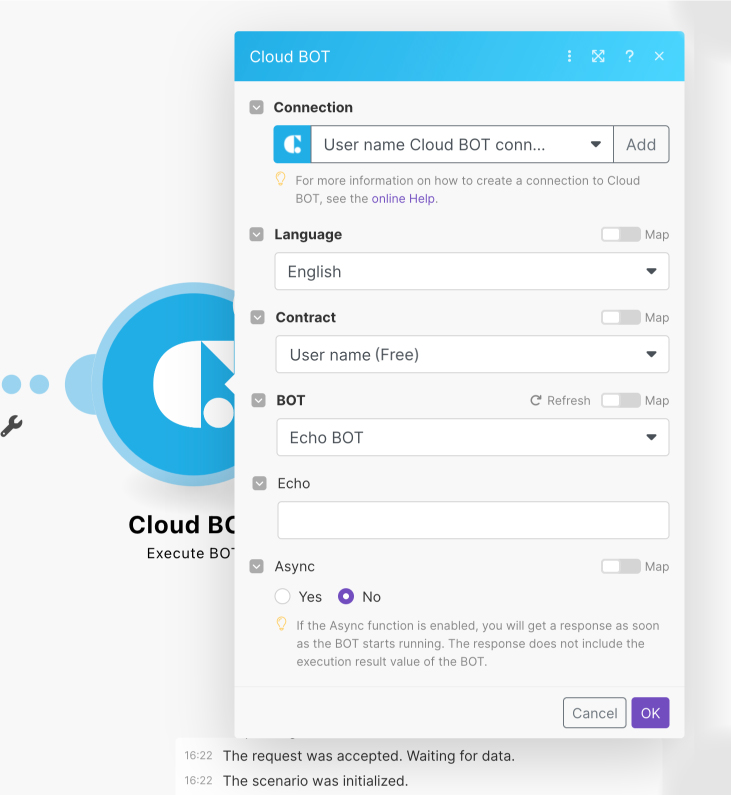
About inputting BOT input values
The input method changes depending on the data type of the BOT input value. It is compared with the input interface on the Data Viewer of the Cloud BOT.
Text type
Text type data specifies a single string.
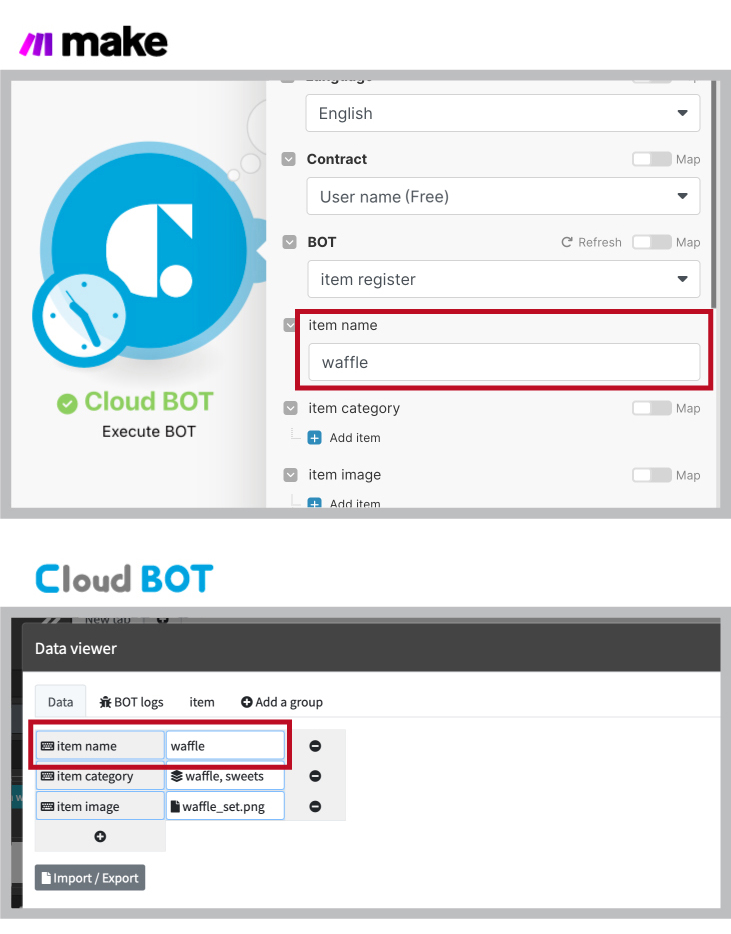
Multiple text type
Multiple text type data specifies multiple strings (array).
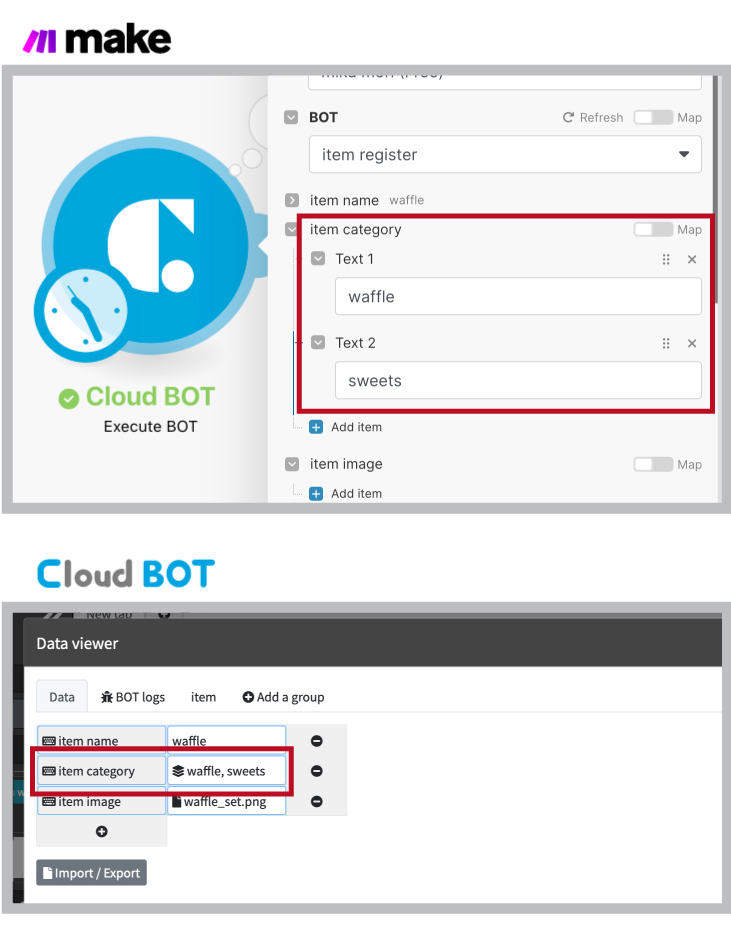
File type
File type data specifies File ref value (array).
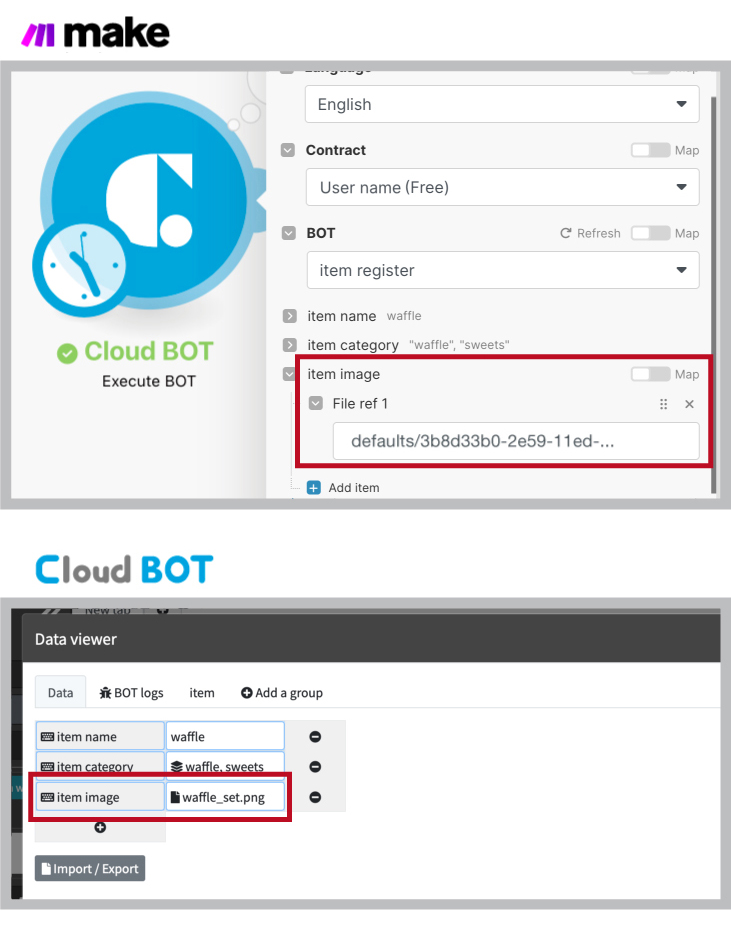
Group
Group rows are represented by an array. Click "Add item" to add more group rows.
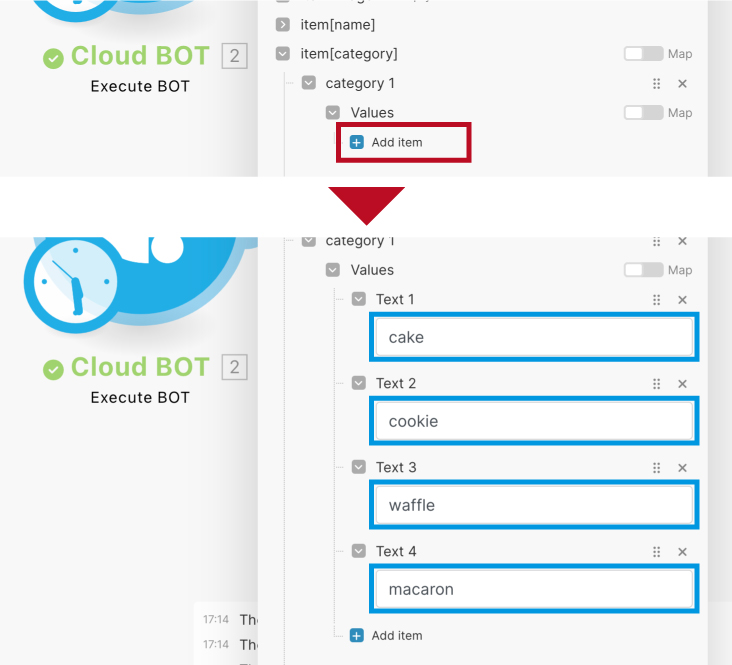
How to input the row added changes depending on the data type. It is compared with the input interface on the Data Viewer of the Cloud BOT.
Text type
Text type data specifies a single string.
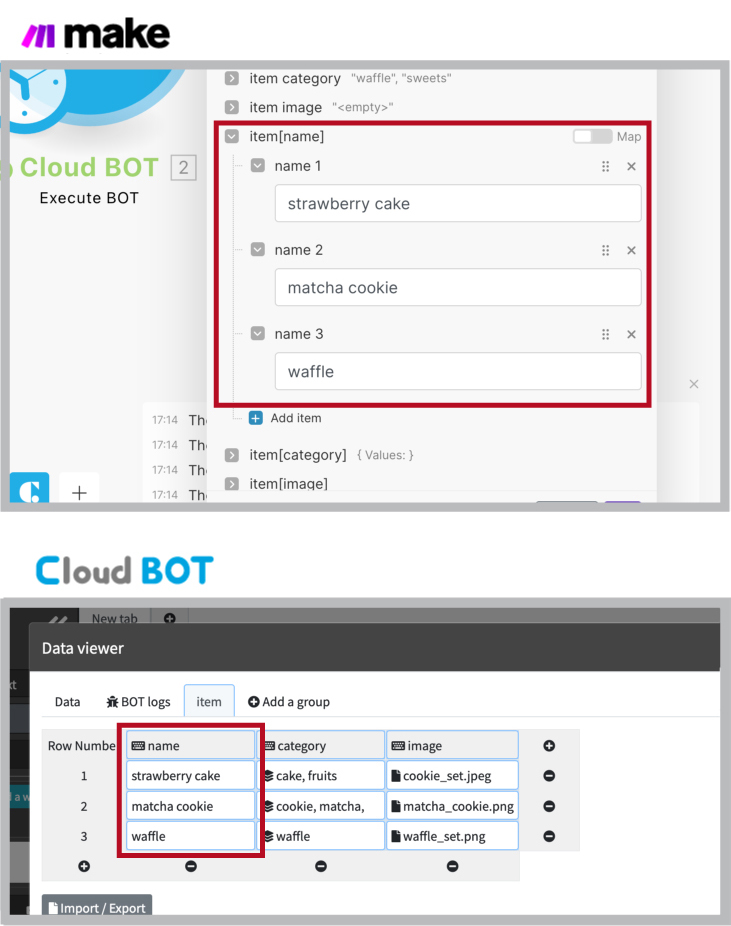
Multiple text type
Multiple text type data specifies multiple strings (array).
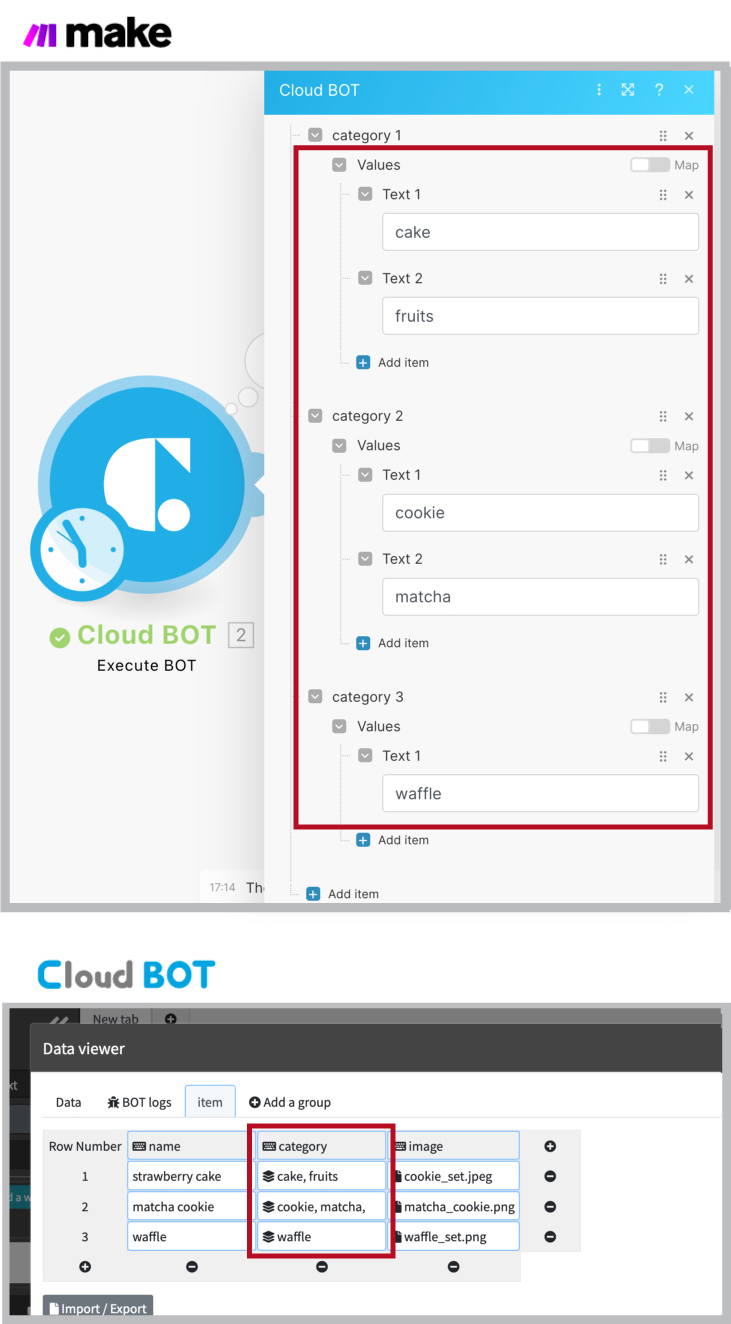
File type
File type data specifies File ref value (array).
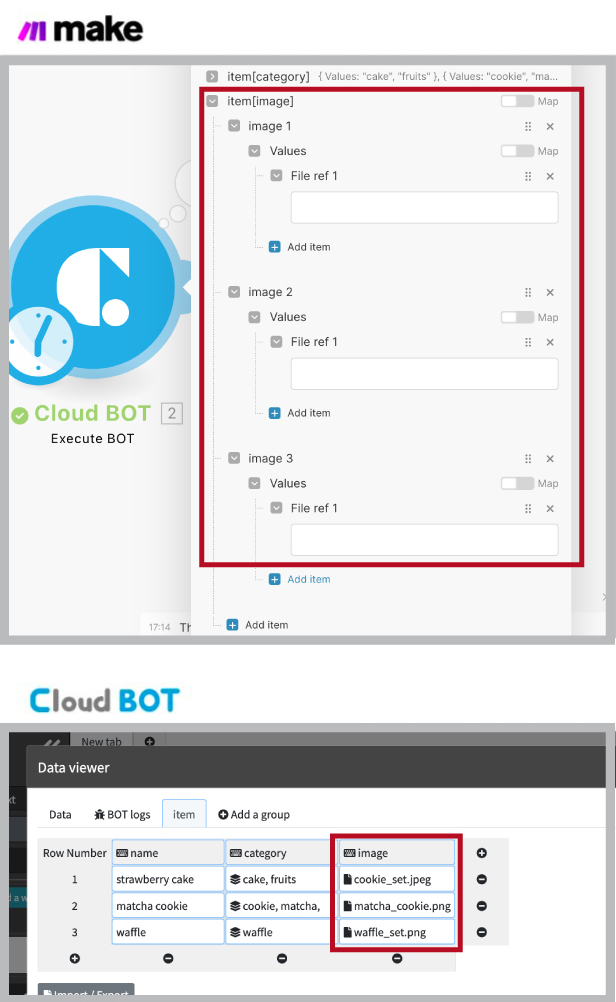
Execute BOT execution result (OUTPUT)
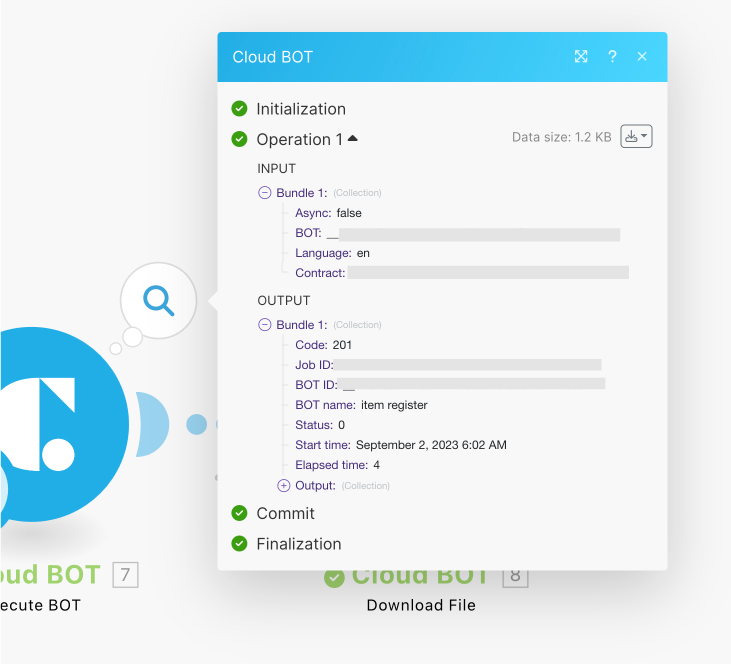
BOT Result Collection is output as the execution result (OUTPUT) of the module.
Refer to BOT Result Collection for details.
Upload File (Action)
Upload the file data to Cloud BOT. File ref value can be obtained as an output value, as well as the output value can be used with Execute BOT.
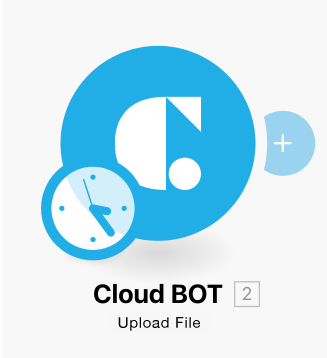
Setting values for Upload File
| Connection | Select the connection. Click here to learn more about creating connections. |
| Language | Select the language used when executing BOT. |
| Contract | Select your Cloud BOT contract. You can select your Cloud BOT contract in which the external connection is enabled. |
| File | Specify the file data to upload. By default, it automatically identifies the file data from the output values of the preceding modules. * You can specify it using Map. |
* For specifying a file using Map
| File name | Specify the file name. Relate the Name from the previous module's output value. |
| Data | Specify the binary data of the file. Relate the Data from the previous module's output value. |
Refer to this page for a definition of INPUT Bundle Collection of Upload File.
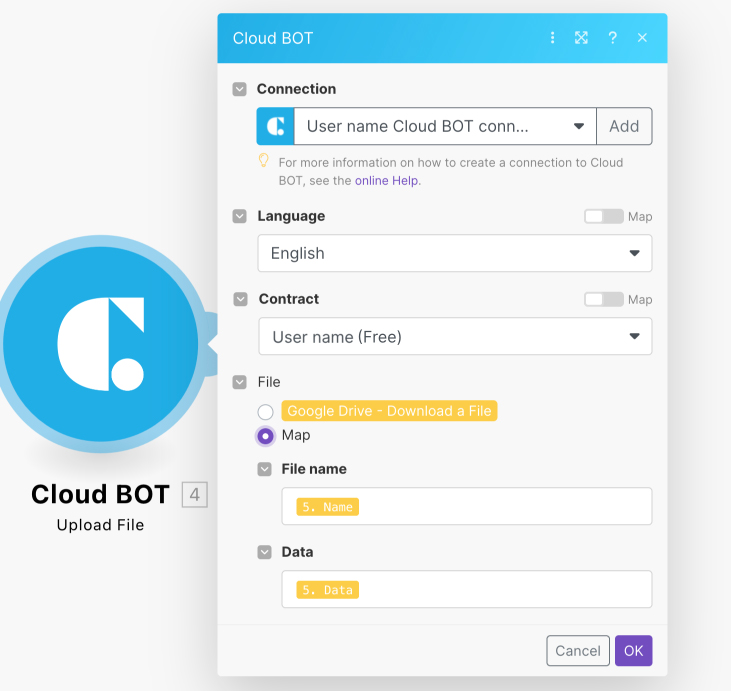
Upload File execution result (OUTPUT)
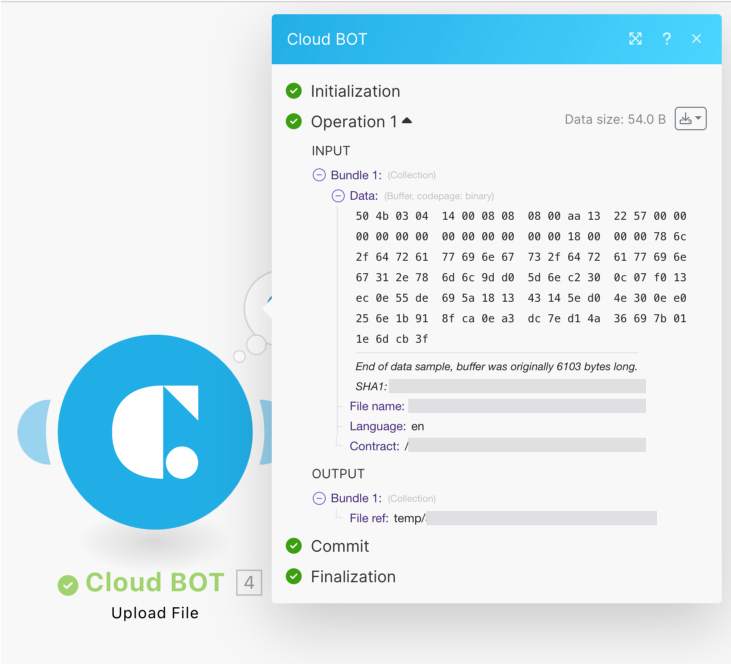
Upload Result Collection is output as the execution result (OUTPUT) of the module.
Refer to Upload Result Collection for details.
Download File (Action)
Download the file data from Cloud BOT. You can retrieve the file from the File ref value.
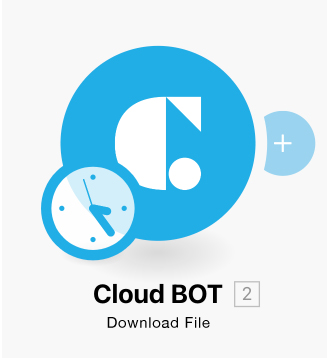
Setting values for Download File
| Connection | Select the connection. Click here to learn more about creating connections. |
| Language | Select the language used when executing BOT. |
| Contract | Select your Cloud BOT contract. You can select your Cloud BOT contract in which the external connection is enabled. |
| File ref | Specifies File ref value. |
Refer to this page for a definition of INPUT Bundle Collection of Download File.
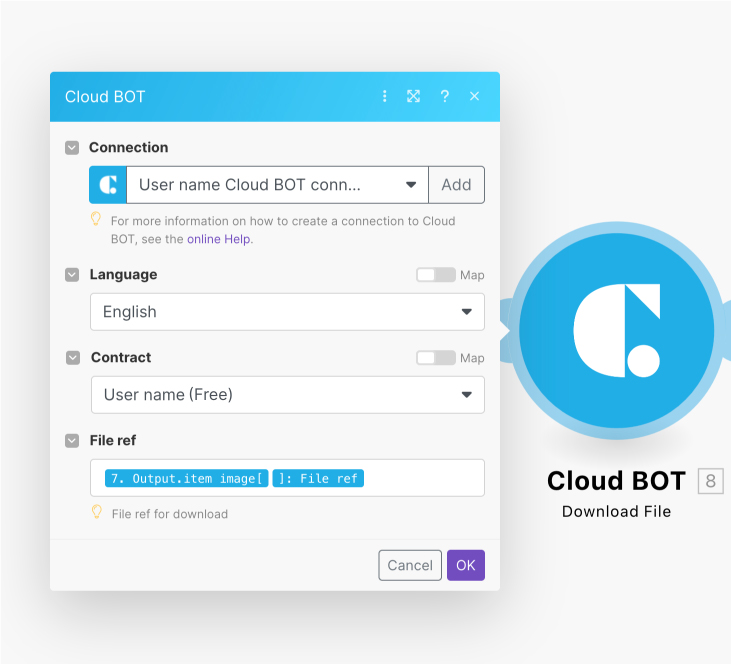
Download File execution result (OUTPUT)
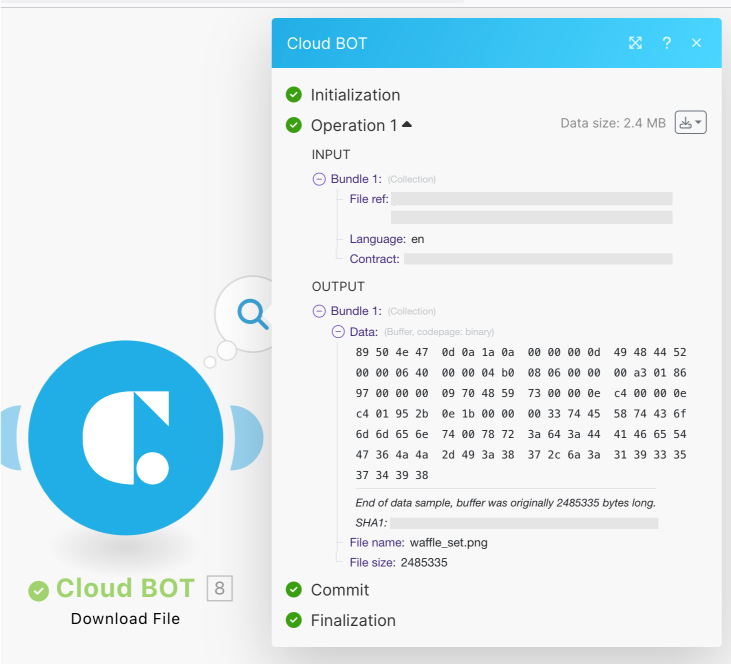
Download Result Collection is output as the execution result (OUTPUT) of the module.
Refer to Download Result Collection for details.
Make an API Call (Action)
You can call the API provided by the cloud BOT using the connection set on Make.
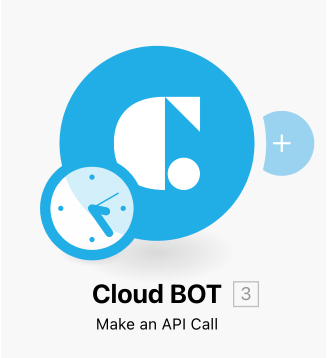
Setting values for Make an API Call
Refer to API references.
| Connection | Select the connection. Click here to learn more about creating connections. |
| URL | Specify a request endpoint. Specify a relative path beginning with "https://api.c-bot.pro/". |
| Method | Select a request method. |
| Headers | Specify any number of the request headers. |
| Query String | Specify any number of the query strings. |
| Body | Specify a request payload. |
Refer to this page for definition of INPUT Bundle Collection of Make an API Call.
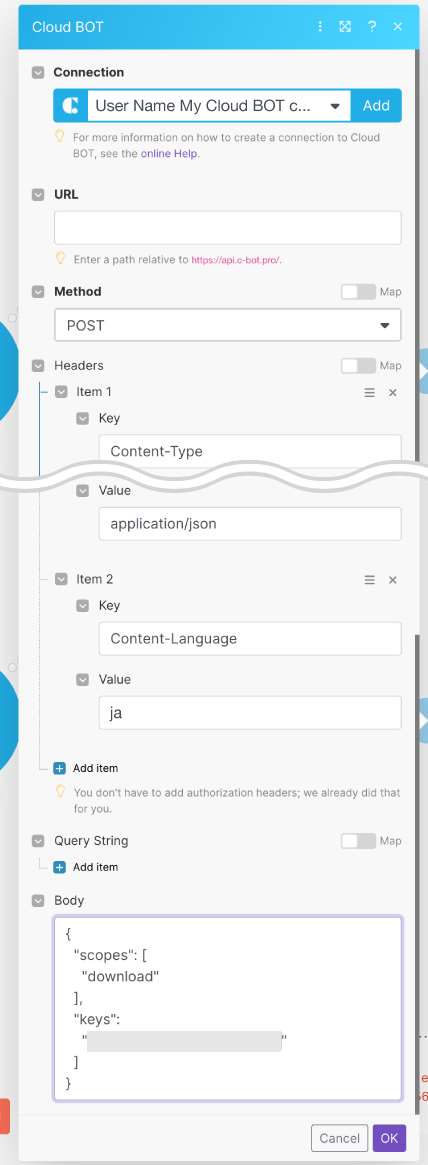
Make an API Call execution result
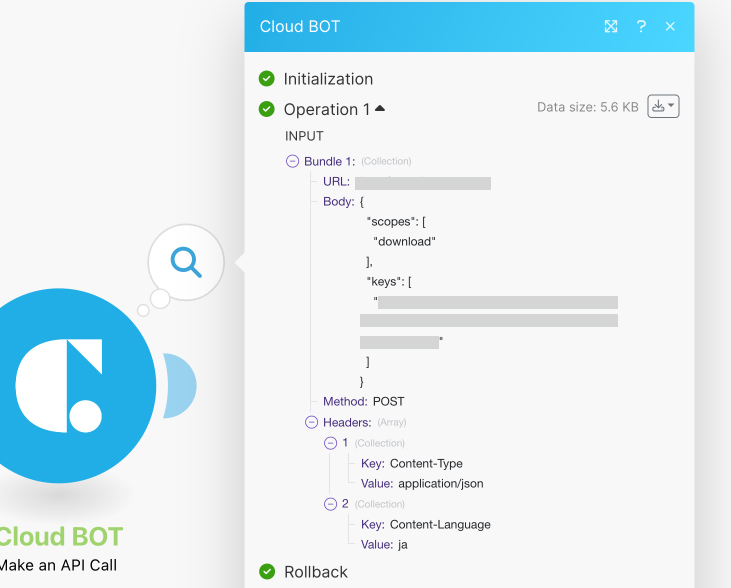
API Result Collection is output as the execution result (OUTPUT) of the module.
Refer to API Result Collection for details.
Collection definition
Execute BOT Parameter Collection (INPUT Bundle Collection)
This is a collection that stores setting values of Execute BOT. The structure is as follows.
| Key name | Type | Value |
| Language | text | Requested language (Japanese: ja, English: en) |
| Contract | text | Public ID for the API. |
| BOT | text | BOT ID |
| {data name} or {group name[data name]} | text or Array | BOT input value |
| Async | boolean | Synchronous mode (true: synchronous, false: asynchronous) |
About BOT input values
The BOT input value changes depending on the data type.
| Data type | Type | Value |
| Text type | text | String |
| Multiple text type | Array | String array |
| File type | Array | Array of file ref value |
Group
| Data type | Type | Value |
| Text type | Array | String array |
| Multiple text type/file type | Array | Group Row Data Collection array |
Upload Parameter Collection (INPUT Bundle Collection)
This is a collection that stores setting values of Upload File. The structure is as follows.
| Key name | Type | Value |
| Language | text | Requested language (Japanese: ja, English: en) |
| Contract | text | Public ID for the API. |
| File name | text | File name |
| Data | Buffer | Binary data |
Download Parameter Collection (INPUT Bundle Collection)
This is a collection that stores setting values of Download File. The structure is as follows.
| Key name | Type | Value |
| Language | text | Requested language (Japanese: ja, English: en) |
| Contract | text | Public ID for the API. |
| File ref | text | File ref value |
API Call Parameter Collection (INPUT Bundle Collection)
This is a collection that stores setting values of Make an API Call. The structure is as follows.
| Key name | Type | Value |
| URL | text | Request end point |
| Method | text | Request method |
| Headers | Array | Headers Collection array |
| Query String | Array | Query String Collection array |
| Body | text | Request payload |
Bot Result Collection (OUTPUT Bundle Collection)
This is a collection that stores execution results for Watch BOT Done, Execute BOT. The structure is as follows.
| Key name | Type | Value |
| Code | uinteger | Respond code |
| Job ID | text | Job ID |
| BOT ID | text | BOT ID |
| BOT name | text | BOT name |
| Status | integer | Run status (0: Success, 1: Error, 2: running) |
| Start time | date | Date and time when execution started |
| Elapsed time | integer | Number of seconds for execution |
| Cast URL * | text | Cast URL |
| Message | text | Announce message |
| Output | Collection | Output Collection |
* Displayed when status is 2.
Upload Result Collection (OUTPUT Bundle Collection)
This is a collection that stores the execution result (OUTPUT) of Upload File. The structure is as follows.
| Key name | Type | Value |
| File ref | text | File ref value |
Download Result Collection (OUTPUT Bundle Collection)
Download Result Collection (OUTPUT Bundle Collection)of Download File. The structure is as follows.
| Key name | Type | Value |
| Data | buffer | Binary data |
| File name | text | File name |
| File size | number | File size (byte) |
API Call Result Collection (OUTPUT Bundle Collection)
This collection stores the execution result (OUTPUT) of Make an API Call. The structure is as follows.
| Key name | Type | Value |
| Body | Collection | Request body |
| Headers | Collection | Request header |
Output Collection
This is a collection that stores the execution result (OUTPUT) output value. Data and groups have different values. The structure is as follows.
| Key name | Type | Value |
| {data name} or {group name} | Data name: text or Array / Group name: Collection | Data name: output data value / Group name: Group Colletcion |
About output values
The output data value changes depending on the data type.
| Data type | Type | Value |
| text type | text | String array |
| Multiple text type | Array | String array |
| File type | Array | File Collection array |
File Collection
This is a collection that stores a file. The structure is as follows.
| Key name | Type | Value |
| File ref | text | File ref value |
| Meta | Collection | Meta Collection |
Meta Collection
This is a collection that stores file metadata. The structure is as follows.
| Key name | Type | Value |
| File name | text | File name |
| File size | number | File size (byte) |
| Timestamp | number | File created date and time (UNIX timestamp) |
Group Collection
This is a collection that stores a group. The structure is as follows.
| Key name | Type | Value |
| {data name} | Array | Output data names array / Group Row Data Collection array |
Group Row Data Collection
This is a collection that stores a row data of a group. The structure is as follows.
| Key name | Type | Value |
| Values | Array | Input data values array / Output data values array |
Headers Collection
This is a collection that stores a request header. The structure is as follows.
| Key name | Type | Value |
| Key | text | Header name |
| Value | text | Header value |
Query String Collection
This is a collection that stores a query string. The structure is as follows.
| Key name | Type | Value |
| Key | text | Query parameter name |
| Value | text | Query parameter value |
Create an Connection
When using a CloudBOT module in a Make scenario, a Connection must be created. It can be created from the configuration of the module to be used.
1. Click "Add" in Connection Settings.
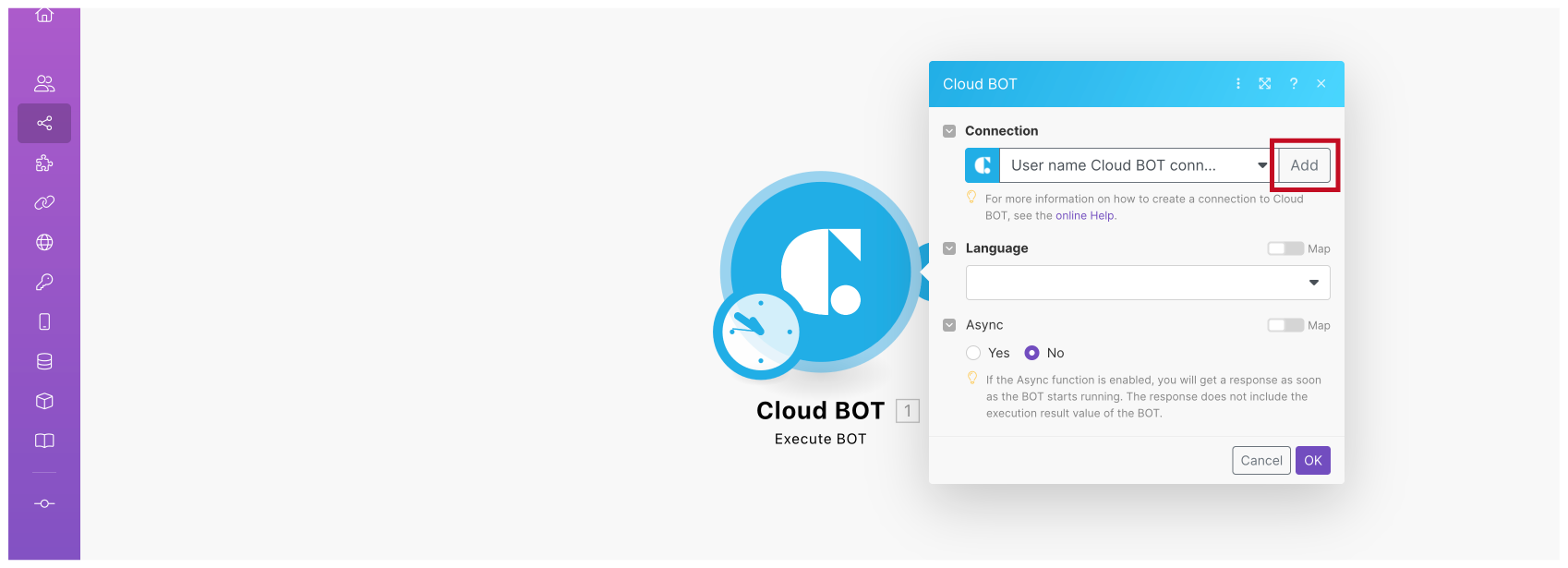
2. You will be asked to sign in to the service.
*Skip this step when you have already signed in to the service.
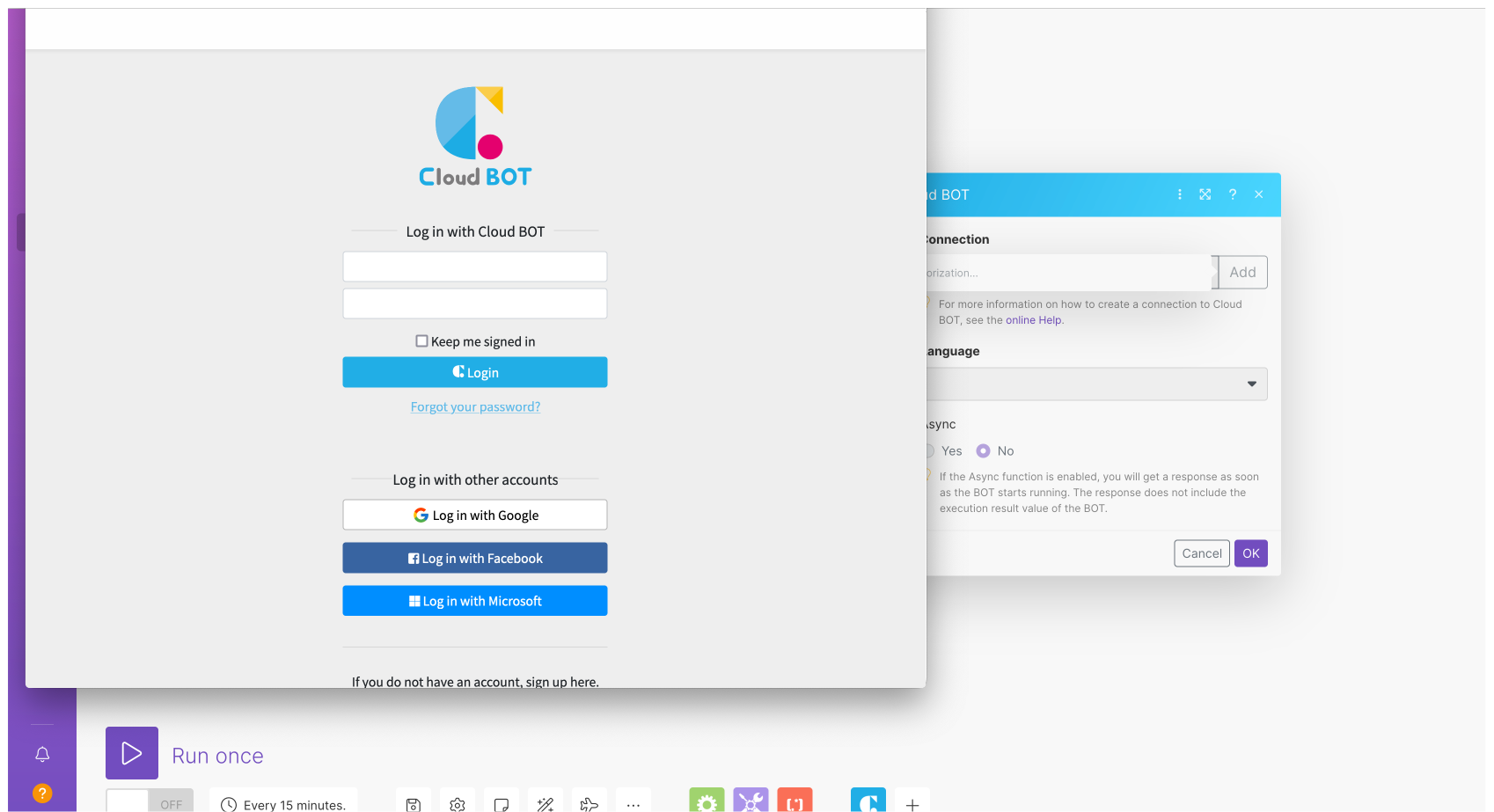
3. The Authorization Request screen will appear. After confirming the Terms of Use and Privacy Policy, click "Allow".
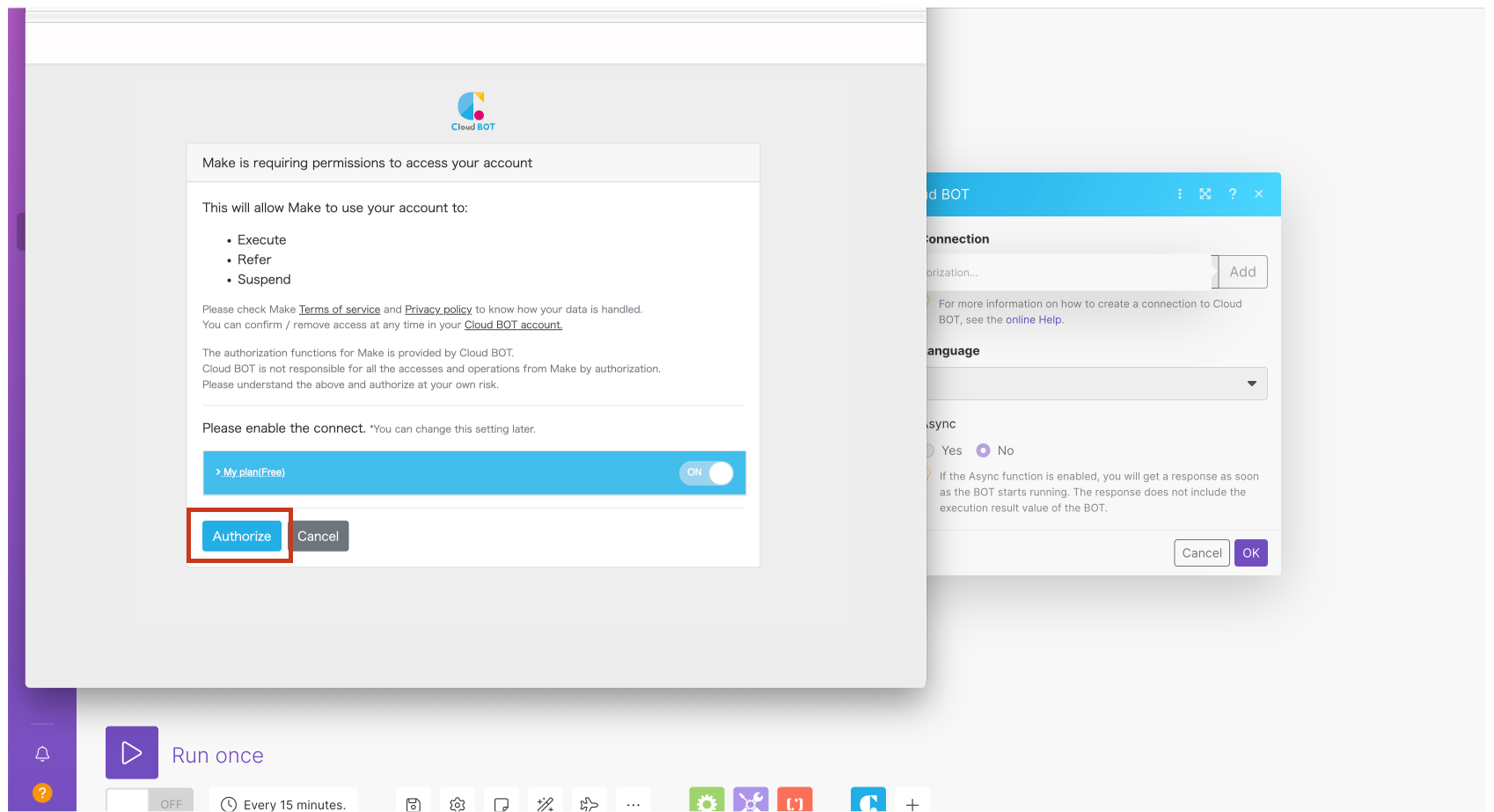
4. Enter any name in the Connection name field and click "Save".
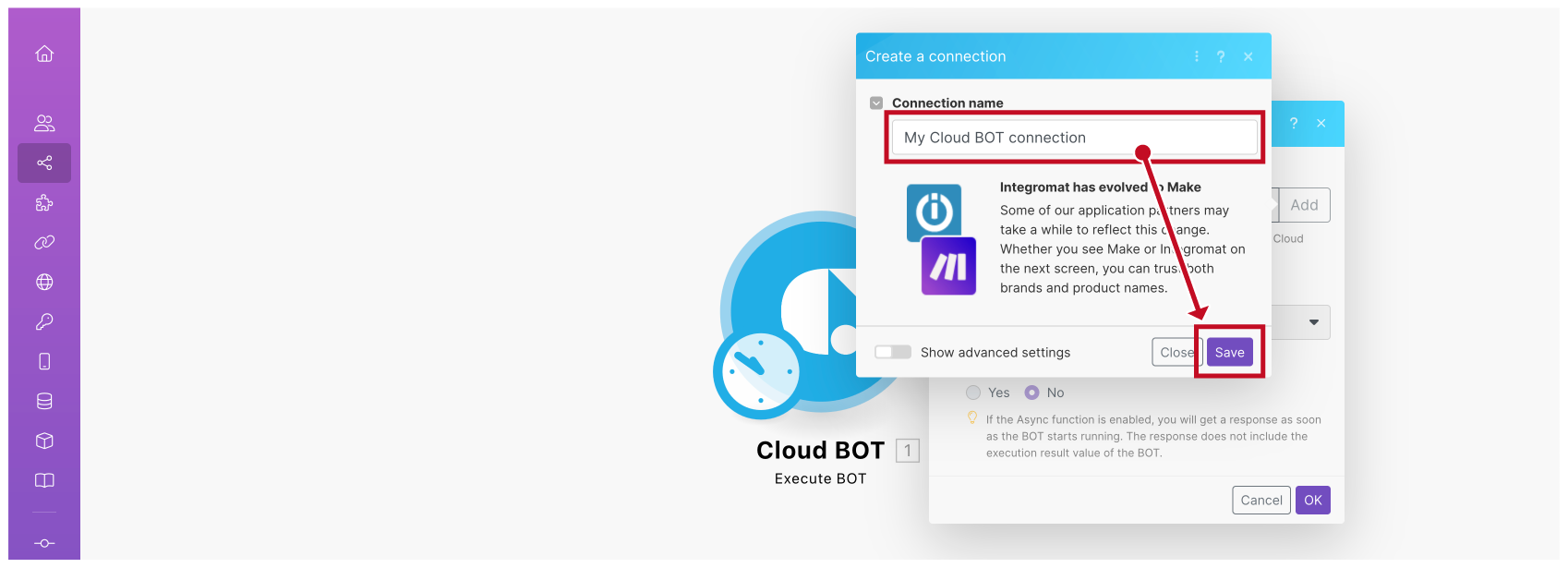
 Cloud BOT Docs
Cloud BOT Docs