Upload files downloaded by BOT to Google Drive

Home > Connect > IFTTT > Upload files downloaded by BOT to Google Drive
Creating an applet
Create an applet that uploads files downloaded by Cloud BOT to Google Drive.
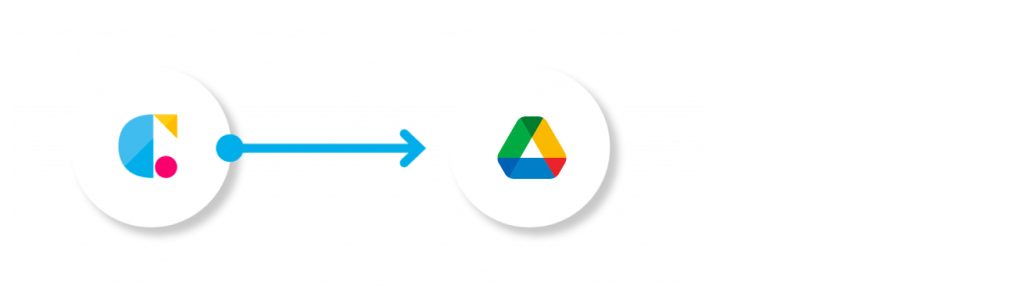
Cloud BOT(BOT Done)
Get the BOT execution result when the BOT execution is completed.
Google Drive(Upload file from URL)
Upload the obtained file to Google Drive.
Setting Cloud BOT
1. Click "Create" from the menu on the screen.
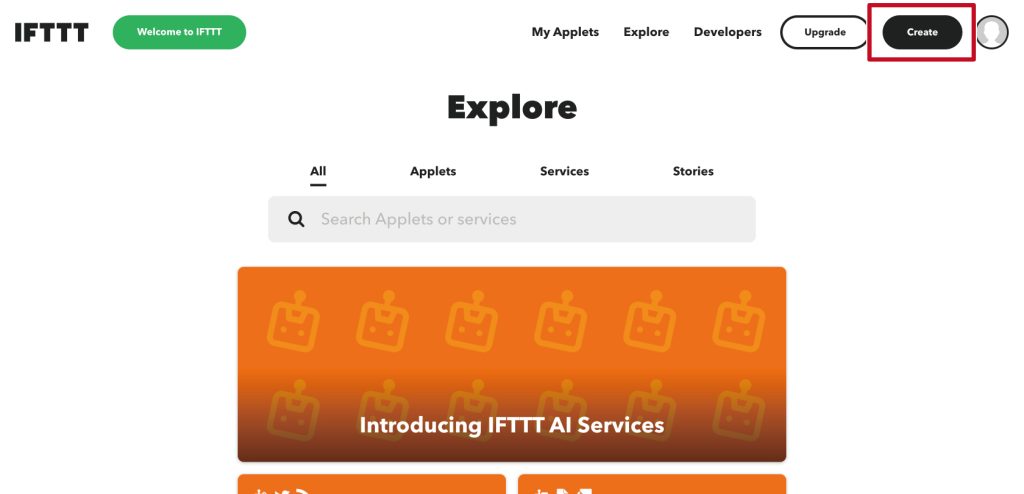
2. After moving to the applet creation screen, click "Add" under "If This".
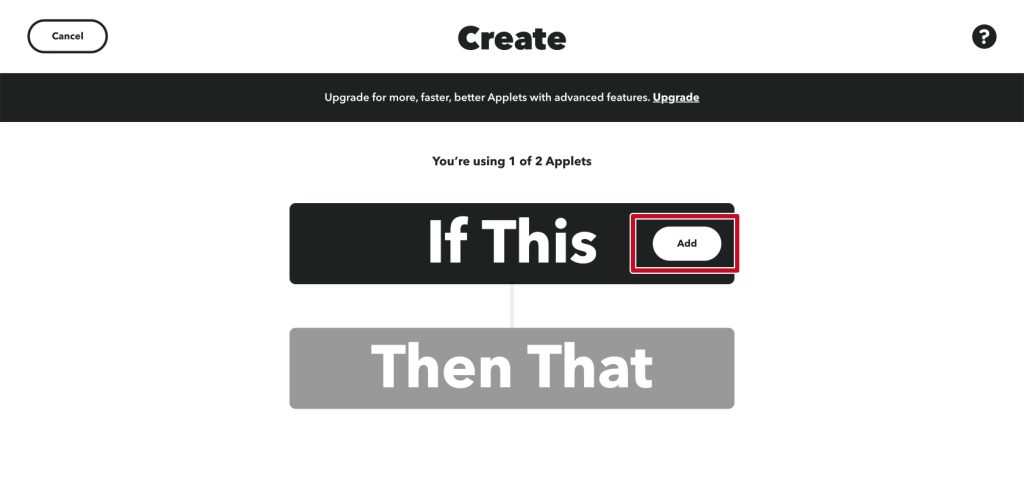
3. Search for "Google sheets" and click the icon.
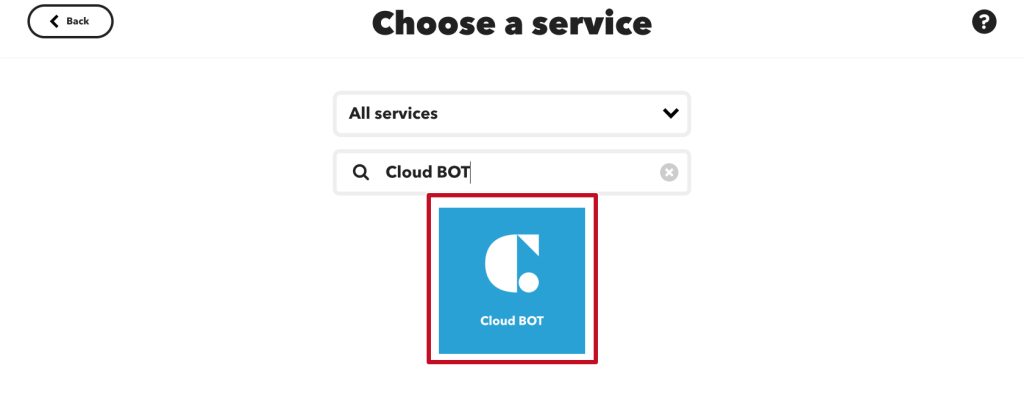
4. Click "BOT Done".
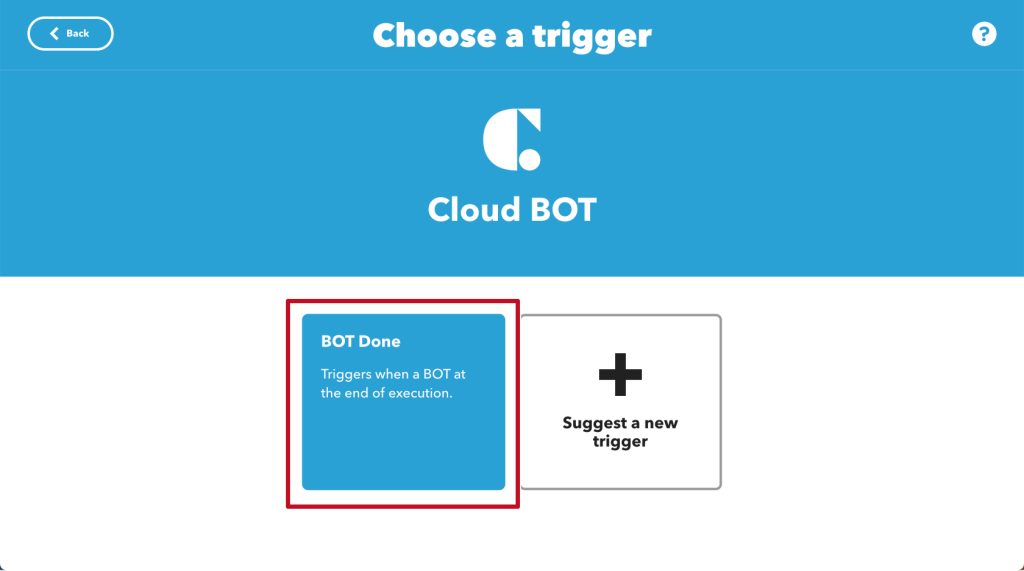
5. Set the trigger. Refer to this page about setting values.
*Create a Connect if it does not exist. Learn more about creating a Connect here.
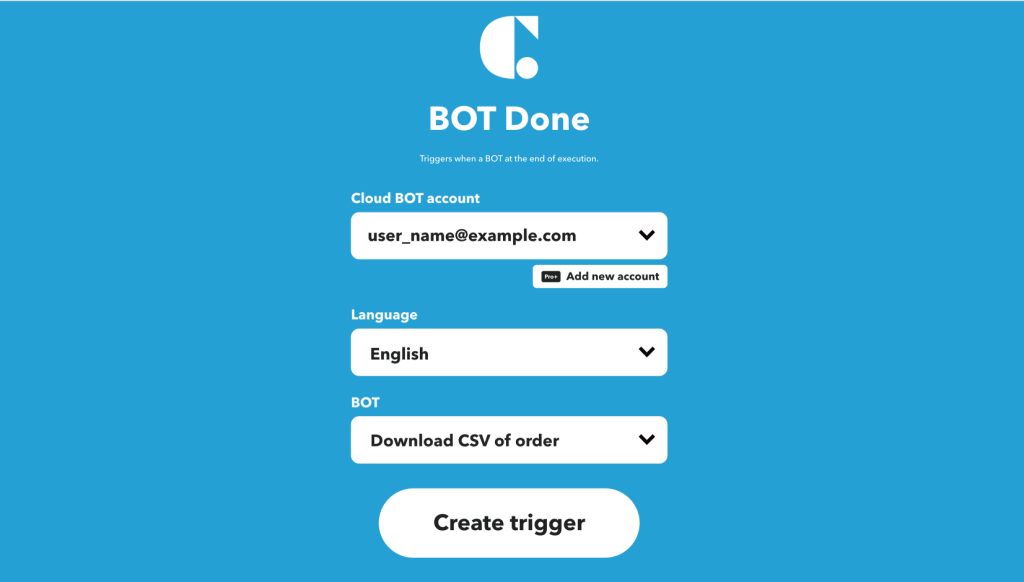
6. Click "Create trigger" after setting.
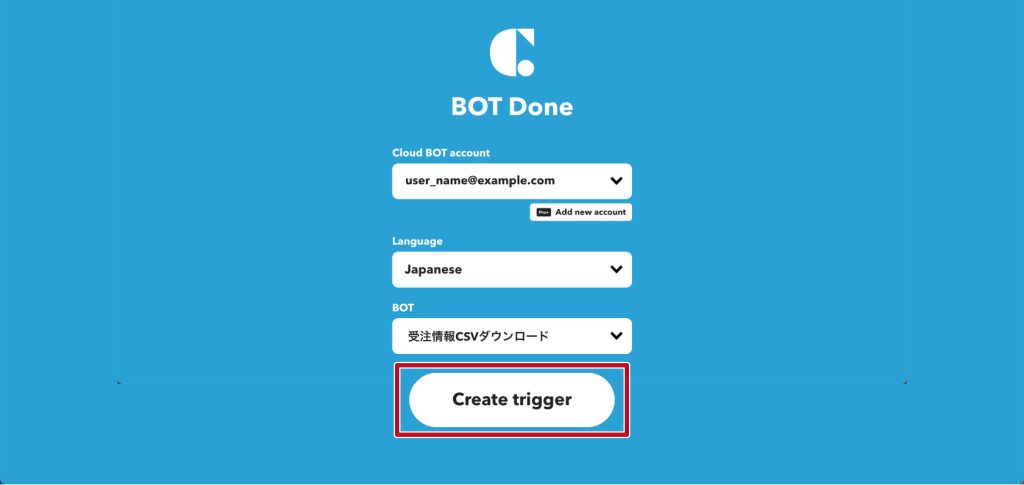
Setting Google Drive
1. Click "Add" in "Then That" on the screen after setting the trigger.
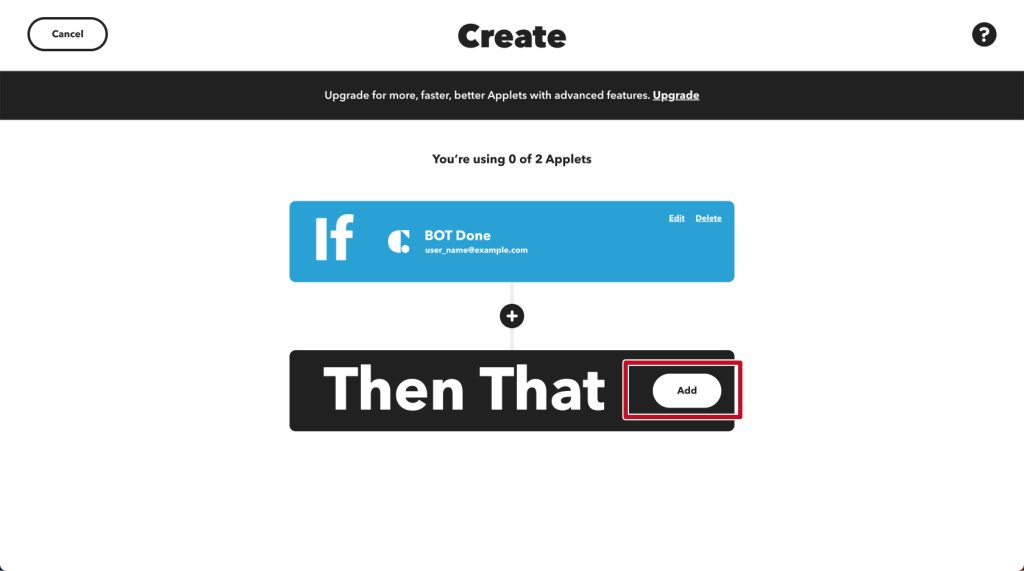
2. Search for "Google Drive" and click the icon.
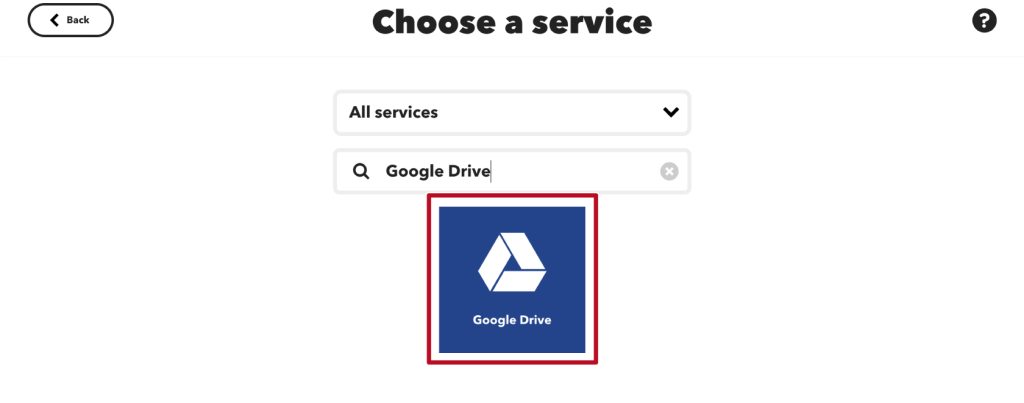
3. Click "Upload file from URL".
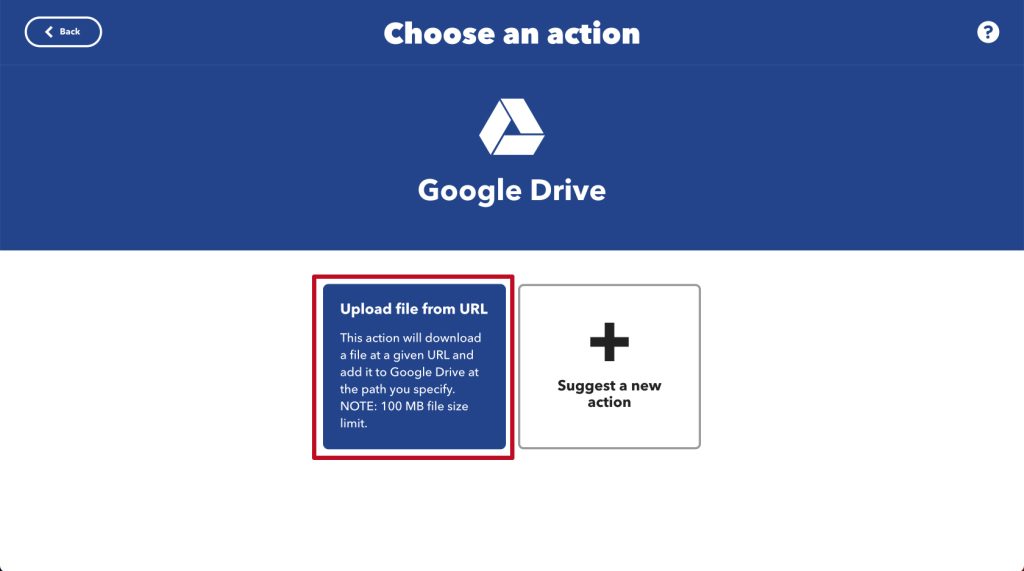
4. Set an action. Set the file URL, folder path, etc.
*Create a Connect if it does not exist.
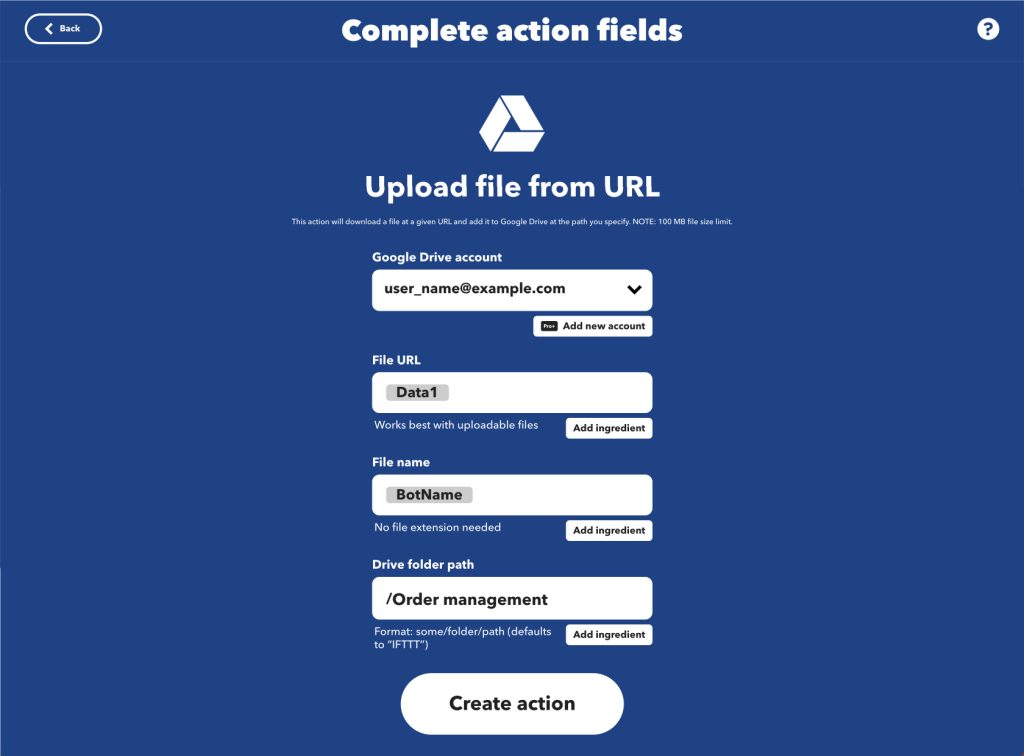
5. Click "Create action" after setting.

6. Click "Continue" button.
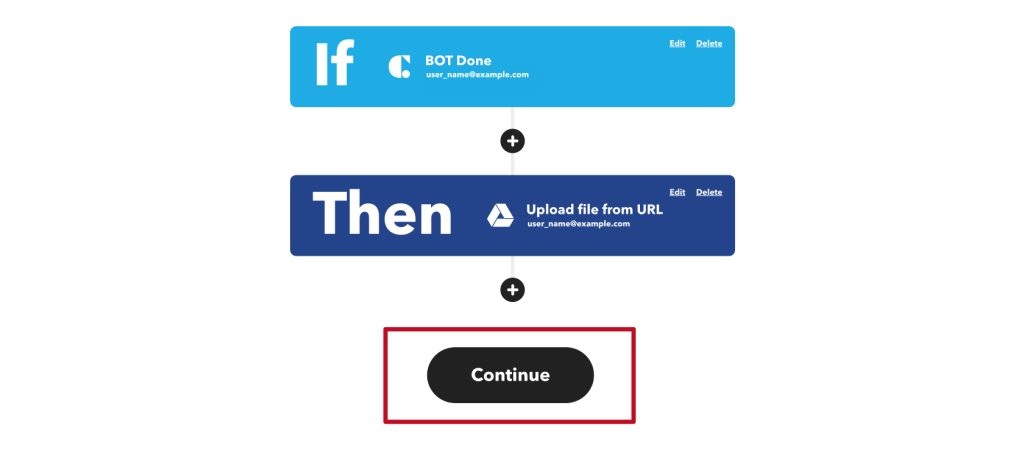
7. Set your notifications and click "Finish".

An applet has been created.
Check the actual operation. You can check the execution result by ”Check the log of your Applet runs "view activity"".
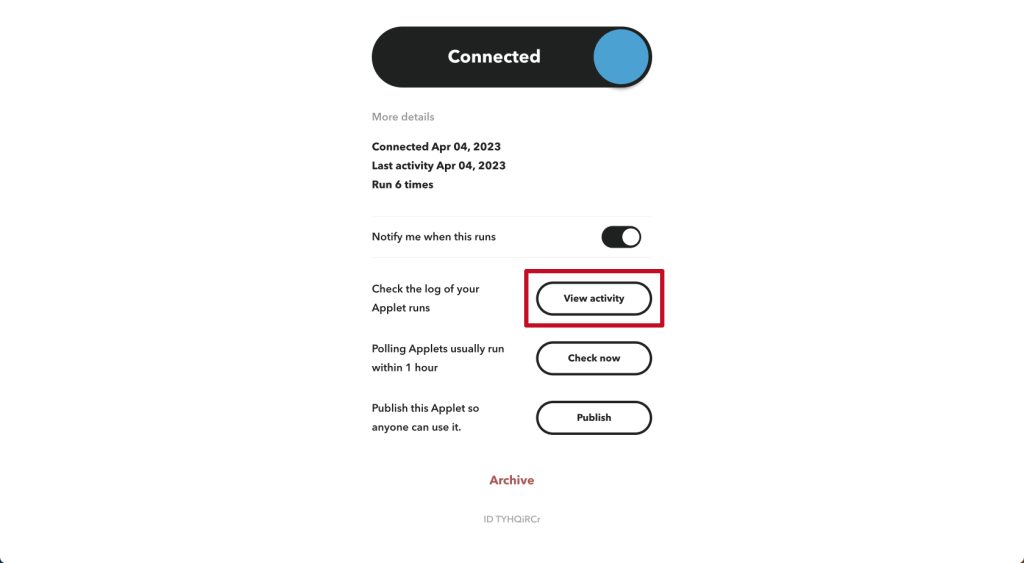
 Cloud BOT Docs
Cloud BOT Docs